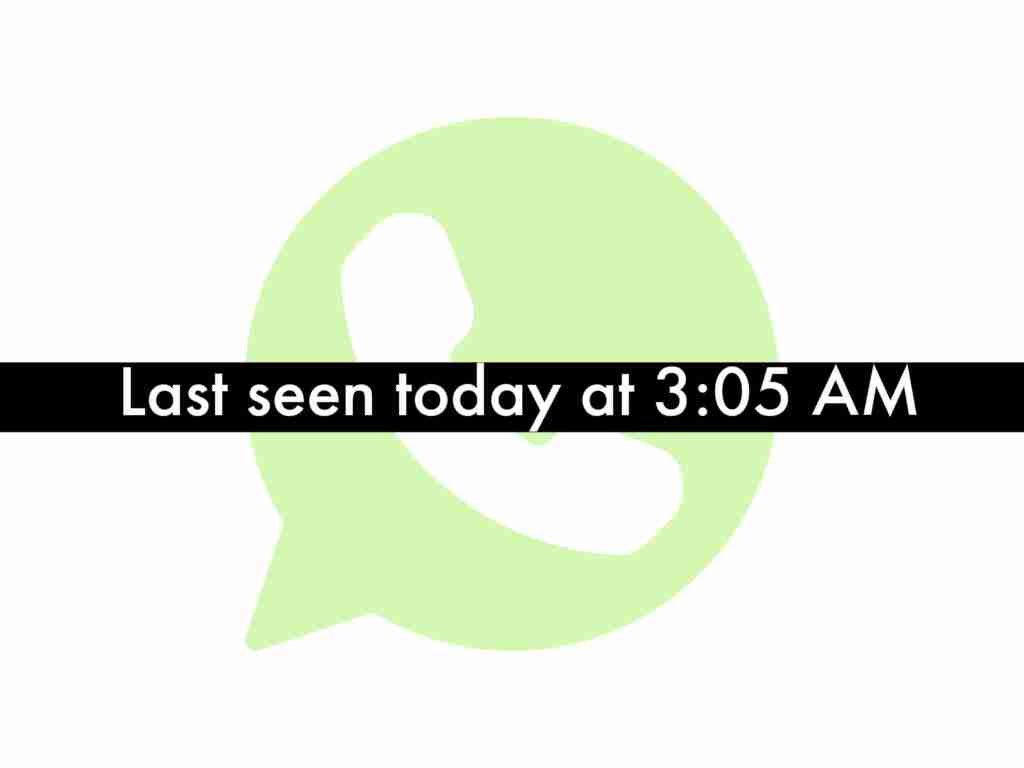Do you hate when all you need to do is send a short WhatsApp message to a friend of yours and you begin getting a bunch of those messages from different people? If people couldn’t see that you were online, you could text your friend and continue doing your business. But now, if you don’t respond to others’ messages when you were online, you’ll have to be ready to face their comments later.
In this guide, I’ll show you 4 methods that you can use to appear offline while chatting on WhatsApp. These methods will help you send a message on WhatsApp to whom you need, and you will be displayed offline. You can send any number of messages, and people will only see the last time you used the WhatsApp app. This is a great way to stay in the shadows.
Table of Contents
4 ways to appear offline while chatting on WhatsApp without Changing ‘Last Seen’ for iOS and Android
Below, you’ll find four ways that have been successfully working for a long time to send and receive messages without appearing online.
Related: How to View the Deleted WhatsApp Messages on a Samsung Mobile | 2 Methods
Method 1. Send messages without showing online on WhatsApp via Flychat

Flychat offers a way to read a message of your favorite messengers. It overlays every other app and you can reply from anywhere you want.
Sometimes you did not want to quit your current app but also need to read some important messages or reply to them. That’s the point where Flychat will help you. When you get a massage, a bubble will appear on your screen. Tap on it, and you can read the messages without opening WhatsApp, and you send messages without showing online on WhatsApp.
Activate the messaging app that you want this app to receive. If you receive multiple messages, the bubbles of all those conversations will appear together. Tap the dot in the upper right corner of each conversation to easily get rid of the conversation you don’t want to deal with. Click the close option to get rid of the conversation. There is also a lock button just in case.
Method 2. Chat on WhatsApp without appearing online using Unseen App for Android Devices
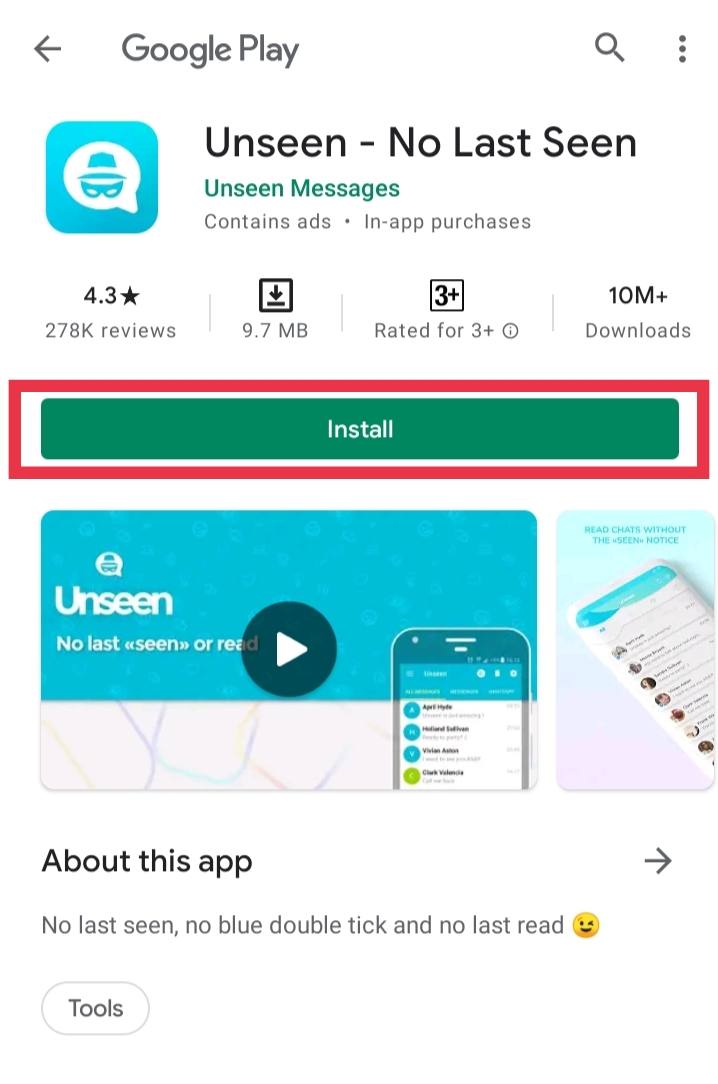
The second option for this guide, which will help you to appear offline while chatting on WhatsApp, is through using the ‘Unseen App’ for Android.
This is software will allow you to read any WhatsApp message in incognito mode. This enables you to read messages and prepare the appropriate response before you technically ‘get online.’ It is, however, not as effective with group messaging.
Method 3. Read messages and not appear online using the Airplane Mode
You can turn on airplane mode and read the messages on WhatsApp without appearing online. You open WhatsApp and view away. The downside to this is that the blue checkmarks will appear as soon as you turn off airplane mode. But, at least it buys you some time to decide if what you received is worth appearing online.
Follow the below steps to enable these features:
- Turn on the Airplane Mode.
- Open up the WhatsApp conversation that you want to read and respond to.
- Write the message you want and choose to Send.
- Now, close out of WhatsApp completely.
- Deactivate Airplane Mode – You can reactivate the Wi-Fi and the mobile network connections by turning off airplane mode. If you have not activated it, you can turn on the mobile data and Wi-Fi manually.
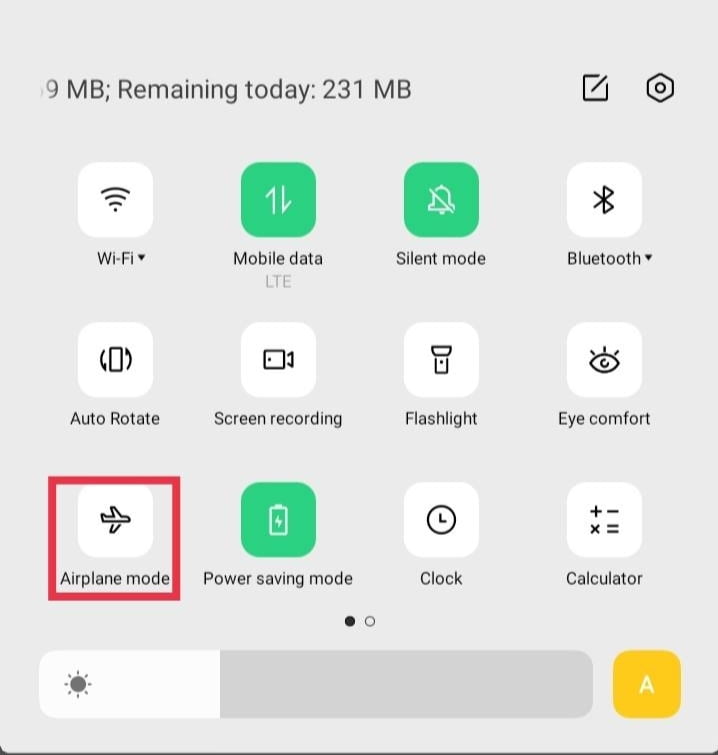
Method 4. Chat without opening WhatsApp through Replying from Notification Banners
You can use this method if you do want to miss the notification for a new message that appears at the top of the screen. Replying through notification bar will also enable you to appear offline while chatting on WhatsApp.
To use this method follow below steps:
- Swipe down towards the bottom of the screen to open the notification center.
- Find the WhatsApp message you want to reply to.
- find the reply button on this banner.
- Click on the reply button and write what you want to send.
- Once you are done with writing, simply hit the ‘Send’ button.

Final Words
Even if you are a fan of texting all day, sometimes you have to take a small break. Sometimes, you only need to reply to emails that must be answered and you don’t want to text people who just want to say hi because they see that you are online. Hope with the help of these methods you can read the important messages and appear offline while chatting on WhatsApp or any other messaging app.
Read more: