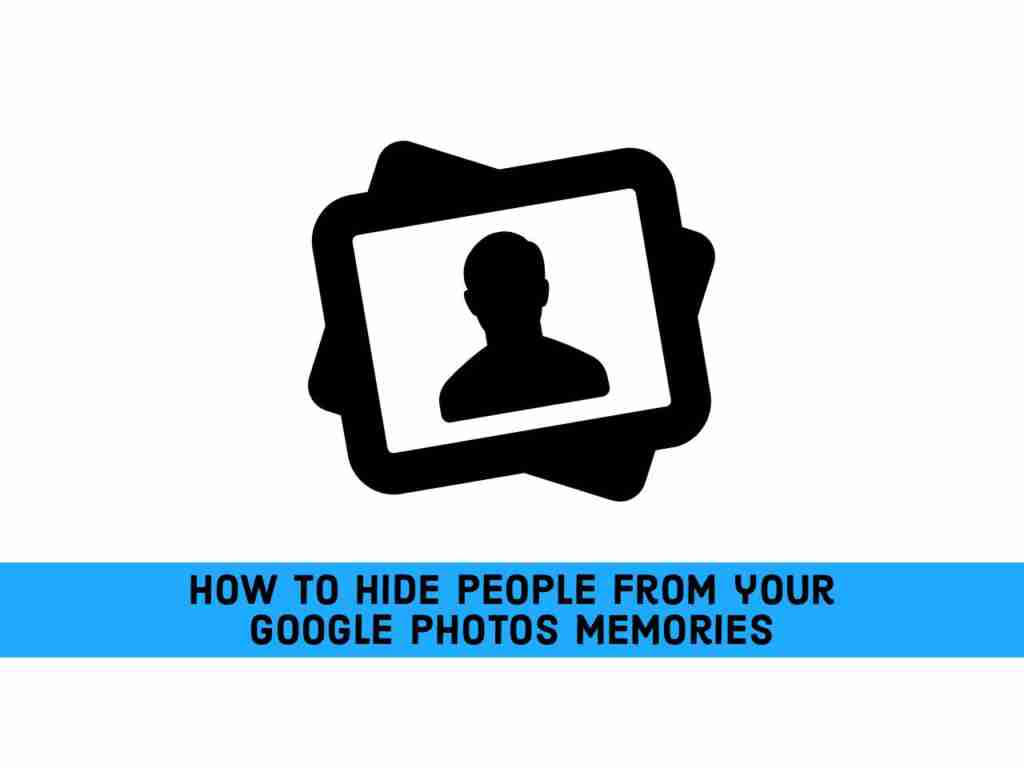If certain people are the cause of your sadness, your cell phone is full of their photos and Google Photos will continue to show their faces in the Memories section. I feel you, that’s why let me show you how to hide people from your Google Photos Memories, and simply get rid of them for some moments.
Memories feature in Google Photos
Google Photos users can upload new photos or view, edit, save and create new videos, animations, collages, albums, and photo books. All can be downloaded. This means you can easily back up the cloud-based backup itself to your computer or external hard drive.
Google Photos has the feature of automatically selecting and displaying old photos in the form of “memories”. The sad thing about memories is that they are not always good memories. Fortunately, Google allows you to exclude people and even pets from memories. Which we’ll show you later how to do it.
Meanwhile, anyone who backs up images to Google Photos can use the memory feature. You can see the “Memories” row at the top of the main “Photos” tab of the mobile app.
Hide certain people from Memories in Google Photos
You can follow the below steps to exclude some people from Memories in Google Photos:
- Select “Photos Settings” from the menu.
- The option we need is “Hide People & Pets.” You’ll see that you can also hide specific dates as well.
- A list of people and pets will appear, some of which you may have already marked. Click on any “face” you want to hide from the “Memories“. The crossed eye icon indicates that the person or pet will be hidden.
- When it’s done, click on the back arrow in the top-left corner. Exiting the menu will save the changes automatically.
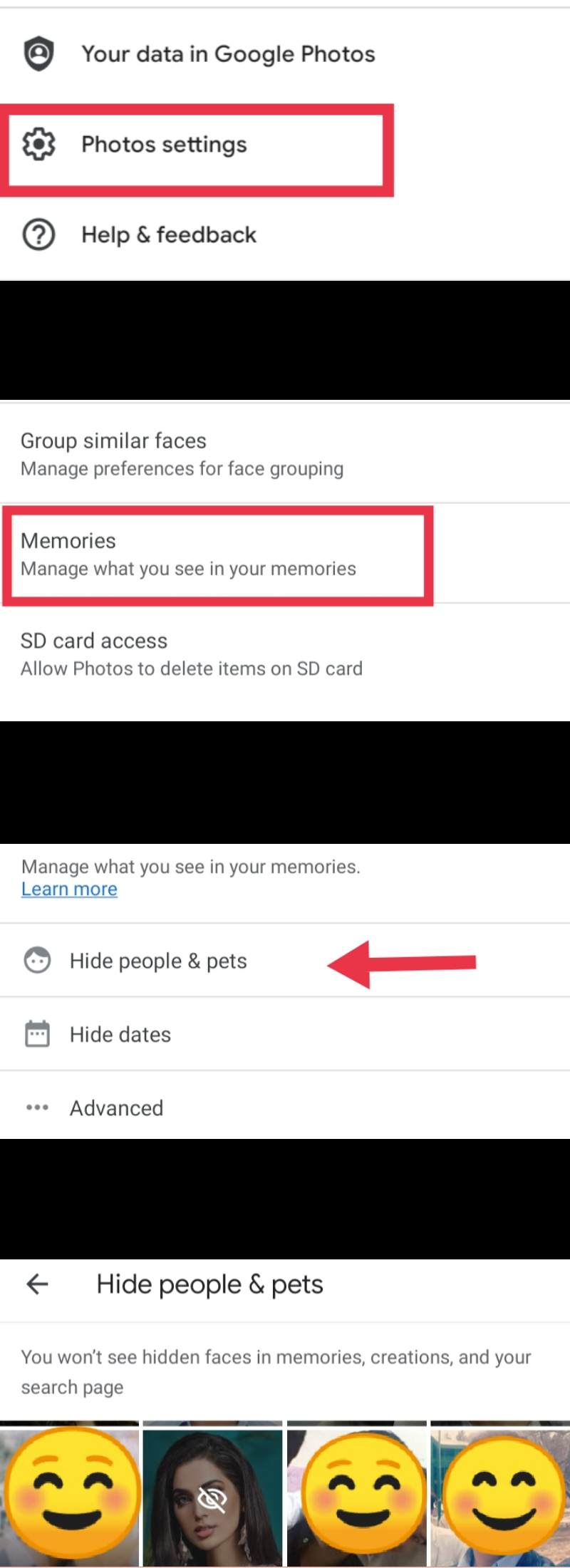
That’s it! This is how you can hide people from your Google Photos Memories. You won’t see the faces of those people again in Memories on Google Photos. Remember that you might not see the pictures of other people if the ones with crossed-out faces are also in the image with them.
Read more: