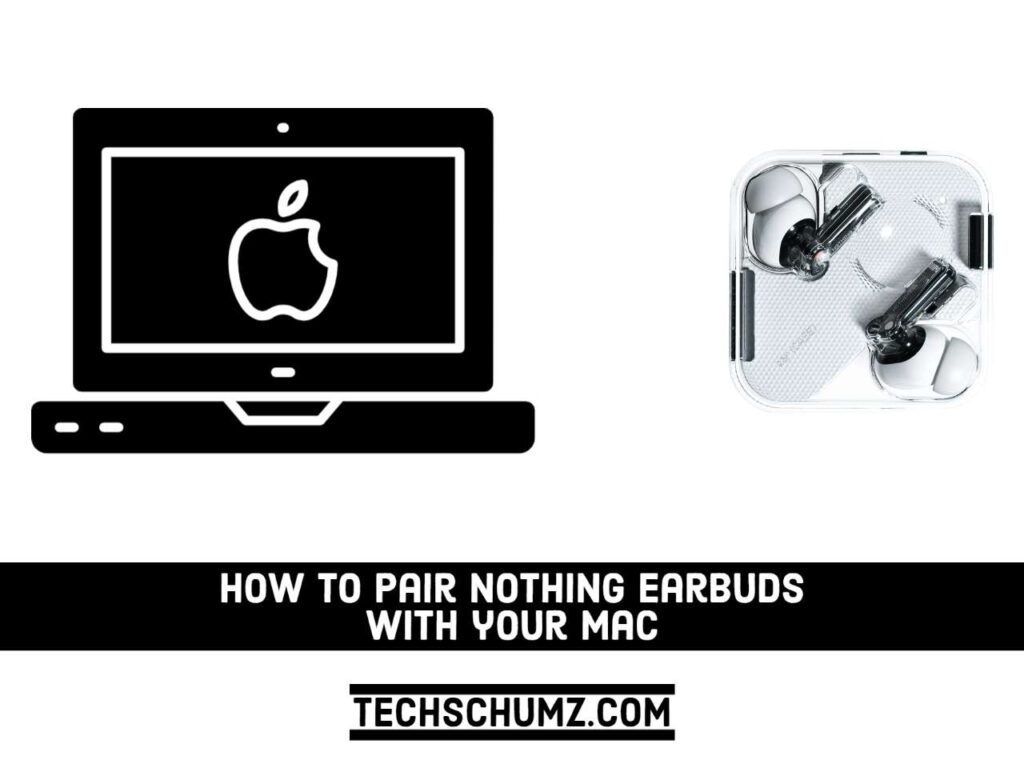In this guide, you will learn how to pair Nothing Ear 1 Earbuds with Your Mac (MacBook Air/Pro and iMac).
Nothing Ear 1 has excellent sound quality and durability. The new Nothing Ear 1 true wireless earbuds provide good audio performance and enhanced technology at a reasonable price. Nothing Ear 1 earbuds have a long battery life of around 5 hours of listening time with the earbuds and 34 hours with the case. Each earbud has an IPX4 rating and a composite mesh design for increased sweat and water resistance. If you want a pounding bass, noise cancellation, water resistance, and a comfortable fit, these earbuds are the way to go.
However, if you already have one and want to know how to pair and use it, this guide is for you. This guide will show you how to connect and pair your Nothing Ear 1 earbuds with your MacBook Air, MacBook Pro, or iMac.
Connect or Pair Nothing Ear 1 Earbuds With Your Mac (MacBook Air/Pro & iMac)
It is relatively simple to connect the Nothing earbuds to a Mac. Select Bluetooth from the System Preferences menu, and click Connect when the Nothing Buds appear in the list of nearby devices. Check the box at the bottom of the window, and a Bluetooth symbol will appear in the menu bar, making connecting and disconnecting your earbuds easier. Follow the instructions below for a step-by-step guide:
Step 1. First, make sure your Nothing Ear 1 earbuds are turned on and in pairing mode. To do so, open the case with your earbuds inside. Press the case’s button for a few seconds. When you see a pulsing blue light on the casing, your Nothing earbuds are ready to be paired with other devices.
Step 2. Next, open “System Preferences” on your Mac.
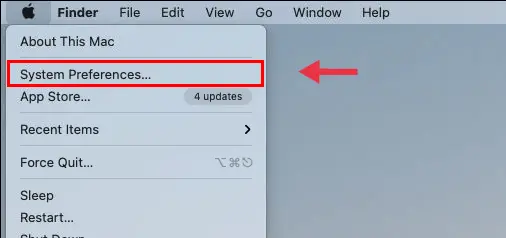
Step 3. Click on “Bluetooth” from the list of options.
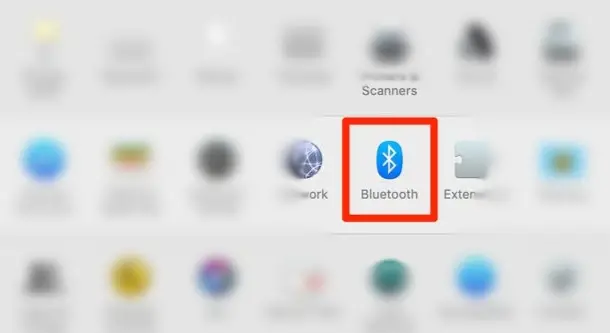
Step 4. Next, on the left side, click “Turn Bluetooth On” to enable Bluetooth on your Mac.
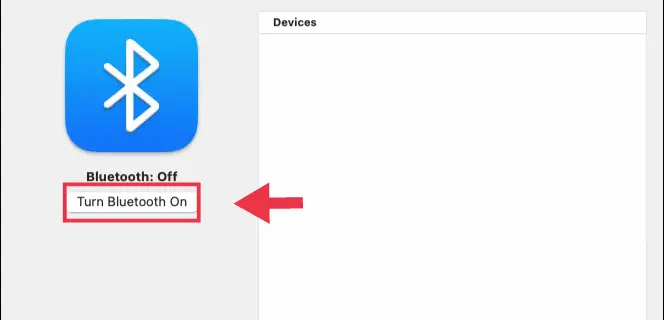
Step 5. All nearby, discoverable devices will be listed under “Devices” on the right side of the Bluetooth window. When you see your Nothing earbuds, tap “Connect.”
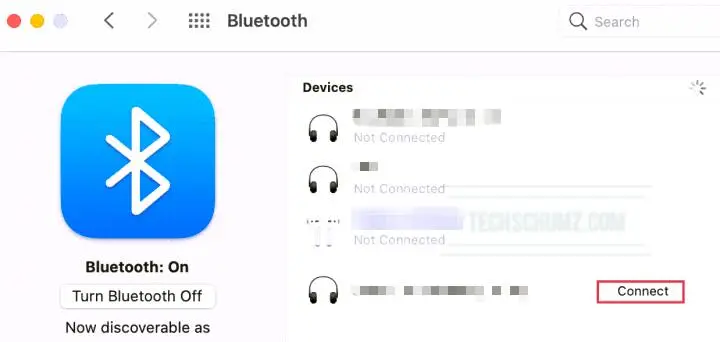
Step 6. Congratulations, you have successfully paired your Nothing Ear 1 earbuds with your Mac or MacBook.
To disconnect your Nothing Ear 1earbuds from your Mac or MacBook, go to System Preferences > Bluetooth and press the “x” or right-click and select “Disconnect” next to your earphones.
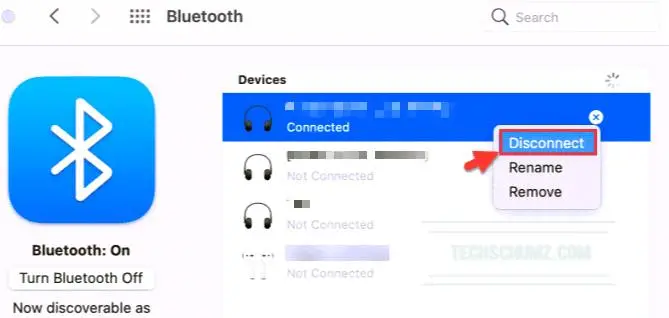
OK, that wraps things up. If you follow these steps, you will be able to pair or connect your Nothing Ear 1 earbuds with your MacBook and iMac.
Please use the comment section below to post any questions or suggestions you may have.
Read also: