Is the sleep/wake button of your iPhone or iPad broken or not working? Can you lock or restart your iPhone without that? Because if you can’t, in this article I’ll show you how to lock or restart an iPhone with a broken power button by using an accessibility feature called AssistiveTouch.
Table of Contents
What is AssistiveTouch?
AssistiveTouch is a feature that can be used to mimic physical movements, gestures, and button presses with simple menu options on your iPhone or iPad screen. You can do a wide range of other activities also in your device using AssistiveTouch. That includes locking your screen and restarting your device. But first, let’s learn how to enable AssistiveTouch if it’s not enabled already.
How to Enable AssistiveTouch
- To enable it, first, open Settings on your iPhone or iPad.
- In Settings, navigate to Accessibility > Touch.
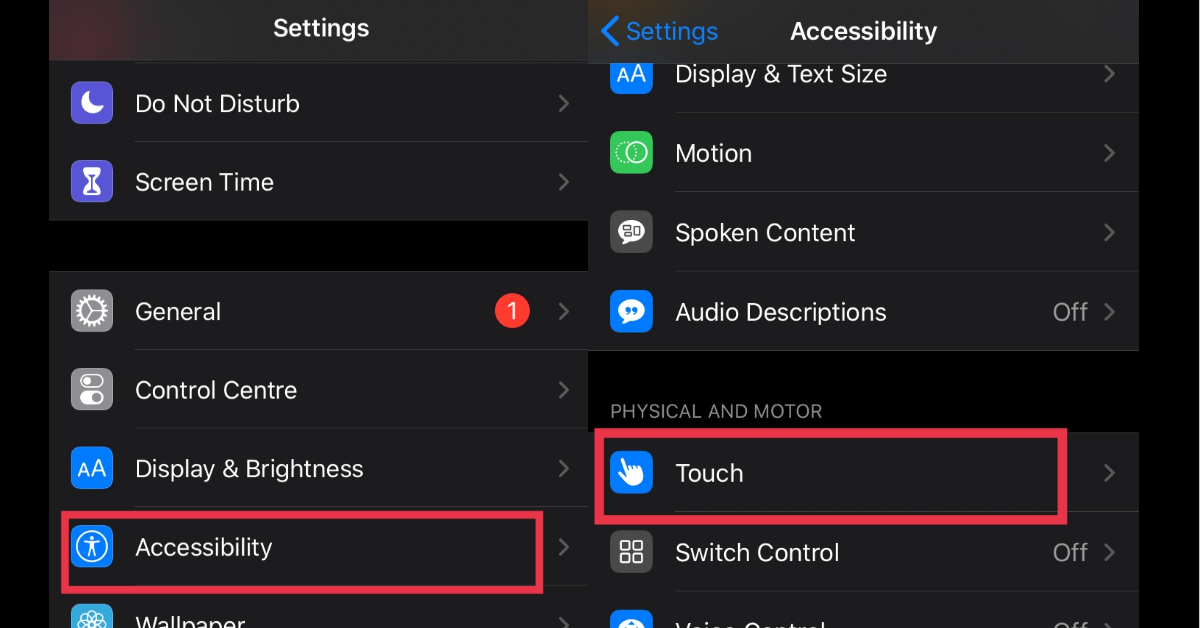
- In “Touch,” tap “AssistiveTouch.”
- Next, turn on the switch beside “AssistiveTouch.”
- A special AssistiveTouch button (that looks like a gray square with a white circle in the middle) will appear on the side of the screen.
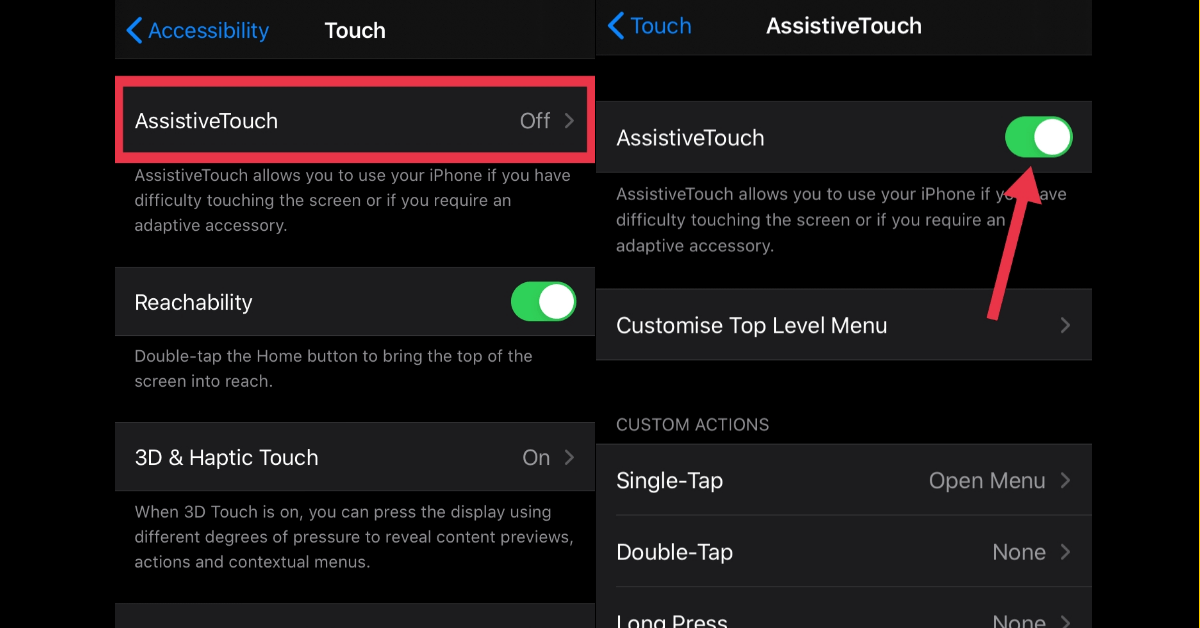
Whenever AssistiveTouch is enabled, this AssistiveTouch button will always be there on your iPhone or iPad screen. You can change its place by dragging it with your finger.
How to lock or restart an iPhone or iPad without using the power button
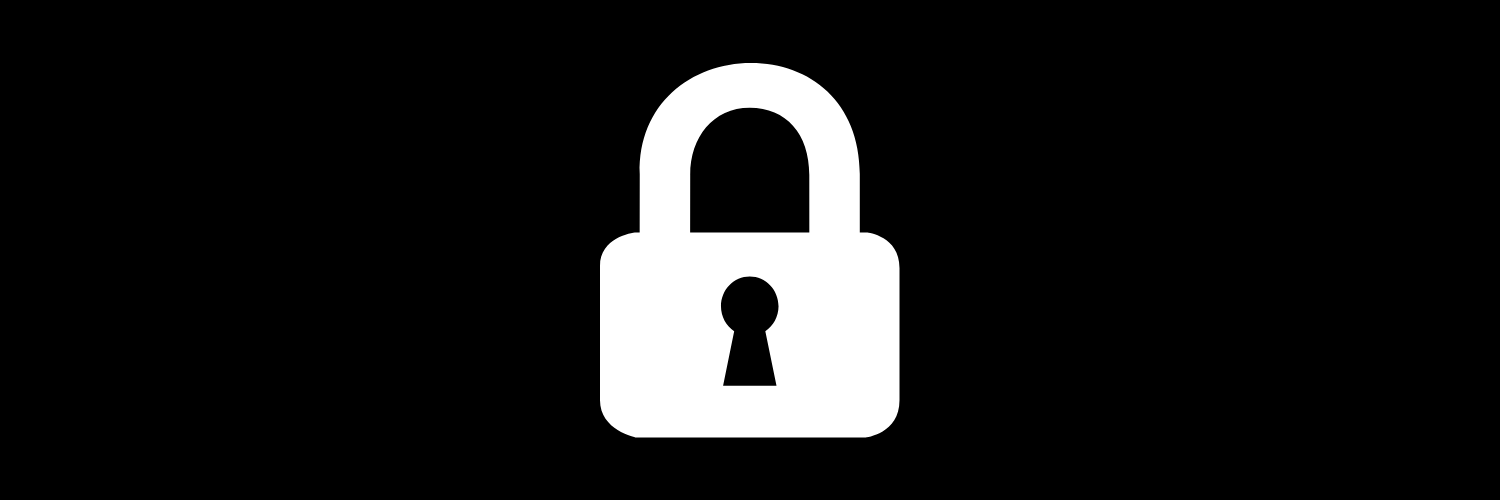
By now you may have enabled or at least learned about how to enable AssistiveTouch, and now I’ll show you how to lock or restart your iPhone using the AssistiveTouch feature you previously enabled.
Follow the steps to lock or restart an iPhone with a broken power button
- First, make sure you have enabled AssistiveTouch.
- Tap on the AssistiveTouch button which is on your screen.
- In the menu that appears, click “Device.”
- Under the device menu, tap “Lock Screen.”
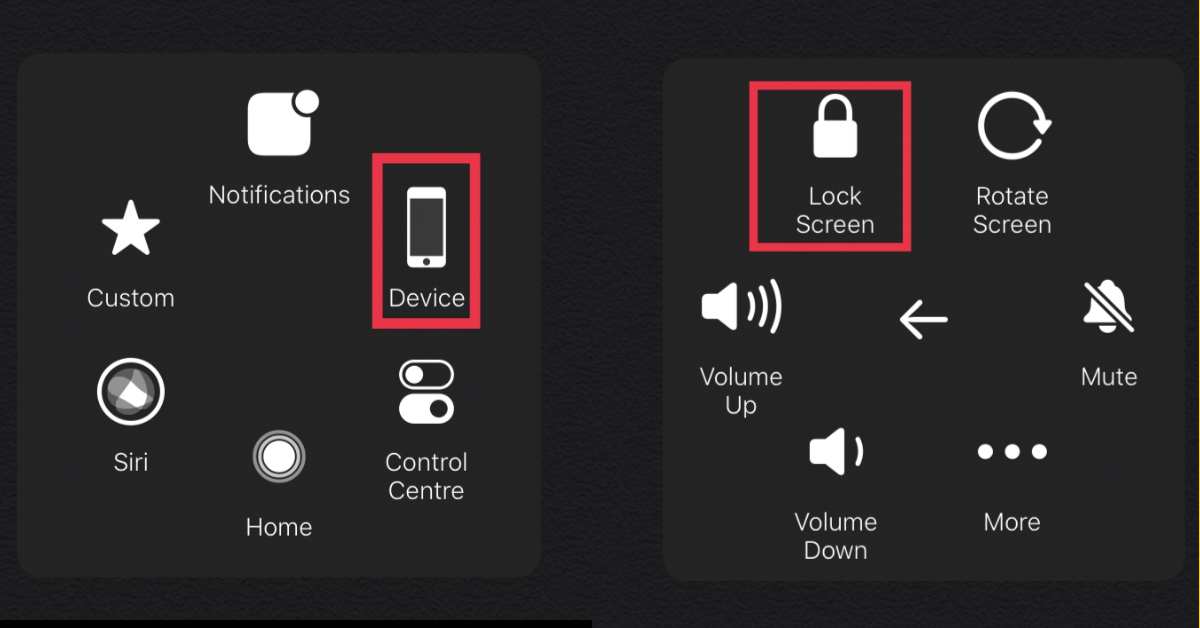
After you tap on “Lock Screen,” your screen will go dark. Simply You’ve just locked your device without using the power button! That easy!
Let me show you the other cool part. By the below steps you can even restart an iPhone or iPad Using AssistiveTouch:
- Tap on the AssistiveTouch button.
- Then navigate to Device
- Tap on More and tap “Restart.”
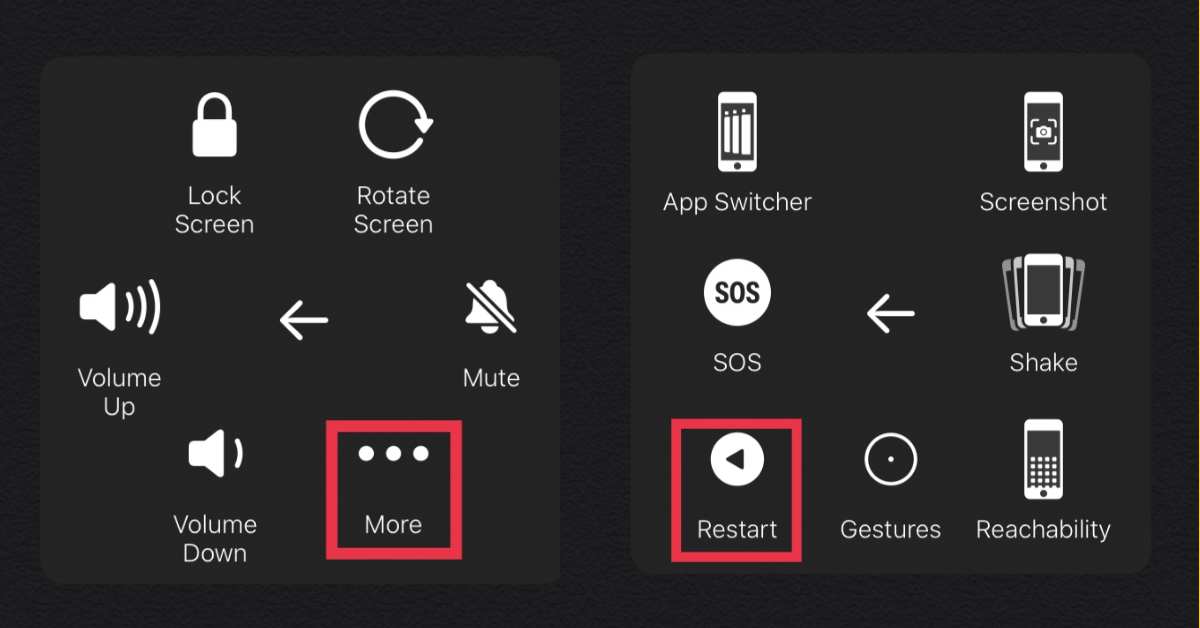
That’s it. You have restarted your iPhone or iPad. This is equivalent to powering off your device and then turning it on again.
How to Wake Your iPhone or iPad without a Power Button
You can turn on the screen of your iPhone or iPad using the Home button (if your device has one) After you lock your screen. But there are other ways to wake your iPhone or iPad without a power button as well:
- By tapping the screen on some devices (See Settings > General > Accessibility > Tap to Wake.),
- By physically lifting the device (if “Raise to Wake” is enabled).
- You could also try using “Hey Siri” (if it’s enabled) while your iPhone or iPad is locked.
- If for some reason you can’t reawaken the device, charging it or receiving a notification will also turn on the screen, allowing you to interact with and unlock your iPhone or iPad.
Final Words
There comes a time that your power button, also called the sleep button, isn’t working or it’s broken. But we showed you, in this article, step-by-step, how to lock or restart an iPhone with a broken power button, and we hope it’d be helpful for you. Good Luck!
Read more:
