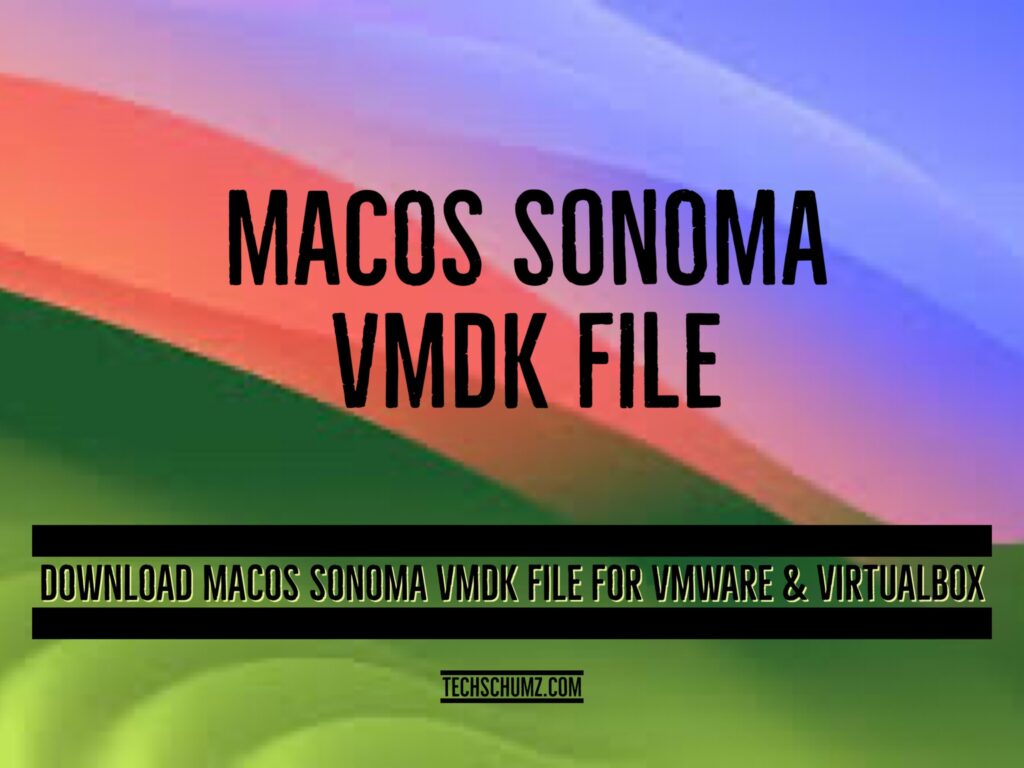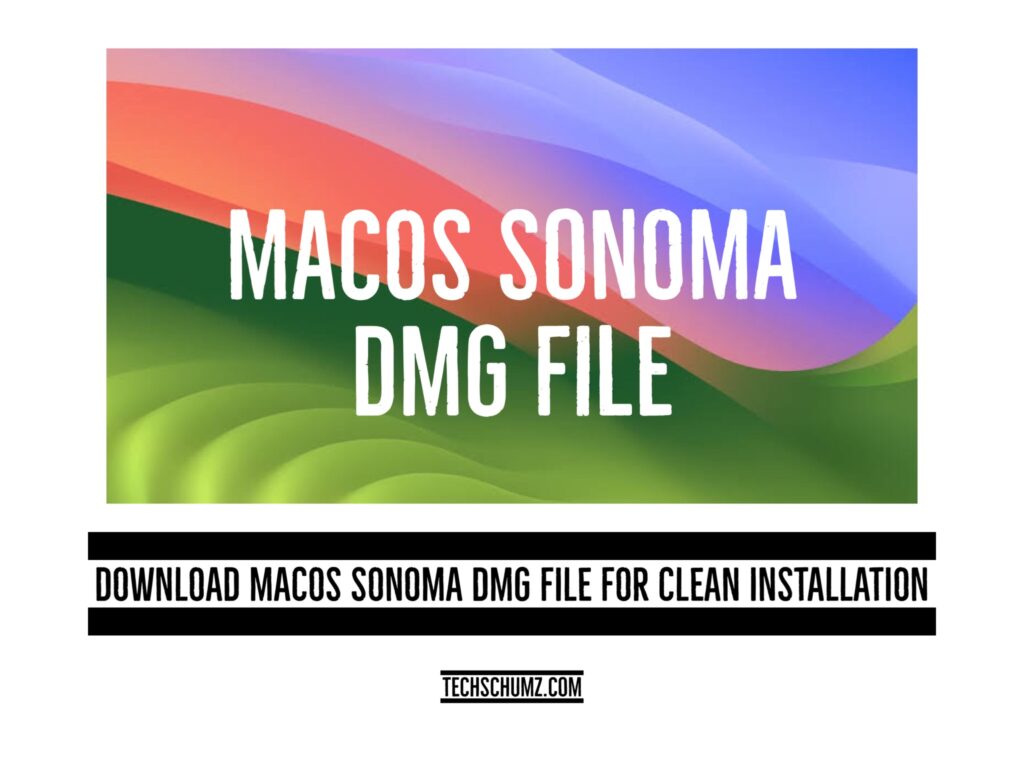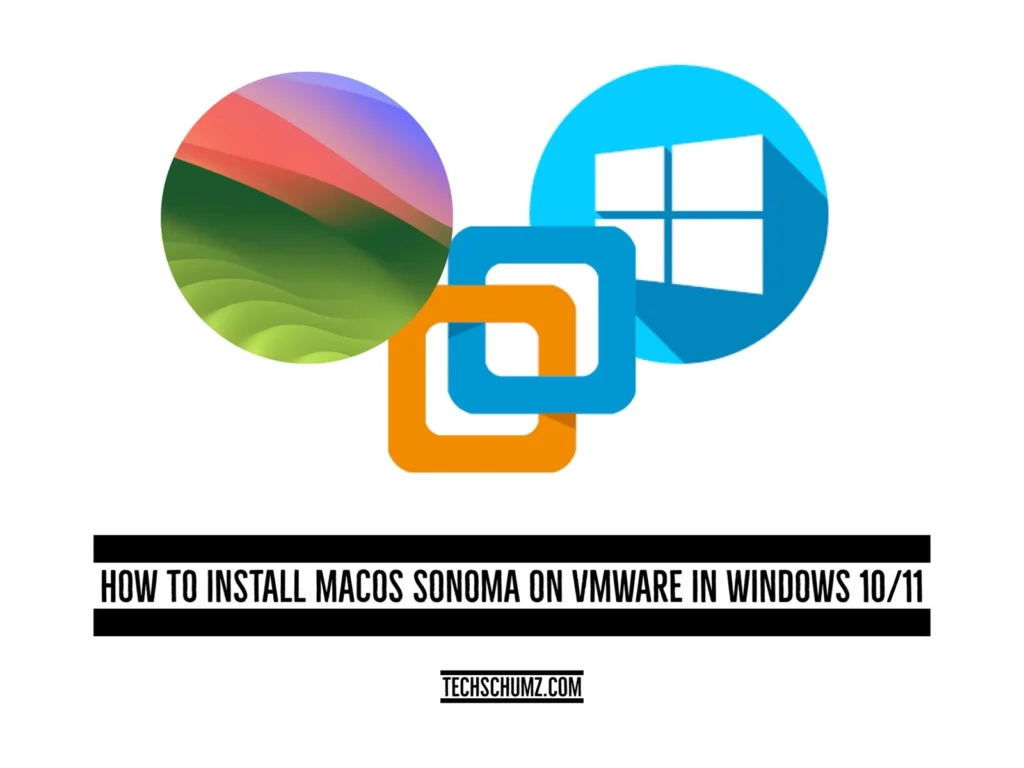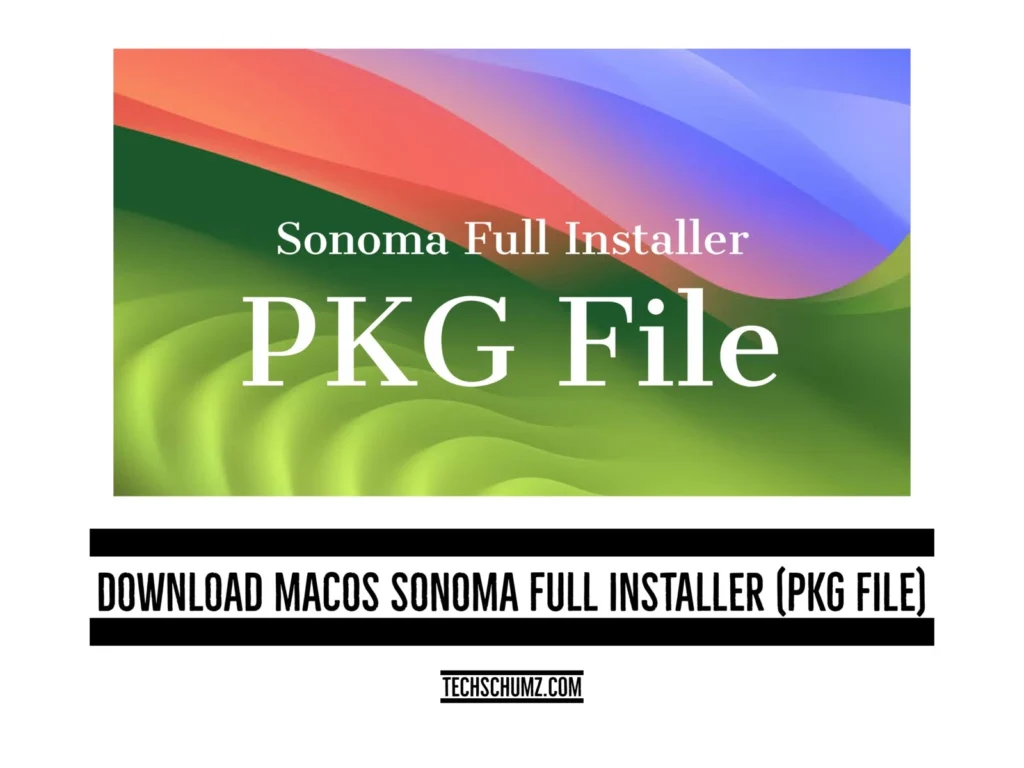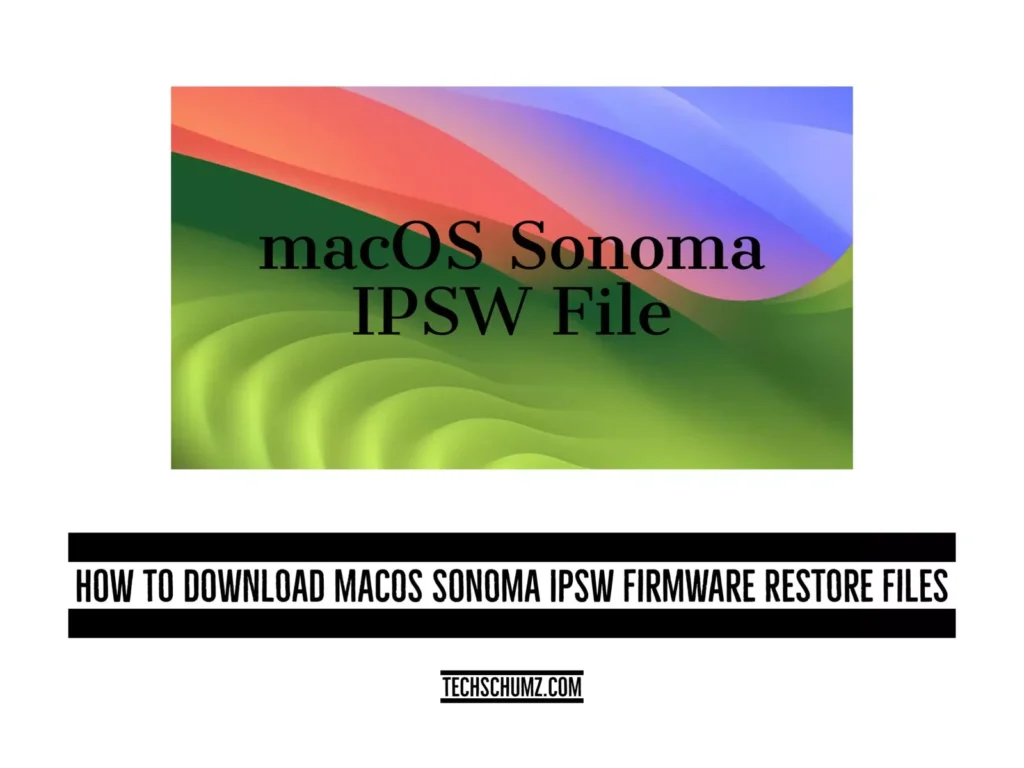Download macOS Sonoma VMDK File For VMware & VirtualBox
Installing macOS Sonoma on VirtualBox and VMware is a straightforward process. To get started, you’ll need to download the macOS Sonoma VMDK file. To ensure a smooth installation, we give you a direct download link for the macOS Sonoma VMDK file in this in-depth Techschumz article
Download macOS Sonoma VMDK File For VMware & VirtualBox Read More »