Samsung Galaxy phones can share encrypted files using “Private Share,” a blockchain-based encryption system. It is a secure file-sharing application for your files. It securely and safely shares your personal and sensitive data while also sharing your files. When it is received and opened by the recipient, you will be able to control the recipient’s access and grant read-only access that prevents the recipient from resharing your files. The file-sharing capacity is 20 MB, and you can share up to 10 files at once. This techschumz guide will show you how to add or remove Private Share on Samsung Galaxy phones.
Table of Contents
Add Private Share on Samsung Galaxy Phones
Private Share is a safe and secure file-sharing app that allows you to share files such as photos, videos, recordings, documents, and texts. To learn how to add Private Share on Samsung Galaxy phones, follow the steps below.
Step 1. Open “Settings” on your Samsung device.
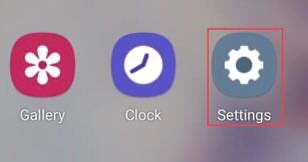
Step 2. After that, scroll down and select “Biometric and security” from the Settings menu to access “Private Share.”
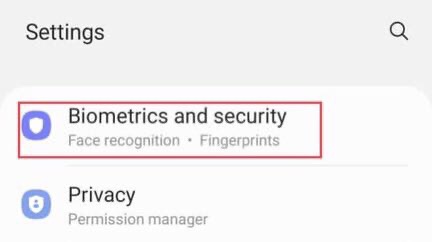
Step 3. Then, scroll down to “Private Share” and tap it. Then, grant Private Share access to files on your Samsung Galaxy phones.
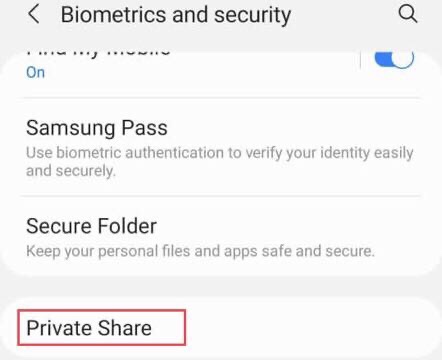
Step 4. Then, in the upper right corner of the private share, tap on the “Private Share Settings.”
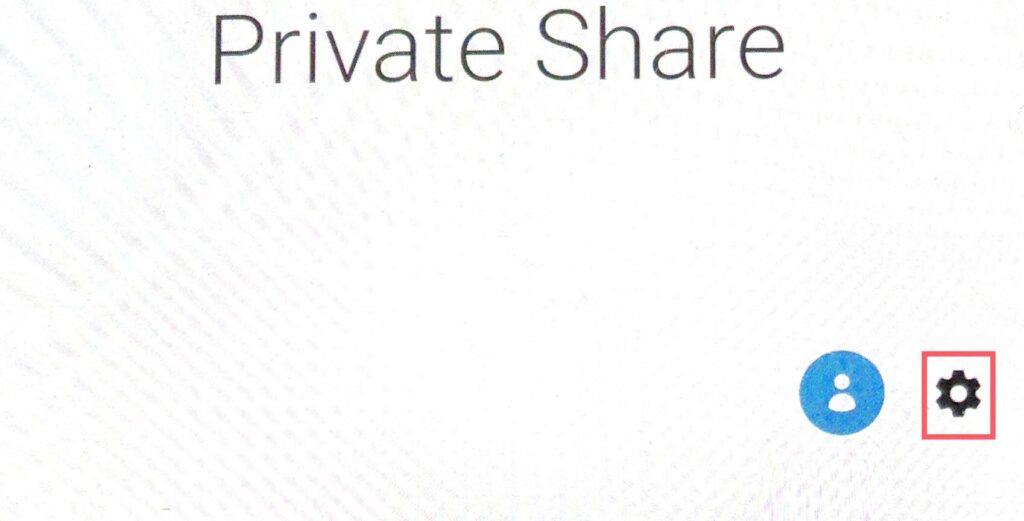
Step 5. After that, there is an option to “Add Private Share to Apps Screen.” Tap on the “on” button to add it to your apps screen for easy access.
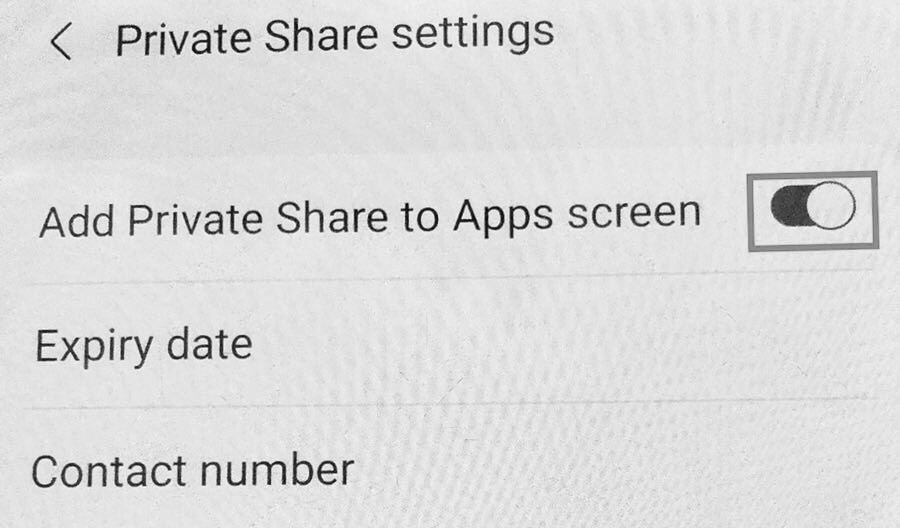
Step 6. That’s it! The private Share app is added to your Samsung Galaxy phone screen. Now, you can easily access it from your app screen and use it.
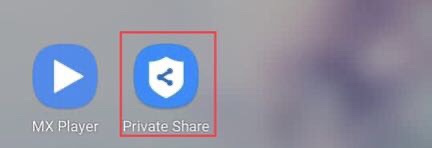
Remove Private Share from Your Samsung Phone
If you don’t want to use Private Share for any reason, or simply don’t want to have it on your screen, you can simply get rid of it the same way you added it. To remove the Private Share app from your Samsung device’s screen, return to the Settings app, then go to “Biometric and security > Private Share > Private Share Settings“, and deactivate “Add Private Share to Apps Screen.”
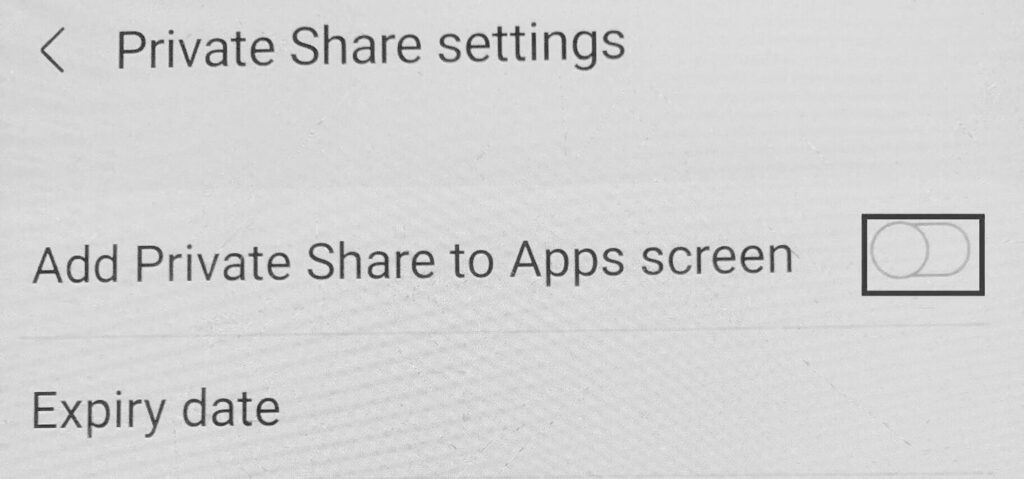
Final Words
Private Share is also listed as a security feature on Samsung Galaxy smartphones. You can maintain the privacy of your data while sharing files, so keep your data safe and secure in Private Share. This article showed how to add or remove private shares on Samsung Galaxy phones. Finally, if you have any questions or suggestions, please leave them in the comments section below.
Read also:
