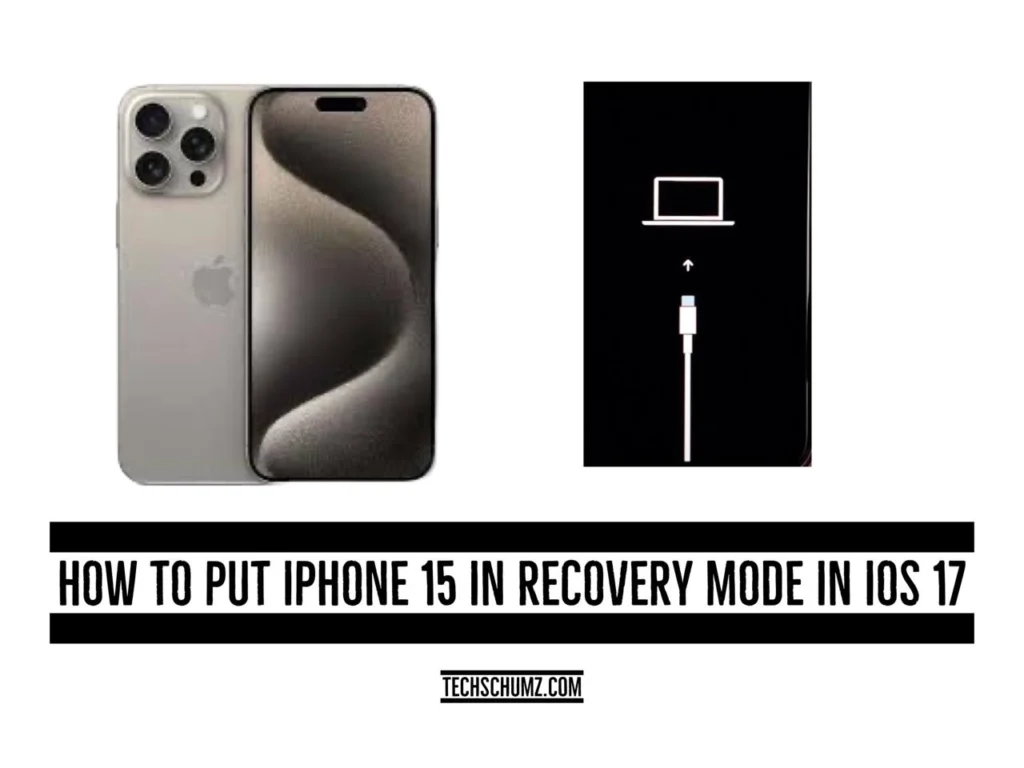This Techschumz article has outlined step-by-step guidelines for how to enter, exit, and fix the iPhone that is stuck in recovery mode.
When you face some problems on your iPhone, you would take it to the store to fix the issue, but Apple has included one solution that makes troubleshooting easy for you, which is the recovery mode feature on the iPhone. Recovery mode on the iPhone 15 is a powerful troubleshooting tool to address software issues. Whether you’re facing glitches or need to erase all data and settings
Remember that your iPhone will erase all of its data and settings if you choose to enter recovery mode. Before doing so, make a backup of your data. Making a backup is usually advised before starting any troubleshooting procedures.
Table of Contents
Enter recovery mode on iPhone 15 (Pro and Pro Max)
Follow the guidelines below to put your iPhone in recovery mode.
Step 1. Press the “Volume Up” button and release it.
Step 2. Next, press the “Volume Down” button and release it.
Step 3. Hold the “Power button” until you don’t see the “recovery mode” on your iPhone screen.
Note: Restoring your iPhone in recovery mode will erase all data. Ensure you have a backup whenever possible.
Exit recovery mode on iPhone
Once you’ve addressed the issues or need to exit recovery mode, follow these steps:
Step 1. Press and hold the “power” button.
Step 2. Continue holding until the “Apple logo” appears on the screen.
Step 3. Release the “power” button when the “Apple logo” is visible.
Your iPhone 15 will now exit recovery mode and return to normal operation.
iPhone stuck in Recovery mode: fix
In some cases, your iPhone may remain stuck in recovery mode even after following the steps. To resolve this, use the UltFone iOS System app:
Step 1. Navigate to the “App Store” or the “Google Play Store” and install the “UltFone iOS System” app.
Step 2. Connect your iPhone 15 to the computer using the “iPhone charger.”
Step 3. Next, open the “UltFone iOS System” app on your computer.
Step 4. Then select “Exit Recovery Mode.”
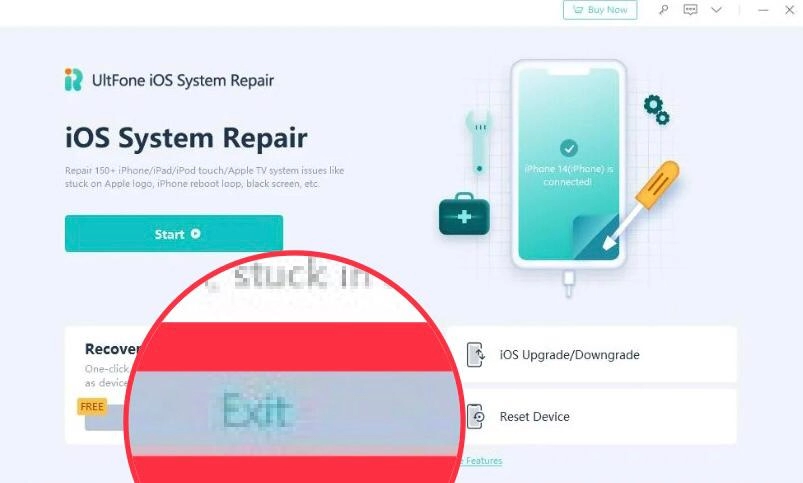
Step 5. Now confirm your action by clicking on the “Exit” button, and it will begin.
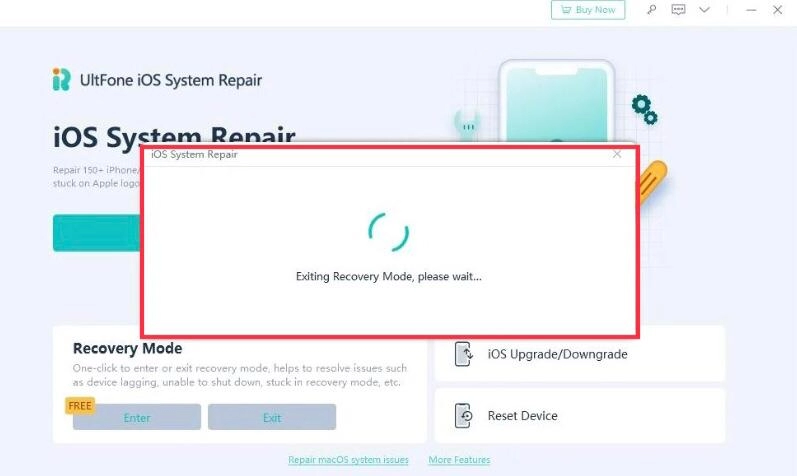
Now you will see the Apple logo on your iPhone screen, which indicates that your iPhone is out of recovery mode and you can start fresh now.
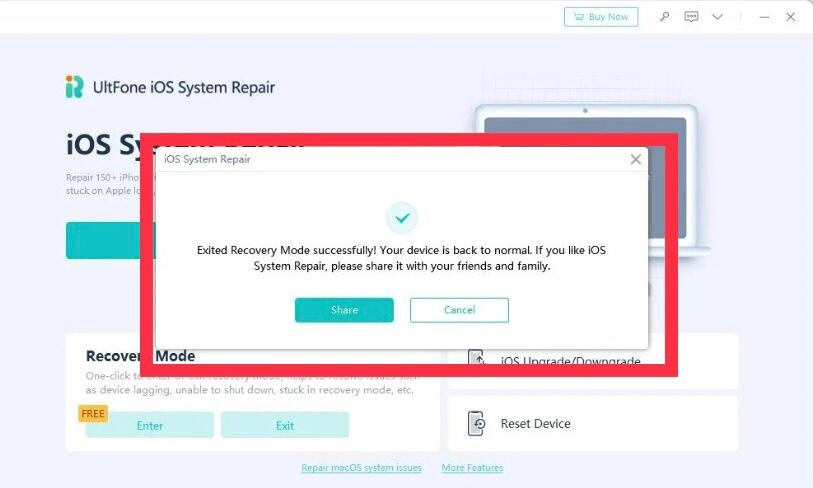
Final Word
Now you have learned how to put your iPhone in recovery mode, get out of recovery mode, and fix the iPhone that sticks in recovery mode. and you can fix it via the third-party app. But before applying these steps, make sure to back up your data. Finally, if you have any questions or suggestions, post them below in the comments section.
Read also:
How To Enable/Disable Auto Screen Rotation On iPhone 15, 15 Pro, and 15 Pro Max
How To Change Auto Lock Screen Timeout On iPhone 15 (Pro & Pro Max)