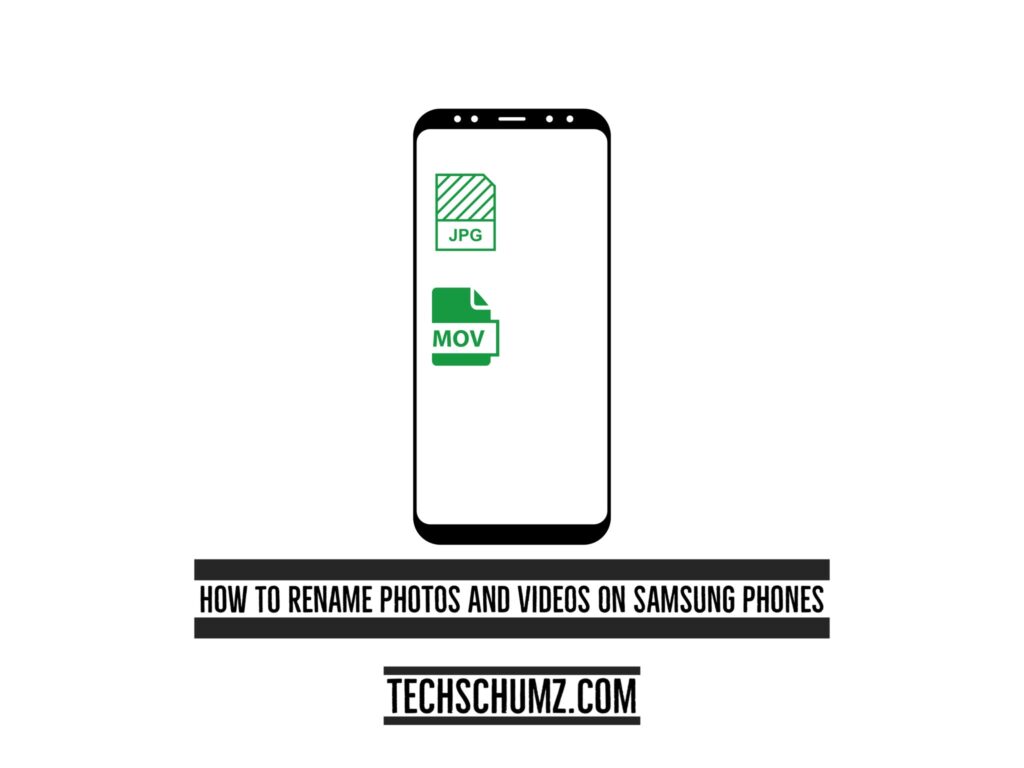If you are uncomfortable with the photos and videos being named randomly, don’t worry. You can rename the videos and pictures as you wish, making it easy to find any images or videos by searching for the name. If you use Google Photos, you must add more descriptions to your photos and videos on your device so that you can find them quickly from the Google Photos app and, if desired, transfer them to another device easily. So this Techschumz article will teach you how to rename photos and videos on Samsung phones.
Table of Contents
Rename photos and videos on Samsung phones
Rename photos on Samsung (S20, S21, and S22) Gallery
To add a title for the picture on your device to find it quickly, follow the steps below.
Step 1. Open your device’s “Gallery,” then select the picture you want to rename. Then, tap on the “Three dots” in the bottom right corner and select the “Details” option from the given options.
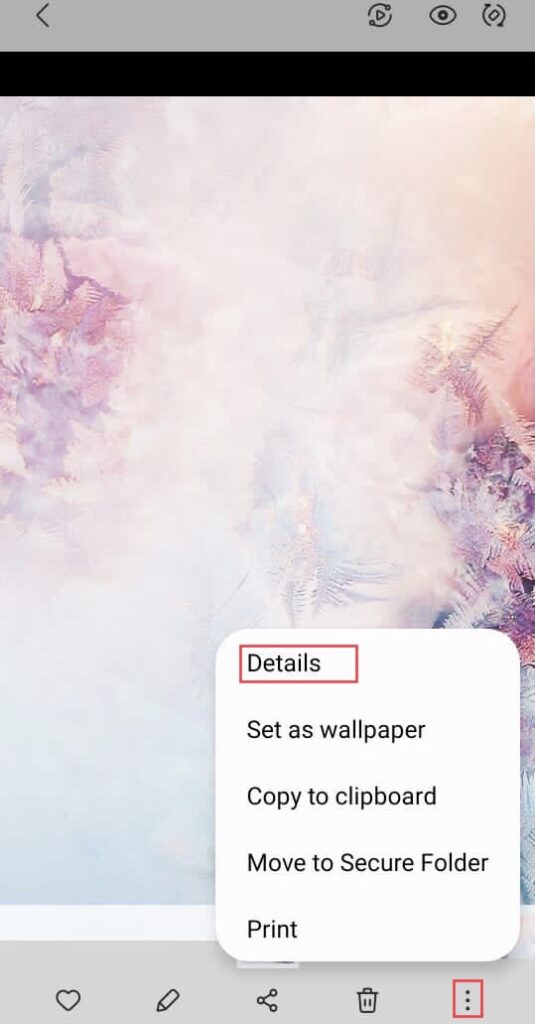
Step 2. Now to rename it tap on the “Edit” on the right corner of the screen.
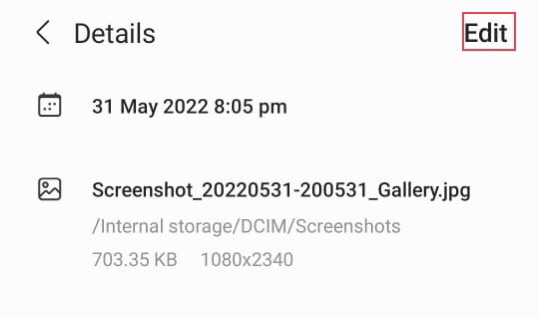
Step 3.Tap on the “Name” given to the picture while captured.

Step 4. Now add any title or name for the picture as your wish, and then tap on the “Save” button to save the changes you have made.
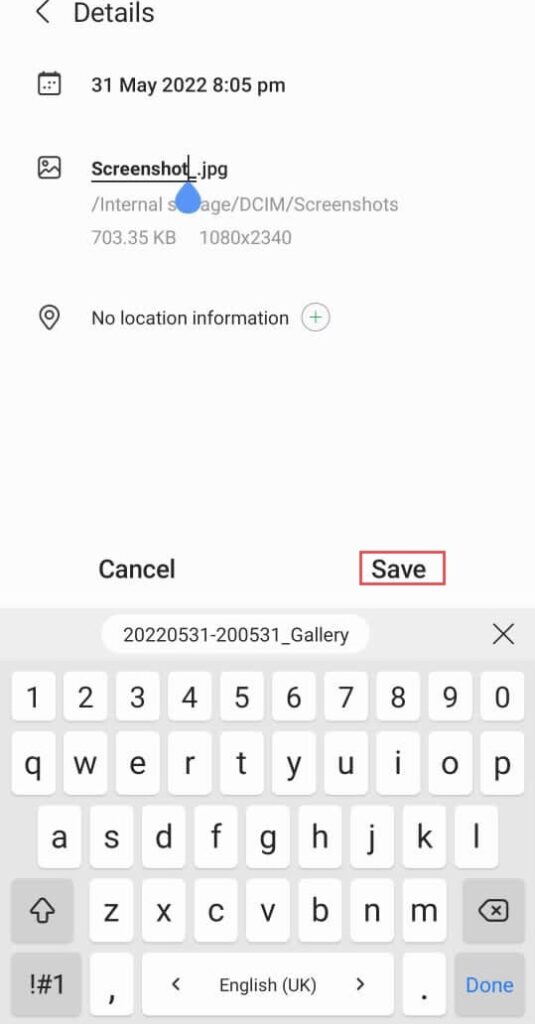
Step 5. Finally, you have “Renamed” the picture you have selected from your device’s gallery.
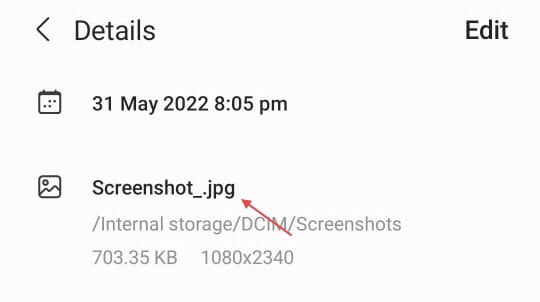
Rename videos on Android 12 Samsung
Mostly finding videos on your device is time-consuming, but if you add a specific name or title for each of your video files, then there would not be an issue finding the video. So, to know how to rename the video, follow the following steps.
Step 1. Go to your device’s “Gallery,” then choose the video that you want to add a title for, then tap on the “Three dots” and select “Details” from the provided options.
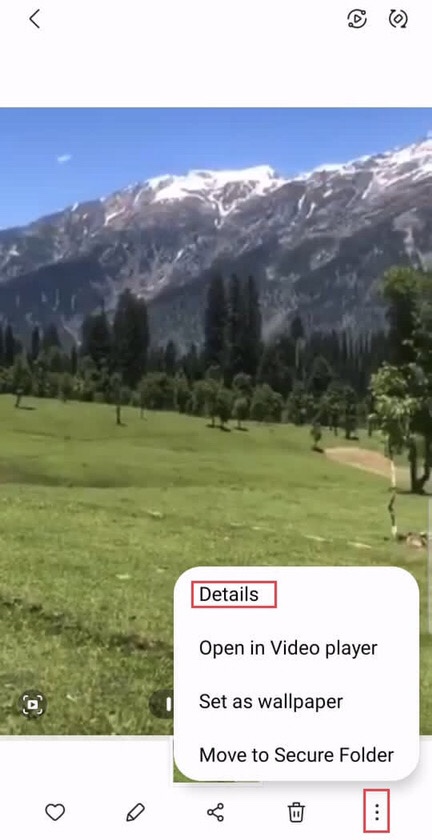
Step 2. After, to make changes to the name of your selected video, tap on the “Edit” option.
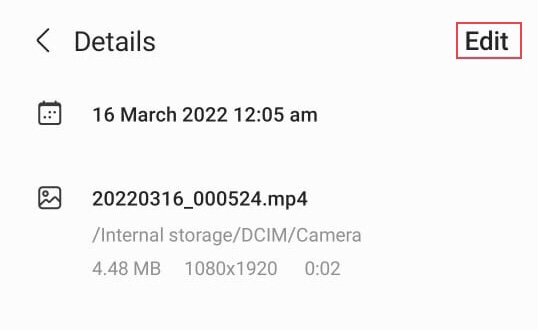
Step 3. Now tap on the given “Title” of the video to rename it.
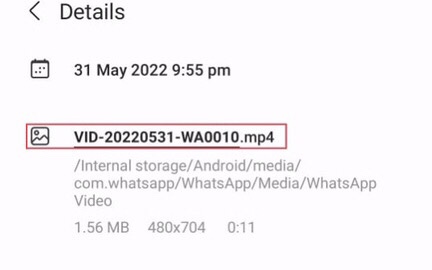
Step 4. After adding a name for the video, tap on the “Save” to save the new name.
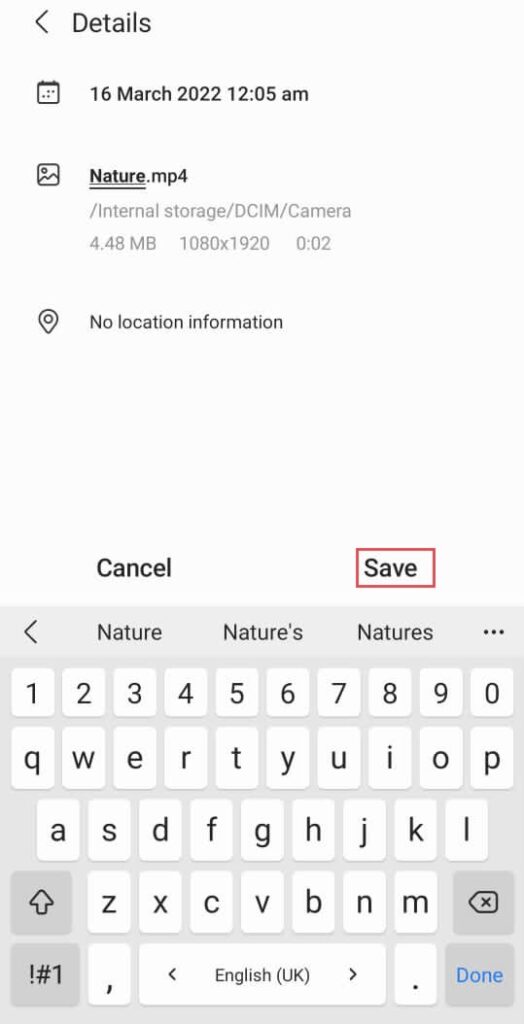
Step 5. It’s the name that you have added to your selected video
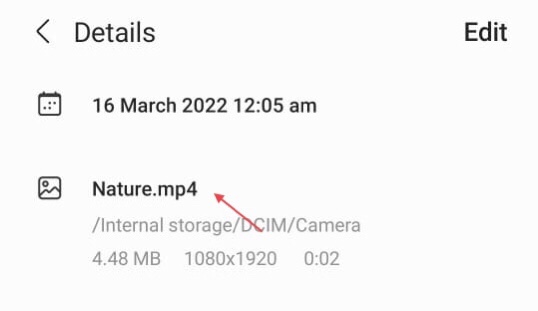
That’s it, you have renamed your photo and video on your Samsung Galaxy Phone.
Final Words
By following the steps in this article, you have learned how to rename photos and videos on Samsung phones, which is a valuable feature of Android phones; so, at last, if you have any questions or suggestions, share them with us in the comments section below.
Read also: