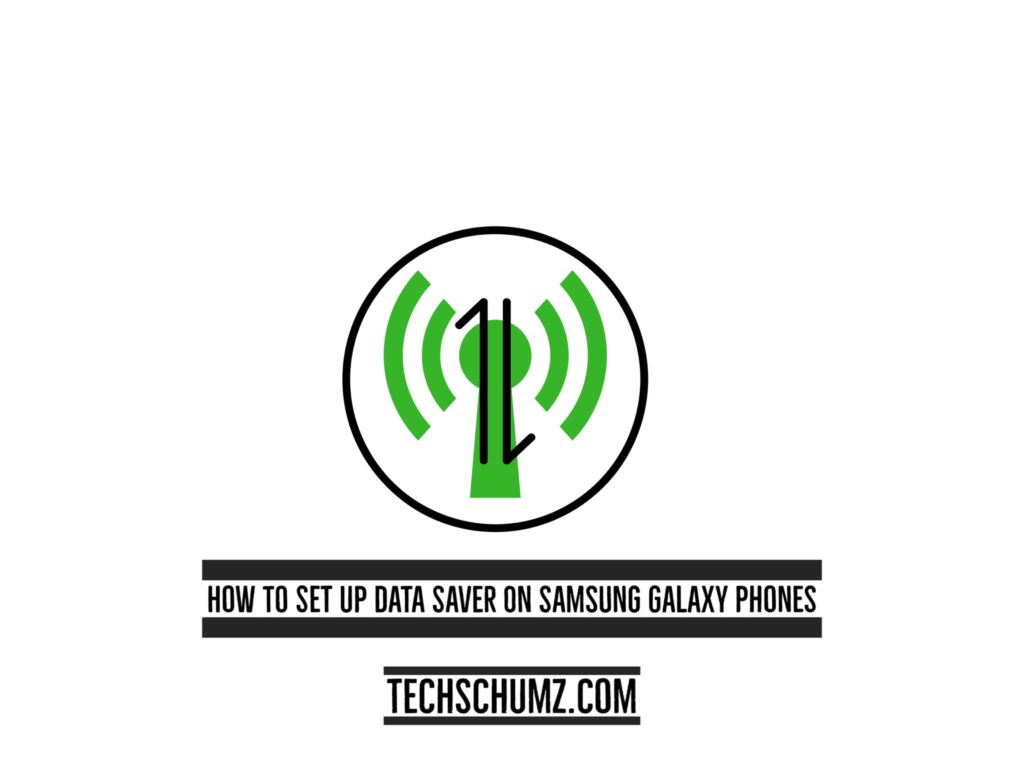Samsung phones have a feature called “Data Saver” that saves cellular data and battery life when you are not connected to WiFi. It keeps track of your data consumption. So this article will show you how to set up data saver on Samsung Galaxy phones running on Android 12.
Turning off cellular data due to its consumption by all the apps on your device is not a solution for controlling expenses because you may need some apps to always be connected to the internet so that you get notifications, such as the Email app, which needs to be connected to the internet so that it notifies you about all the emails for your studies or work. Samsung has the best solution for it by activating the data saver and customizing which apps should use cellular data and which should not.
Set Up Data Saver On Samsung Galaxy phones
To save data on Samsung Galaxy (S20, S21, and S22) phones, follow the steps below:
Step 1. Open the “Settings” of your device and scroll down to the “Connections,” then select it.
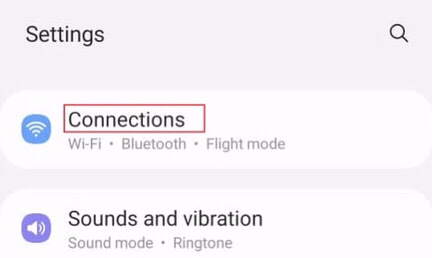
Step 2. Now select the “Data usage” from the “Connections” menu to turn on the data saver on Android.
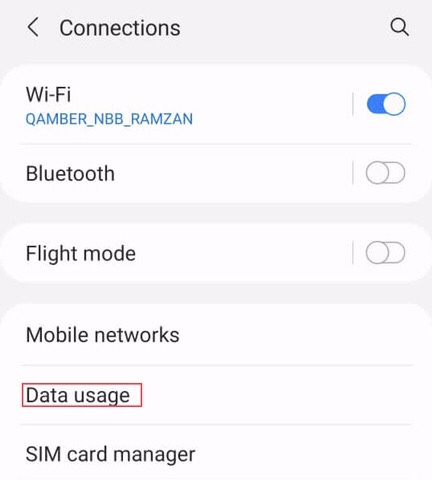
Step 3. Here is the option of “Data saver,” which is turned off, so tap on it to turn it on.
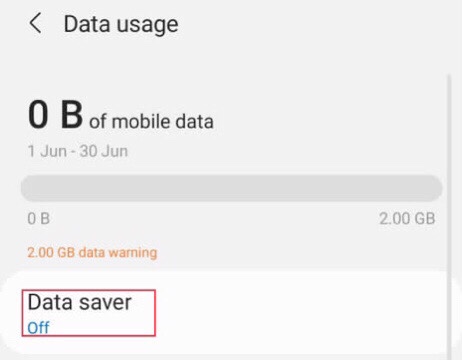
Step 4. Now tap on the “Turn on” button to enable the data saver on your Android device.
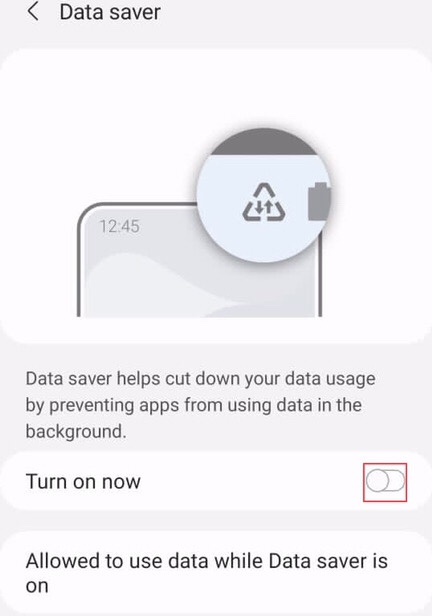
Step 5. Then to customize the apps, which app will be allowed to use data while the DATA saver is on to save you data, tap on “Allowed to use data while DATA saver is on.”
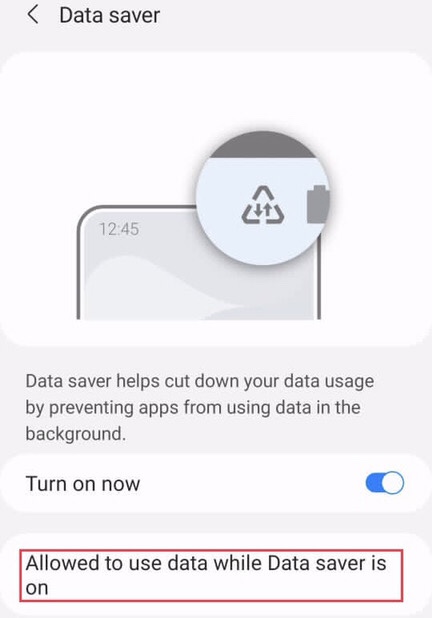
Step 6. After that, it will provide you with a list of apps from which you can select any app you want to use data. When the data saver is on, then “Choose” any app you want to be connected to the internet.
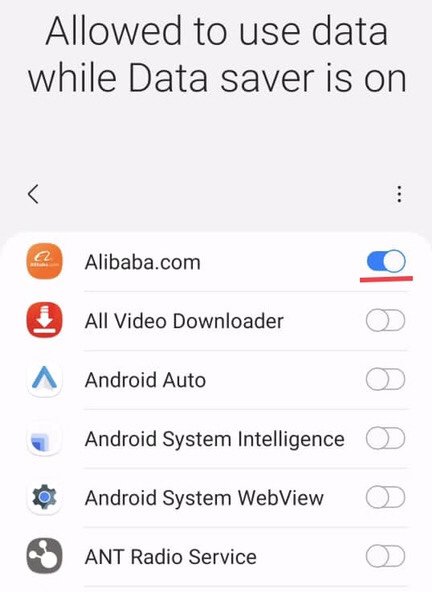
That’s it; now you do not have to worry about your mobiles data while it turned
Final words
You no longer need to be concerned about your mobile data while it is turned on because the steps in this article have shown you how to set up data saver on Samsung Galaxy phones and customize the apps that should and should not be used while Data Saver is on, so please share your questions and suggestions in the comments section below.
Read also: