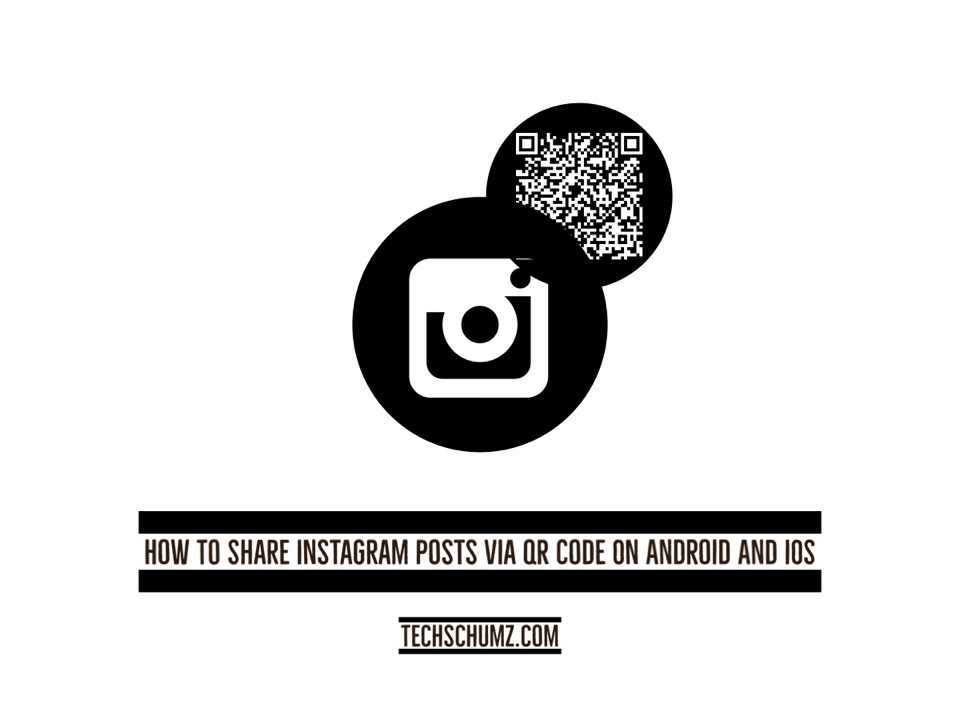In this guide, we will show you how to share Instagram posts via QR code on your Android and iOS devices by saving them to the camera roll on their device, from which they can share them later.
These days, a lot of individuals share photos and videos on Instagram. The ease with which the users can broadcast their remarkable pictures, moving narratives, and momentous occurrences makes this service invaluable. Instagram has become a top platform for business promotion and influencer outreach. Due to the sheer number of regular users, there is intense rivalry on this medium.
The use of QR codes to share any post or reel on Instagram has recently been enabled. Quick Response (QR) codes allow marketers to respond to the growing demand for fresh approaches to advertising. Make it easy for your followers to get in touch with you. Advantages include low marketing costs. Marketing data is made available. It can be easily distributed, leading to a rapid global expansion. So, to quickly share an Instagram post with a QR code, keep reading this article till the end.
Share Instagram posts using QR code
To use the Instagram QR code to share your post on Android and iPhone devices, follow the instructions below.
Step 1. First, open the “Instagram” app on your Android or iPhone device.
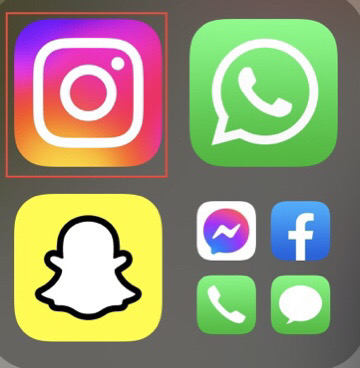
Step 2. Now select the post you want to share via QR code with others, then tap on the “Three dots” in the right corner of the post.
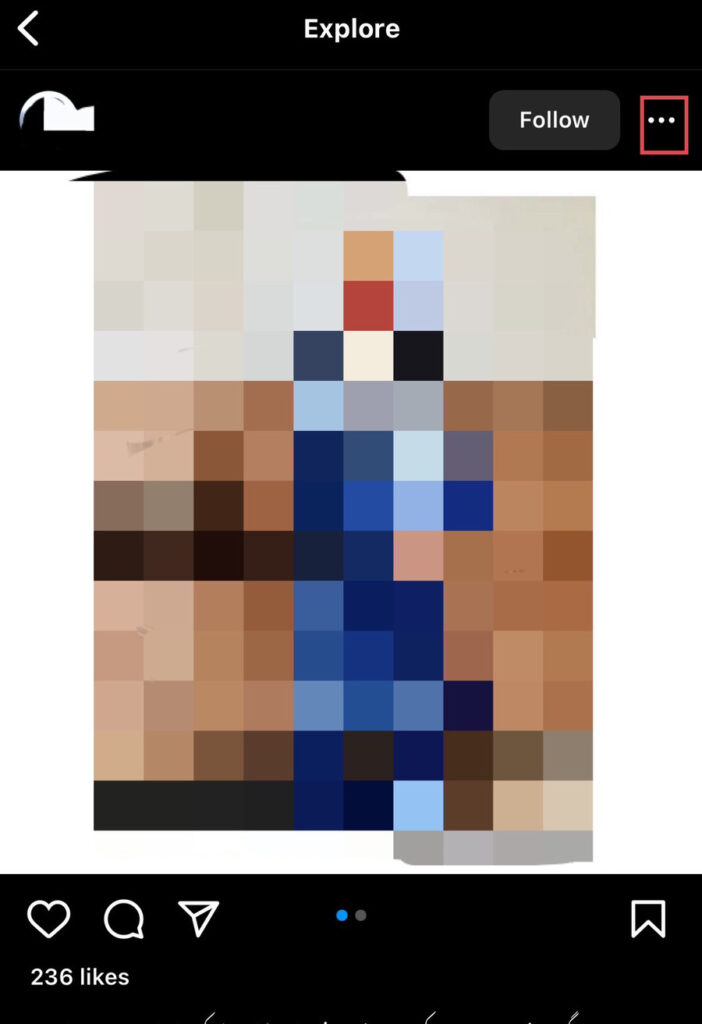
Step 3. Then select the “QR” code from the list of options.
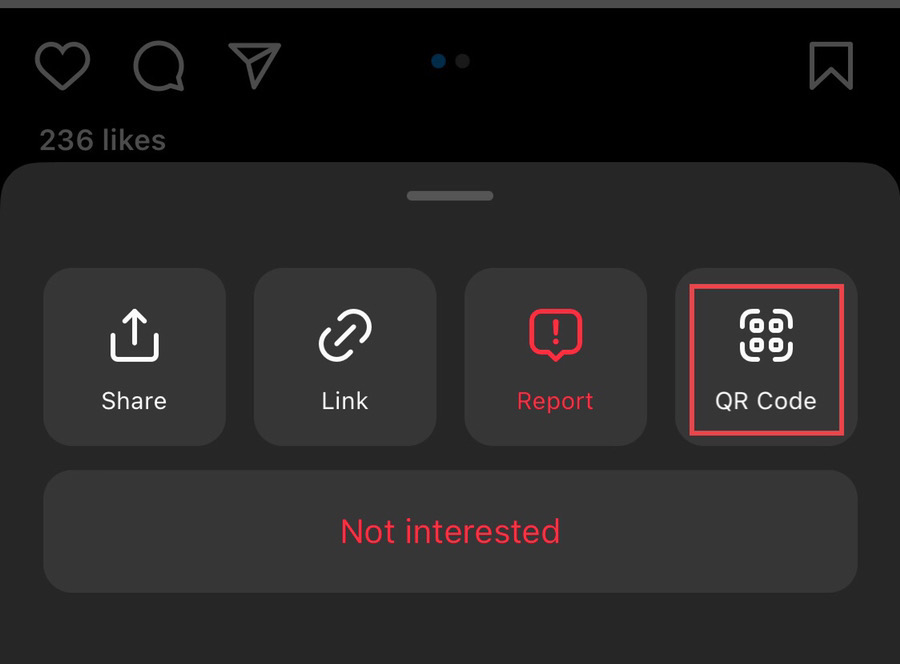
Step 4. Now the “QR” code appears on the screen of your device with two options and several colors. You can change the colors by tapping on your desired color and then tapping on “Save to Camera Roll” to store it in your gallery.
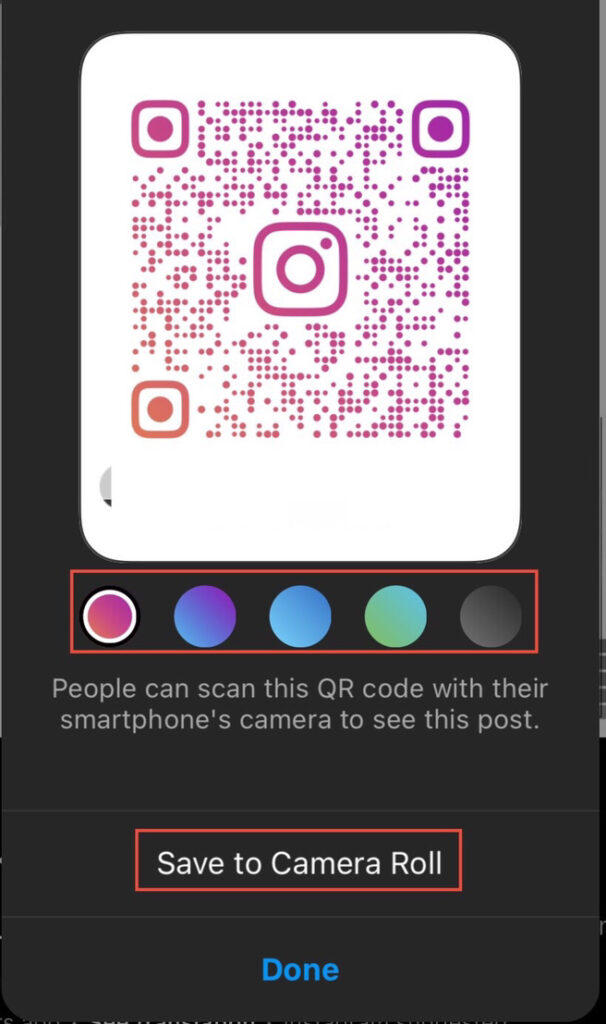
Step 5. Now go to the “Gallery” on your device. There you will see the saved QR code.
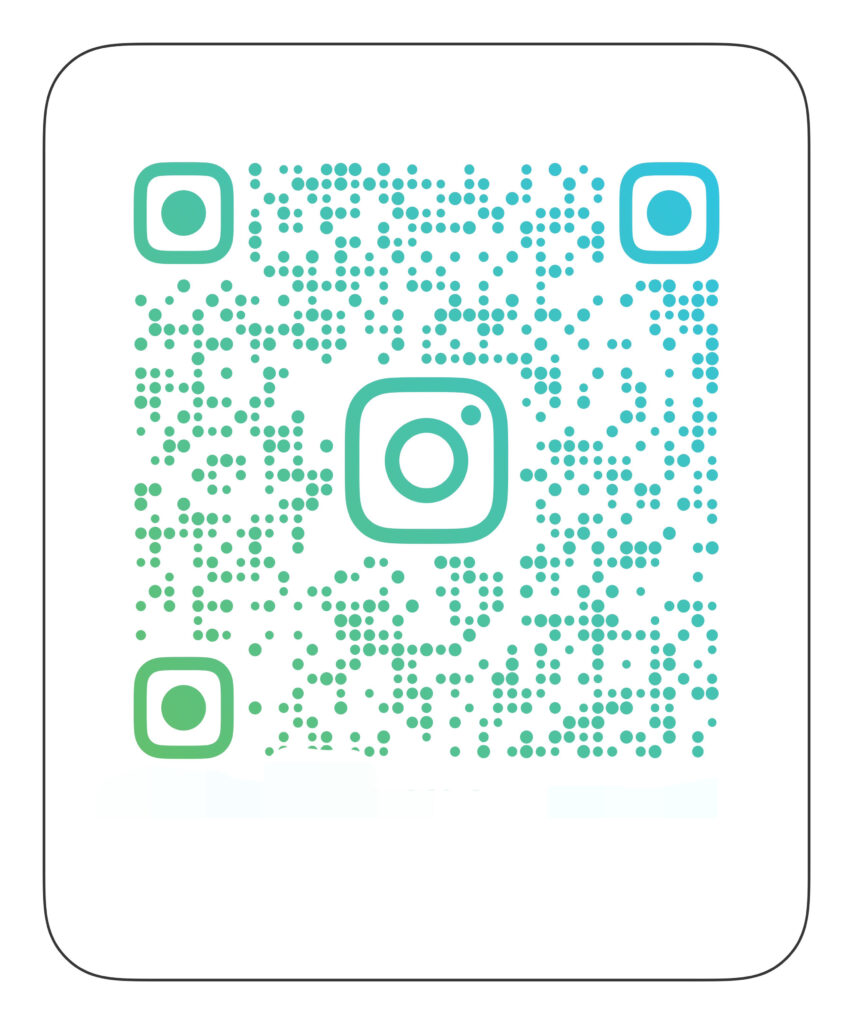
There you have it. Now you can share any posts or reels from Instagram via their QR codes.
Final Words
This article has taught you how to save the QR code made by Instagram to your phone’s gallery, so you can share your Instagram post where it may then be shared with anyone at any time. Finally, if you have any questions, please leave them in the comments section below.
Read also: