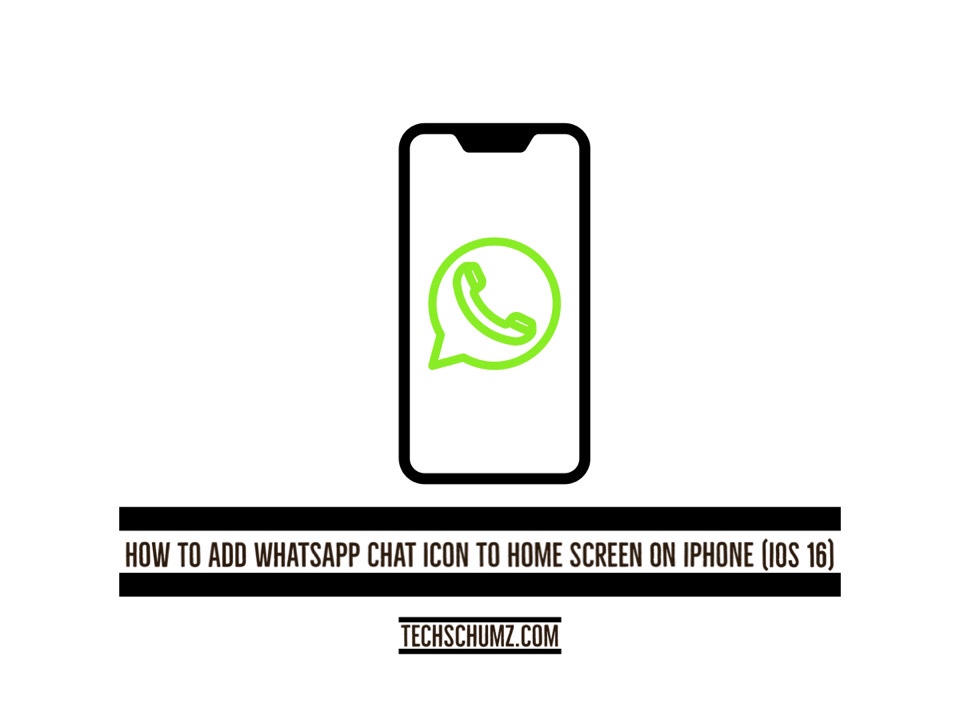Through this Techschumz article, you will learn how to add a WhatsApp chat icon to the home screen on your iPhone via the shortcut app.
WhatsApp is a social media messenger that is highly well-known and has a large user base. Billions of people all around the world have it installed. When you have WhatsApp installed on your iPhone device and are connected to the internet, you can send and receive messages.
You can set a WhatsApp conversation shortcut for each contact or a group chat shortcut on your phone’s home screen. Consequently, some iPhone users would like the WhatsApp icon discussion to appear on their home screen so they may have easy access to it. They will adore this new function. So, read on to the conclusion to find out how to put the WhatsApp chat icon on your iPhone’s (iOS 16) home screen.
Add a WhatsApp chat icon to your iPhone home screen
To add a WhatsApp widget to the home screen on an iPhone (11,12, and 13), follow the following steps.
Step 1. Start by opening the “Shortcut” app on your iPhone device.
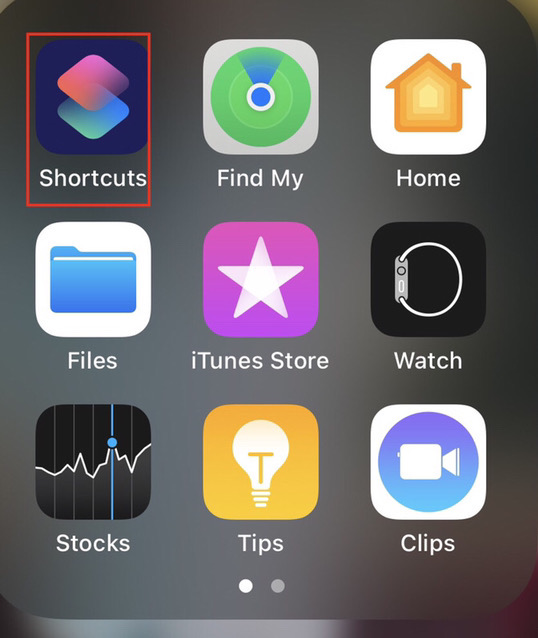
Step 2. Now tap on the “Plus” sign in the upper right corner of the screen.
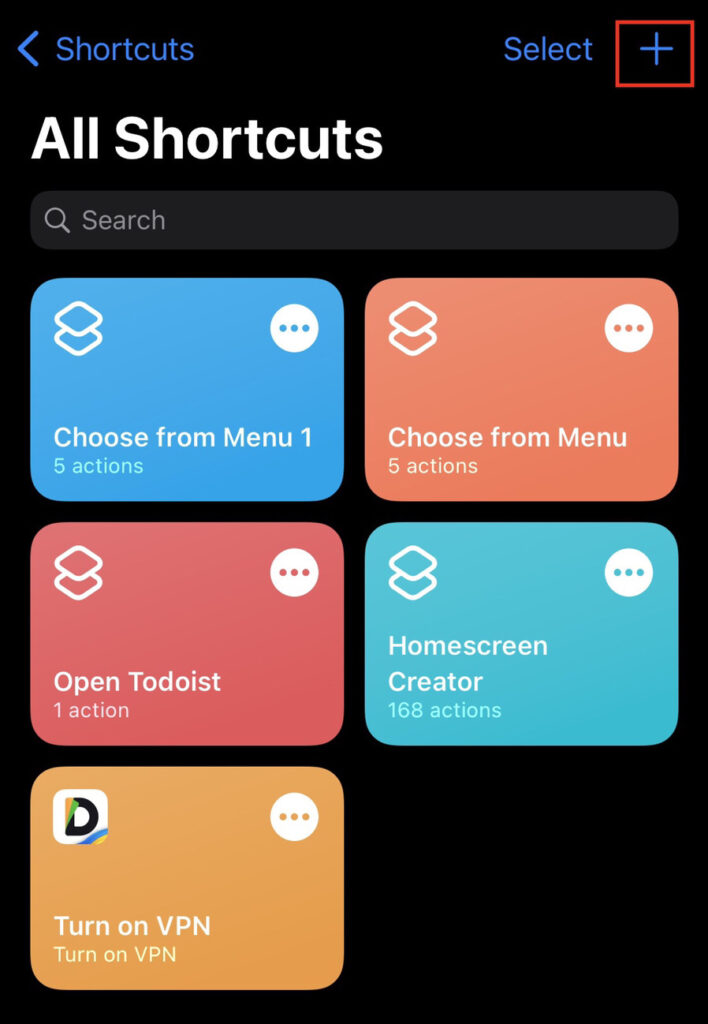
Step 3. Tap “Add Action” in the shortcut menu to make a shortcut for WhatsApp chat.
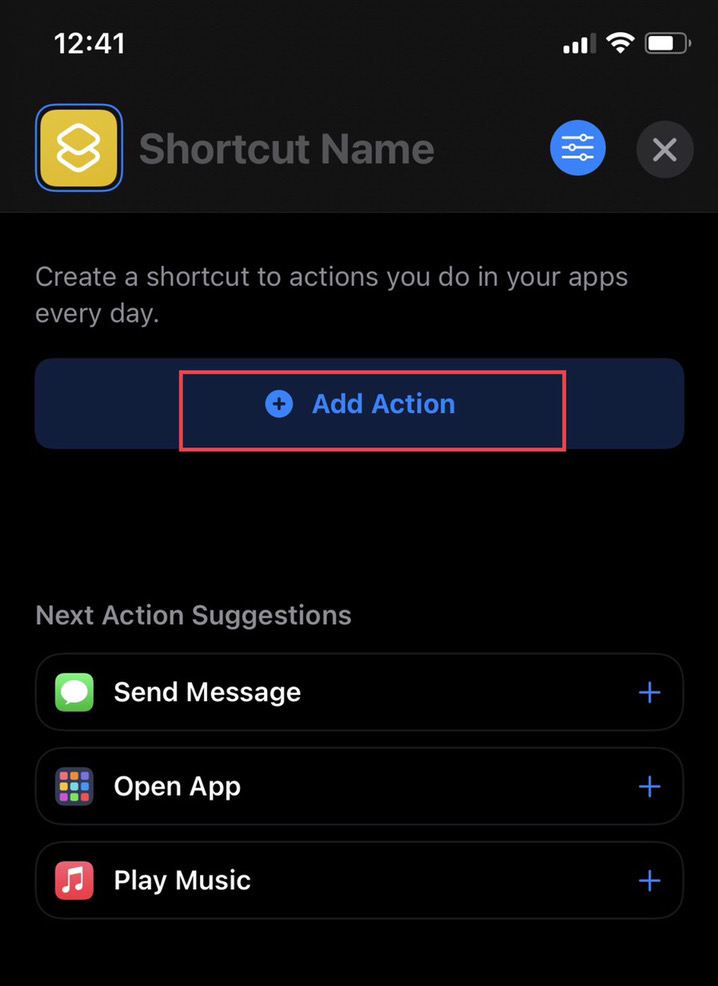
Step 4. You will be provided a list of actions, then tap on “Apps” to access the apps list.
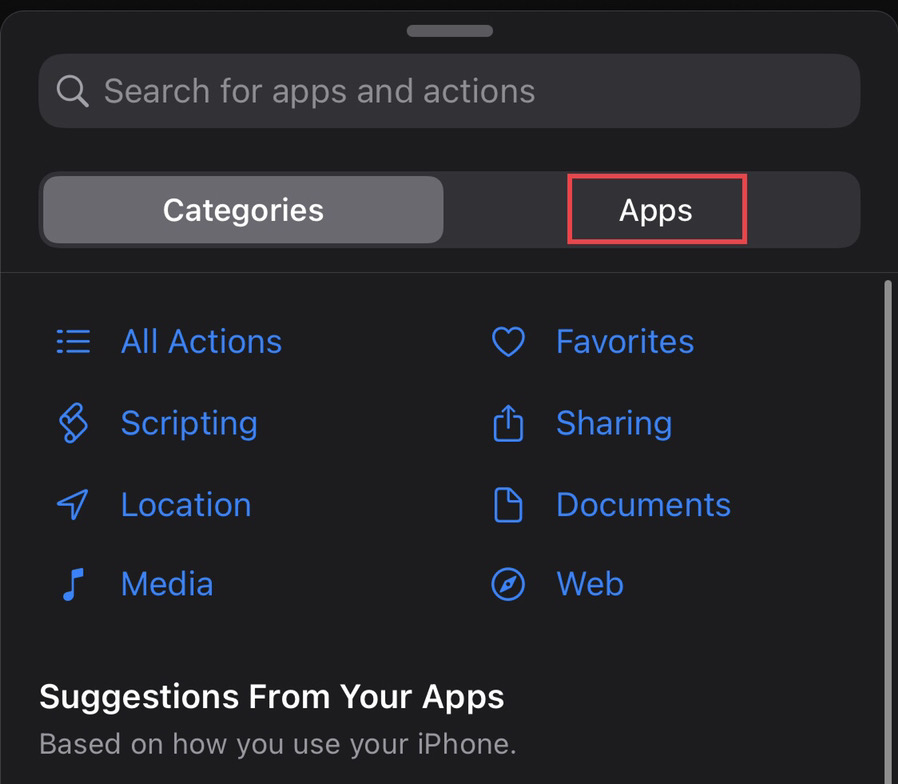
Step 5. Now select the “WhatsApp” app from the apps list.
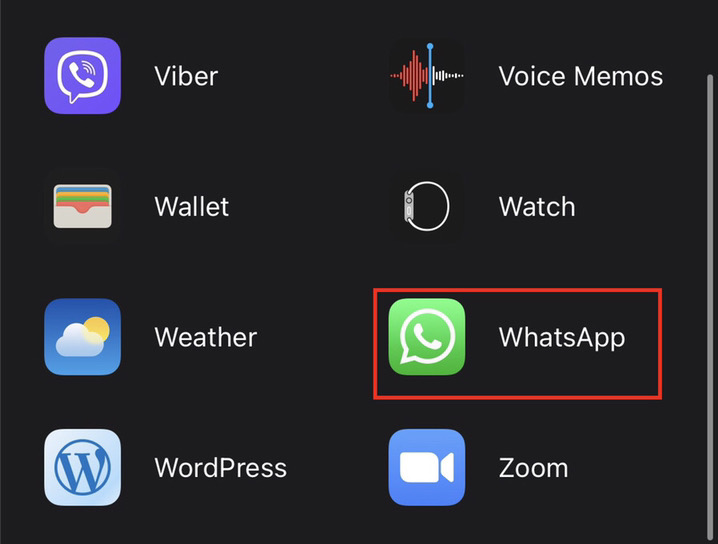
Step 6. You will be given a list of actions. Now select the “Send Message via Whatsapp” option.
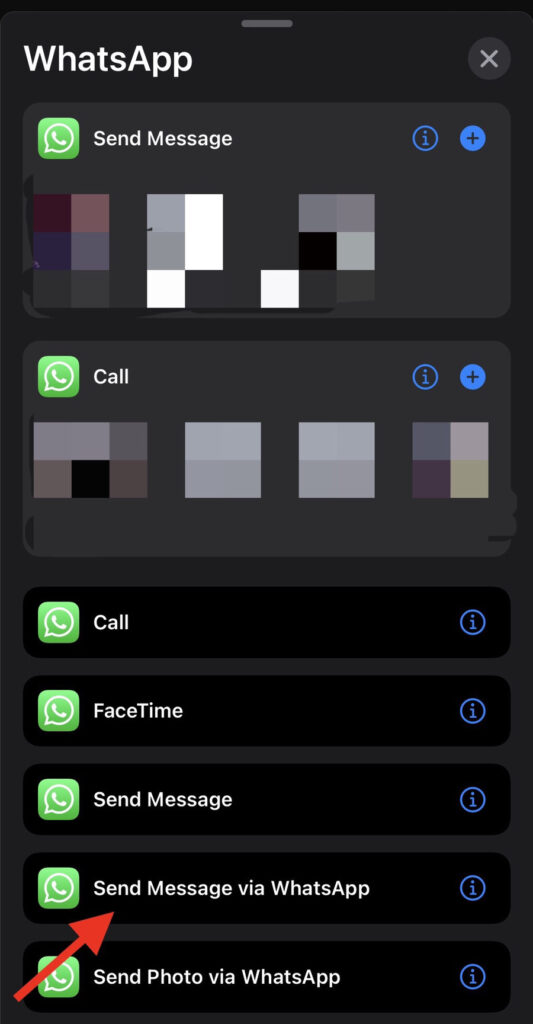
Step 7. You can add any recipient by tapping on the “Plus” sign.
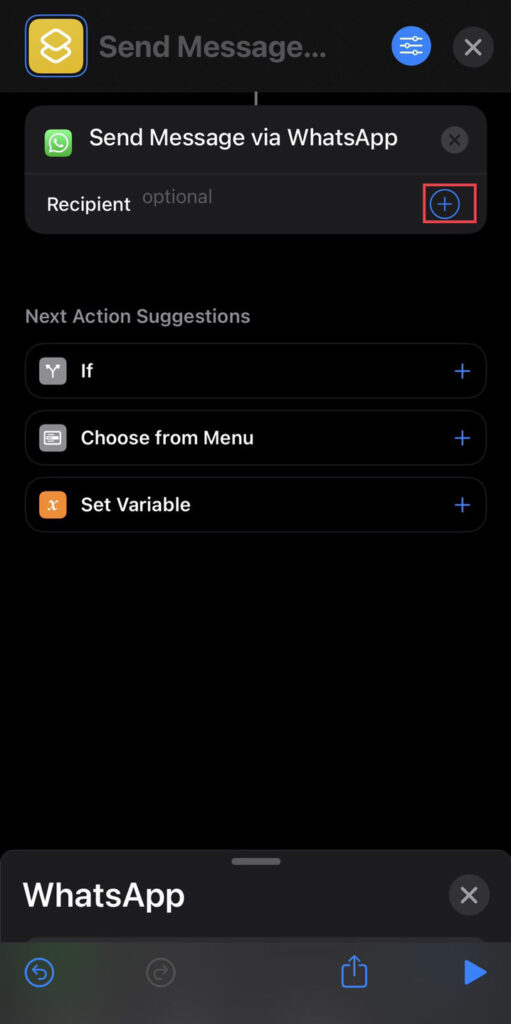
Step 8. You will be taken to your contact list. Now select the “Contact” you want to add the chat icon to the home screen of your iPhone device.
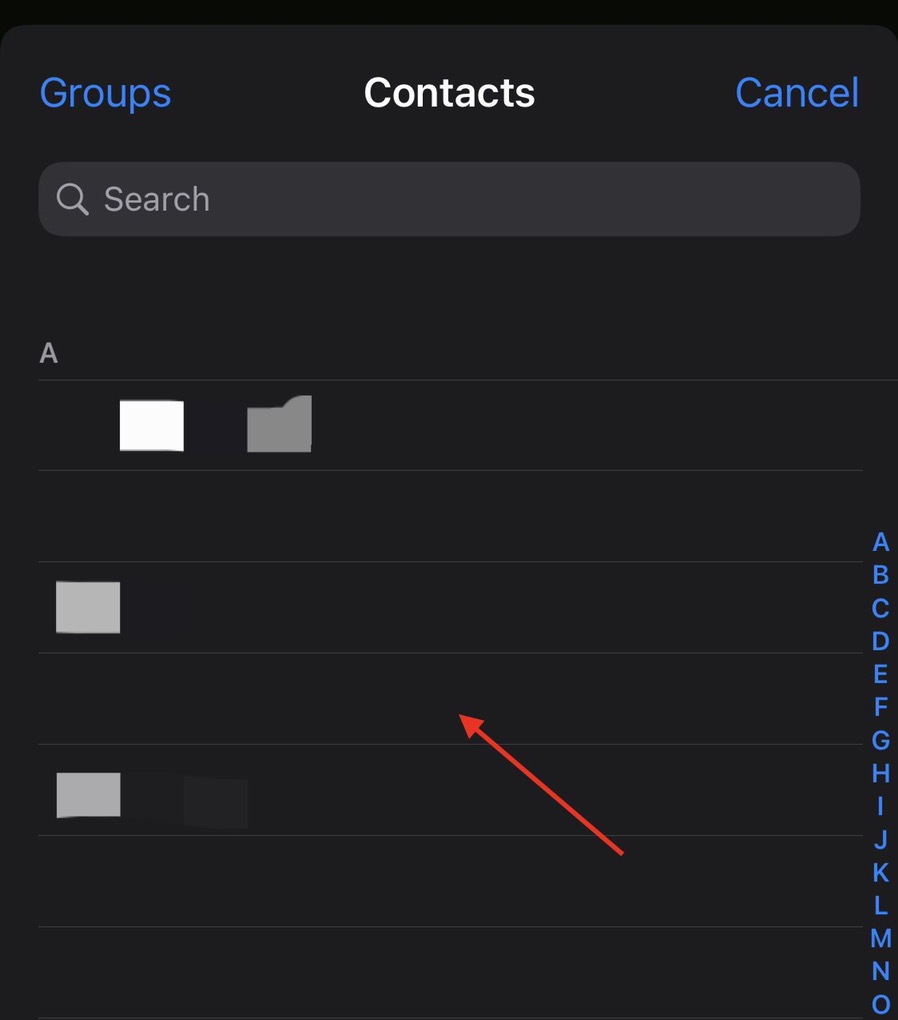
Step 9. After that, tap on the “Three Bar” icon at the top of the screen.
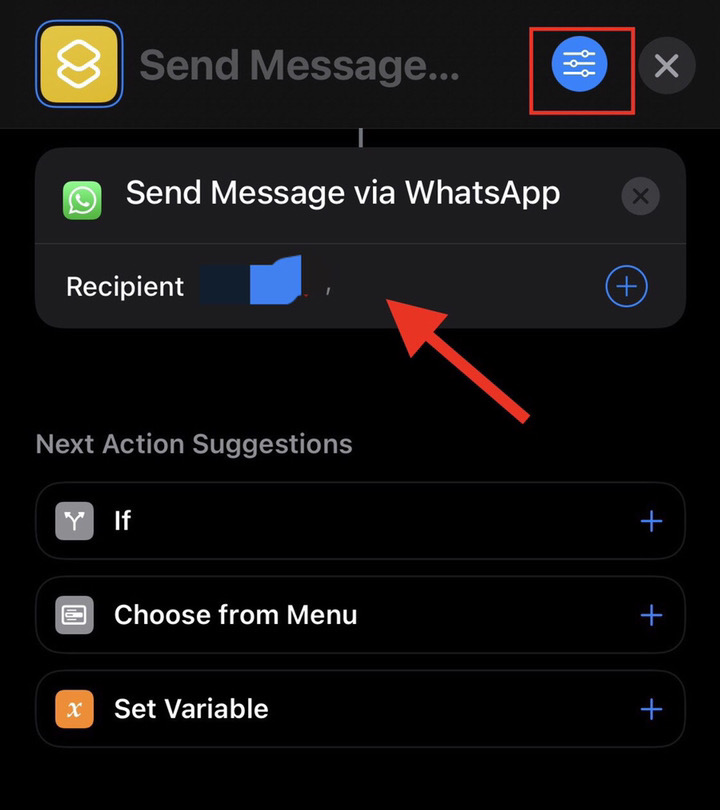
Step 10. Now to add the created shortcut to the home screen of your iOS 16 device, select the “Add to Home Screen” option.
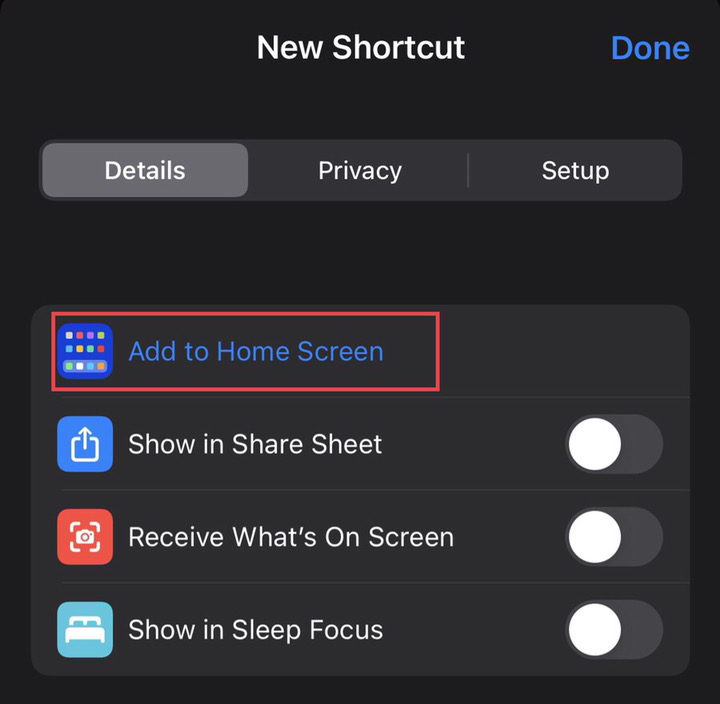
Step 11. Finally, “type” the recipient’s name and tap on the “Add” option in the upper right corner of the screen.
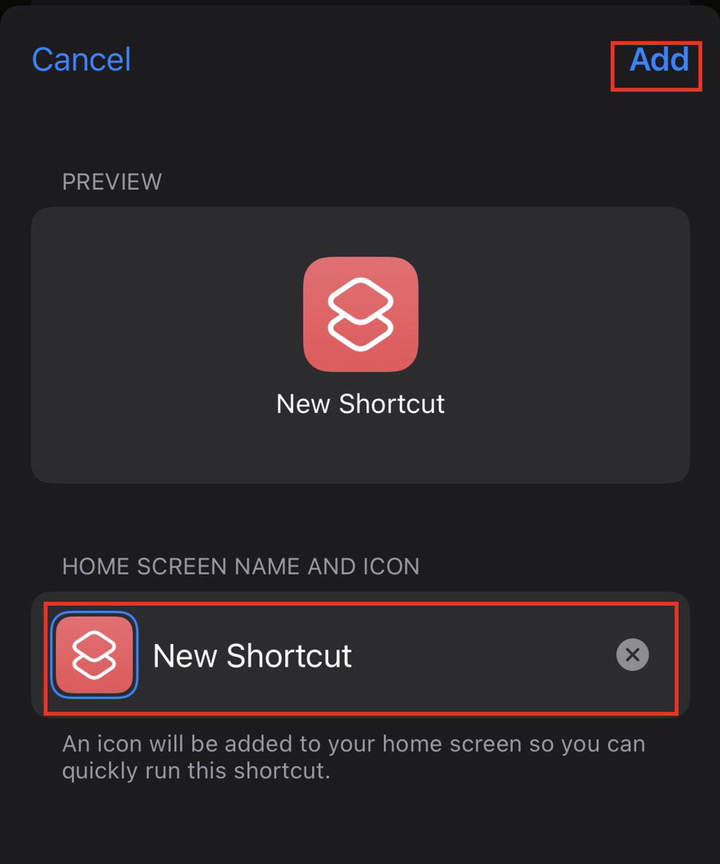
Here you are. Now you have the WhatsApp chat icon shortcut on your iPhone.
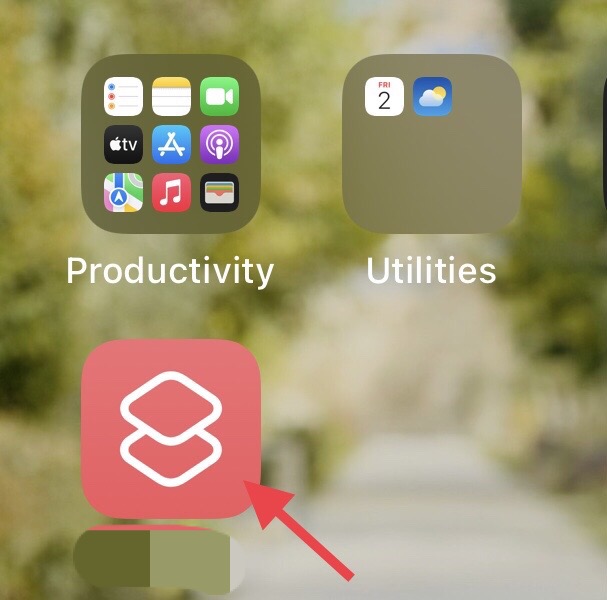
Final Words
With the shortcut function, we’ve taught you how to add a WhatsApp chat icon to the home screen of an iPhone on iOS 16. It works for WhatsApp one-on-one and group conversations. Finally, please let us know in the space below if you have any queries or recommendations.
Read also