Samsung’s previous phones have LED notification lights. It was in the upper left corner of the device’s front. It used to show several hues, like blue, red, and green. These colors represented normal alerts and device functionality, such as whether your phone was charging or not. However, these LED notifications are no longer available; instead, Samsung phones have included a feature that allows you to check the status of your phone’s charging. In this guide, we will show you how to enable this feature to show charging info on lock screen of a Samsung phone.
Table of Contents
Method 1. Display Charging Information on Your Samsung Lock Screen From Display Settings
Below you will find the steps to show charging info and battery percentage on the lock screen of your Samsung Galaxy phones running on Android 11 and 12 using the phone’s Display Settings.
Step 1. To get started, go to the Settings app on your Samsung Galaxy phone.
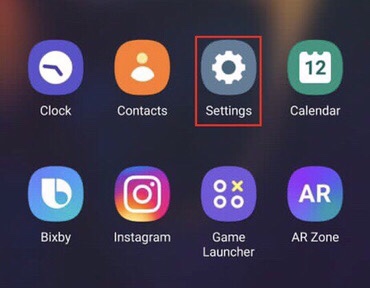
Step 2. Now, in the Settings app, scroll down and tap on the “Display” option.
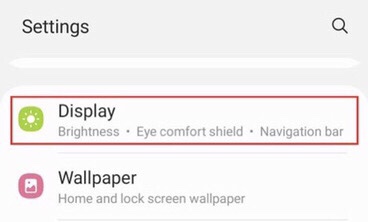
Step 3. Finally, scroll down again and toggle on the switch in front of the “Show charging information” option.
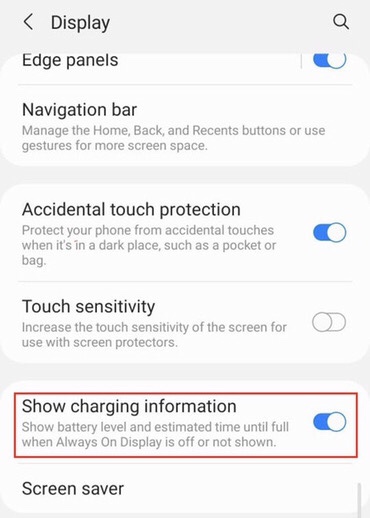
That’s it! After enabling the “Show charging information” option in your phone’s Display Settings, you will see charging info and battery percentage on your Samsung Galaxy lock screen.
Method 2. Show Charging Info on Lock Screen of a Samsung Phone via “Battery and device care”
To display the charging info and battery percentage on your lock screen in Samsung Galaxy phones (S20, S21, and S22), follow the below steps:
Step 1. To get started, open the Settings on your Samsung mobile.
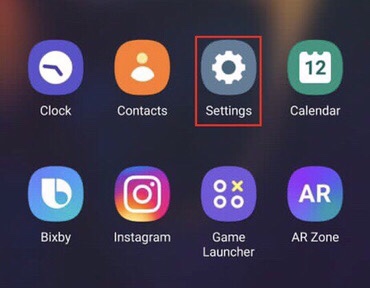
Step 2. Now, scroll down and select “Battery and device care” from the settings menu.
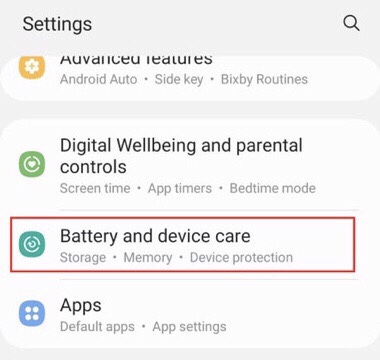
Step 3. Select “Battery” on the “Battery and device care” page.
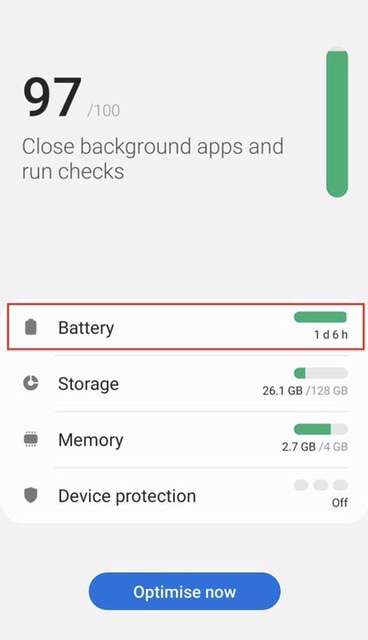
Step 4. Now, tap on the “More battery settings” option to continue.
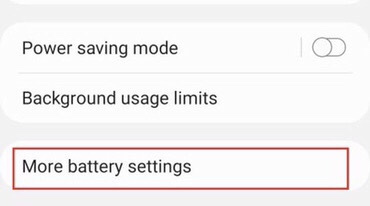
Step 4. Now, you will see the “show charging information” option. Just toggle on the option and you are ready to go!
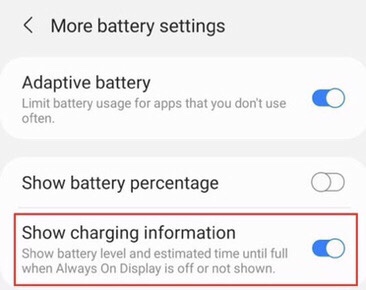
That’s it! The second method uses the “Battery and device care” settings in your phone’s settings to show charging information on the Samsung lock screen.
How to Hide Charging Information from a Samsung Galaxy Lock Screen
After using one of the methods above, your Samsung smartphone’s lock screen displays charging information such as the current charge and the charging duration when it is charging. It is possible to switch off the charging information on the Samsung smartphone in the same way as turning it on.
To hide charging information from the screen of your Samsung Galaxy phone, go to Settings > Display, and turn off the “Show charging information option.
Final Words
You’ve now learned how to display charging information on your Samsung lock screen using these two methods, making it easier for you to determine whether your phone is charged or not. If you have any further queries, please post them in the comments area below.
Read also:
