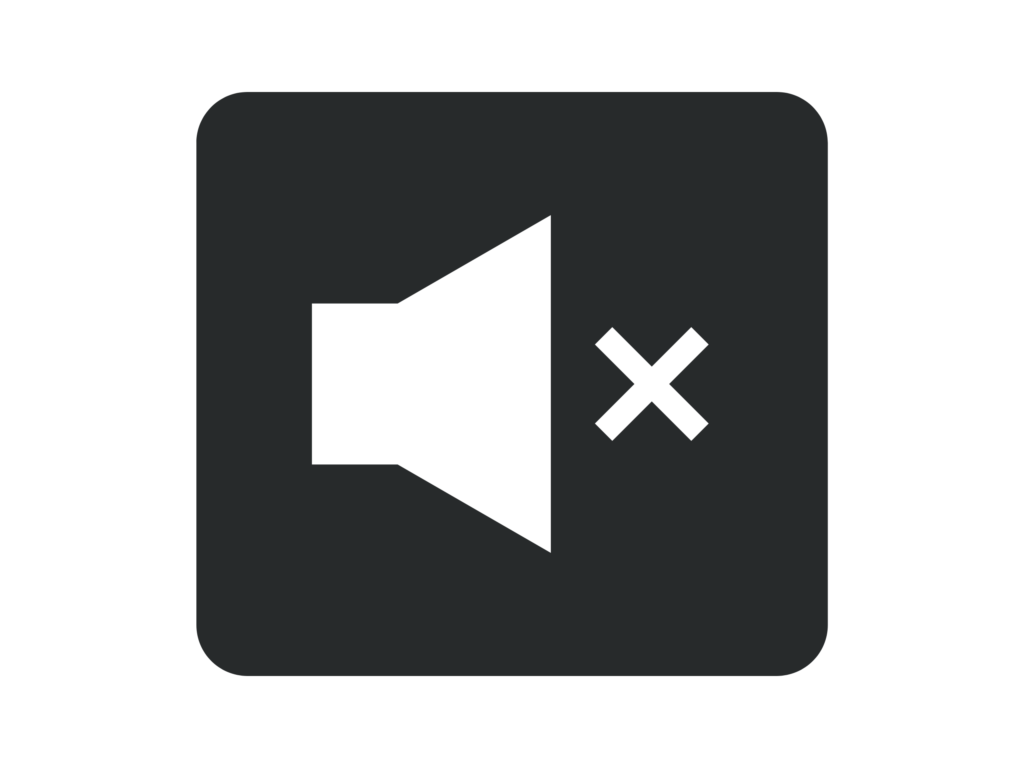Do you charge your phone while you’re sleeping like most people? No worries, We’ll show you how to silence an Android mobile automatically while charging using Google Clock Instead of manually switching your mobile to silent mode every night.
Silent mode on most Android mobiles doesn’t block alarms, which is good if you silence your mobile while sleeping. However, we can do better than that. With “Do Not Disturb” mode in Google Clock, you can mute your mobile automatically while charging and still get important notifications
Table of Contents
Google Clock
Google Clock is probably the most reliable and stable of the clock apps. You can do all the basic tasks you would expect from a clock application. Includes stopwatch, timer, clock, and alarm. Alarms can be easily set. Both the stopwatch and timer are very easy. The application also has a material design. In other words, it looks and functions comfortably. There is also Android Wear support and a world clock feature.
How to Mute your Mobile Automatically While Charging using Google Clock
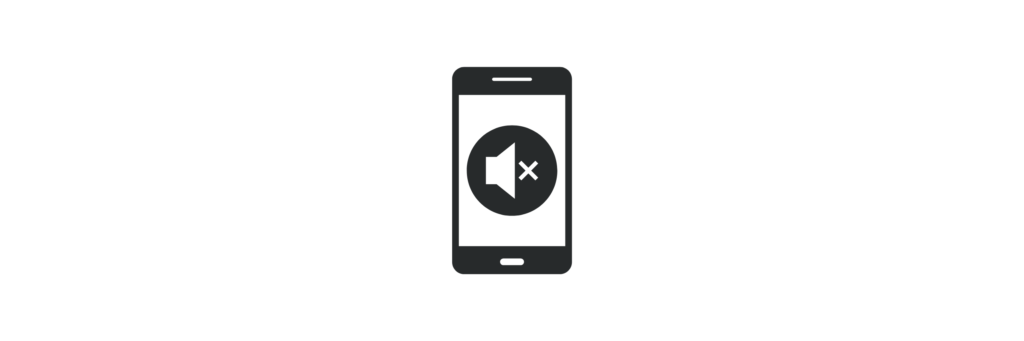
The Google Clock app includes a suite of tools under the “Bedtime” tab which enables you to silence your mobile while charging. It works on all kinds of android devices. If you have a newer Android mobile, you have additional bedtime options with “Digital Wellbeing.”
Follow the Steps to silence an Android Mobile Automatically While Charging:
Step 1. Download the Google Clock app from the Google Play Store.
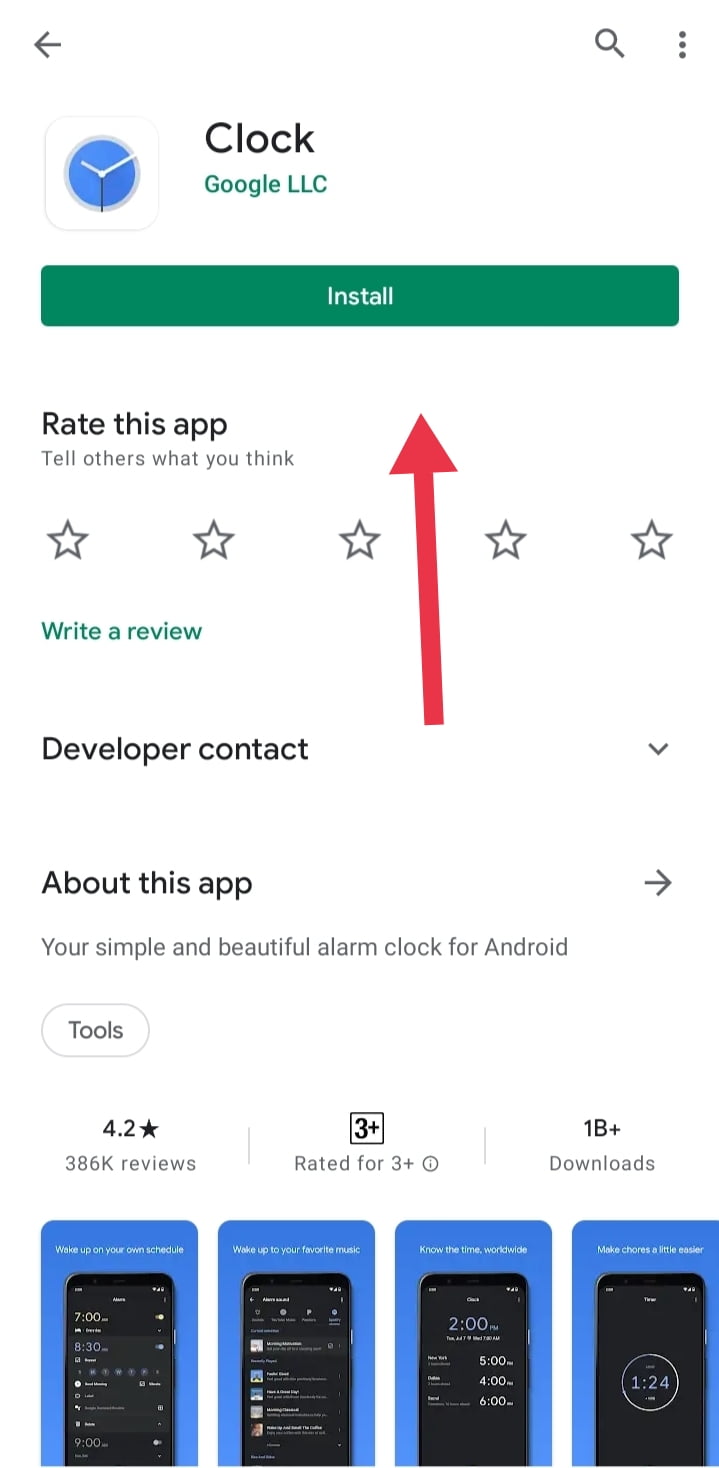
Step 2. Open the “Clock” app and then select “Bedtime” in the bottom toolbar.
Step 3. Select “Get Started.”
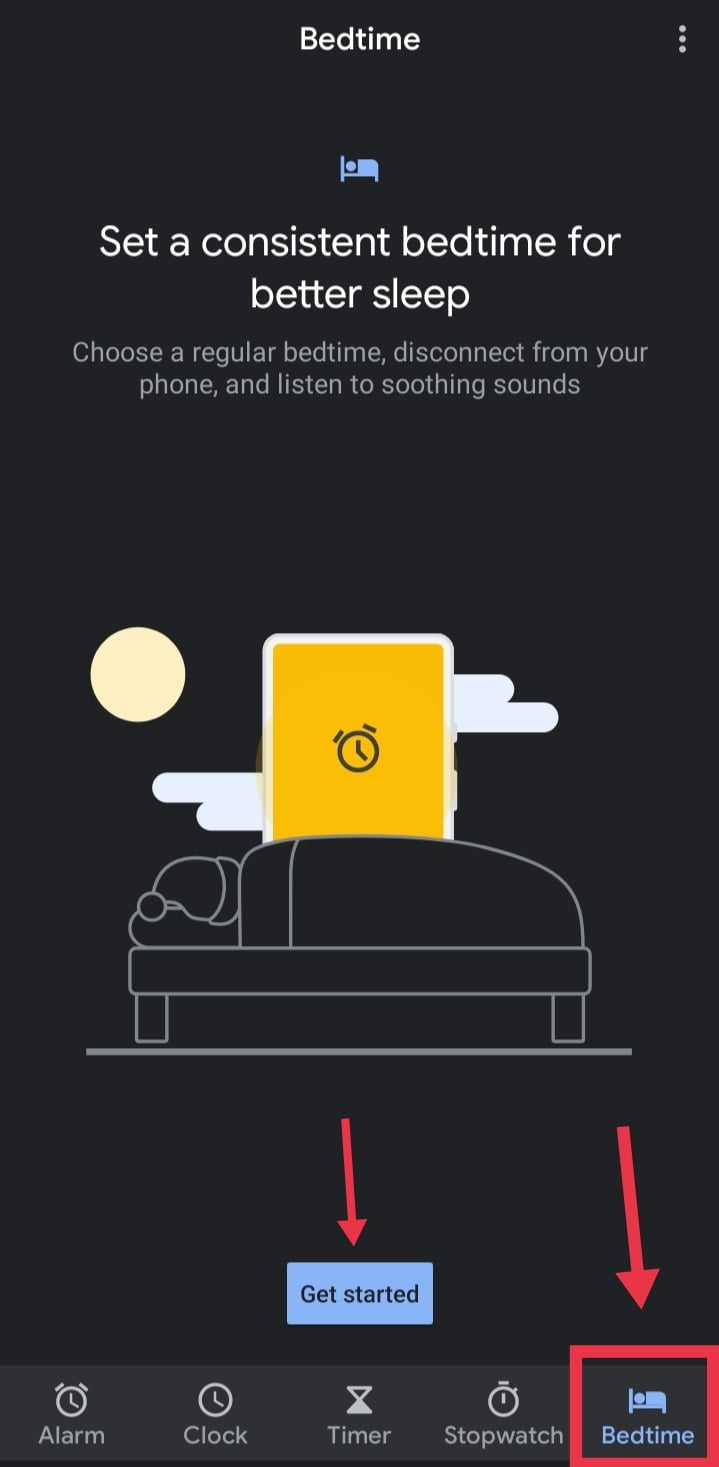
Step 4. Set a regular wake-up alarm. Click on the minus (-) and plus (+) icons to adjust a time. Choose the days of the week you want to use the alarm. Tap “Next” once you’re done with this step.
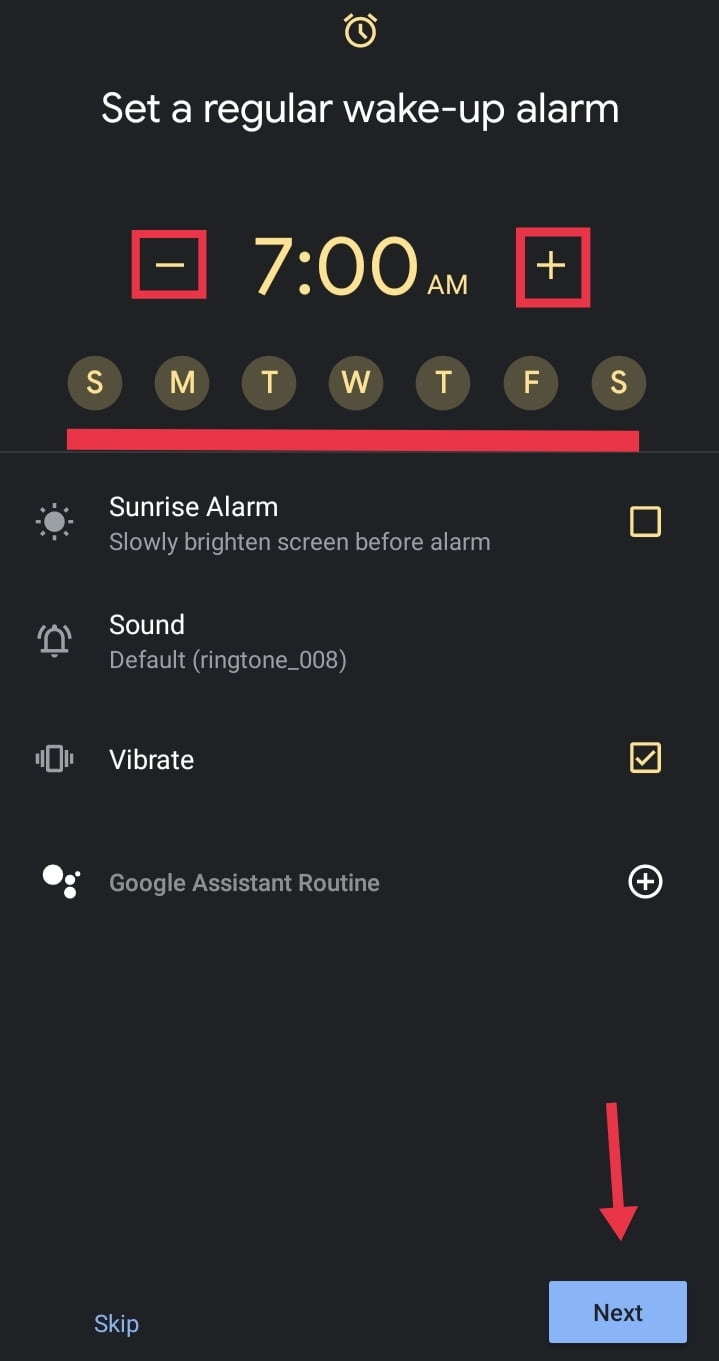
Step 5. Set bedtime. Like before, use the minus (-) and plus (+) icons to select the time and then select the days of the week you want this to happen.
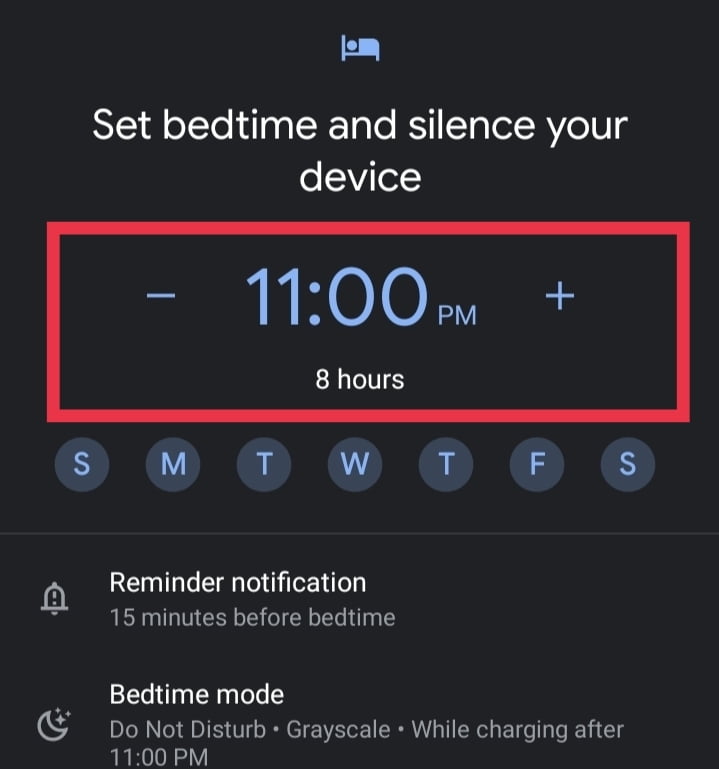
Step 6. Now, if Digital Wellbeing is downloaded on your mobile, you will see “Bedtime Mode” on the screen. Tap on “Bedtime mode” to open it.
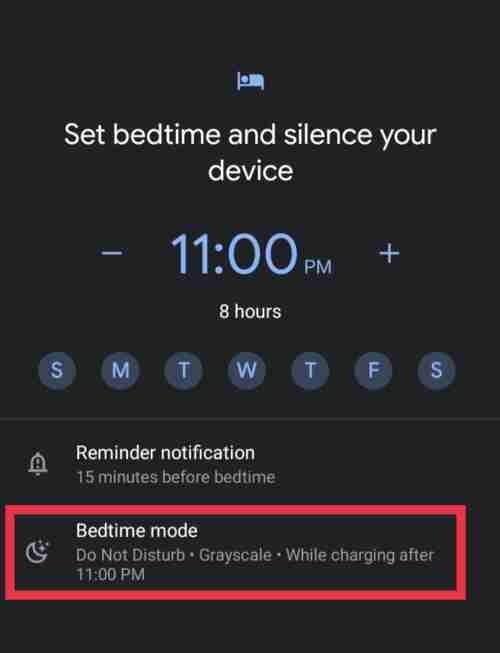
Step 7. Select “While Charging at Bedtime”. Here you see the wake-up and bedtimes that we selected in the previous steps.
Step 8. Underneath that, you have to toggle on “Do Not Disturb.” This will silence the notifications while your phone is charging in during the chosen time.
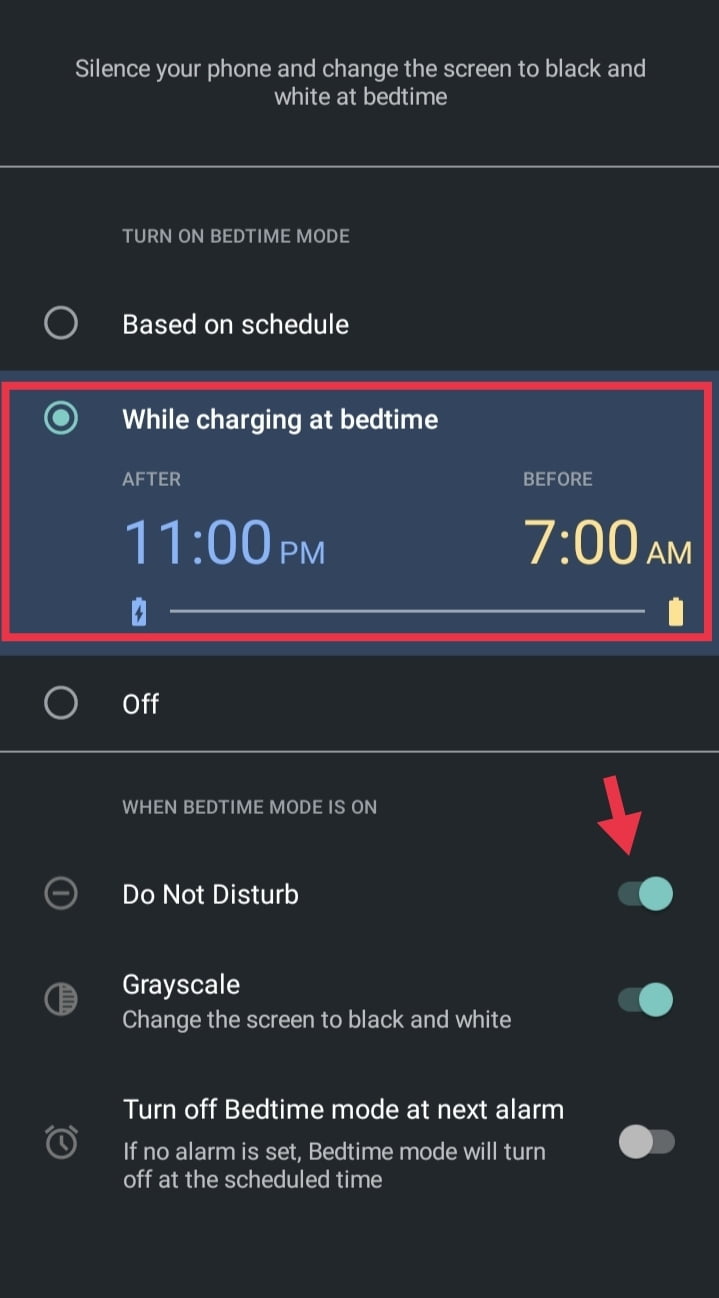
Step 9. Click the back arrow icon in the top-left to return to the previous screen.
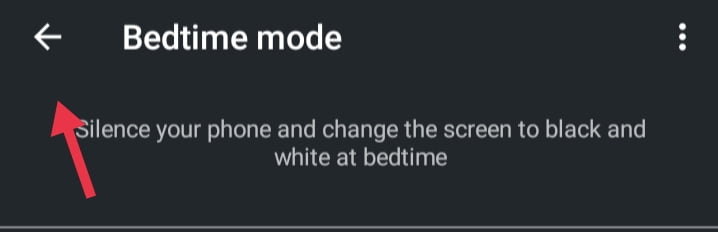
Step 10. Tap on the “Done” button to finish.
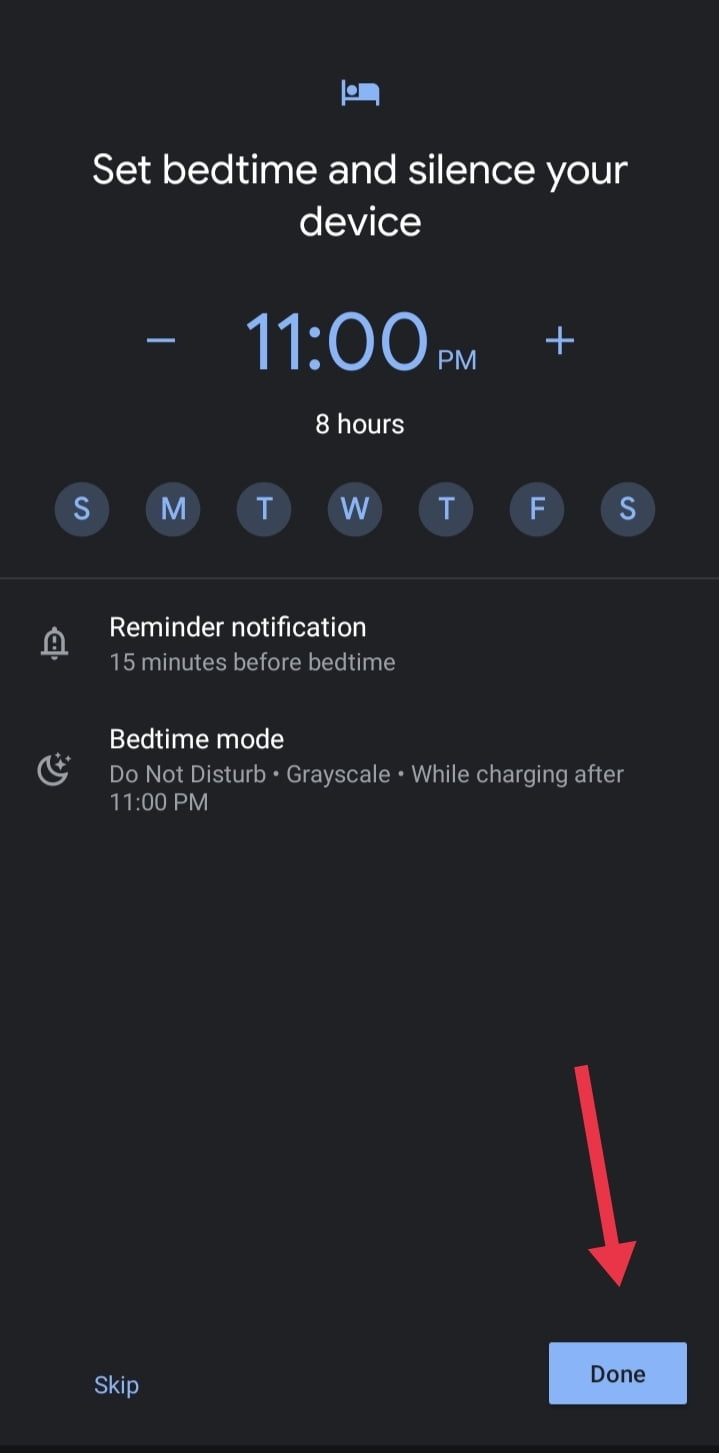
This is it. You are ready to go. From now on, at the selected bedtime, you can silence an Android mobile Automatically While Charging using Google Clock, but important notifications will still come through. That’s a win/win situation.
And if you want to get the best out of this feature, you must set up the “Do Not Disturb” mode, and unfortunately, this process differs wildly by the device. “Have a good night’s sleep.”
Read more: