It’s memorable while you record videos of scenes you don’t want to miss, but it’s even more thrilling when you get to record your memories as the music plays in the background of your device. Unfortunately, switching to Video mode in the Camera app stops your phone from playing music, preventing you from adding a soundtrack to your footage. However, thanks to third-party apps, you can capture videos while listening to music on your device, which is much easier and faster. This Techschumz guide will show you how to record video while playing music on your iPhone and Samsung Galaxy phones.
Table of Contents
1. Record video while playing music via the Together app
Together allows you to listen to music while recording videos. It is the perfect app for recording virtually any video live while playing music. It is ideal for those who want to record videos while listening to music in the background with no struggle.
Step 1. Go to the “Google Play Store” on a Samsung or the “App Store” on an iPhone and type “Together-Record Video While Playing Music” into the search box, then tap to “Install” it.
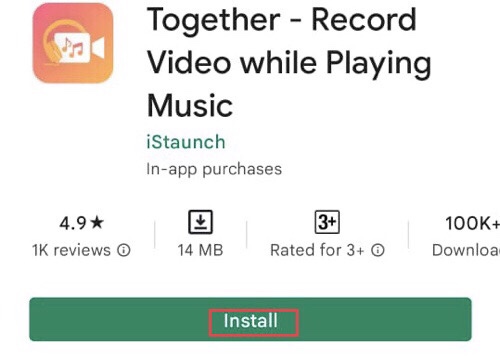
Step 2. “Open” your music app and play the music you want to use to record a video.
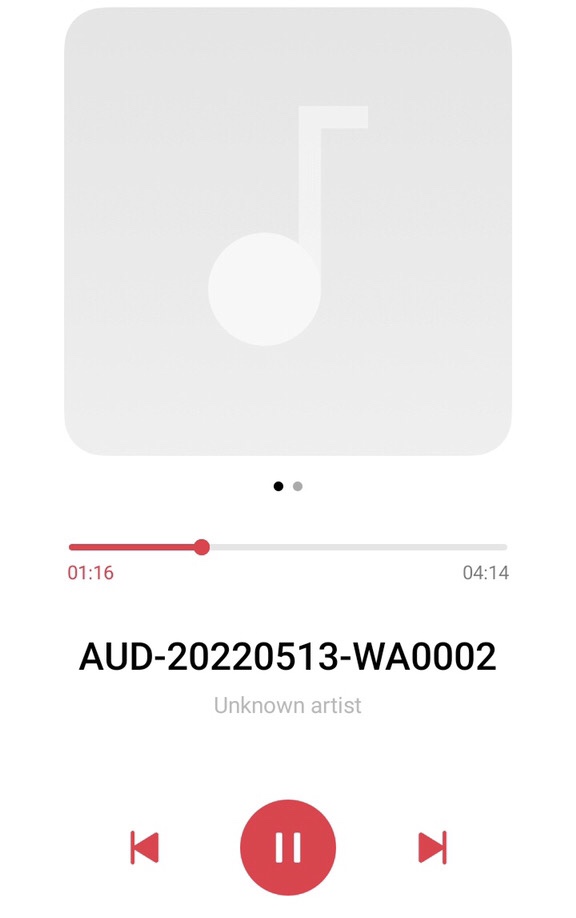
Step 3. Now go to the “Together-Record Video While Playing Music” app you installed earlier.
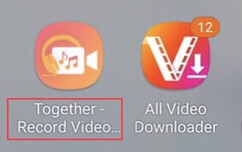
Step 4. Then tap on the “Camera Icon” to start the recording
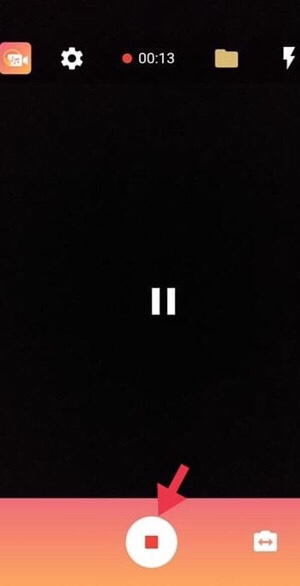
Step 5. You can also configure the video “Resolution, Bit-rate, Frame rate, and Output recovery” by tapping on the “Settings Icon” on the app’s upper left.
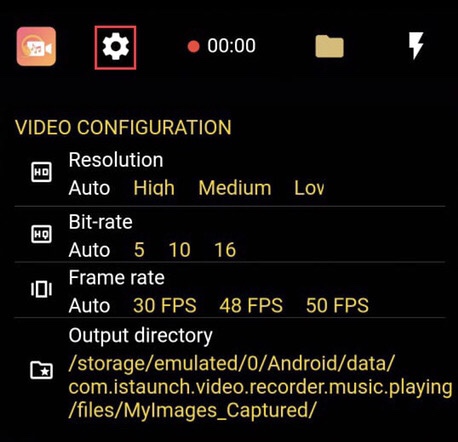
Step 6. After recording the video, tap the “Camera Icon” to stop it. Then you see that the app will start “Saving” the video.
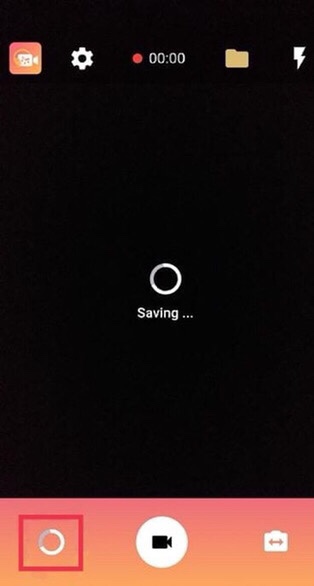
Step 7. To access videos you recorded, tap on the “Folder Icon” in the app’s upper right corner.
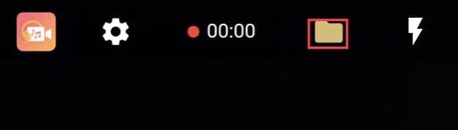
2. Record a video while playing music via the Instagram app
Instagram is the best app for sharing stories, videos, and photos with your followers. And Instagram stories simplify sharing moments from your day with text, music, stickers, and GIFs, and Boomerangs loop any moment you capture for fun. The ability to record a video while music is playing is more fun, so follow the steps below to learn how to keep the music playing while recording the video.
Step 1. Play your favorite music, open the “Instagram” app, and “Swipe from left to right” to launch the camera.
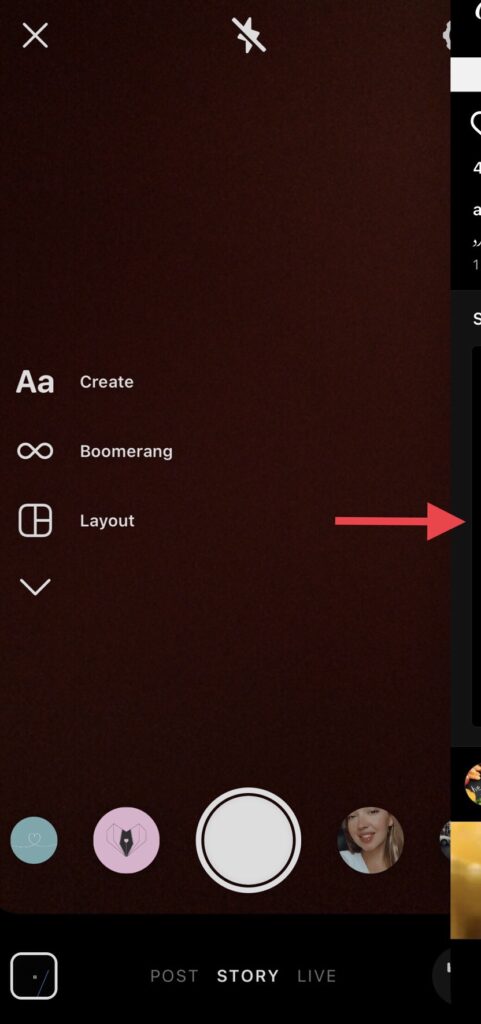
Step 2. Now, press the “Camera Icon” to begin recording and “Release” the white button to stop recording.
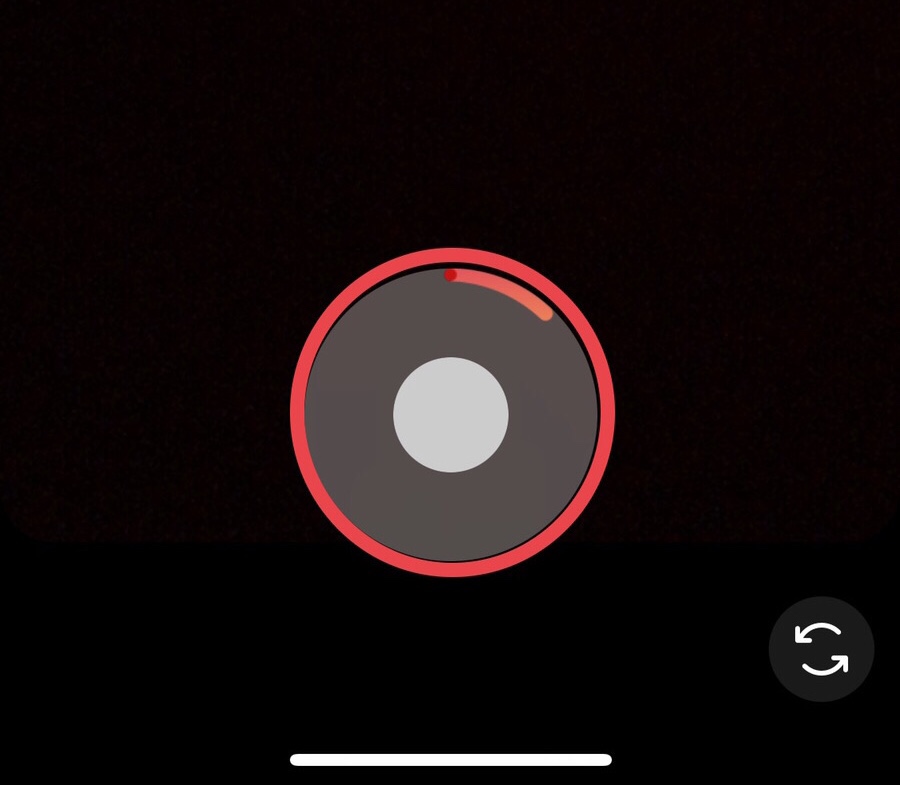
Step 3. After recording, tap the “Three dots icon” in the upper right corner and choose “Save” to save the video to your device.
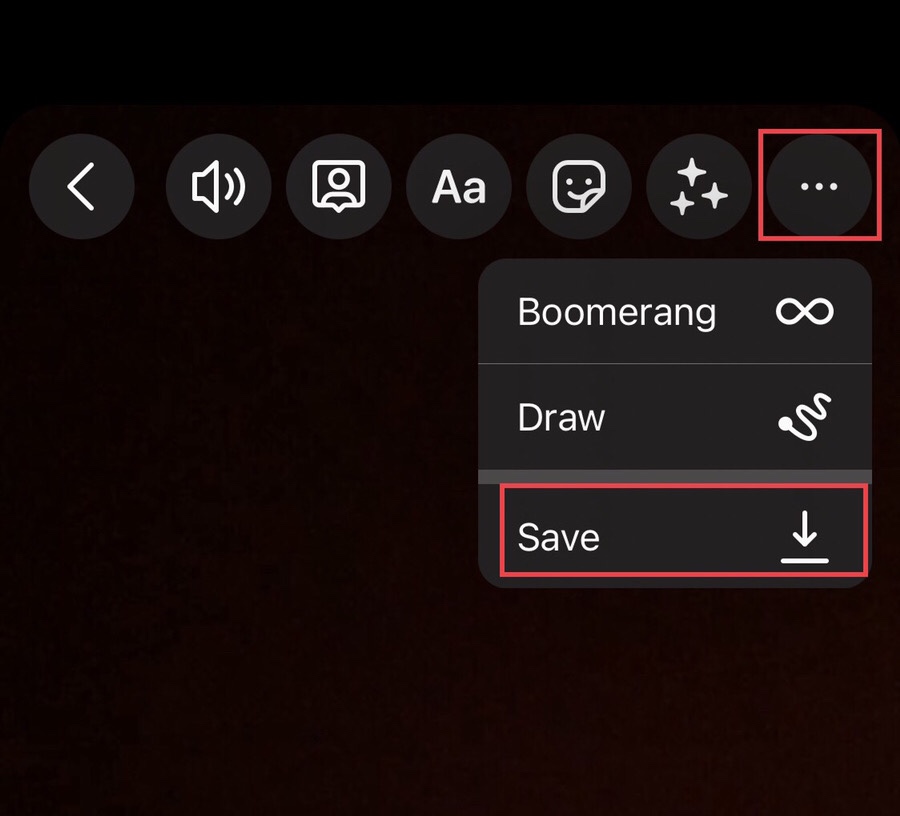
3. Keep the music playing while recording a video via Snapchat
While Snapchat is a fun app for sharing moments with loved ones and saving unlimited memories, you can use it as a map for sharing locations, among other things. Pictures and messages are only available for a limited time is a fun feature. To record a video while playing music on Snapchat, follow the steps below.
Step 1. Play your favorite music, then open the “Snapchat” app on your iPhone or Samsung device.
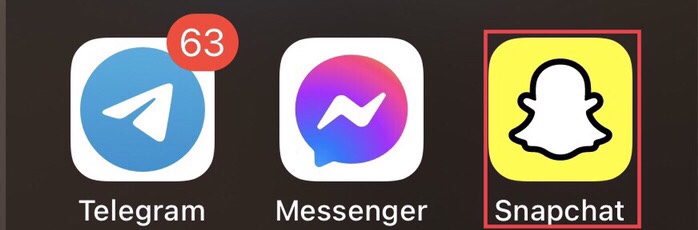
Step 2. Here press long on the “Camera Icon” at the bottom of the Snapchat screen to start the recording.
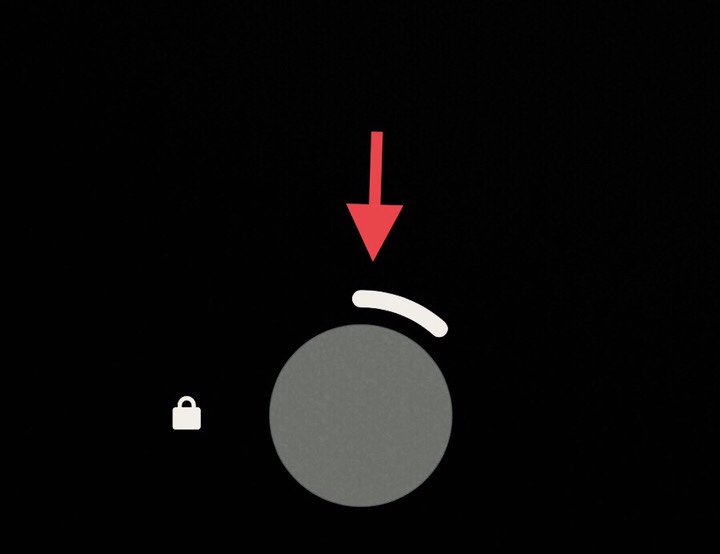
Step 3. Then, to stop the recording, release the “Camera Icon,” and you can save it by tapping on the “Save” button at the bottom of the screen, where you can also edit it using the options provided.
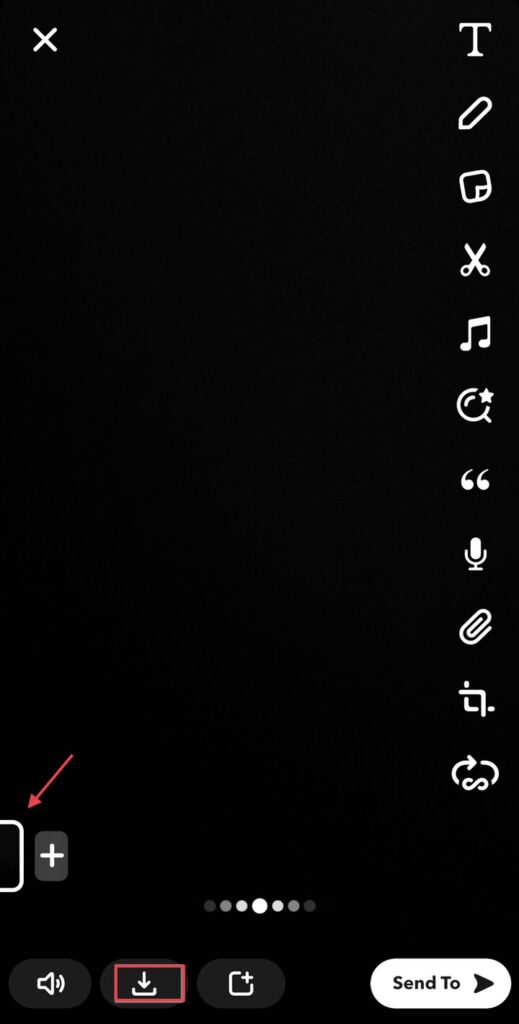
Now you can keep the music playing while recording the video of the moments you would love to have.
Final Words
You’ve learned how to record video while playing music on Samsung and iPhone to make those special moments with your favorite song even more unique. Please leave them in the comments section below if you have any questions or suggestions.
Read also:
