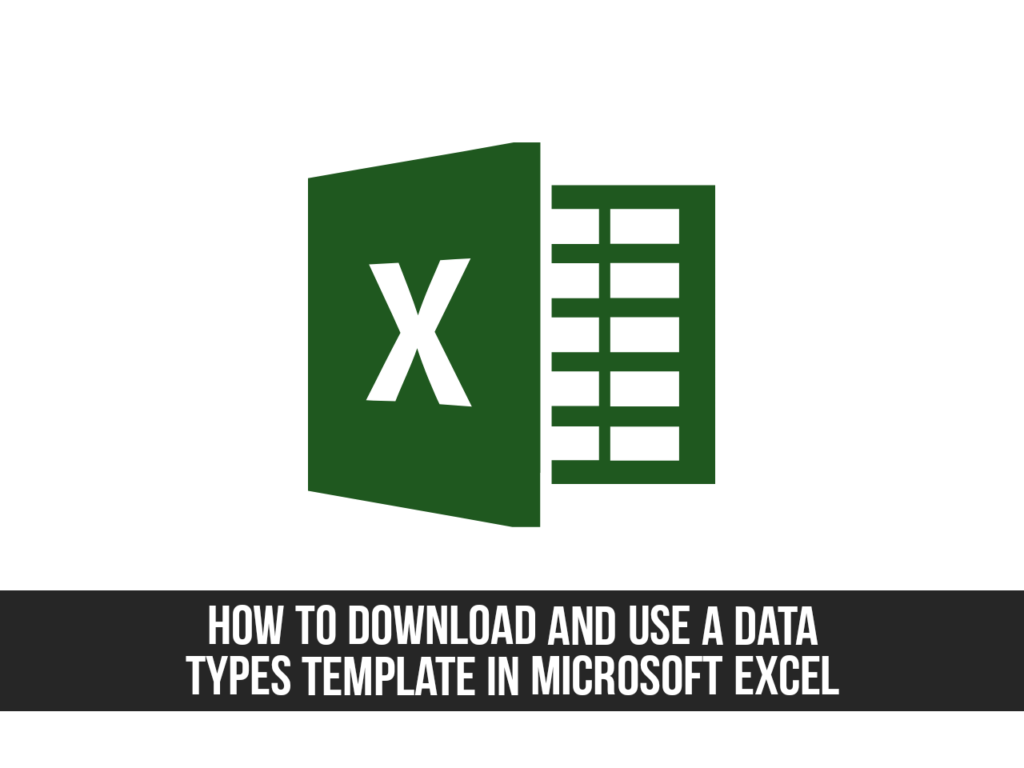If you have used Microsoft Excel data types for more information such as region, stock, food, etc., adding a template is your favorite. Microsoft provides templates for several data types to help you keep track of all types of items. In this article, we’ll help you download and use a data types template in Microsoft Excel with ease.
These templates can help you use city data types to plan your relocation, stock data types to track your investments, and food data types to record your diet. But of course, there is more!
Table of Contents
Download and Use a Data Types Template in Microsoft Excel
The Excel data types can be used by Microsoft 365 users and those who use Excel on the Web or who are part of the Office insiders program. Remember that the information comes from online sources therefore you must be connected to the internet.
Below I’ll show you how to download data types templates and how to use them.
Download a Data Types Template in Microsoft Excel
You can view and download available templates from Microsoft’s Discover Data Types Templates web page. Almost a dozen of handy templates are available at the time of this writing, each with a brief description of how to use it.
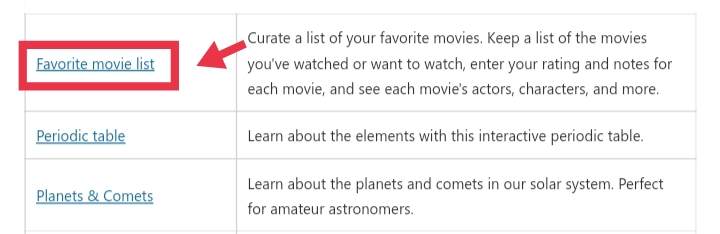
When the template you want to try is found, click on its name (which is the download link) on the Microsoft Templates website. And depending on whether you use Windows or Mac and which browser you use, you may be asked to save the file or to open it immediately in Excel.
You can also:
- Organize your favorite movie list.
- Study the elements using the interactive periodic table.
- Find out about planets, comets, stars, and constellations.
- Get help in choosing the right university.
- Get information about the city you want to board and use the checklist.
- Keep a list of baby names you think of.
- Keep a record of what you eat, set goals for your meals, analyze recipes and learn a lot of nutrition.
- Track your activities and workout routines. Maintain a stock portfolio.
Use Templates for Data Types in Microsoft Excel
After you have downloaded the template, open it in Microsoft Excel, and start using it right from the start. However, the ‘Welcome’ tab is useful about how to use a particular template and provides a short and useful summary. Each template is a little different from the other templates, but they all start by entering all the keywords and phrases.
For the sake of this how-to, we’re going to use the Movie List template. This template allows you to keep track of your favorite movies, display things like cast and box office totals, and include your ratings and reviews.
You may start by entering a keyword or phrase in the appropriate cell that applies to your data type. In the Movie List, enter the title of the movie.
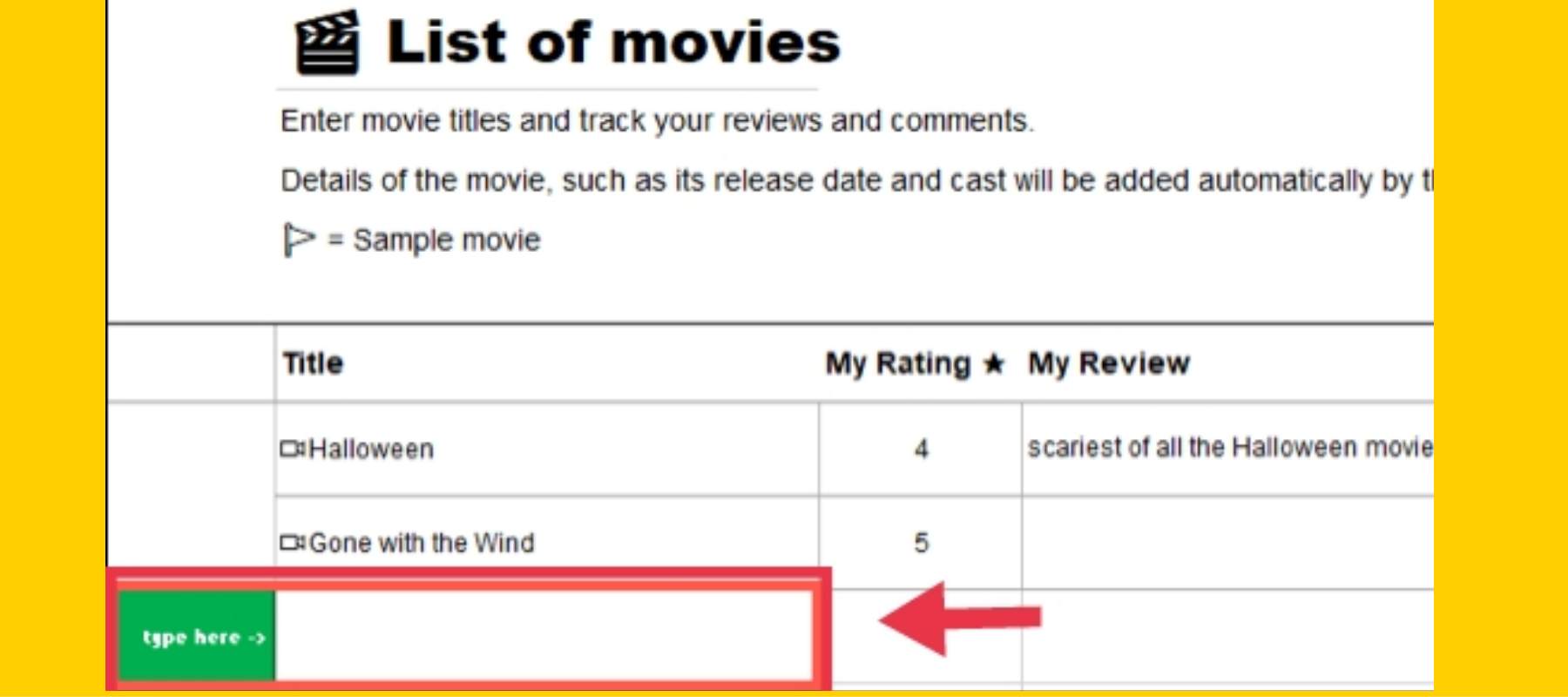
After you enter your item, the template takes over and fills in the remaining details.
If you can’t find the word or phrase data, you will see a question mark next to it. Click the icon to open the Data Selector sidebar and search for and select the appropriate item.
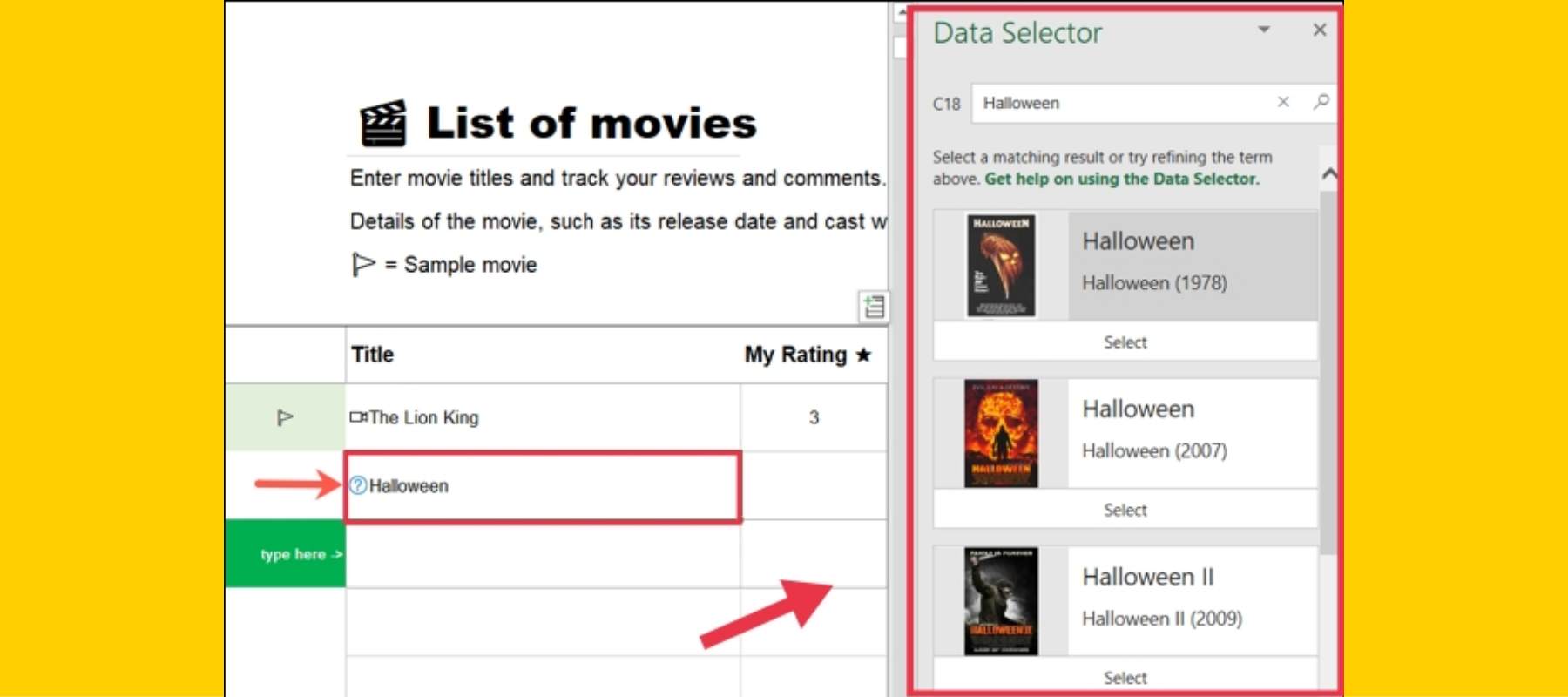
In some templates, multiple tabs of the task are added depending on the data type and those tabs are also populated. For example, the movie list template has one tab for the actual movie list and one for the dashboard and the cast.
The dashboard displays the movies you add to the list as poster images of the movies and includes ratings and movies by genre and decade.
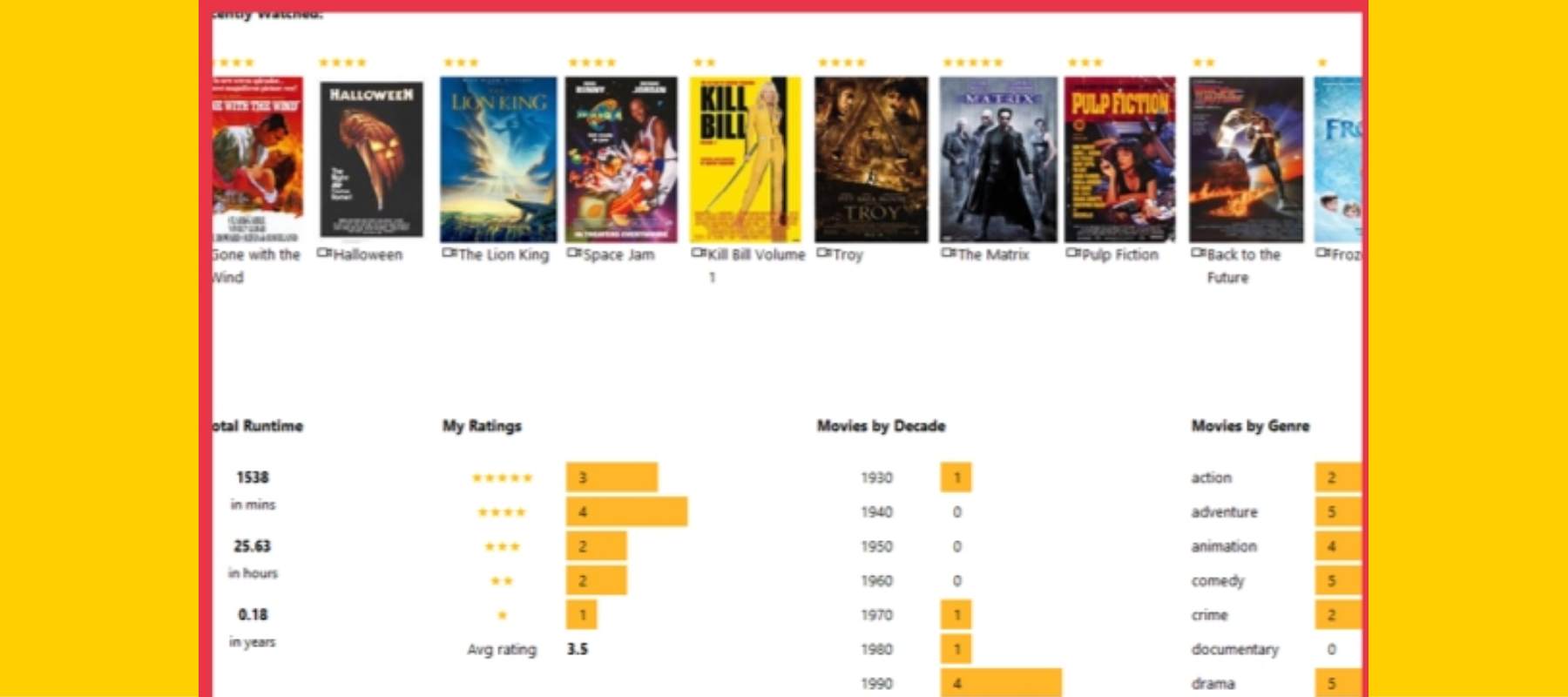
The drop-down box at the top of The Cast tab will show the movies you add to the list. Selecting a movie in this box will display the cast, director, and producer of that movie.

Other tabs in the template may also contain additional information. If you visit the cast tab using the movie list example, you can click the contact icon next to the name to see the cast details.
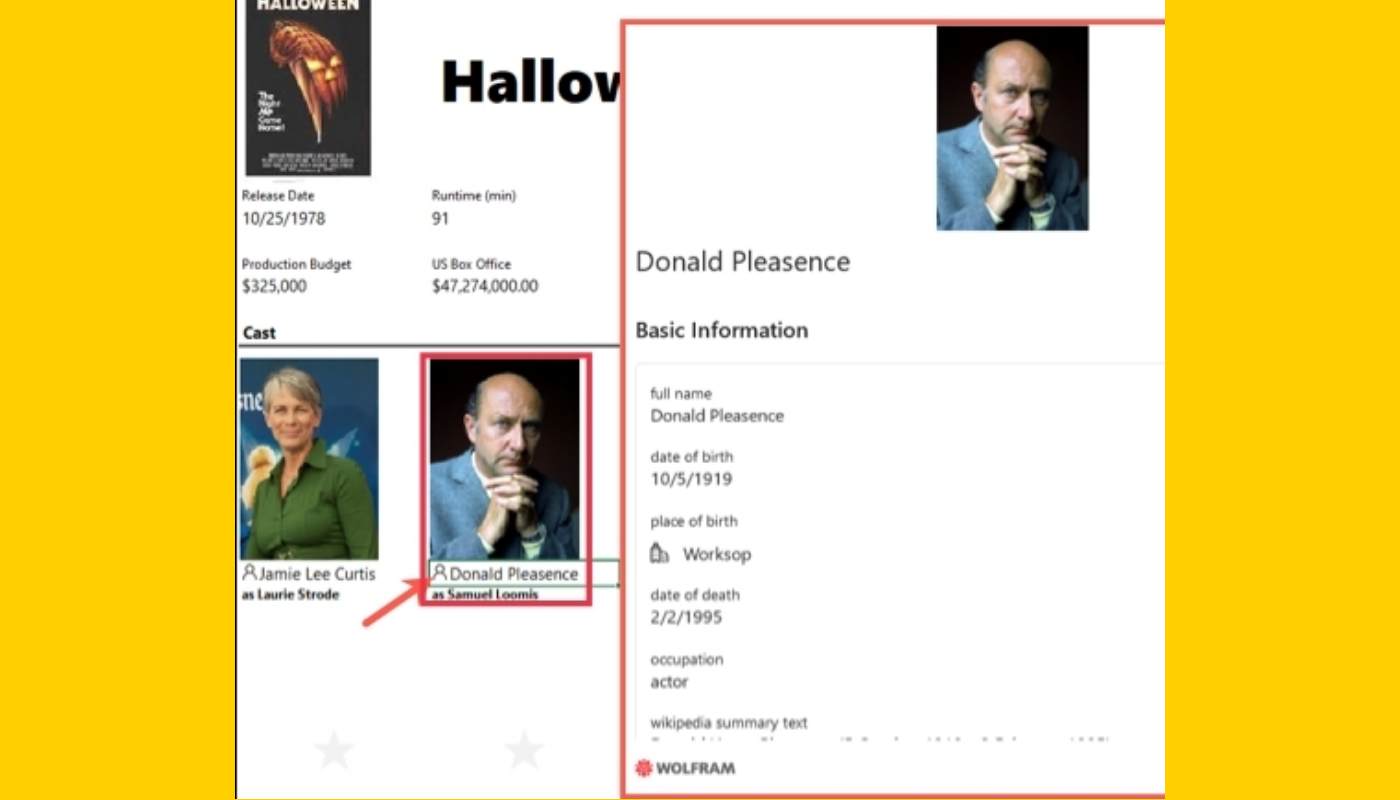
If you want to check the detailed information of the data type that is not in the spreadsheet, you can easily do it. Just click on the data type icon next to it. Just like the cast member icon above, this opens a data card. Drag to resize or scroll to see more details.
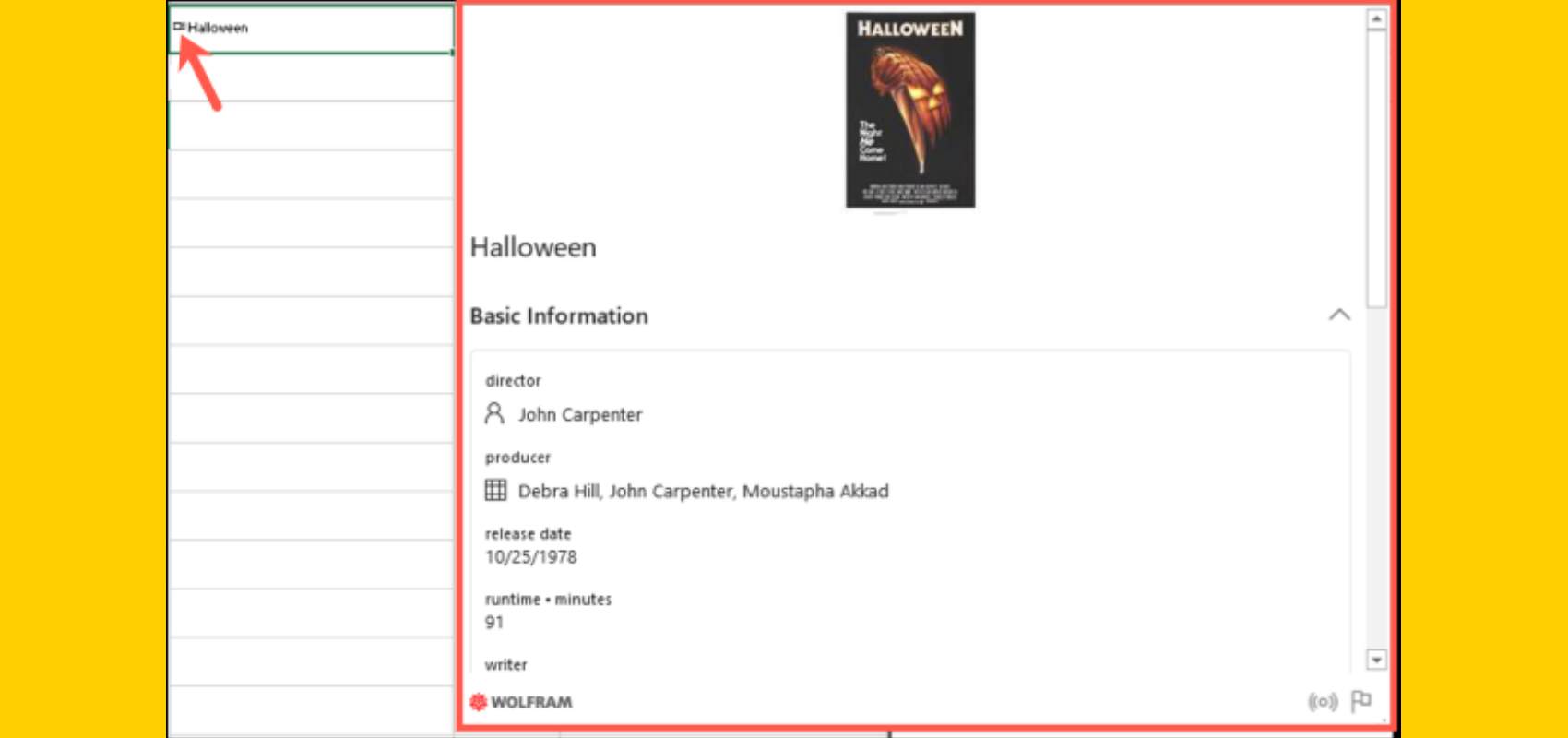
After getting one of these templates, check the icons on each tab for more details. When you’re done, you’ll need to save the file like any other Microsoft Excel workbook. Then open and add more data at any time!
And that’s all! This is how to download and use a data types template in Microsoft Excel easily. In my experience, it was pretty easy and straightforward. Good Luck!
Read also: