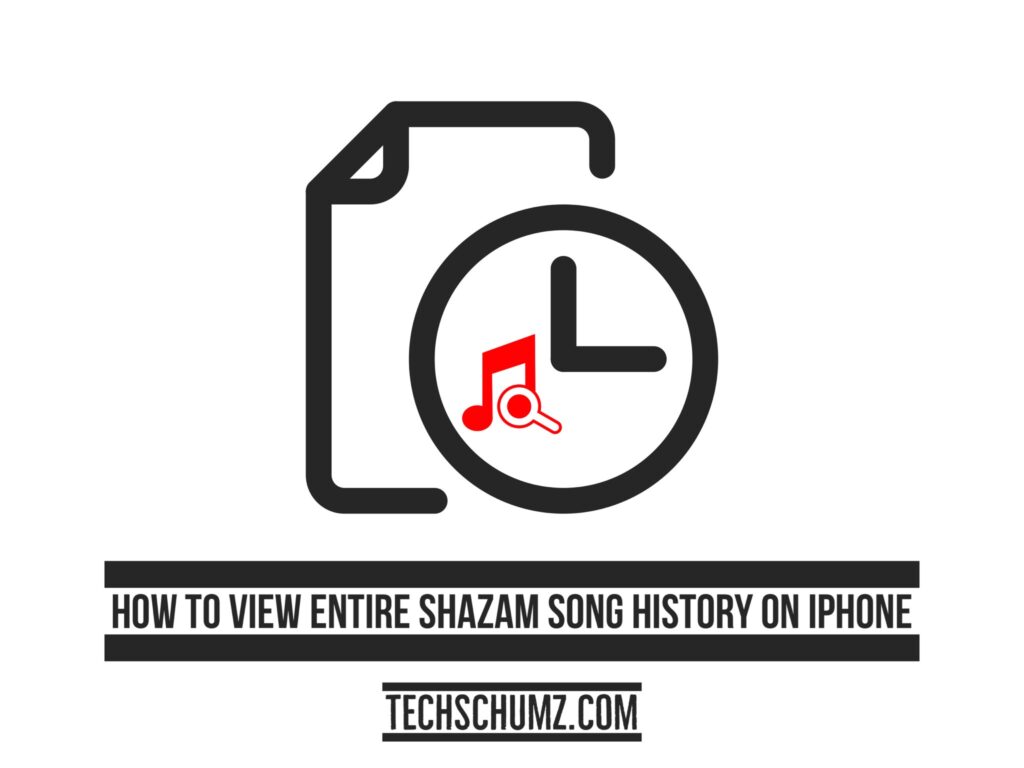Shazam instantly recognizes any song or TV show playing on your smartphone or adjacent devices and offers all relevant information, including artists, lyrics, videos, and playlists, just by tapping on the Shazam button from the control center of your phone. It identifies the song even if your device is not connected to the internet and is connected to headphones, and you can see the first few lyrics of a song and be able to find the whole song using Shazam. However, there comes a time when you can’t remember the name that you shazamed. Well, today, in this guide, we will show you how to view the entire Shazam song history on an iPhone.
Table of Contents
2 Ways to View the Entire Shazam Song History on an iPhone
You can identify music on an Apple device using the Shazam app in many ways, and the songs you’ve shazamed are stored in several locations and won’t be available in one spot. Below, you will find two different methods to see your Shazam history on your iPhone X, 11, 12, and 13.
Method 1. See the Shazam History on your iPhone using the app
Step 1. Open the Shazam app on your iPhone to see the long history that has been identified by the app.
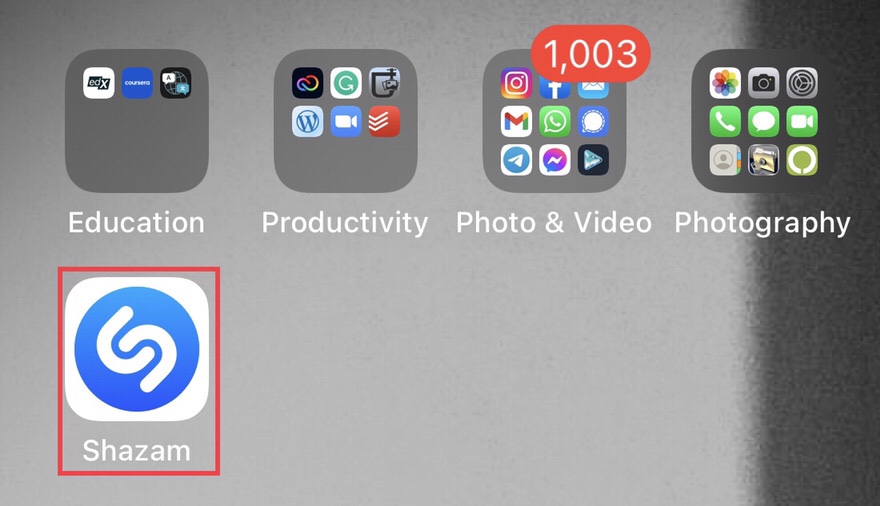
Step 2. Now, swipe up from the bottom of the app screen.
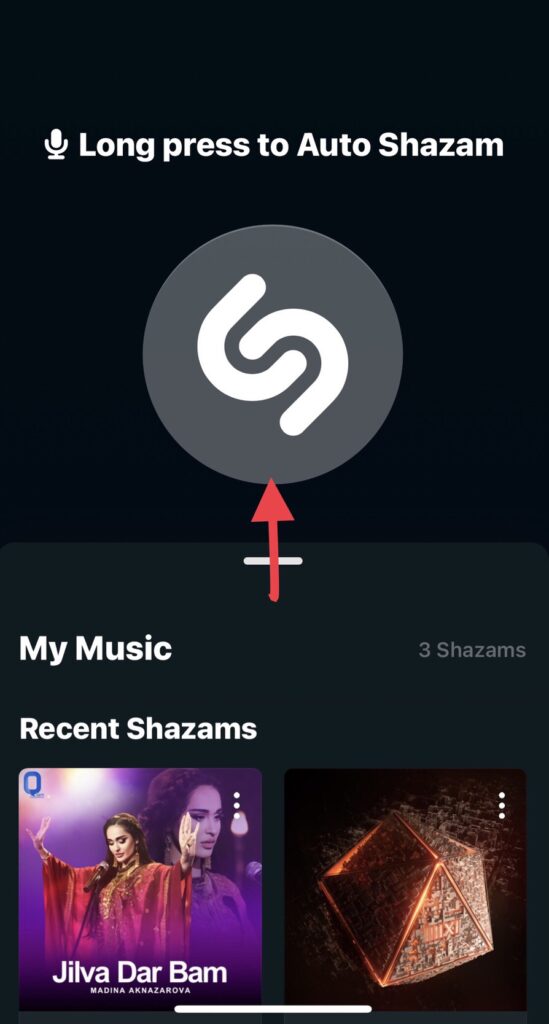
Step 3. Now, tap “Shazams” to see all your identified tracks here.
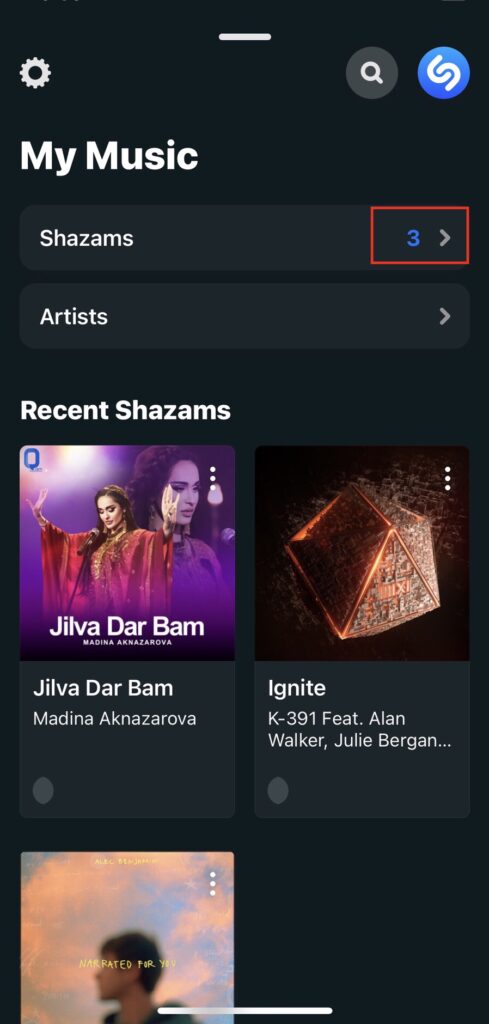
Step 4. By tapping on the Shazam option, now you will find all the songs available that Shazam has identified. From here, you can also use the search box to look for the songs
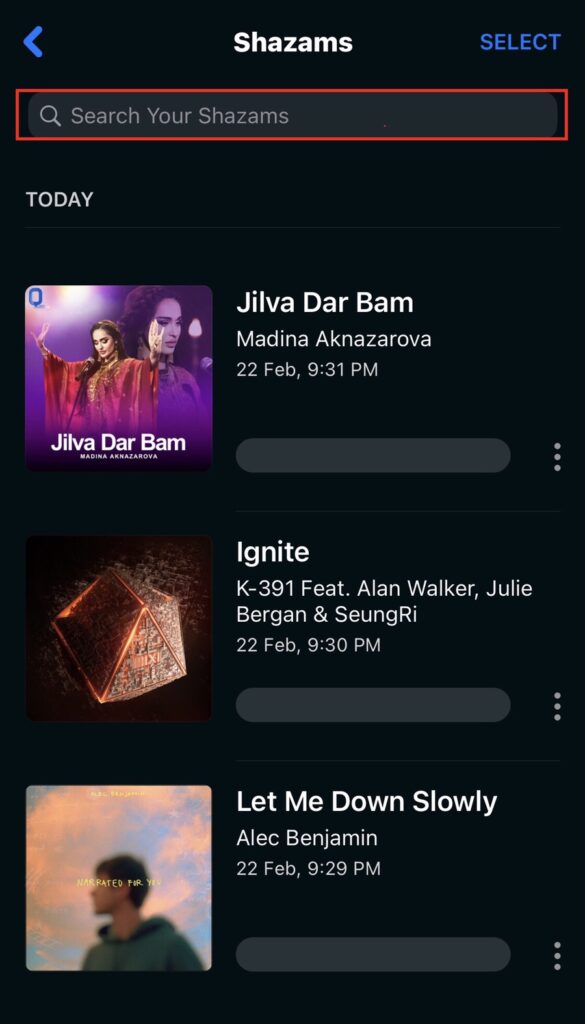
Method 2. View the Shazam Song History from the Control Center
The shazam button on the control center on iPhones with iOS 15 has made identifying the song simple. From there, you can see the Shazam history that was detected.
Step 1. To get started, swipe down from the top right corner of your phone to access the Control Center.
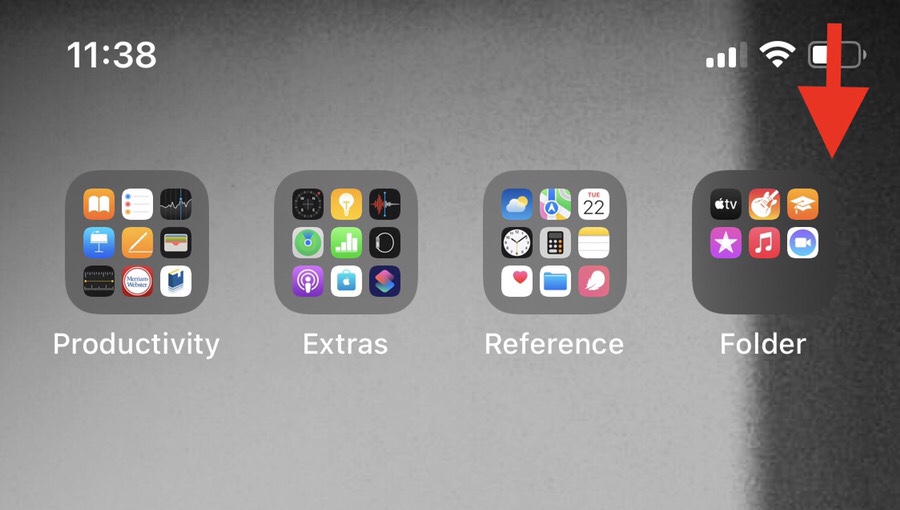
Step 2. To see the songs that Shazam detected through your iPhone Control Center, press and hold the Shazam button on the control center.
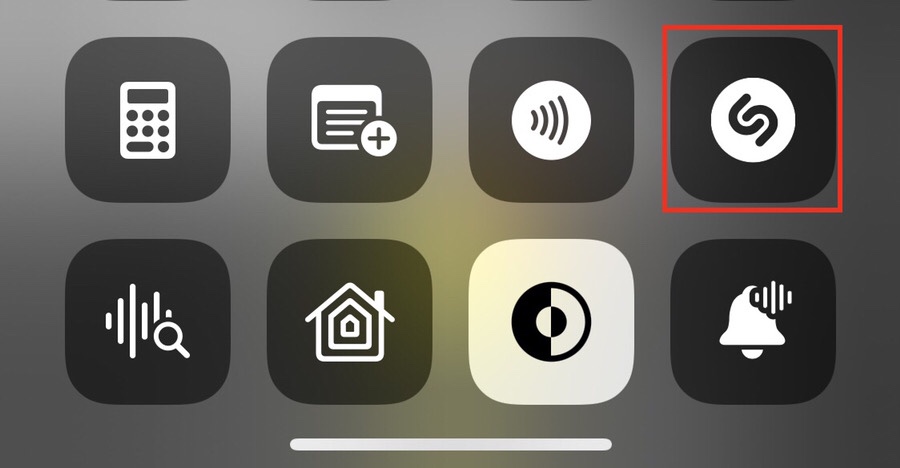
Step 3. Finally, on the new page, you will find the music history you were looking for.
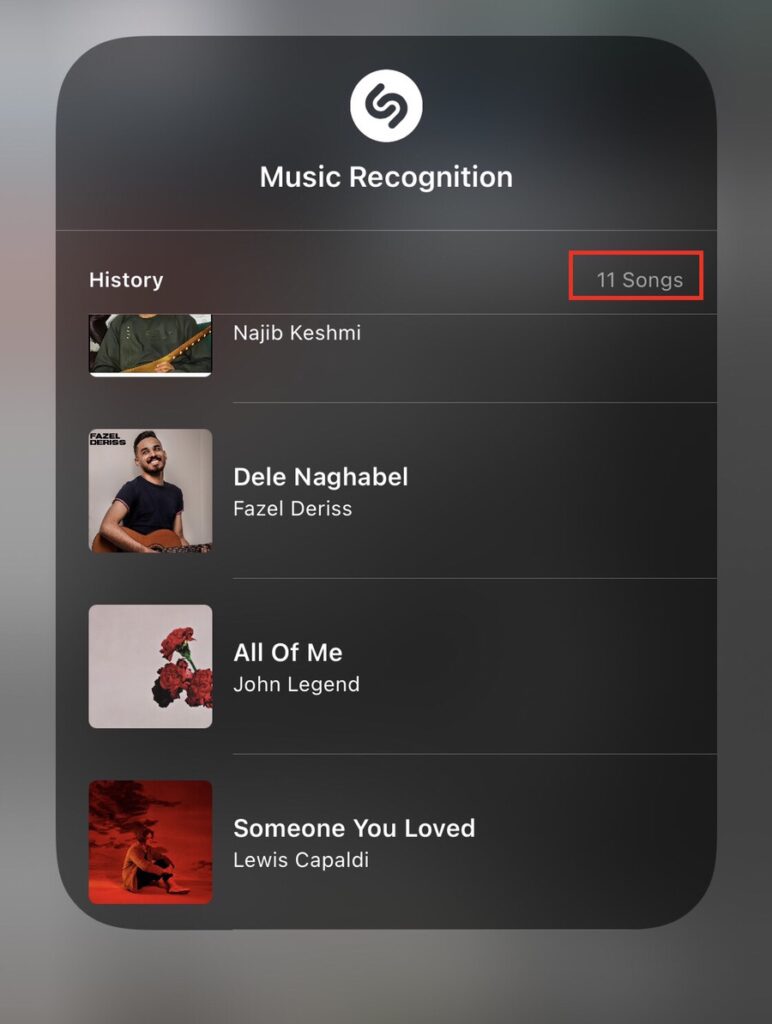
Add Shazam Icon to Control Center
Here is how you can add the Shazam icon to your iPhone’s Control Center if you can’t find it there.
- Go to your iPhone’s settings and tap on the “Control Center“.
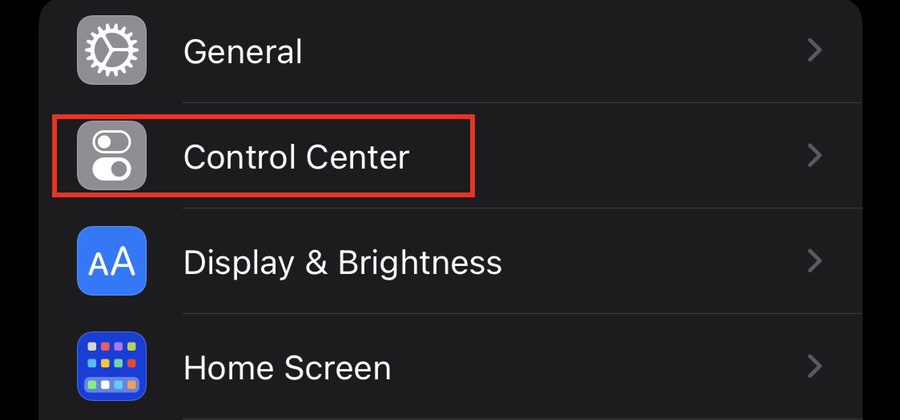
- Now, under the MORE CONTROLS section, find the “Music Recognition” option and tap on the “+” to add it to the Control Center.
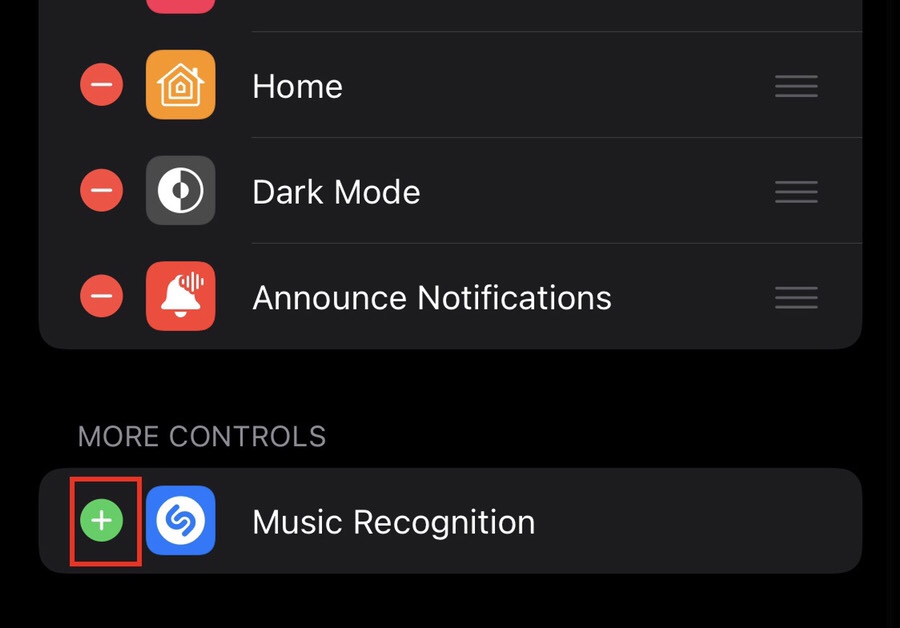
Now that you’ve put the Shazam app icon in your control center, you can easily recognize any song using the Shazam app.
Final words
Now you can view the entire Shazam song history on your iPhone using these two approaches, which include songs discovered by the Shazam app and the Shazam button on your iPhone Control Center. If you have any queries, please leave them in the comments section below.
Read also: