The RAM (Random Memory Access) is a super fast memory that stores the apps with the data in the apps that you have opened on your device and allows you to return to the app you were using previously, but the RAM storage for some users was insufficient, so they tried to expand the RAM of their mobile phones. Once, you had to use third-party apps to get more RAM on your device, but that is no longer an issue because the Samsung phones includes a RAM Plus feature now.
The RAM plus allows you to increase the RAM available on your Samsung phones by using 4GB or more onboard storage. It was previously difficult for those who desired less or more than 4GB of onboard storage, but Samsung has removed that restriction by letting users have more than 4GB, like 2GB, 6GB, or even 8GB of internal storage. So in this guide, we will show you how to access and enable RAM Plus on Samsung Galaxy phones.
Access and enable RAM plus on Samsung Galaxy phones
To expand your device’s RAM by enabling RAM Plus, follow the following steps:
Step 1. Go to your device’s “Settings” to enable the Samsung RAM plus feature.
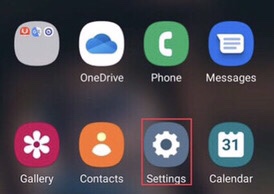
Step 2. From the settings menu, select the “Battery and device care” to access your Samsung phone’s memory.
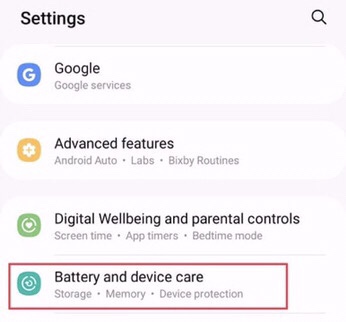
Step 3. Now here, select the “Memory” option to access the more memory settings on your device.

Step 4. Then select the “RAM plus” from the end of the memory menu to access more onboard storage of your Samsung Galaxy Phones.
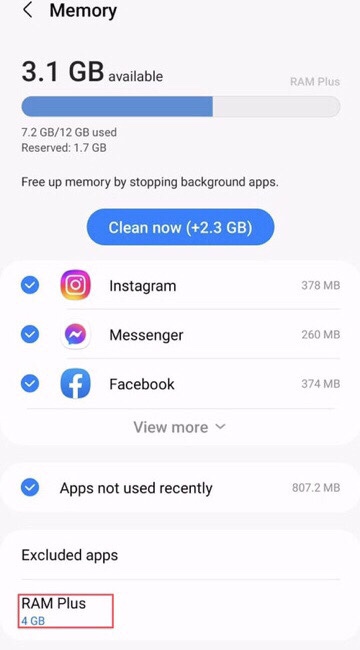
Step 5. Now, you are provided with a list of internal storage options to expand your device’s RAM, including “2, 4, 6, or 8GB,” which allows more apps to stay open in the background of your phone. Then select any of them you would like.
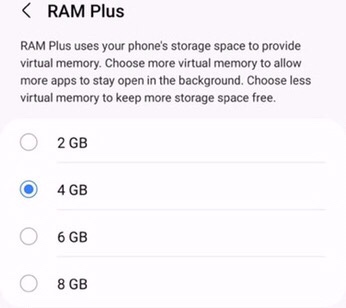
That’s it. You have expanded the random access memory(RAM) on your device through the given steps.
Final Words
You now know how to access and enable RAM Plus on Samsung Galaxy Phones from your device’s settings, which increases the virtual RAM on your device, so if you have any questions, leave them in the comments section below.
Read also

Hello Zohal.
I appreciate, along with other Galaxy Series users, your contribution to creating tutorials that make it easier and faster to make necessary changes to the settings of their own smartphones.
Your presentations are needed!
Good job – as Americans are saying.
However, I believe that it is also worth paying attention to the so-called unorthodox needs of Galaxy series users, for which specific solutions along with the development of Android OS are increasingly sought.
Here, for example, I suggest paying attention to the RAM + option, but in terms of how to turn it off, because in many circumstances such a choice speeds up the device operation.
As You surely know, gamers are not the majority of smartphone users.
Thank you. Good luck.
Faren.
Supplementing my entry.
My previous post related to the needs of users whose devices are not equipped with 1UI 5.0 – those users without that, as of today are also the majority.
Thx