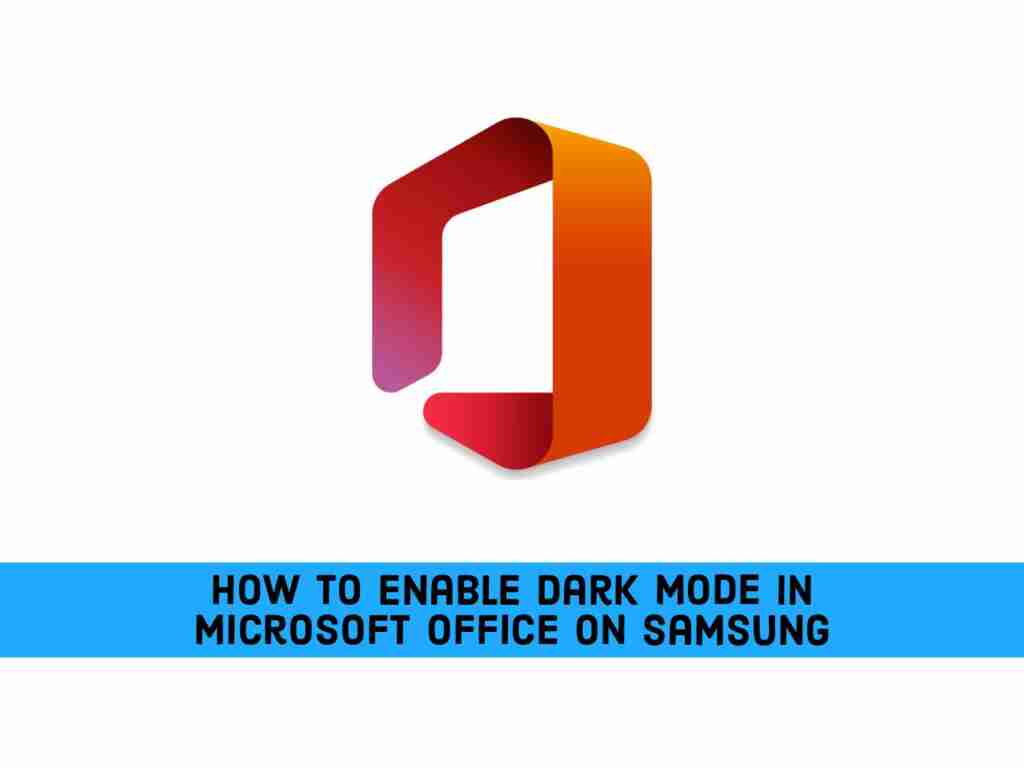Are you also in love with dark-mode like most people? And do you spend most of your day using Microsoft Office? Because in this article, I have something new for you, I’ll show you how to enable dark mode in Microsoft Office on Samsung or any Android phone, like Oppo, Xiaomi, etc.
The wait is over. Microsoft finally implemented the dark mode in the new Office app on Android, which can be used by any Samsung user. This development took place a year after it launched a similar feature in the unified app on iOS.
Dark Mode
The dark mode is the display setting of the user interface (such as a smartphone or laptop). This means that instead of displaying the default dark text (called “light mode”) on a light screen, light text (white or gray) is displayed on a dark or black screen. However, the default setting for most phones and apps is light mode.
For some users, the dark mode display is visually more appealing and can reduce power consumption. At maximum brightness, displaying white uses about 6 times more powerful than pure black on the 2016 Google Pixel, which has an OLED display. Also, stains on the screen surface become less visible.
How to turn on dark mode in Microsoft Office on Samsung
As far as usage is concerned, Android’s Office application becomes dark when a user uses a system-wide dark theme on their smartphone. If not, here’s how to enable Microsoft Office Dark mode for Samsung.
Step 1. Open the Microsoft Office app on your Samsung phone.
Step 2. Click on the Profile icon in the Home tab.
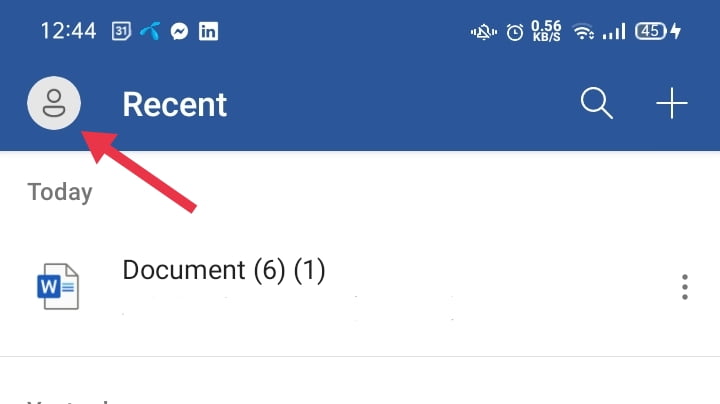
Step 3. Click on the Settings option.

Step 4. Open the Theme option.
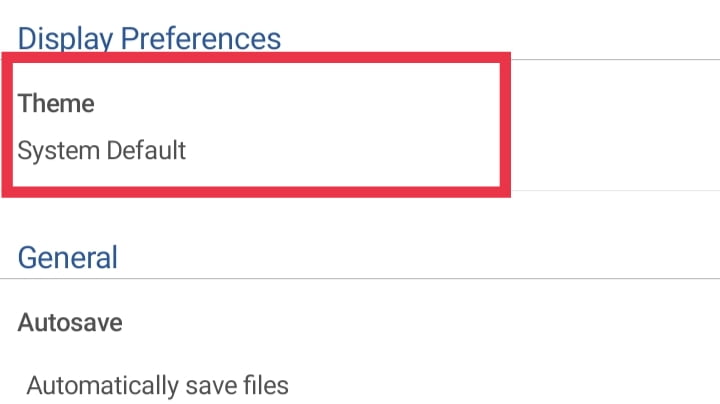
Step 5: Select Dark and you’re good to go.
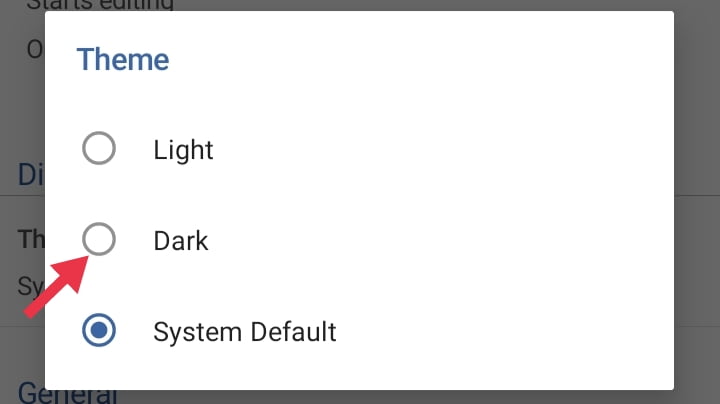
Step 6. Now, tap on ‘GOT IT‘ to restart the app to apply the new theme.
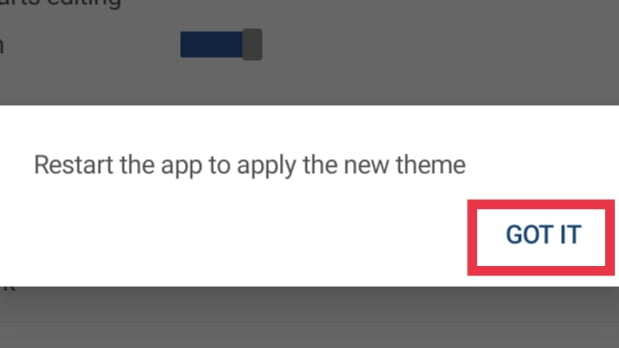
That’s how you can enable dark mode in Microsoft Office on Samsung. Now enjoy it! Good Luck!
Read more: