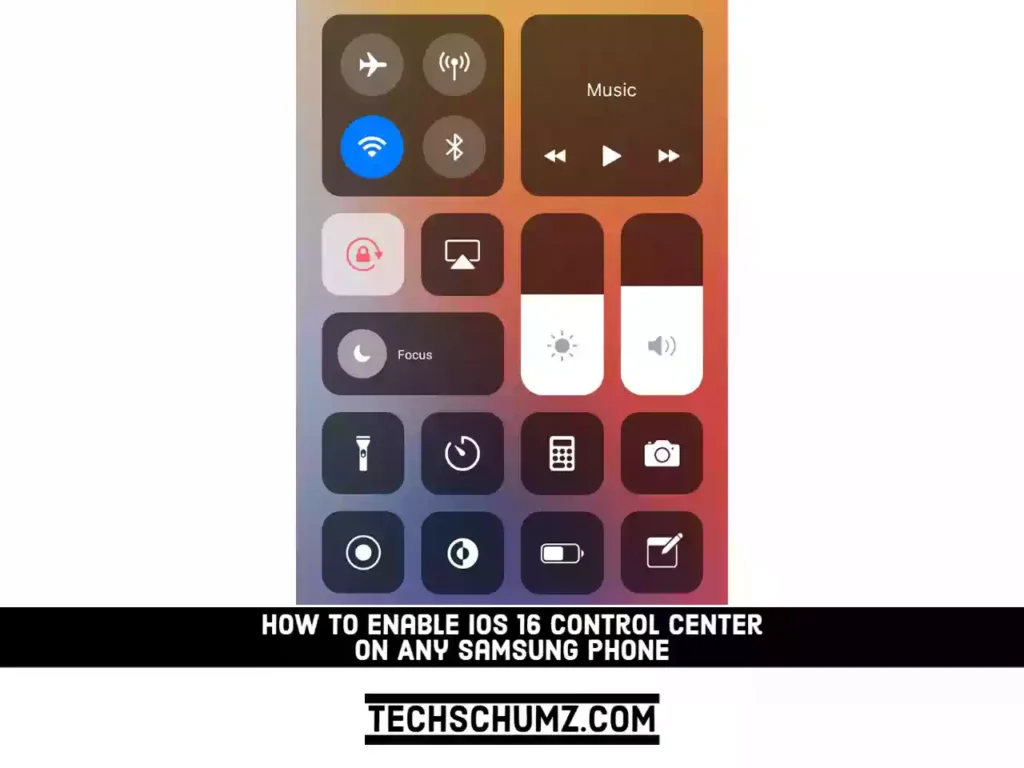Would you like to install the iOS 16 control center on your Samsung Galaxy phone? If that’s what you’re looking for, you’ve come to the right place. This tutorial will show you how to install the iPhone 14 control center on your Samsung phone. You can quickly access all of your favorite apps, games, settings, quick toggle, screen capture, and screen recording, just like on the iPhone.
Related: How To Install iOS 16 On Android Phones
How to Enable iOS 16 Control Center on Galaxy Phones
Follow the below steps to get the iPhone 14 Pro/Max control center on your Samsung phone:
Step 1. To get started, open the Play Store app on your Samsung device.
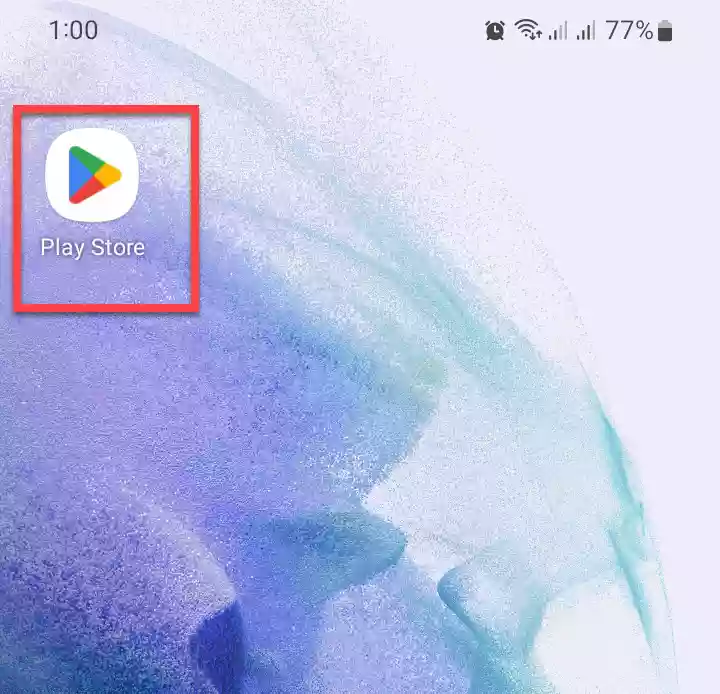
Step 2. Next, search for “iCenter iOS 16” in the Play Store search bar, and select the app from the result.
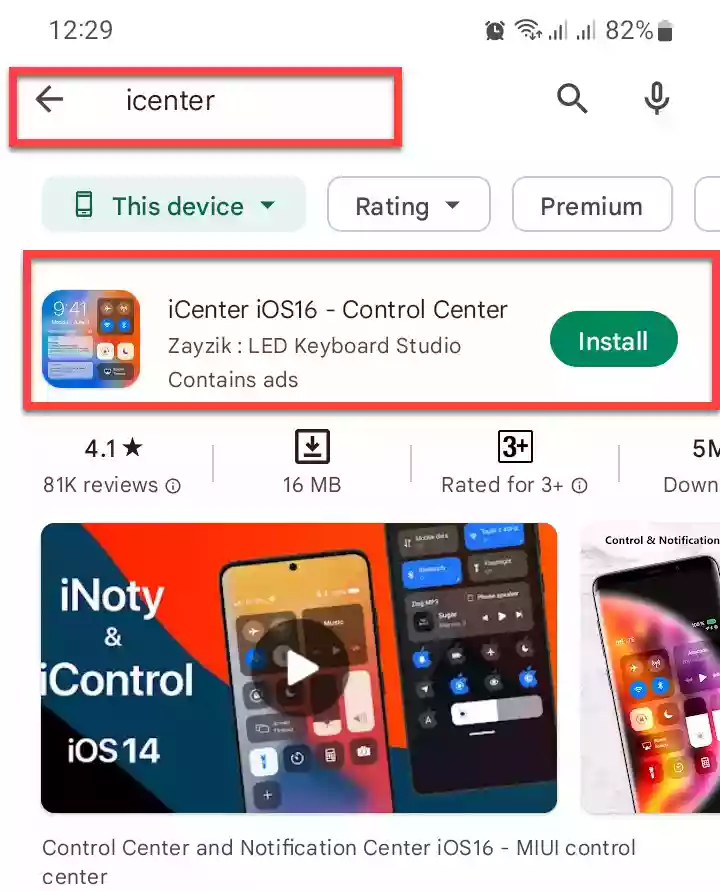
Step 3. Now, install this app on your Samsung phone by tapping on the “Install” button. Then, wait for the app to download and install on your device. After it’s done, launch the app by tapping on the “Open” button.
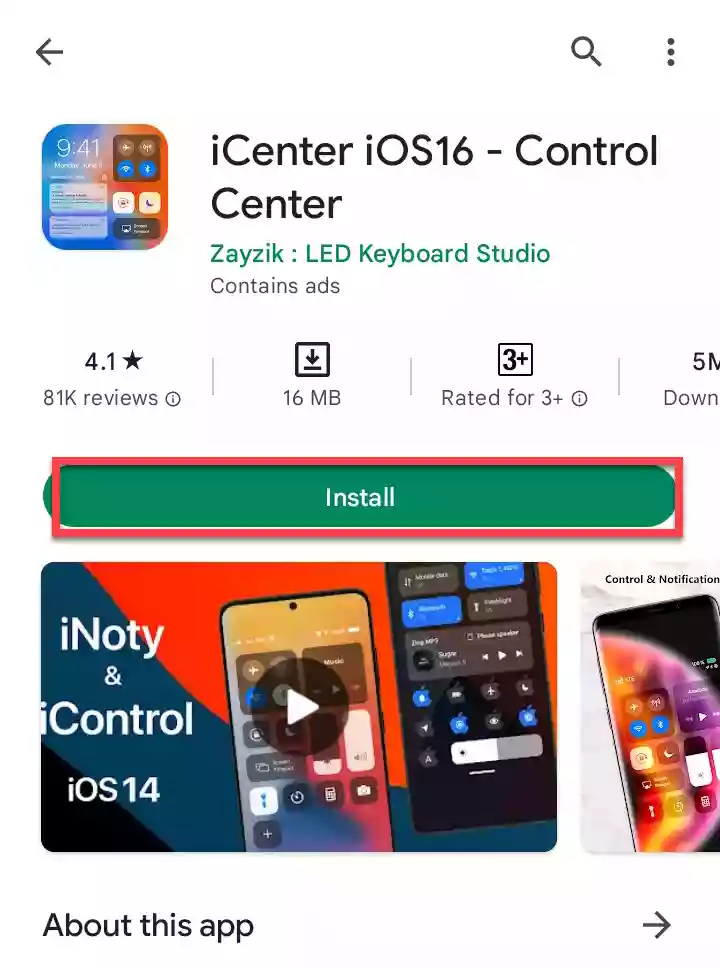
Step 4. When the app opens, it will ask you to allow the app to make and manage phone calls. Tap “Allow” to continue.
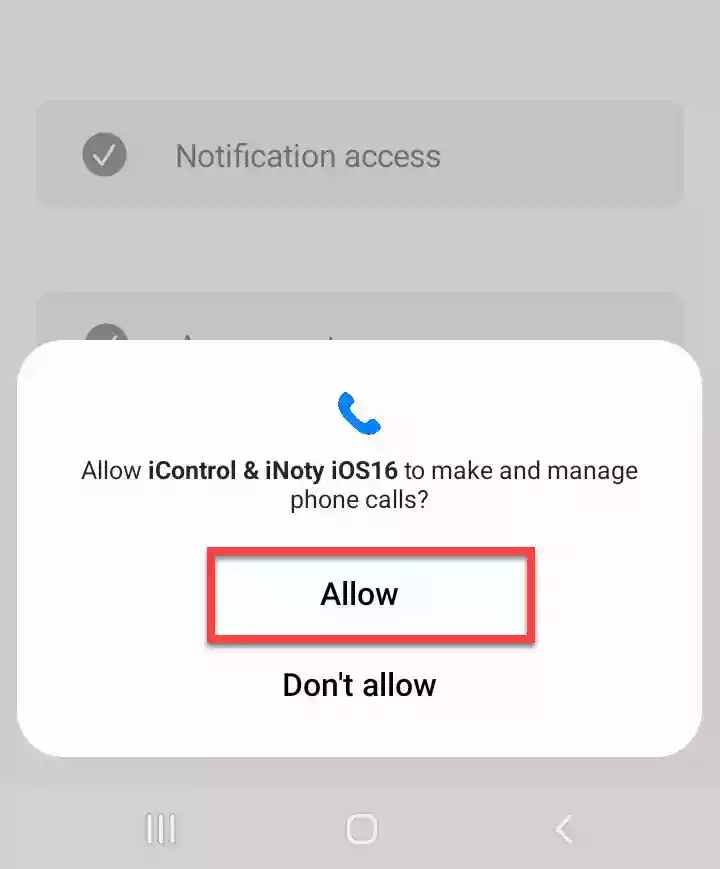
Step 5. Now, it needs your permission to use some features of your phone to work. First, tap on “Notification access“, and toggle on the option for this app on the next page.
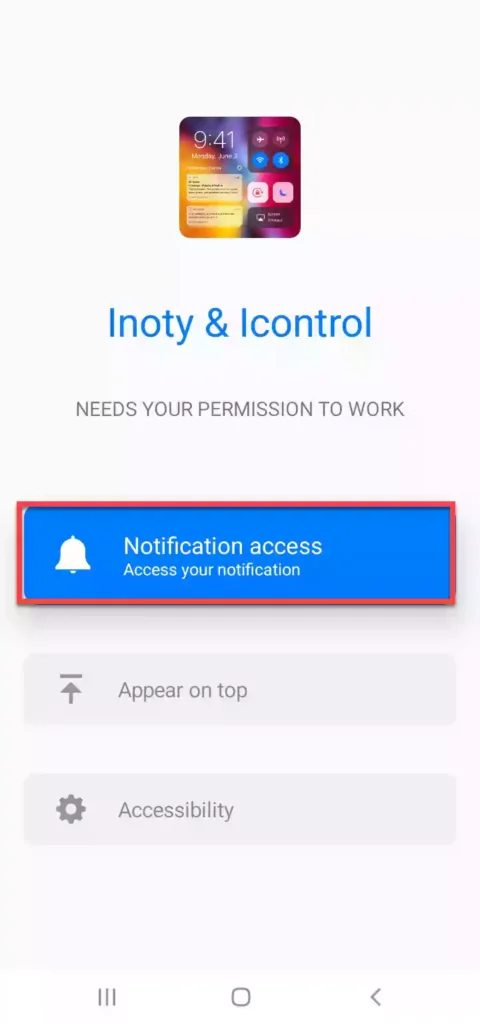
Step 6. Next, you need to let this app show things on top of other apps. Tap on “Appear on top“, and enable it on the next page.
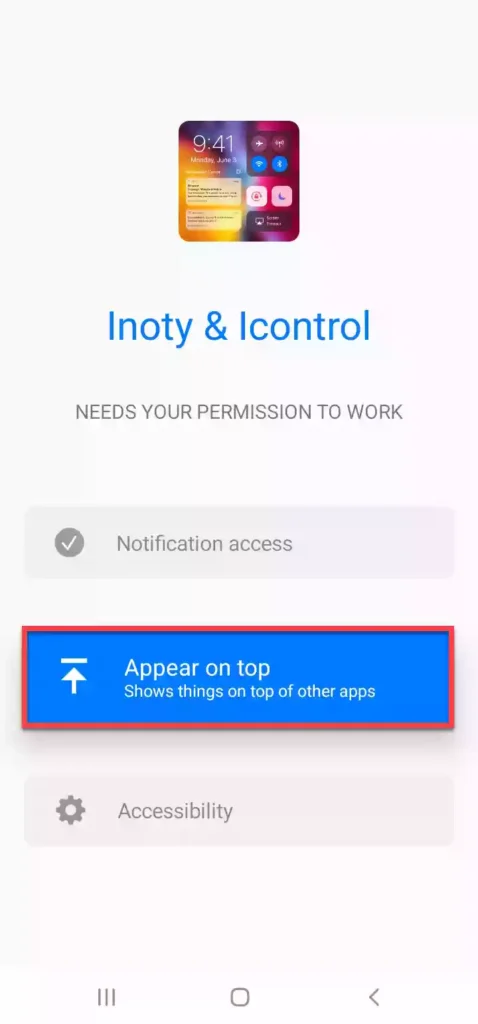
Step 7. You need to give this app permission to accessibility settings to show notification display. For that, select “Accessibility” to continue.
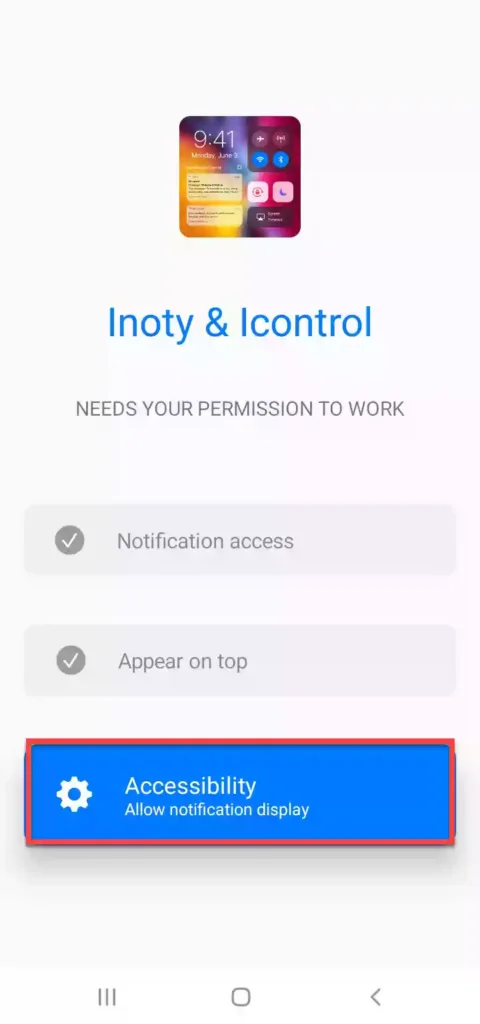
Step 8. Next, tap on “Installed app” and select “iControl & iNoty iOS16” to continue. Then, enable it on the next page.
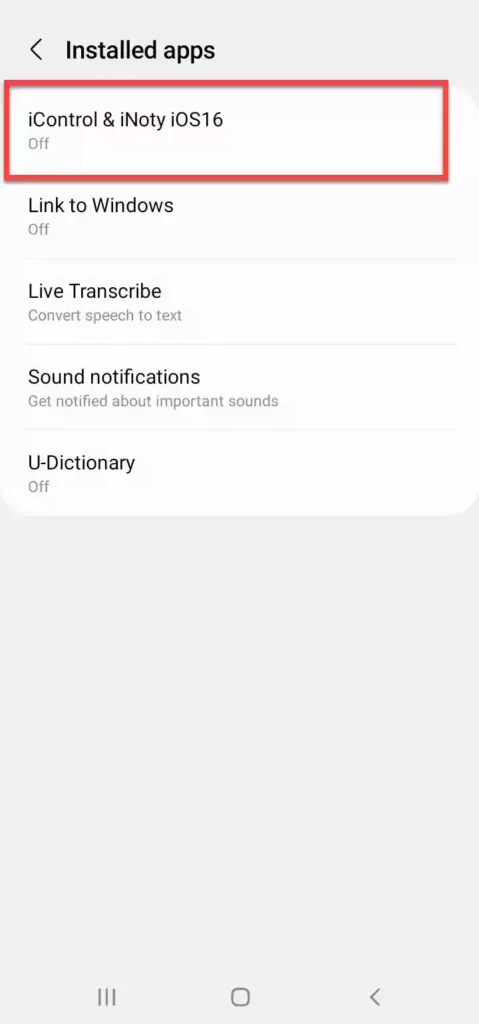
Step 9. That’s it! After giving permission, the app will automatically enable the iOS 16 (iPhone 14) Control Center on your Samsung phone. To use it, simply swipe down from the top screen, and you will see the iPhone control center.
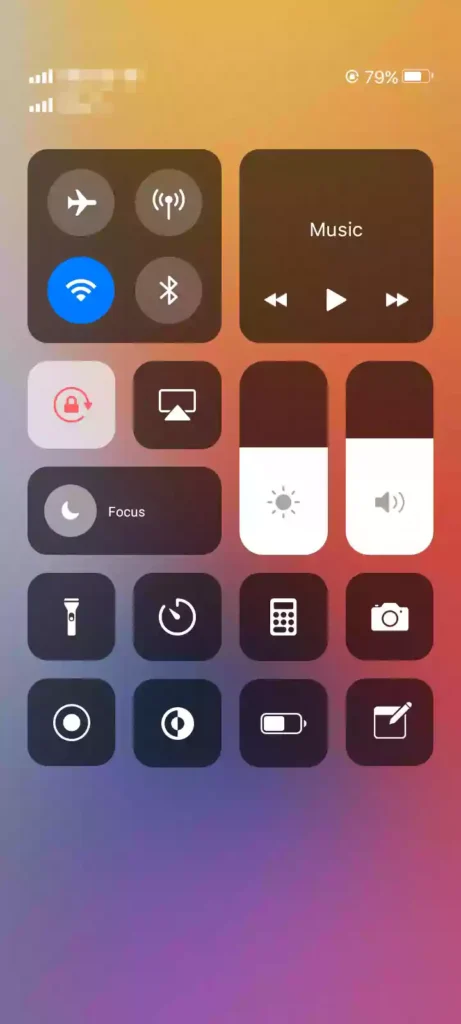
That’s it! This is how you can enable or get the iPhone 14 (iOS 16) control center on your Samsung Galaxy phone. By using it, you can quickly and easily get access to your most-used functions, like apps, games, settings, quick toggle, screen capture, and screen recording.
Read also:
How To Enable Full-Screen Photo Caller ID On iPhone 14
How to Set Videos as Live Wallpapers on Galaxy S22 Plus/Ultra