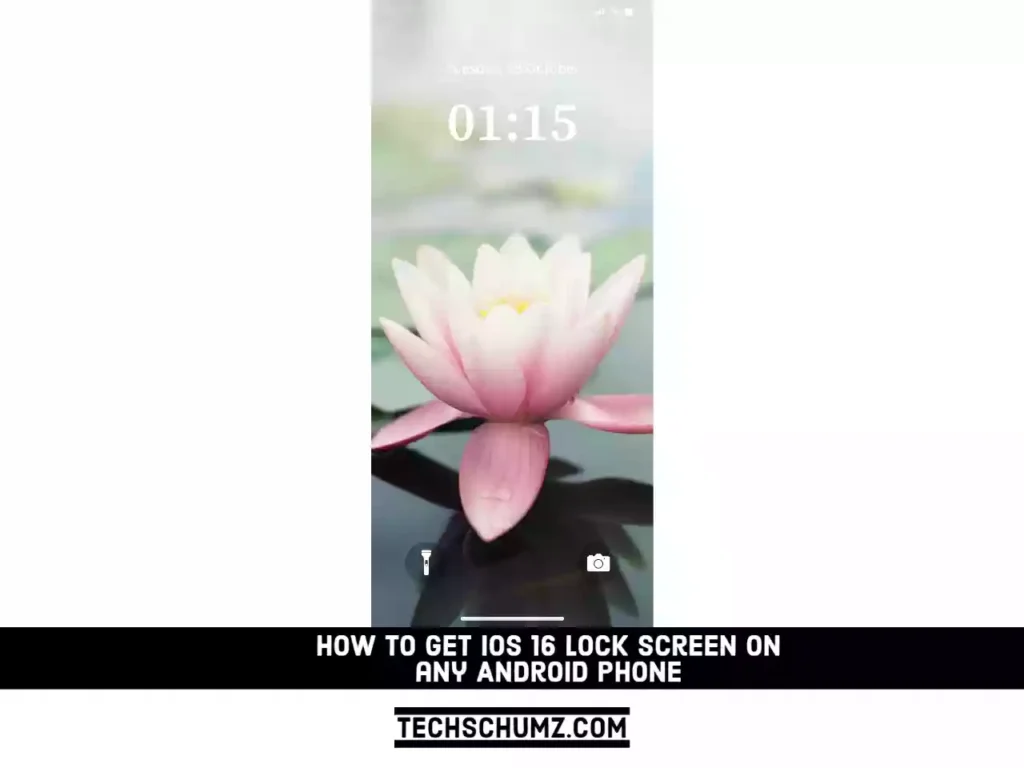The new locking screen in iOS 16 has attracted millions of users. iOS 16 users can now change the lock screen with widgets, filters, fonts, and colors, which wasn’t possible before. If you use Android, however, and are interested in having this capability on your phone as well, you have come to the right place. Read on to learn how to install the iOS 16 lock screen on your Android device.
Table of Contents
Get iOS 16 lock screen on any Android phone (Samsung, Xiaomi, Pixel, Oppo, etc)
People who like to make changes to their phones often choose Android. If you’re tired of Android’s default lock screen, you can install an app that mimics Apple’s new iOS 16 lock screen. Without further ado, then, let’s begin.
Step 1. To get started, go to the Google Play Store on your Android device.
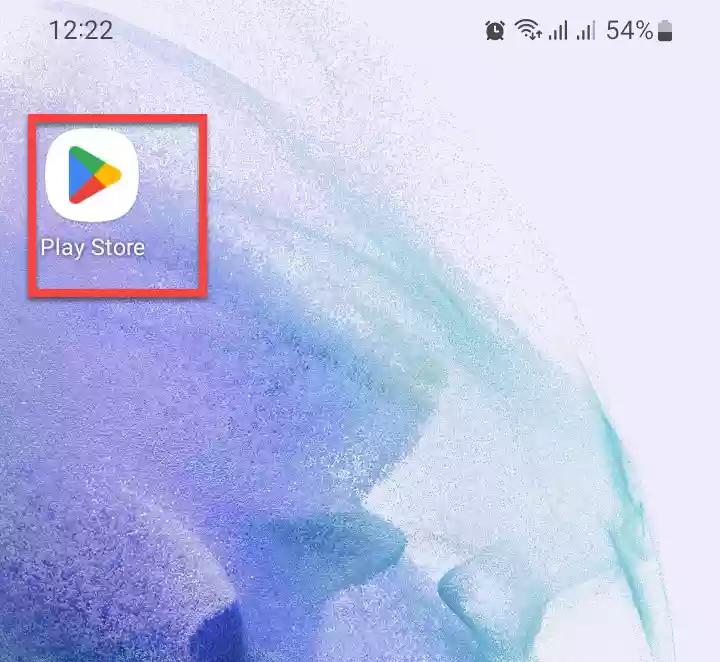
Step 2. Search for “iOS Lock Screen” in the Play Store and select the app by Apps Genz.
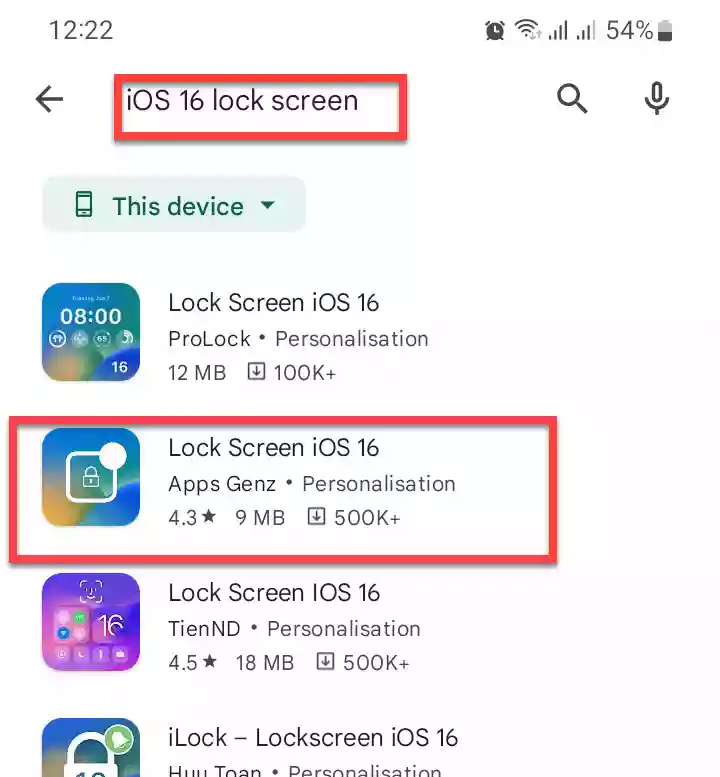
Step 3. Tap on the “Install” button to download and install Lock Screen iOS 16 on your phone. After it’s installed, open the app to continue.
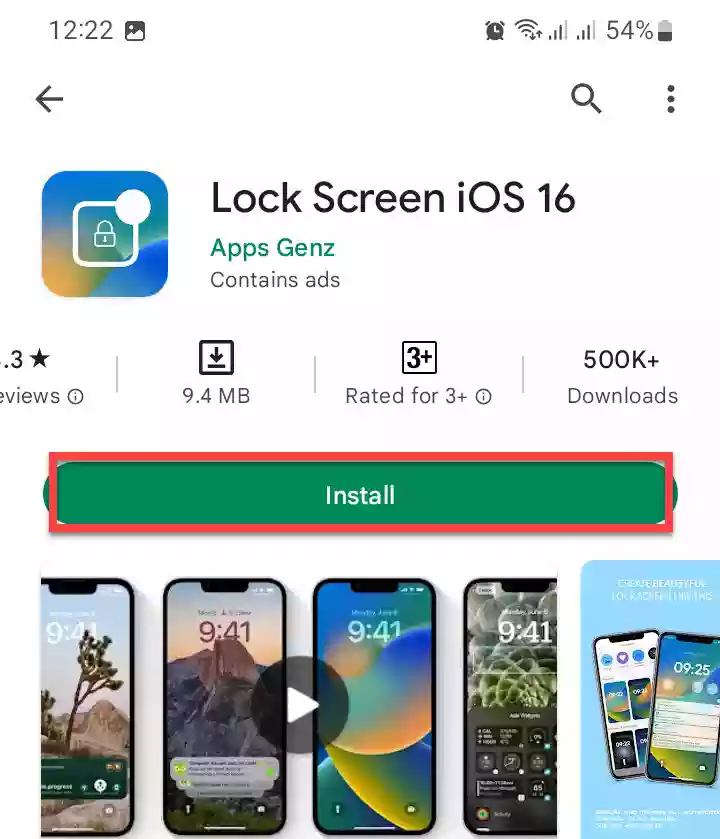
Step 4. The app will then ask you to grant overlay permission so that the lock screen can cover all of the device’s content. To proceed, click “Grant permission“, and find “Lock screen iOS” and enable it.
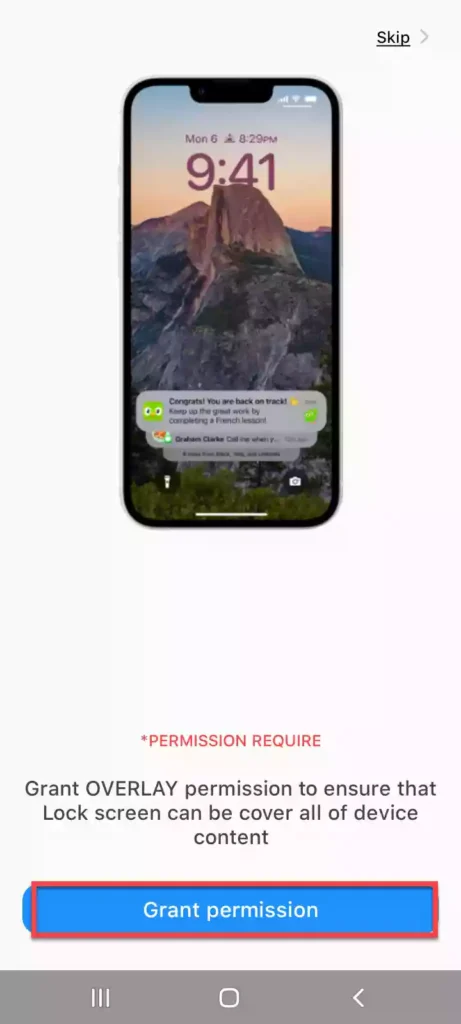
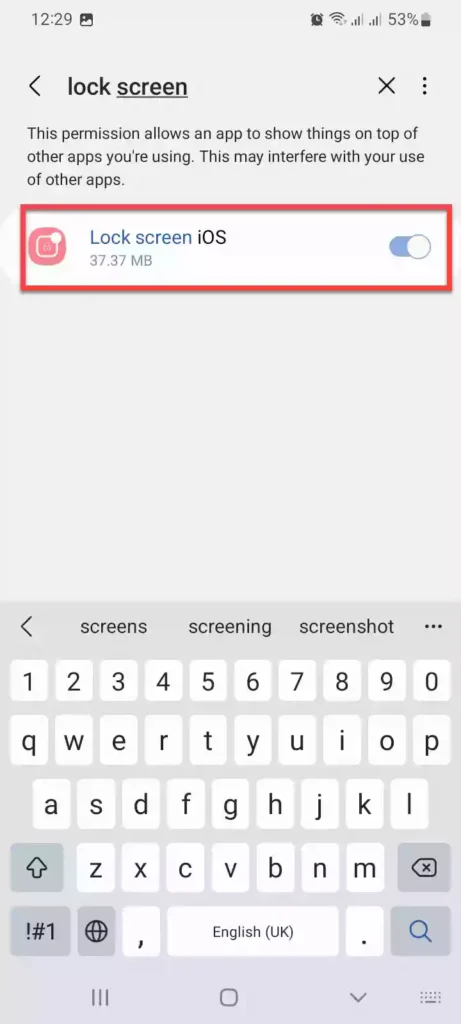
Step 5. Now, grant notification permission to ensure that notifications can be displayed on the lock screen. Select “Grant permission” and enable it on the next page to do so.
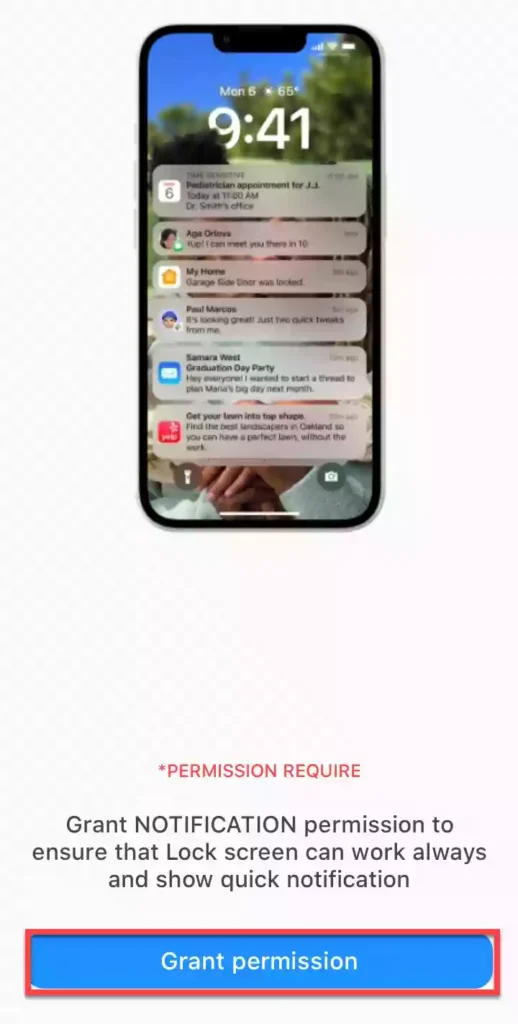
Step 6. Next, grant the phone permission to avoid covering the lock screen when you have phone calls.
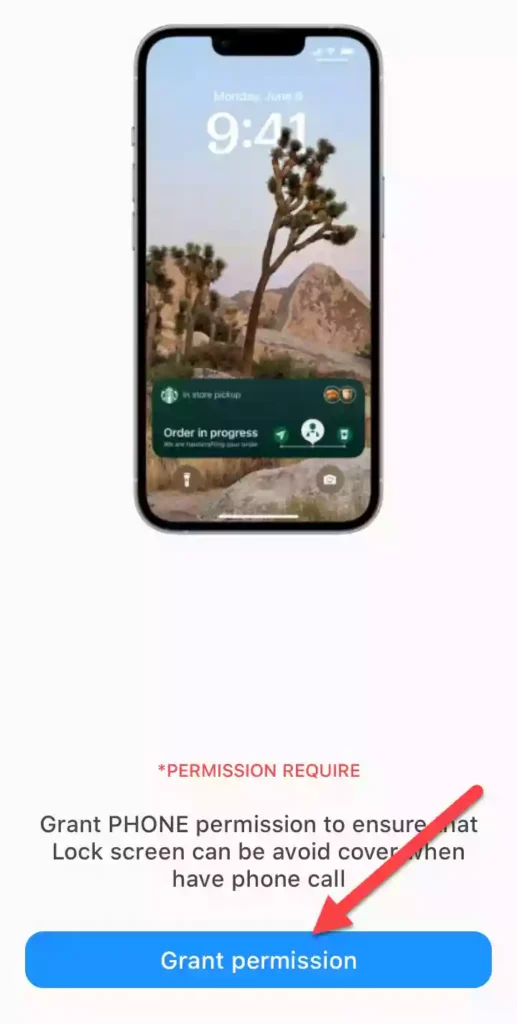
Step 7. Finally, allow storage permission so that the lock screen can blur wallpaper.
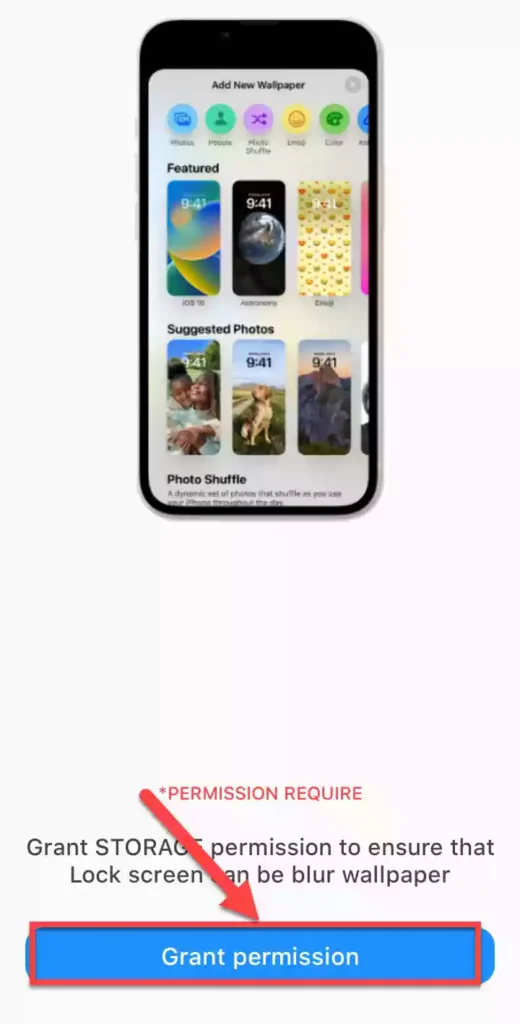
Step 8. That’s all! Now your Android phone will have the iOS 16 lock screen. Follow the steps in the section below to learn how to customize it.

How to Customize the iOS 16 Lock Screen on Android Phones
After you successfully installed the iOS 16 lock screen on your phone and enabled it, now is the time to customize it.
To set a passcode for your iOS lock screen, tap on “Passcode” and switch on “Use Passcode.” Then, input the passcode you want to use.
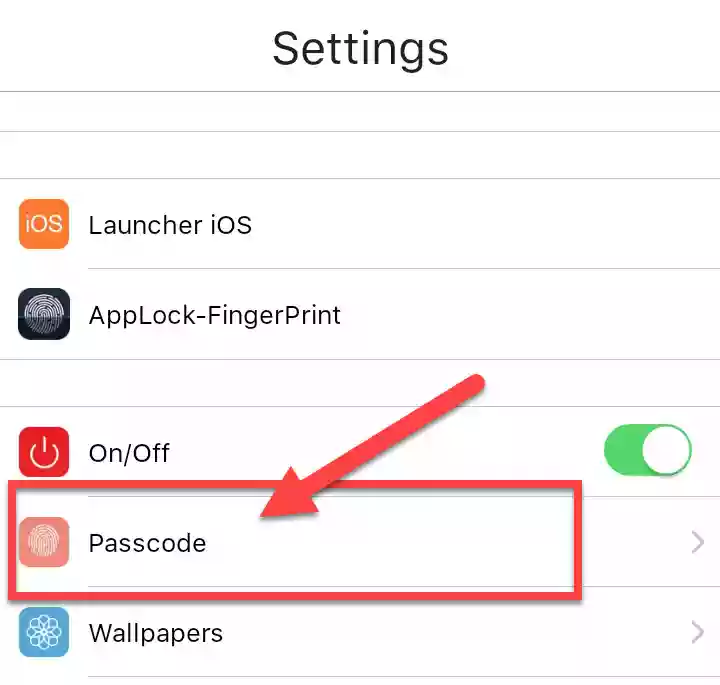
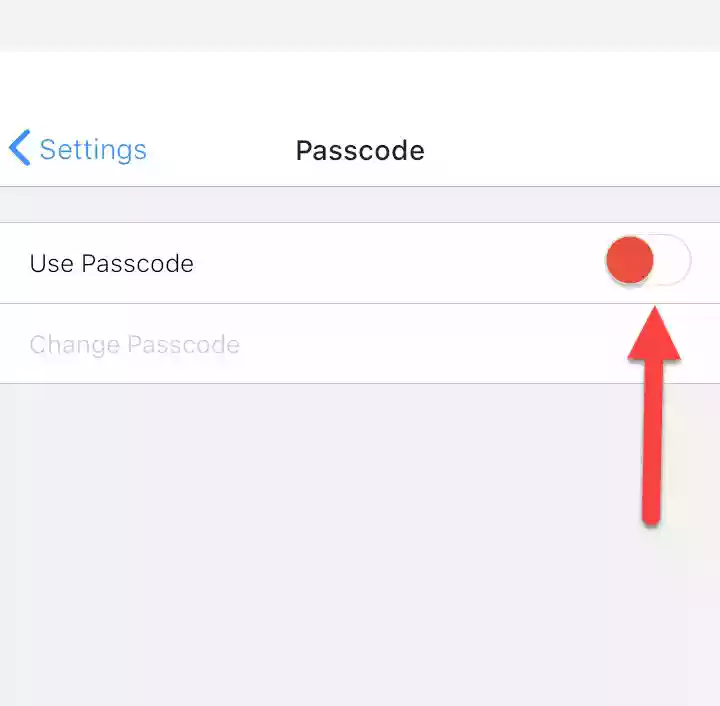
To change the wallpaper for it, go to “Wallpapers“, select your preferred wallpaper, and tap “OK” to set it as your lock screen wallpaper.
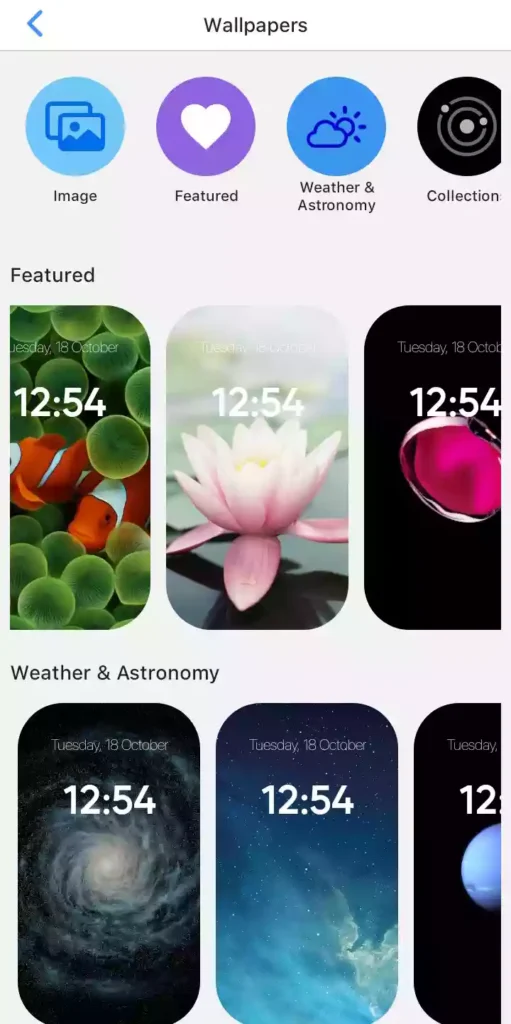
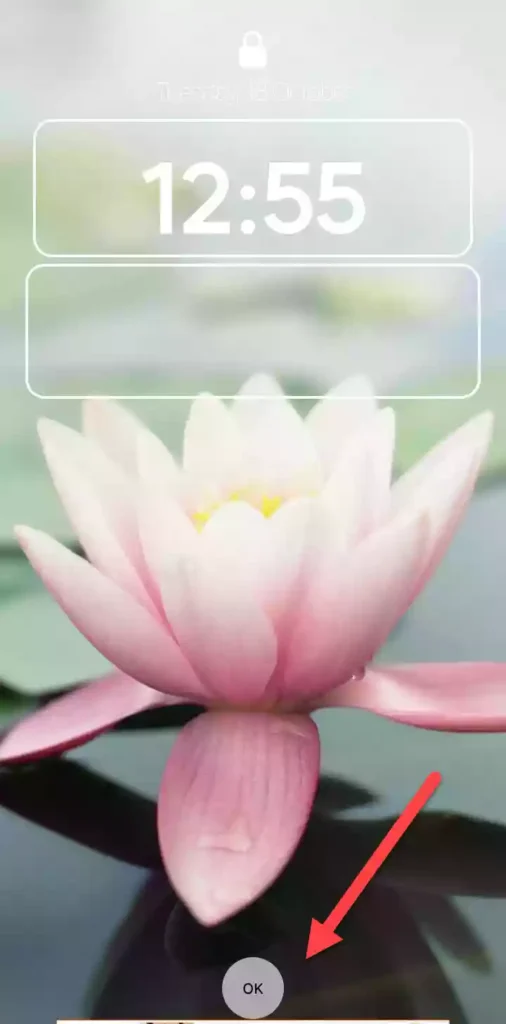
If you are getting dual log-in screens when you unlock your phone, you need to disable the system lock. To do that, tap on “Disable system lock“, and select “None” for the screen lock type.
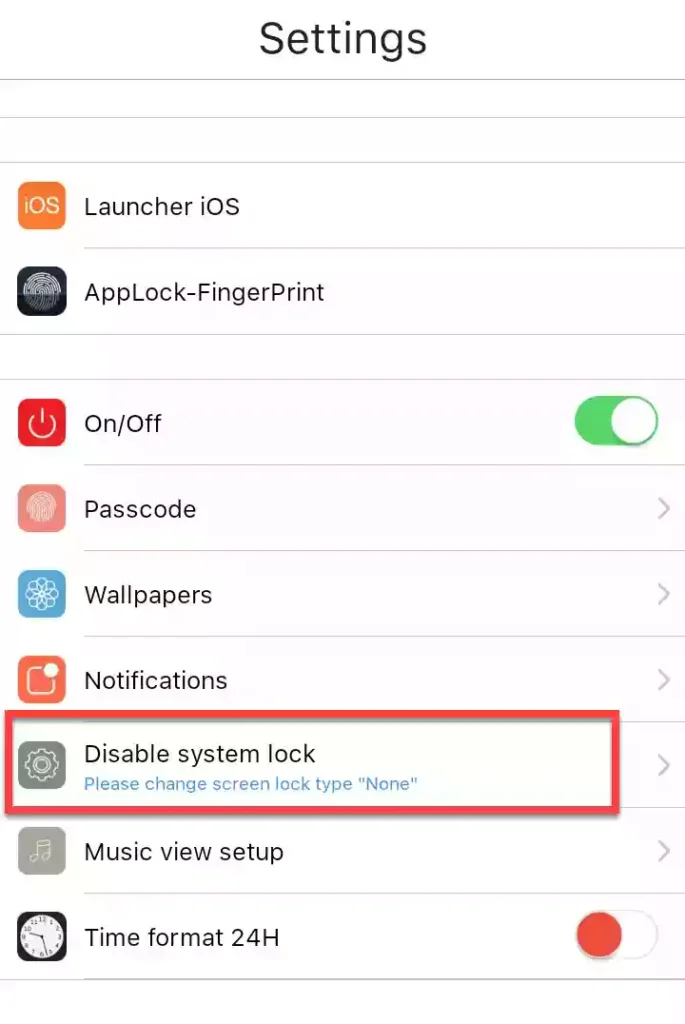
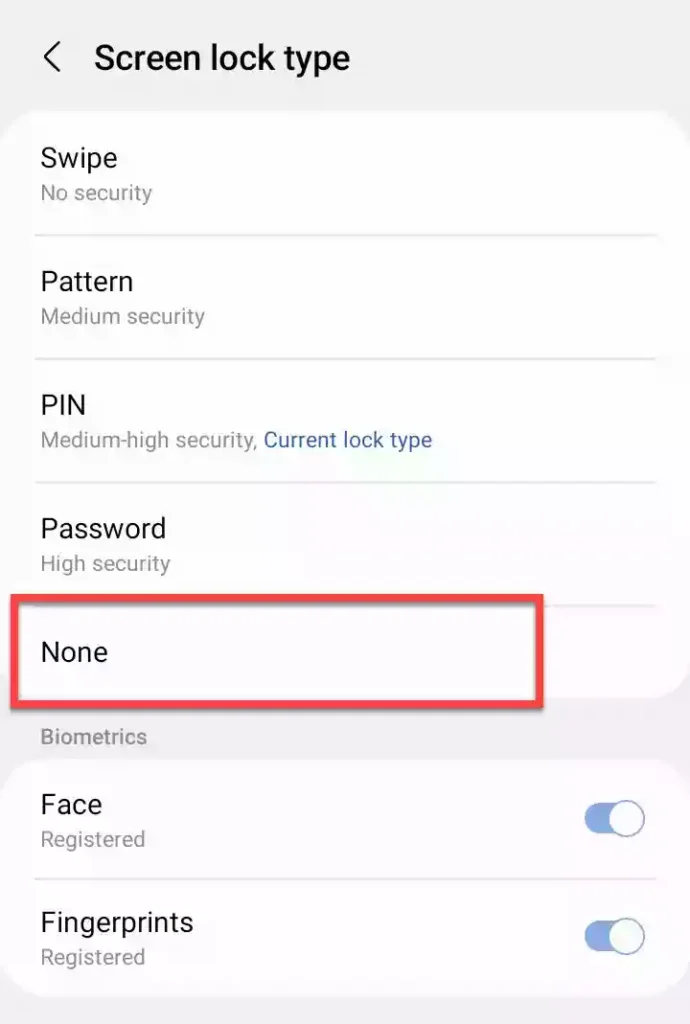
On the same app settings page, you can also customize notifications, music view, and time format for your iOS 16 lock screen on your Android phone. Just tap on the option and follow the on-screen instructions.
Final Words
That’s it! This is how you can get the iOS 16 lock screen on your Android phone, apply different wallpapers, and set a passcode for it. This will let you feel iOS 16 on your Android device. Also if you want to completely change your Android look to iOS 16, you can do so by enabling the iOS 16 control center and installing iOS 16 Launcher.
Lastly, if you encounter any errors or have any questions, please leave them in the comments section below.