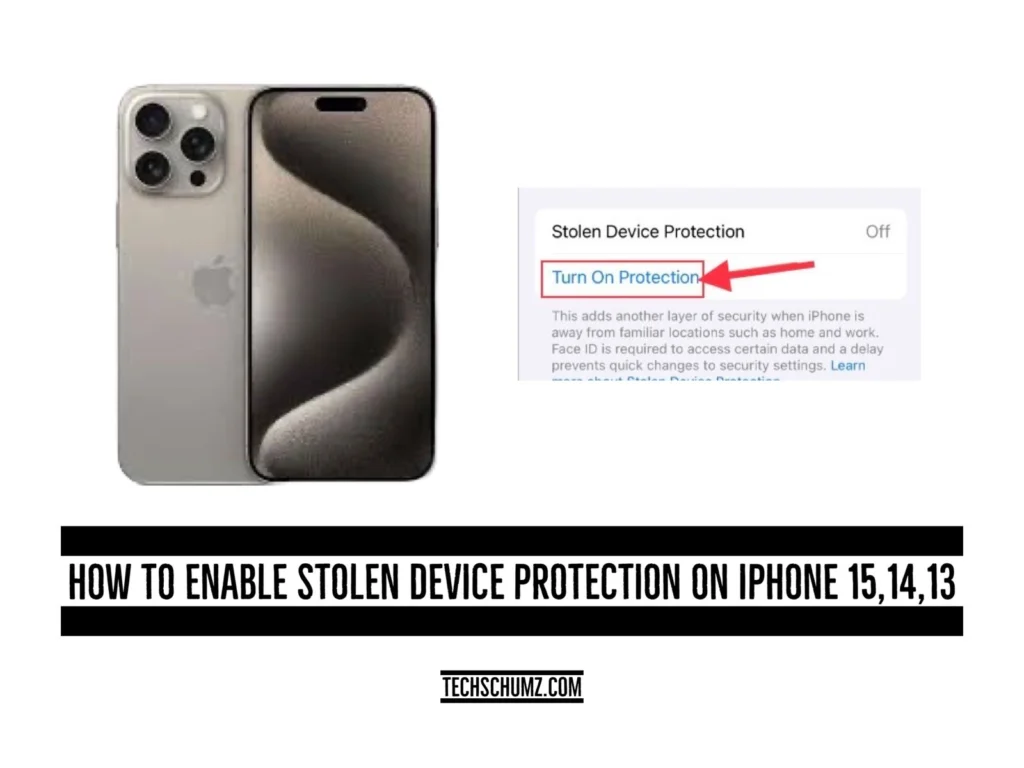With the release of iOS 17, Apple has made it difficult for thieves to use stolen iPhones by introducing a new feature called Stolen Device Protection. This Techschumz article will walk you through the steps to enable stolen device protection on all iPhones.
Connecting your iPhone to your Apple ID may virtually prevent someone else from using or selling your device in the event of theft. This is how iPhone stolen device security works. This feature serves as a deterrent for potential thieves and gives iPhone users peace of mind.
Table of Contents
Enable stolen device protection on iOS 17
Follow the steps below to turn on the stolen device protection on your iPhone 15.
Step 1. Open the “Settings” app.
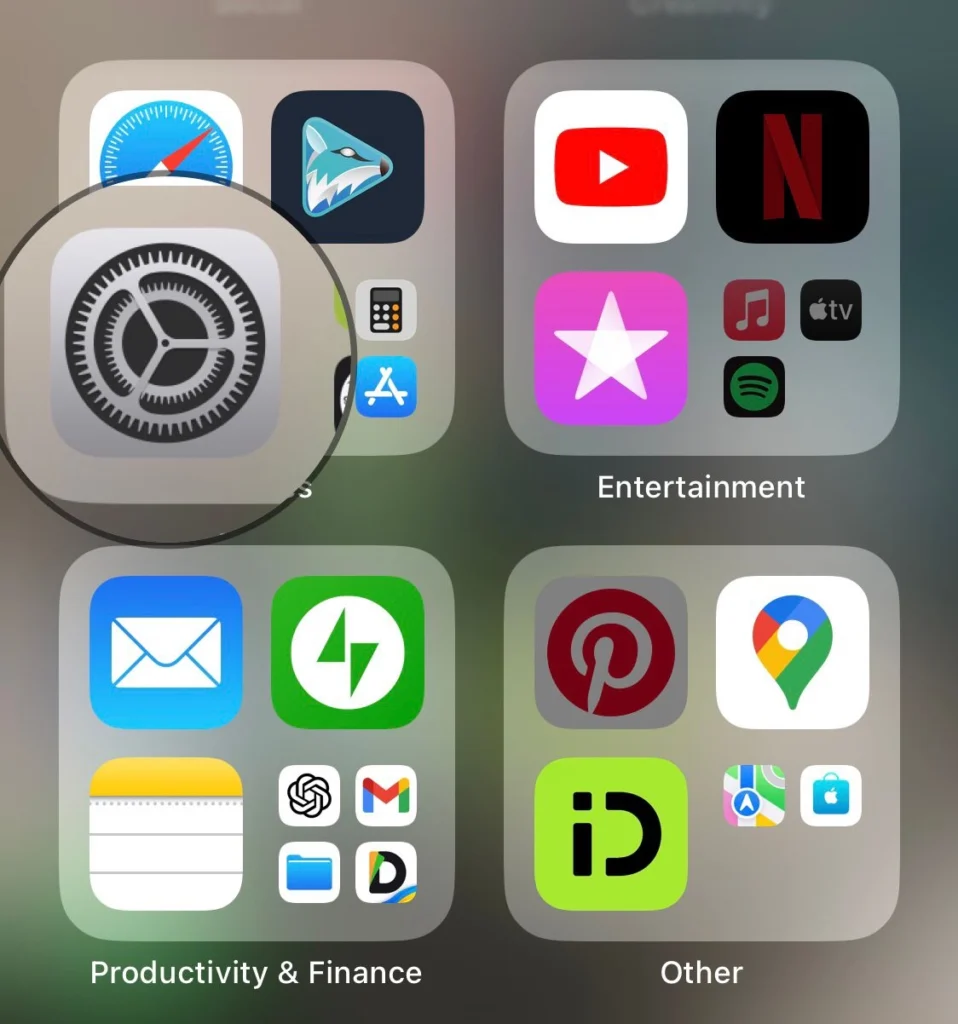
Step 2. Scroll down and tap on “Face ID and Passcode.”
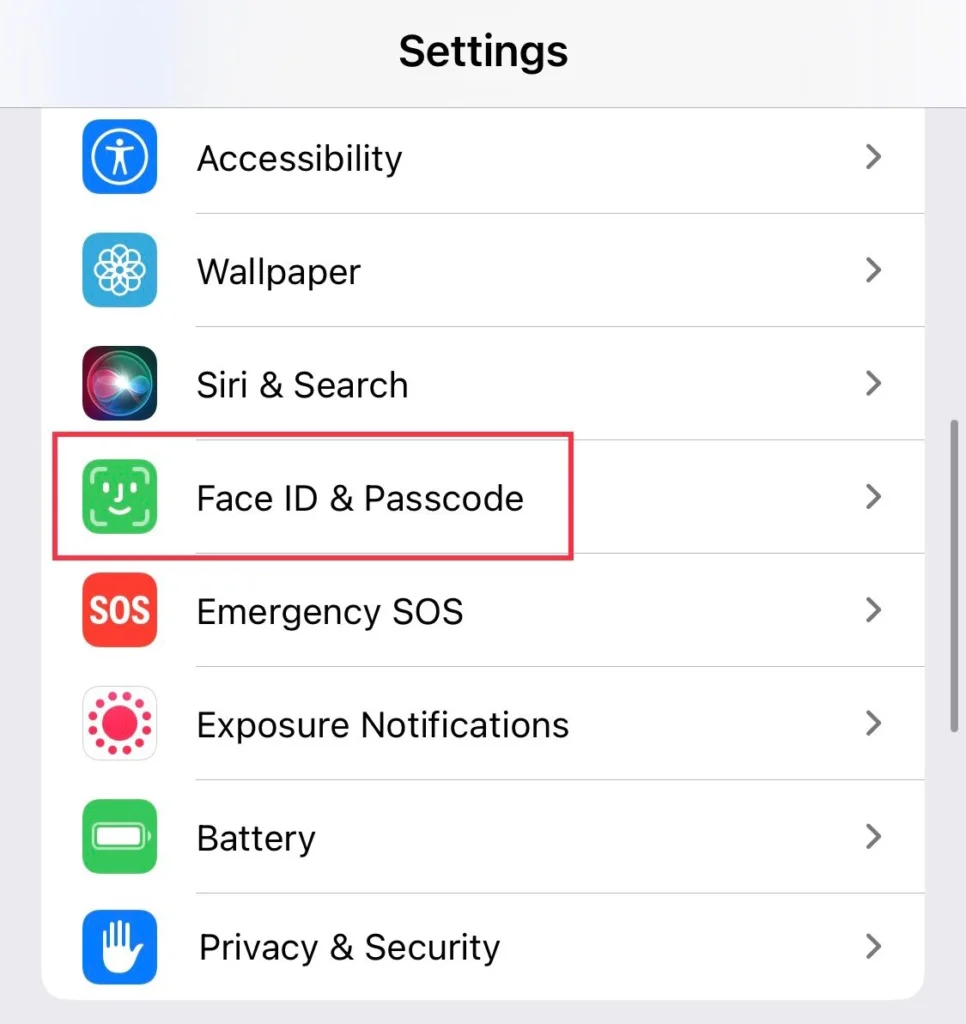
Step 3. Now enter your iPhone “passcode.”
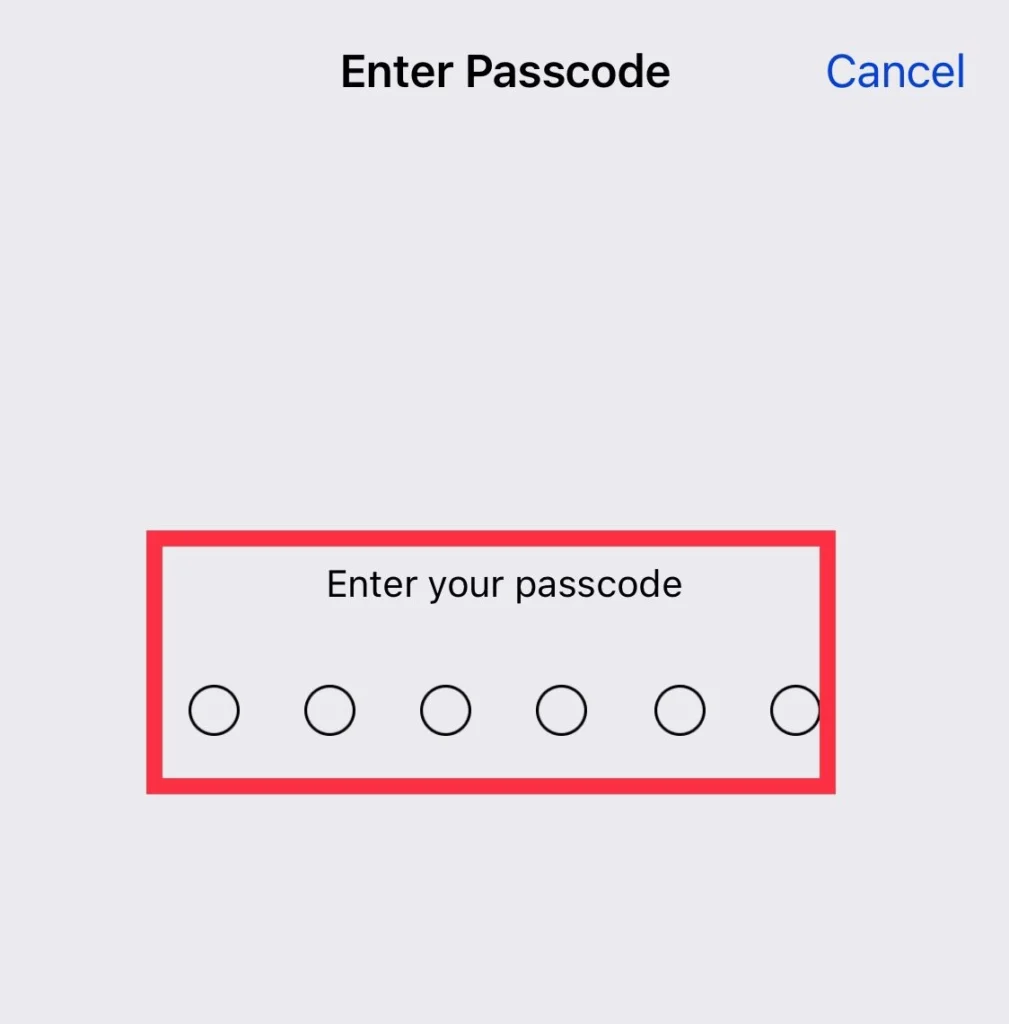
Step 4. Next, scroll down, and under the “Stolen Device Protection” option, tap “Turn on Protection” to enable the stolen device protection feature.
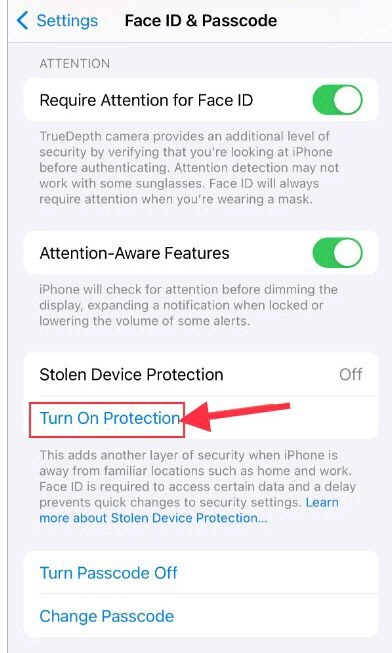
Disable Stolen device protection on iPhone
If you want to disable the stolen device protection feature on your iPhone, then here is how you can do it.
Step 1. Go to “Settings>Face ID and Passcode.”
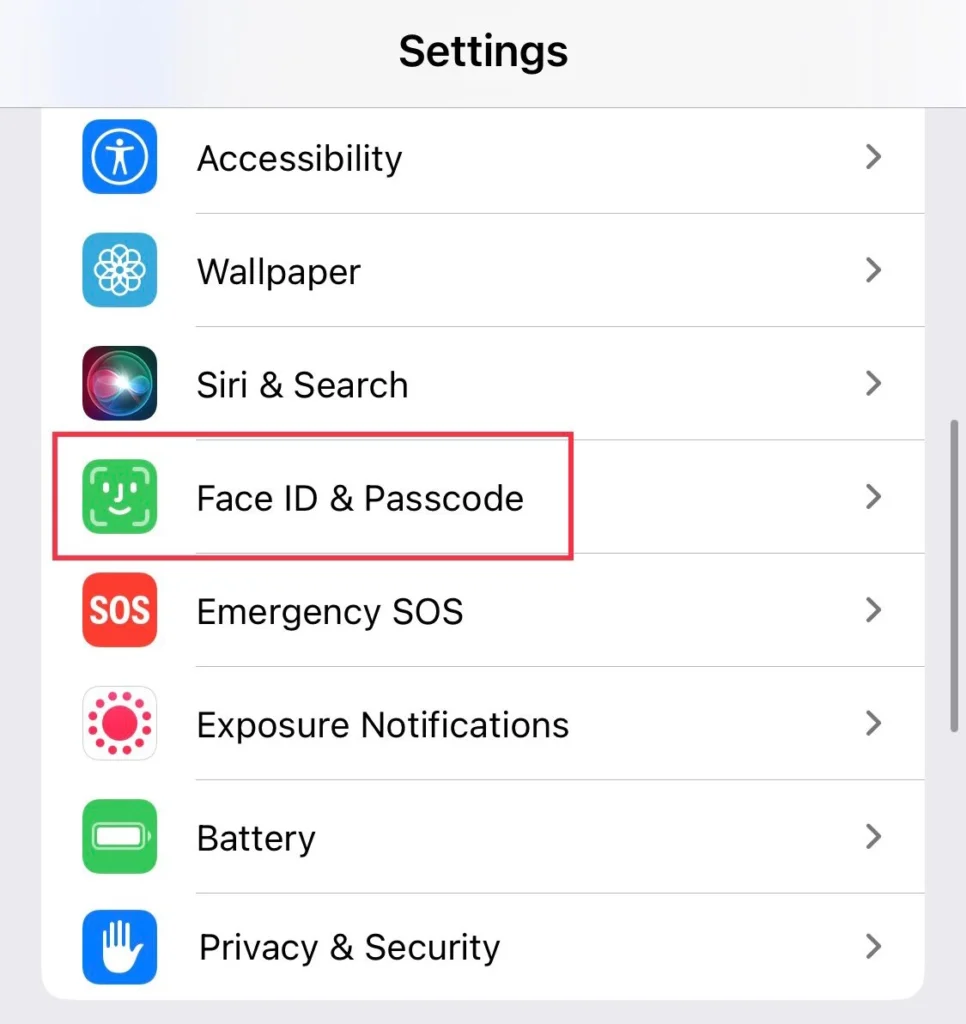
Step 2. Now tap “Turn off Protection” to disable the stolen device protection feature.
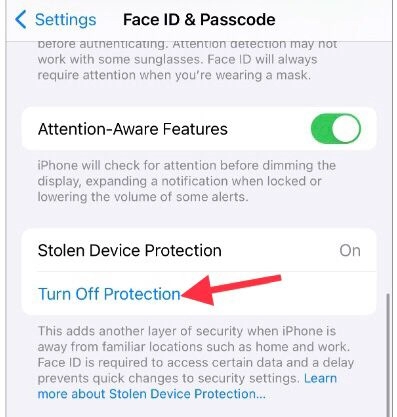
Final Words
Now that you have enabled the stolen device protection, your phone is safe, and even if it gets stolen, you can track its location and remotely erase all your data to protect your privacy. If you have any questions or recommendations, post them below in the comments section.
Read also:
How To Pair Bluetooth Speakers with iPhone 15, 15 Pro, and 15 Pro Max