You may improve accessibility and ease of use by adding a virtual home button to your iPhone 15 running iOS 17 by following the instructions in this Techschumz article.
The assistive touch feature is a built-in accessibility feature that allows users to create a virtual home button on their iPhone 15. This feature can be particularly helpful for individuals with physical disabilities or those who prefer a more convenient way to navigate their devices. By enabling assistive touch, users can easily access the home button functionality without having to press the button on their device physically. Additionally, Assistive Touch allows users to create custom gestures and shortcuts for easier navigation.
Add Home Button on iPhone
Follow the steps below to add the virtual home button to your iPhone 15 running iOS 17.
Step 1. Go to the “Settings” app.
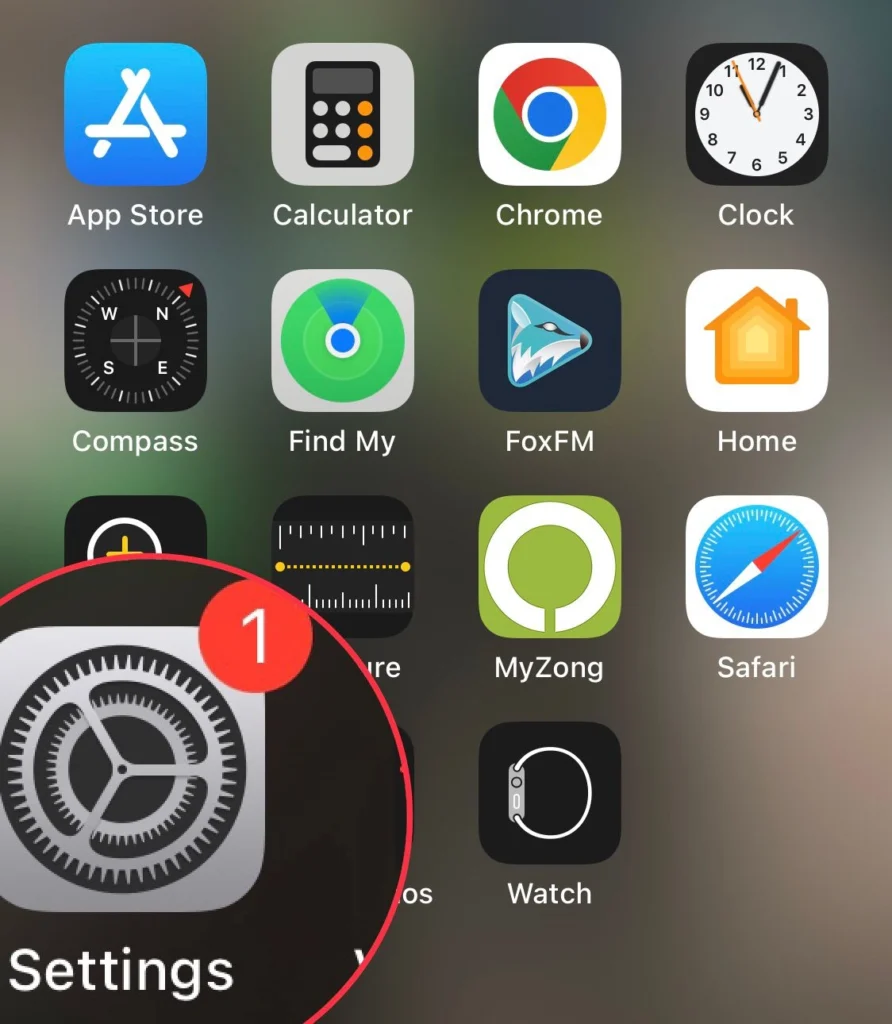
Step 2. Scroll down and select “Accessibility.“
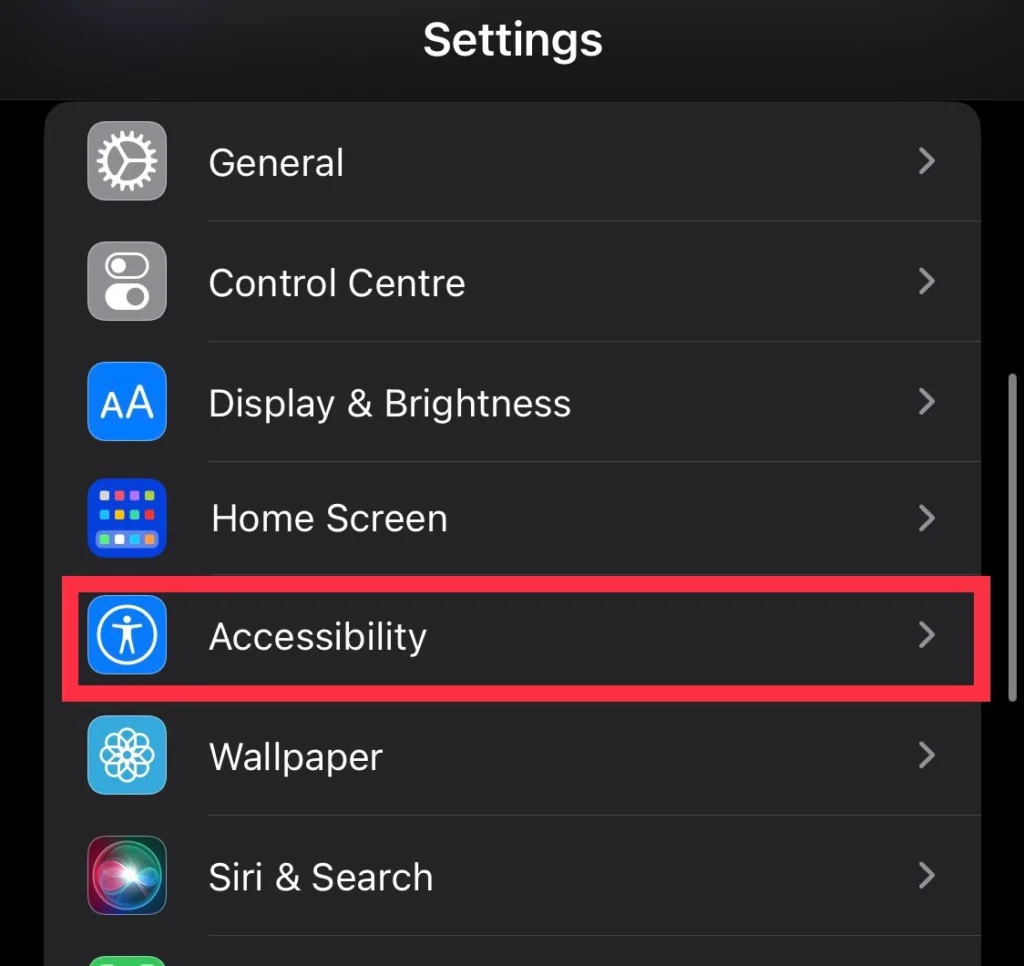
Step 3. Now tap on “Touch” from the Accessibility menu.
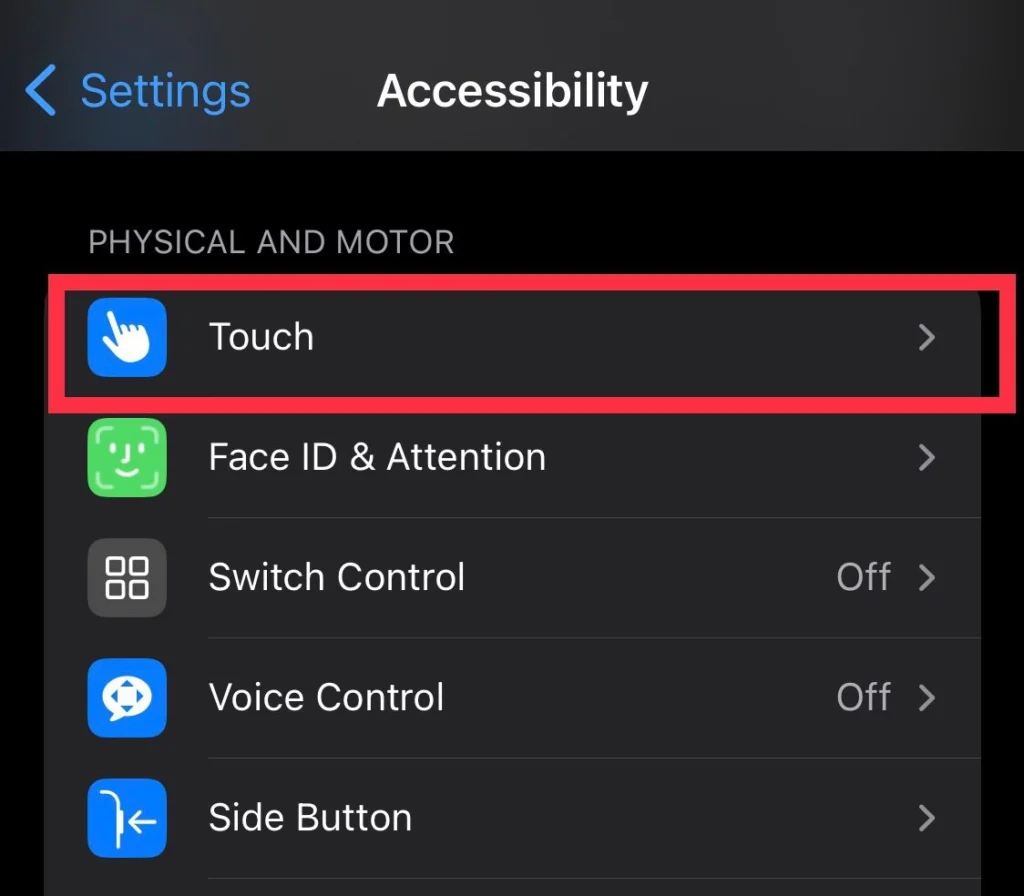
Step 4. Then, select “Assistive Touch.”
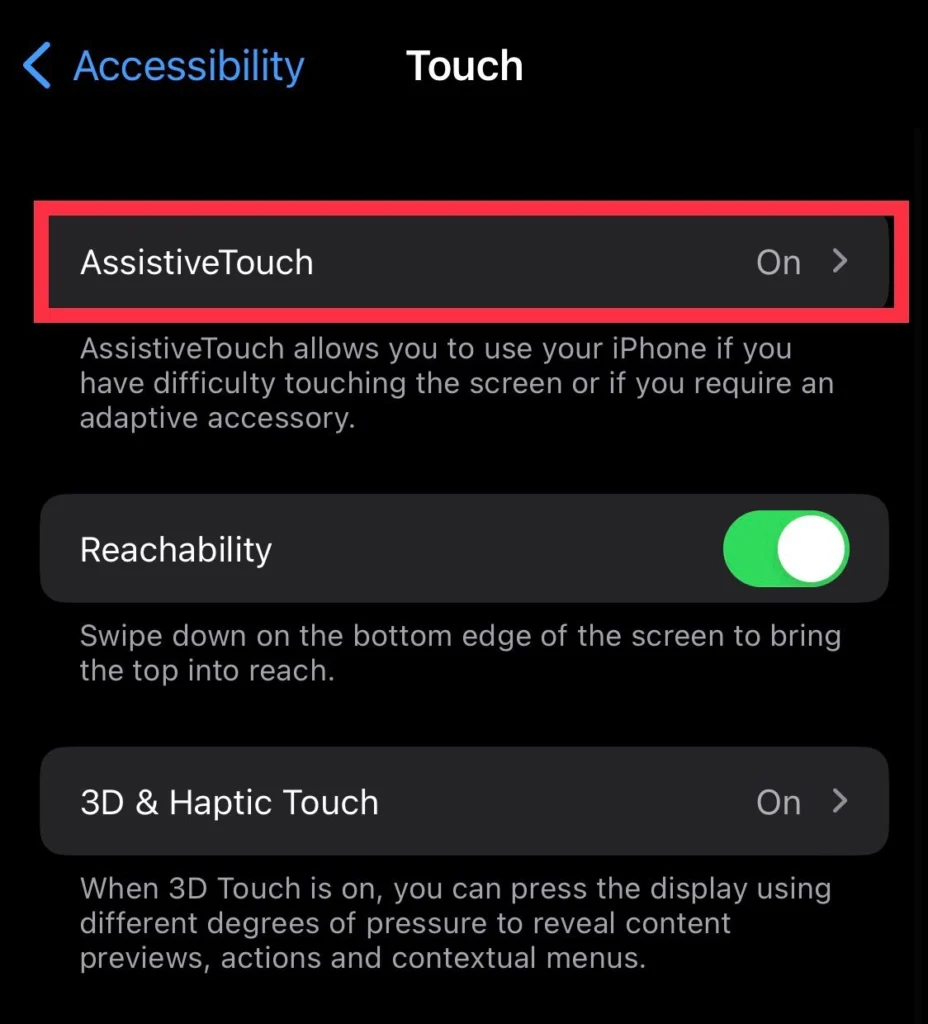
Step 5. Turn on the “Assistive Touch” option and select “Taps,” and you can select “Single Tap.”
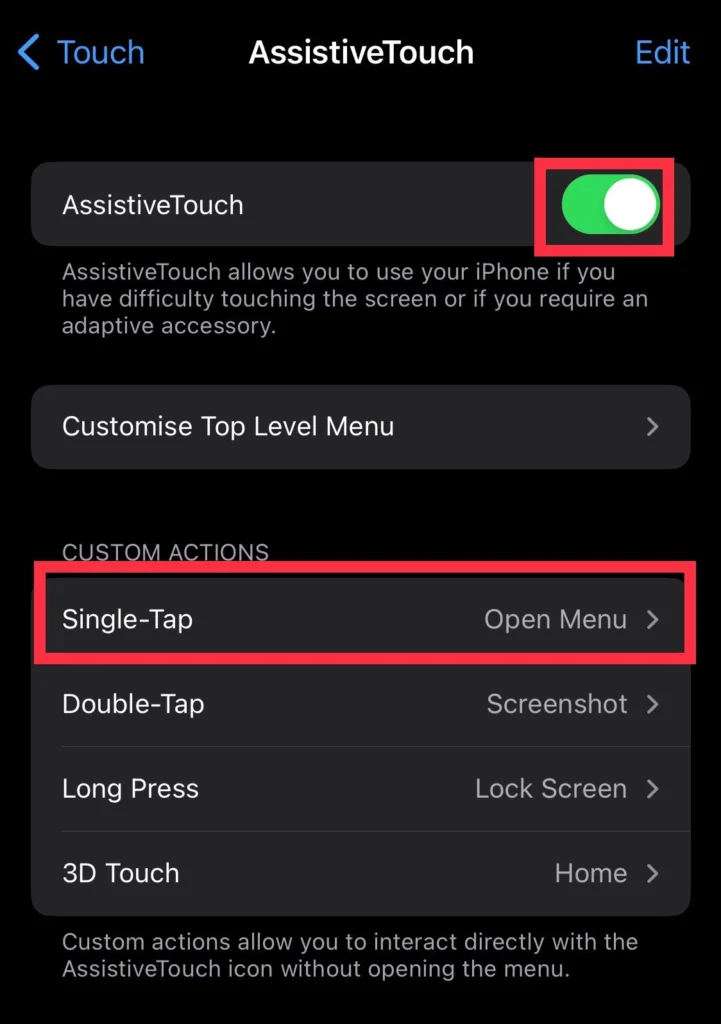
Step 6. Finally, select “Home” from the list menu.
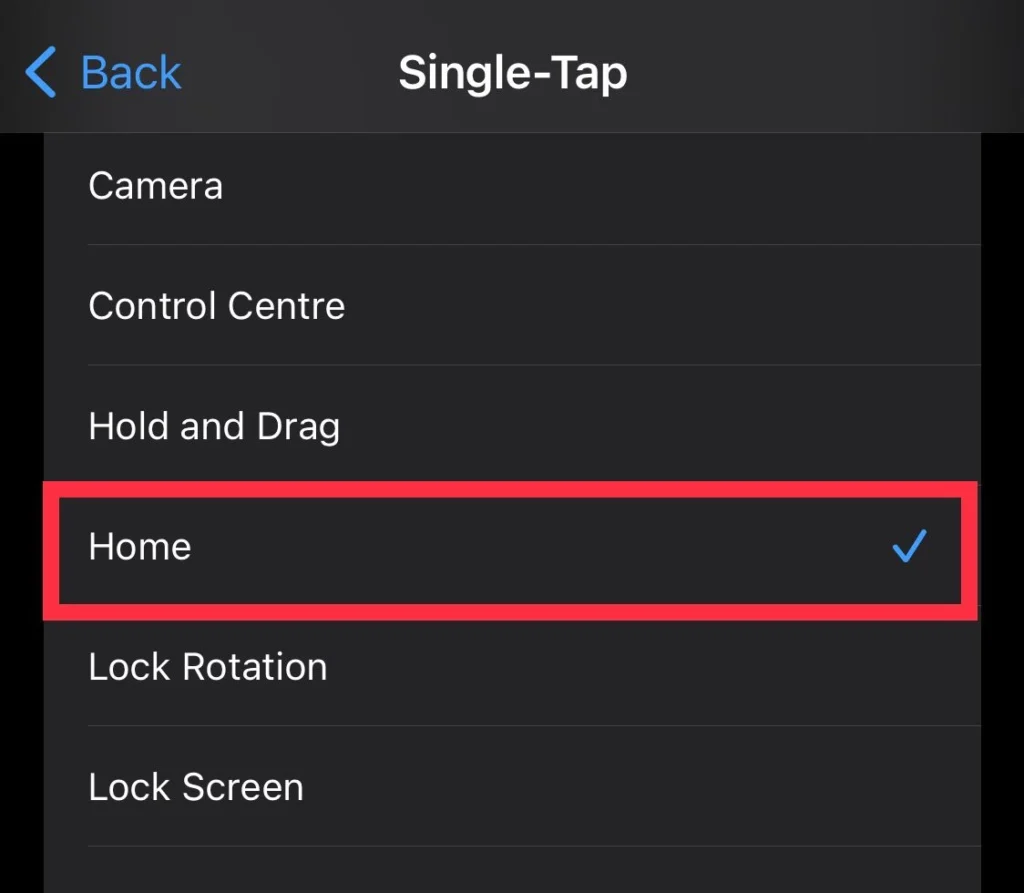
How To Add Home Button To iPhone 14, 14 Pro, and 14 Pro Max
Final Words
You have enabled the virtual home button on your iPhone and can now use it to navigate your device without needing to physically press the button. Feel free to reach out if you have any questions or need further assistance.
Read also:
