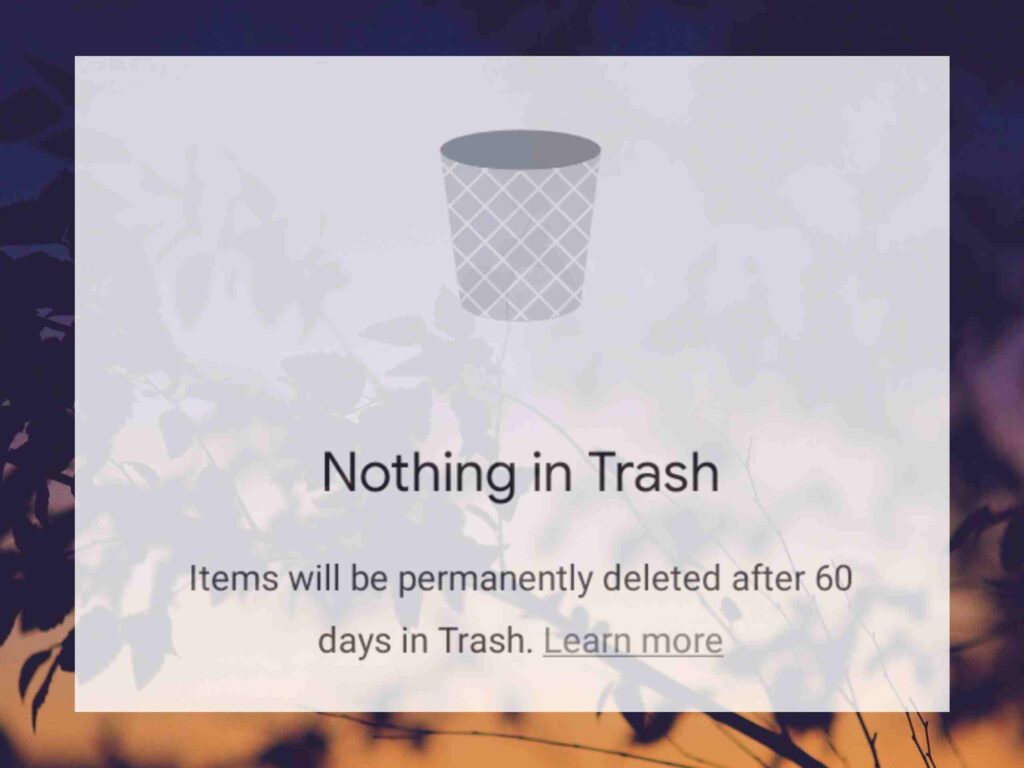If you are after selling your mobile or you want to change your mobile and just want to make sure that all your data is completely deleted. Before selling or exchanging your mobile, you should delete your photos and videos carefully. If you don’t do it, then someone who knows how to recover the Samsung mobile, easily can do it and recover all your photos and videos, because the deleted files, photos, and videos won’t be removed completely from your device storage.
Don’t worry, in this article, I will show you how to delete photos and videos permanently from a Samsung mobile and I’ll also show you how to protect the deleted photos and videos from being recovered again.
Table of Contents
How to Protect the Deleted photos and videos on a Samsung Mobile From Being Recovered
Everyone has some information about the common ways of deleting videos and photos from a Samsung mobile. But we must know a way to erase photos and videos permanently just to make them not recoverable. There is some software that you can install and with that, you can remove your personal data permanently from a Samsung mobile.
How to Delete Photos and Videos Permanently From a micro SD Card
If you are after selling your used Android mobile that’s having a micro SD card. keep in mind, that you have to remove your personal data from it. The one who buys your mobile with your memory card in it can easily recover all your deleted personal data. So, you have to be after a way to protect the deleted photos and videos and all your valuable files without any way to recover them again. Before applying these changes take a backup of your files after that format your micro SD card.
Format Your microSD Card
- Go to Setting> Device Maintenance> Storage> Storage setting
- Go to Storage Setting> SD card> Format> Format
How to Delete Photos and Videos From Google Photos App?
Many users may encounter some kind of issues during deleting videos and photos. Manually when they are trying to delete photos and videos, their photos and videos reappear again. The reason might be because of syncing the photos and videos with the Google Photos app. The photos and videos may recover from Google Photos. Therefore, if you want to delete photos and videos permanently from a Samsung mobile, you have to erase photos and videos permanently from the Google Photos and its trash or recycle bin. Here is a simple way to delete photos and videos permanently from Google Photos.
Delete photos & videos from the App:
- Open the Google Photos app on your Android device.
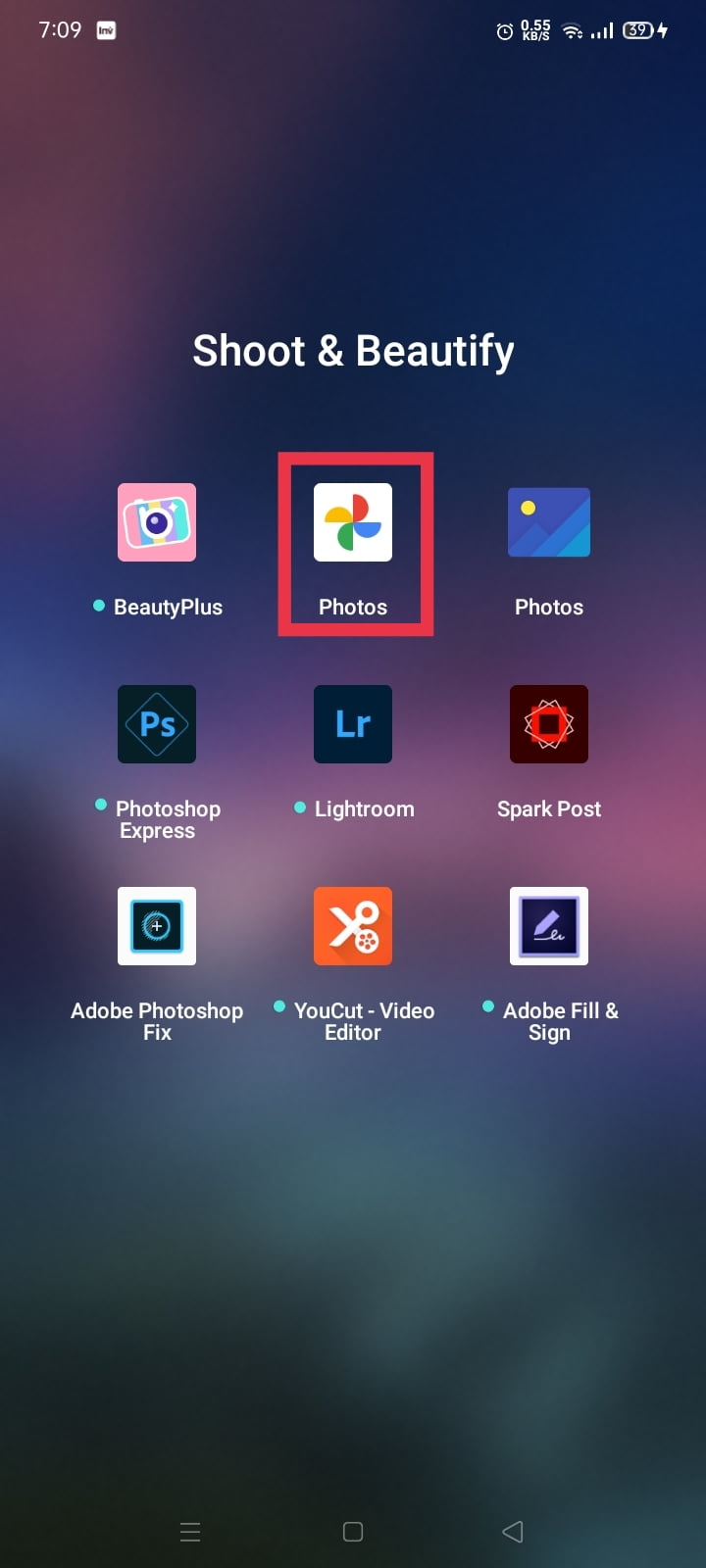
- Sign in to your Google Account.
- Select and hold a photo or video you want to delete. You can select multiple photos.

- At the top, tap Trash.

Important:
- If you trash a photo or a video that’s backed up in Google Photos, it’s going to stay in there for 60 days.
- If you remove an item from your device without it being backed up, it’s going to stay in your trash for 60 days.
- If you encounter a photo or a video in Google Photos that you think you deleted, it might be on a removable memory card. If you want to delete it, use your device’s gallery app.
- If you use a Pixel, backed-up objects will be permanently deleted after 60 days. However, items that you haven’t backed up (only stored locally on the device) will be deleted after 30 days.
Empty your trash in Google Photos
If you encounter a request to “Delete permanently” when you try to trash an item, it’s because your trash is full. Your trash can hold up to 1.5GB.
Note: If you empty your trash, you delete any items from your trash permanently.
To empty it:
- Open the Google Photos.
- Sign in to your Google Account.
- At the bottom, select Library.
- Tap on Trash.
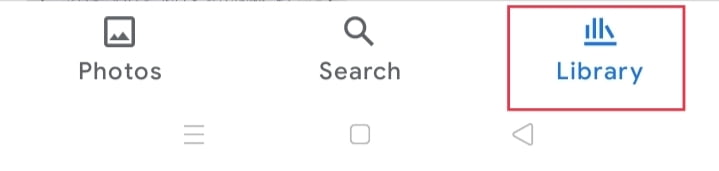
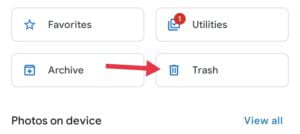
- Select the photo, and Tap on the Delete button
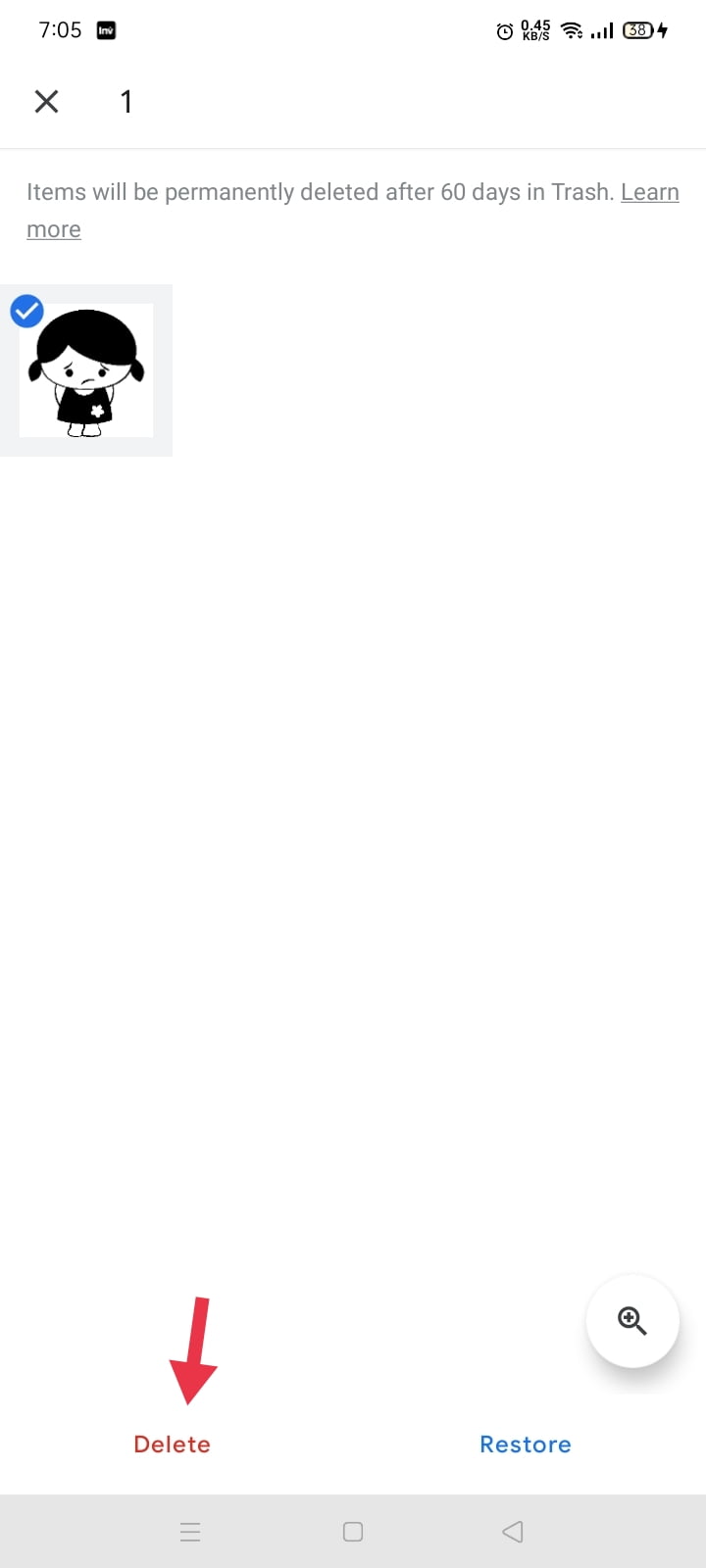
- If you want to delete photos and videos permanently, Just tap on Delete Permanently, and you are all set!
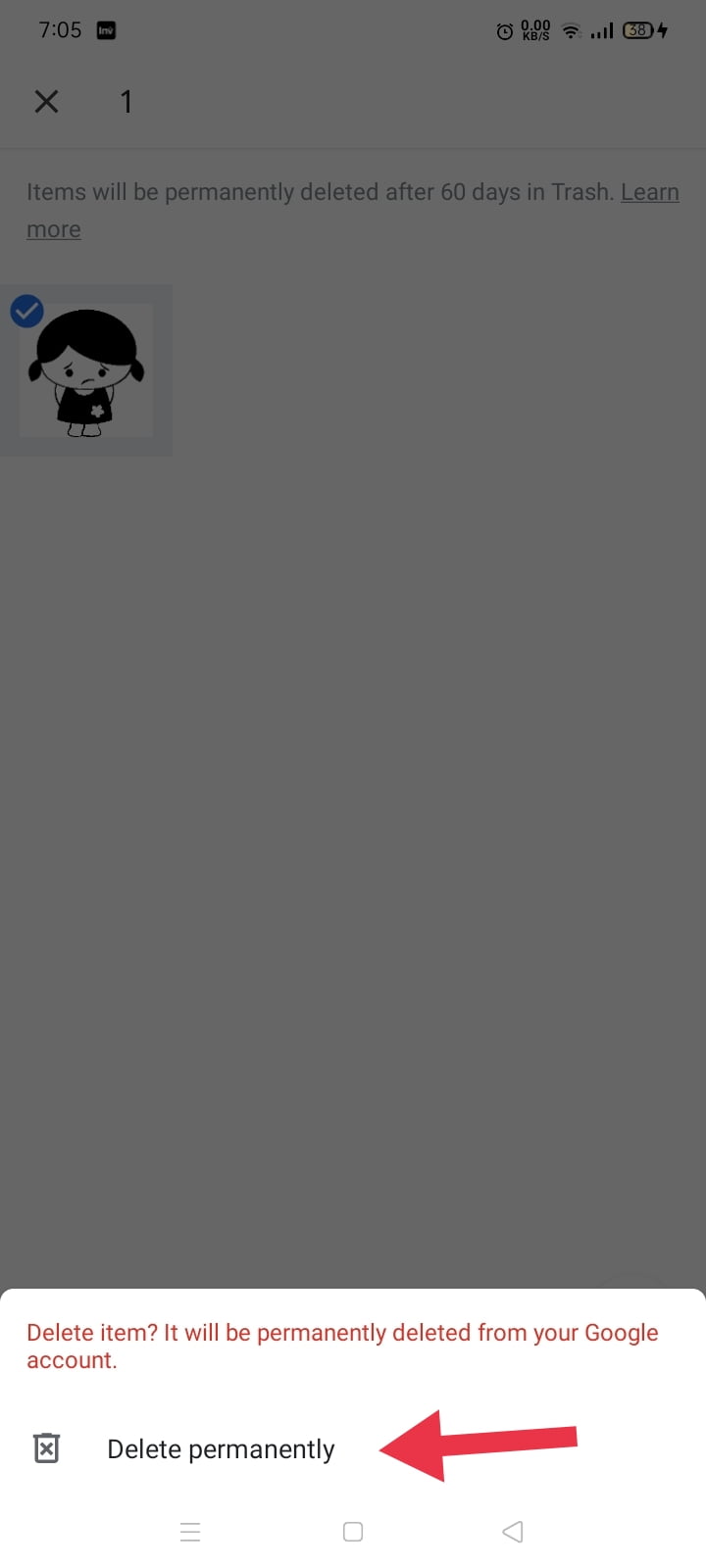
Remove an item from your Device
To permanently delete an item from your device
- Open the Google Photos.
- Sign in to your Google Account.
- Choose the items you want to delete from your Android device.
- In the top right, tap More
- Delete from the device.
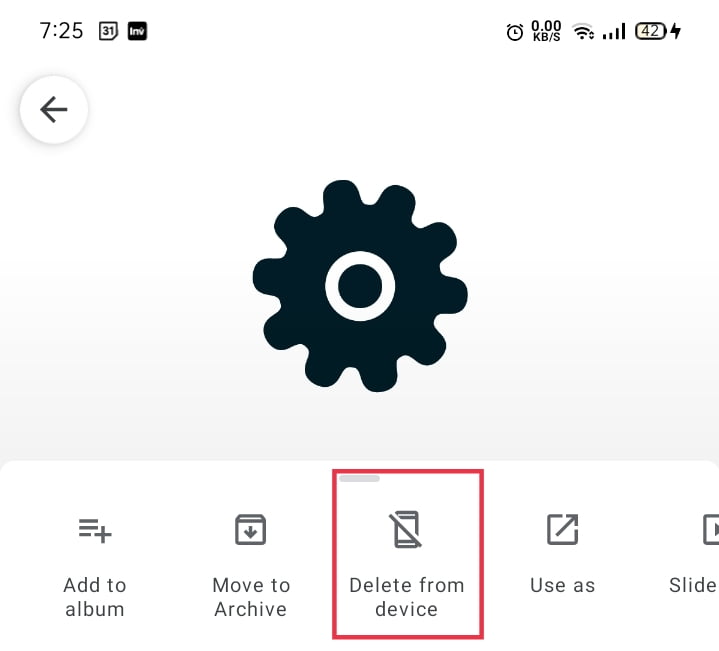
Remove Photos & Videos From Samsung trash
Deleted photos and videos from Google Photos will be kept on Samsung trash for 60 days. If you want to erase them from the trash, follow the below instruction.
1. Open gallery app
2. Open the setting
3. Tap on cloud recycle bin, under the Samsung cloud
4. You can find the deleted videos and photos. Long press the ones that you want to delete permanently.
5. Press the Delete button.
2 Ways to Delete Photos and Videos Permanently From a Samsung Mobile with Your PC.
1. Delete Photos and Videos Permanently from a Samsung Mobile using Mobikin Eraser
Mobikin Eraser for android mobile can easily erase your contacts, SMS, photos, videos, and many more. You can choose a level for deleting your data. It has three 3 levels, low level, medium level, and high level.
Instruction to erase photos and videos permanently with Mobikin Eraser:
- Connect your mobile to your computer.
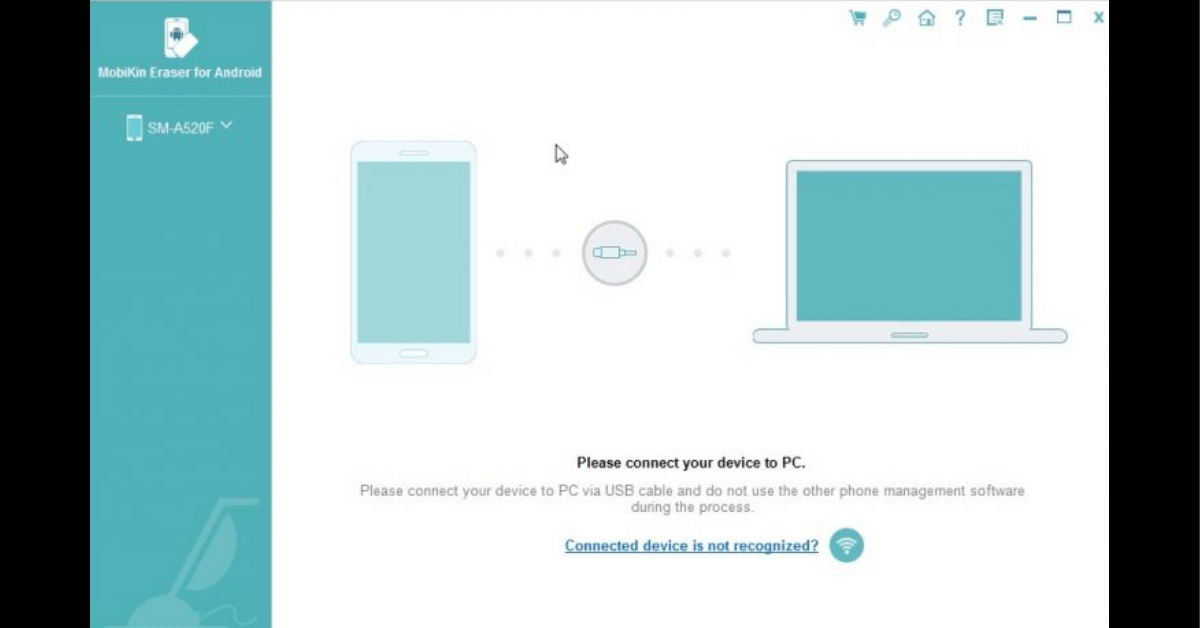
- Turn on your USB Debugging option.
- To enable your debugging option go to setting> about mobile> software information> build number.
- After enabling your Developer option, go to Developer option> USB Debugging> Default USB Configuration> Transferring files.
- Set a security level for data erasing
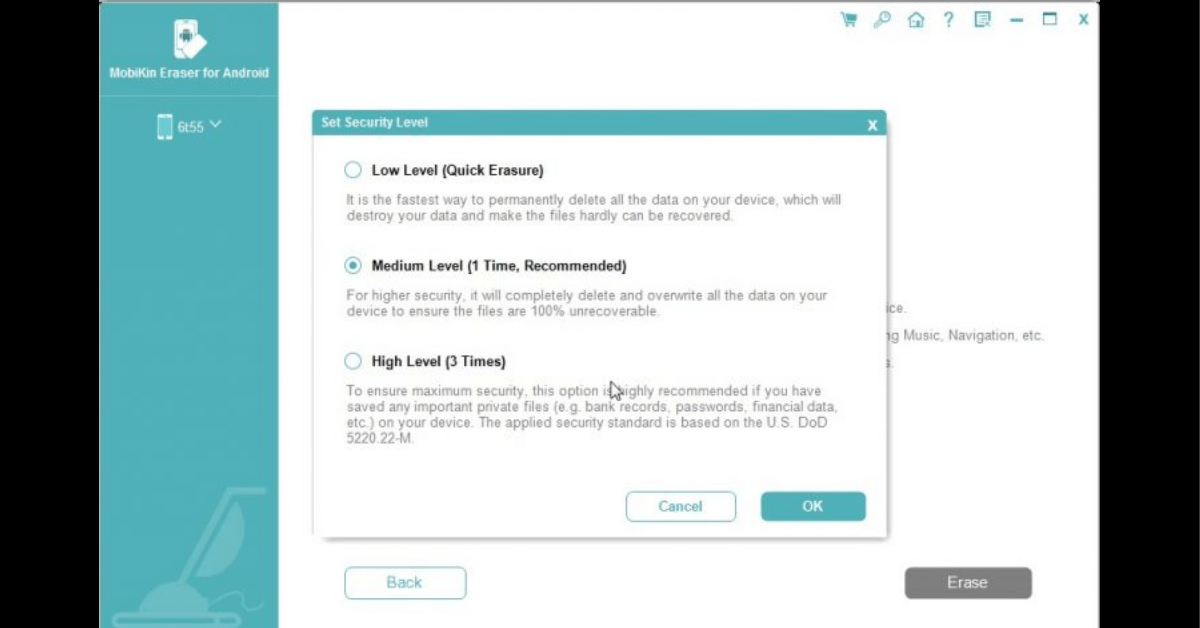
- Type Delete and Click “Erase” to delete photos and videos from your Samsung mobile.
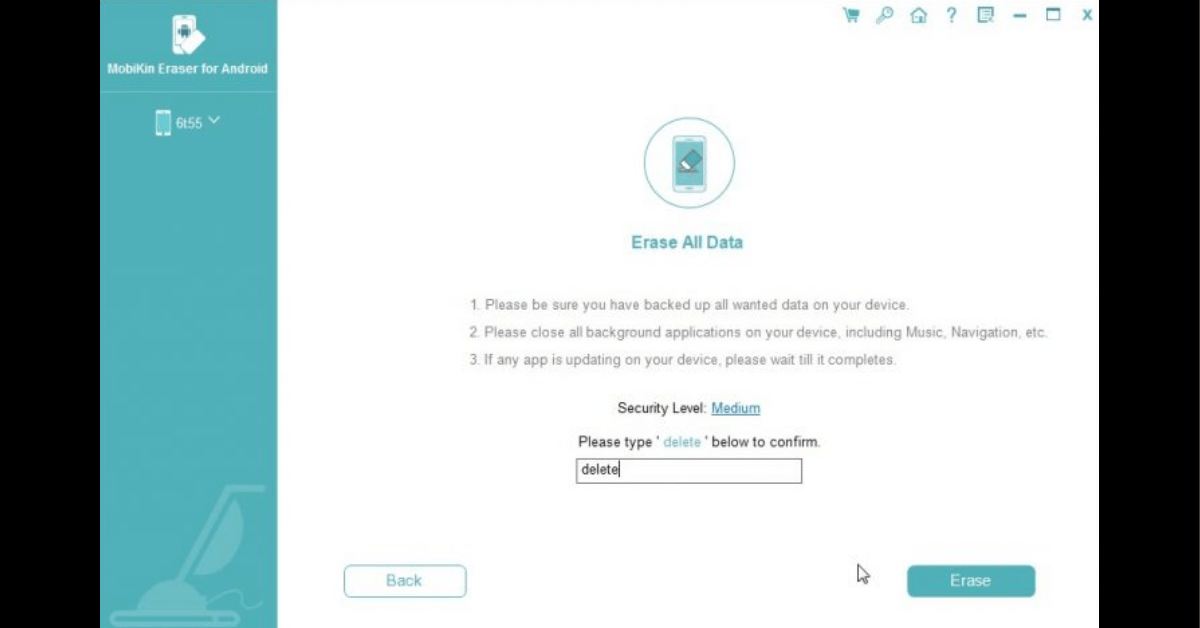
2. Delete Photos and Videos Permanently From a Samsung Mobile using Jihosoft Mobile Privacy Eraser
Jihosoft Mobile Privacy Eraser is one of the most reliable mobile cleaning software, which enables you to delete photos and videos permanently from a Samsung mobile with a few simple steps. With This software, you can protect the deleted photos and videos from recovering by any other recovery tools. Once you try to erase photos and videos permanently with this software then others can’t recover them back.
Follow these easy steps to apply the changes:
- Download and install the software on your computer
- Connect your mobile to PC
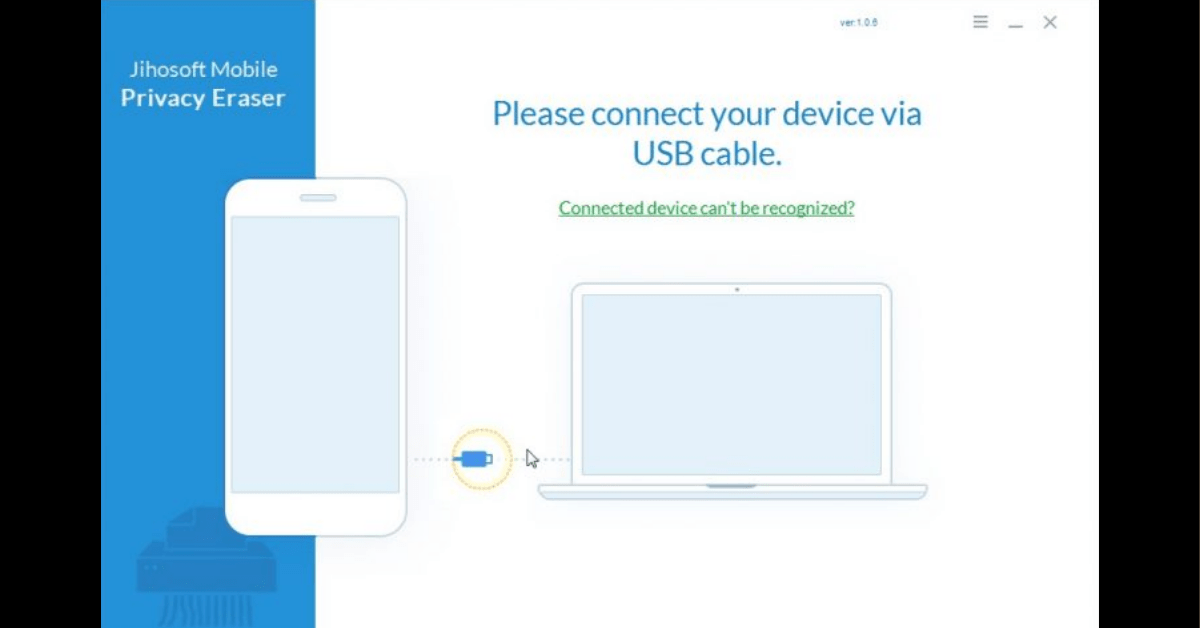
- Turn on your USB Debugging option.
- To enable your debugging option go to setting> about mobile> software information> build number.
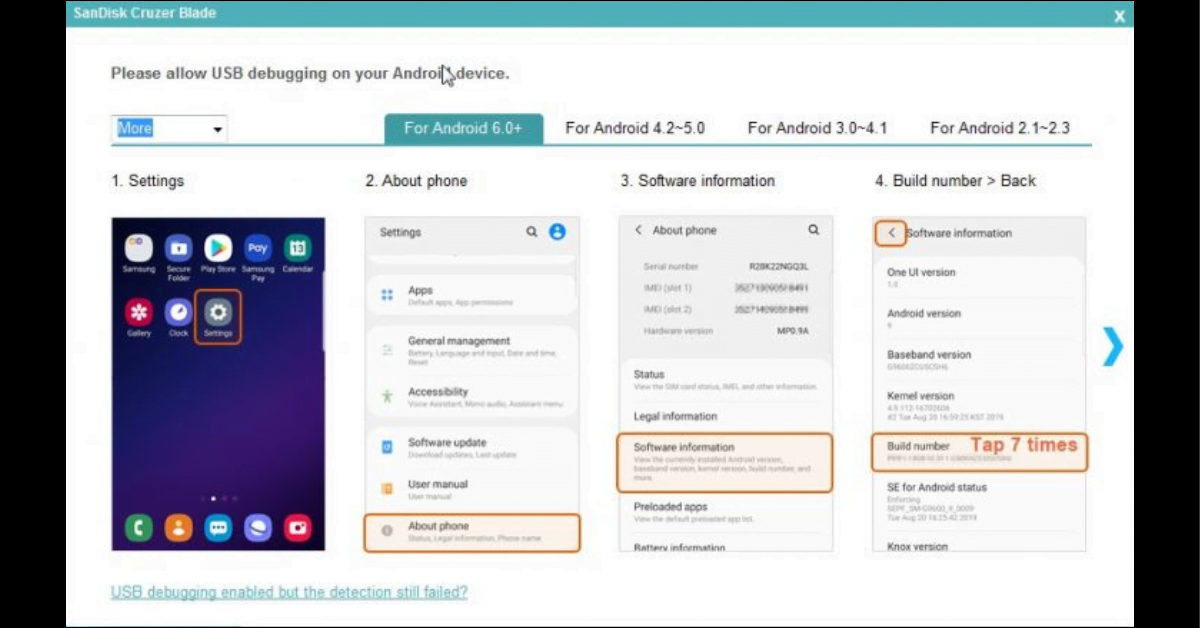
- After enabling your Developer option, go to Developer option> USB Debugging> Default USB Configuration> Transferring files.
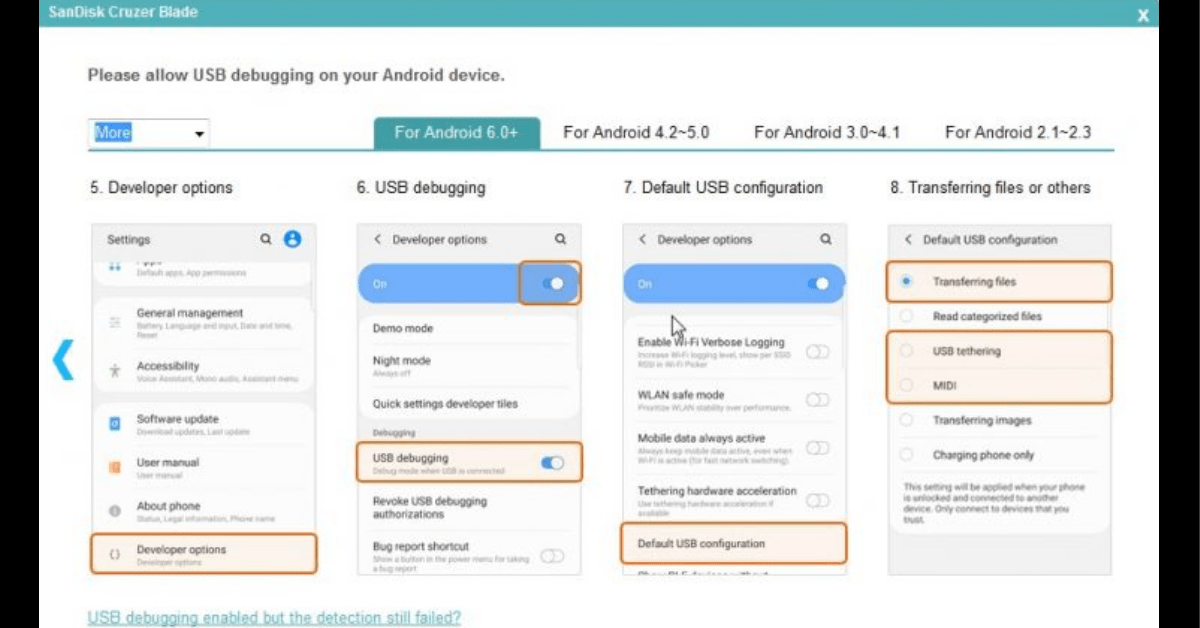
- Choose an Erasing option
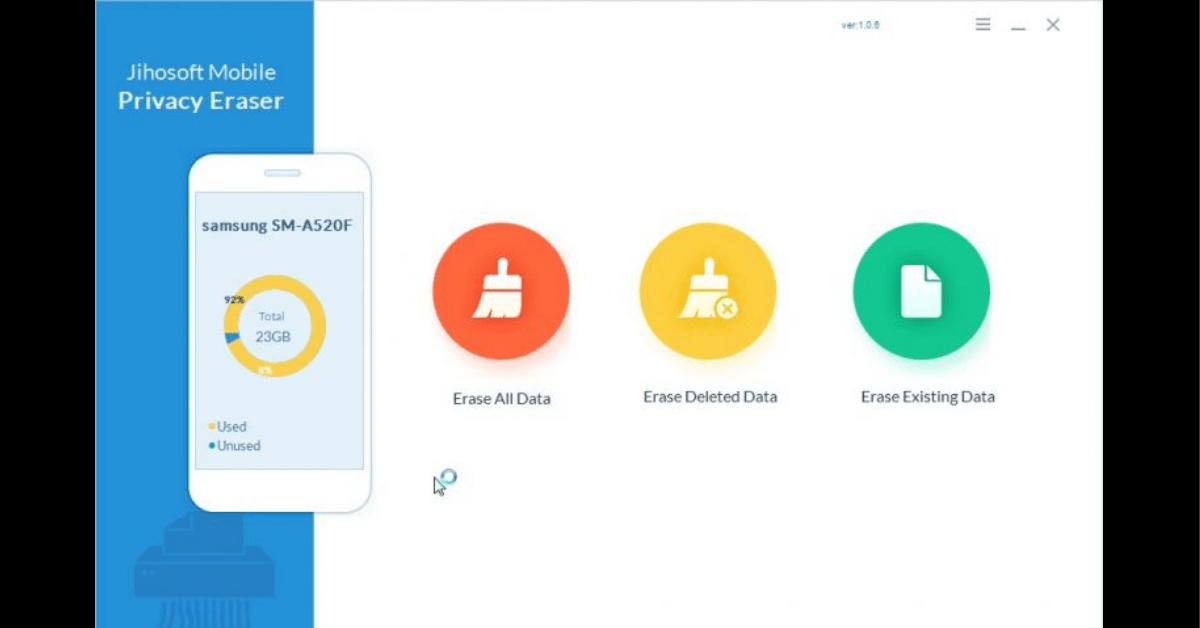
- Select photos and videos to erase
- Decide which algorithm you want to use to erase, Low level, medium, or High level
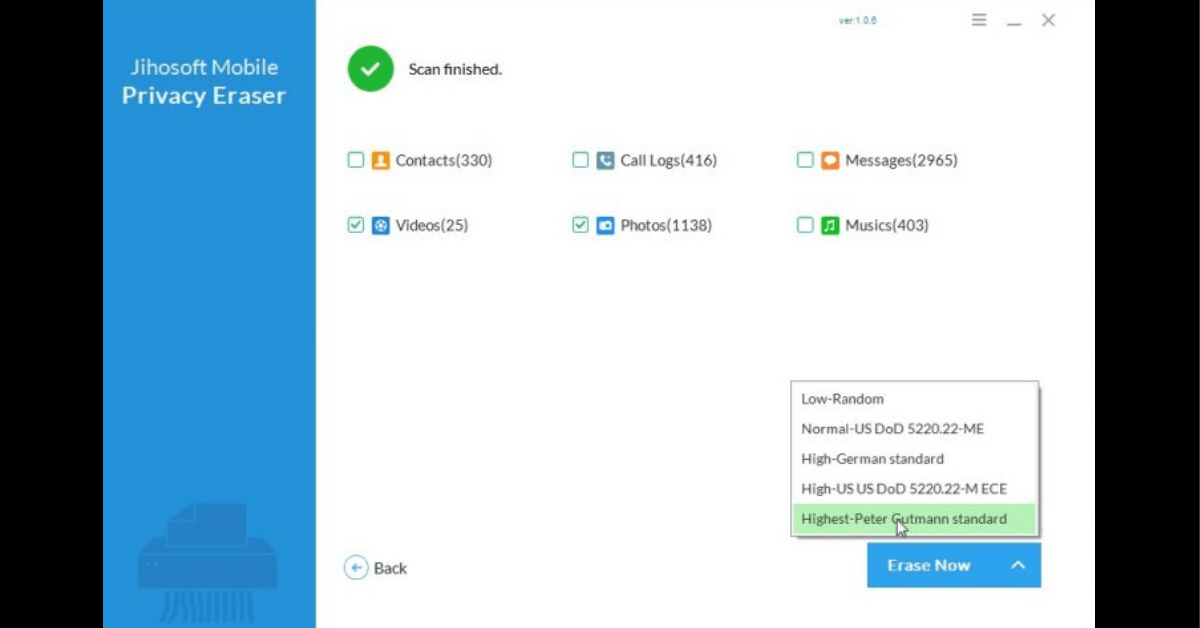
- Confirm erasing your data by pressing on Erase Now.
Conclusion:
In this article, you learned how to delete photos and videos permanently from a Samsung mobile. With different methods, you can apply and protect the deleted photos and videos from recovery. You can do it manually or above mentioned software. You can use any of them which is easy for you and safely sell or exchange your android mobile and memory SD card with someone else without any worrying about your deleted files to be recovered back.
How to Change the Call Screen Background on Samsung S10, S20, Note 10