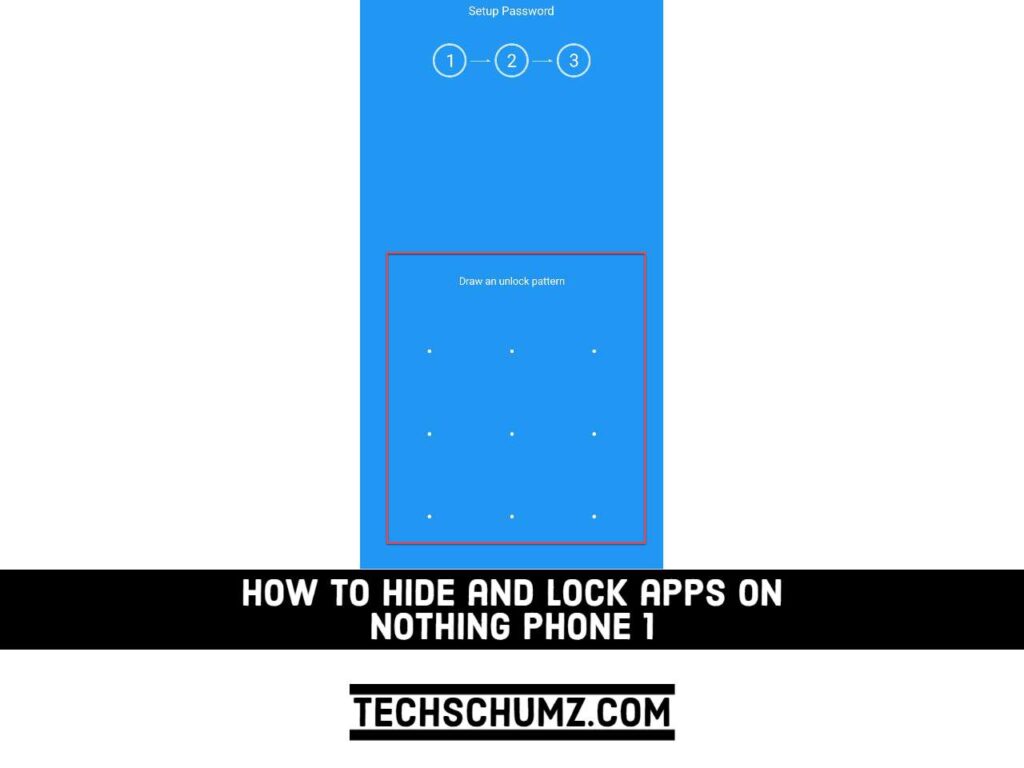This Techschumz guide will show you how to hide and lock apps on Nothing Phone 1.
These days, our phones not only enable us to communicate with friends and family, but they also serve as the focal point of our financial lives. Naturally, we lock our devices to prevent unauthorized access to this sensitive information. Most Android users are aware that they can disable or uninstall apps from their phones if they no longer want to see them. But what if you don’t want to delete the app data but still want to use it when you want? Perhaps you’re trying to keep work apps hidden from curious children or dating apps hidden from nosy family members or friends. Fortunately, hiding apps is a simple way to reduce the likelihood of this happening. Here are some tips for keeping your personal information secure on the Nothing Phone 1.
Hide and Lock Apps on Nothing Phone 1
Step 1. To start, open the Play Store on your Nothing Phone.
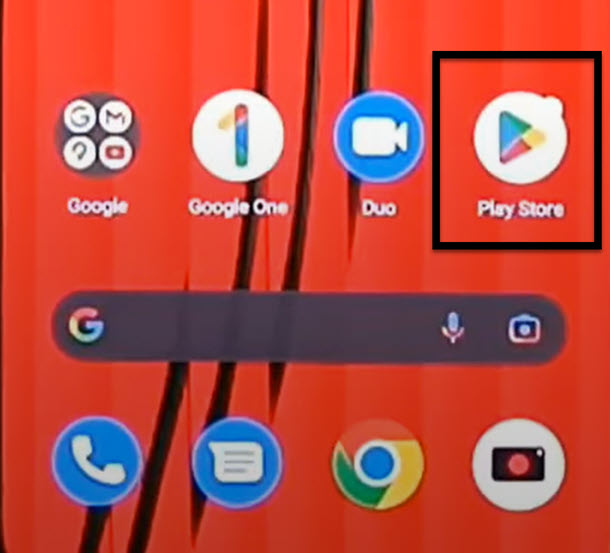
Step 2. Next, search for “AppLock” in the search bar and select it.
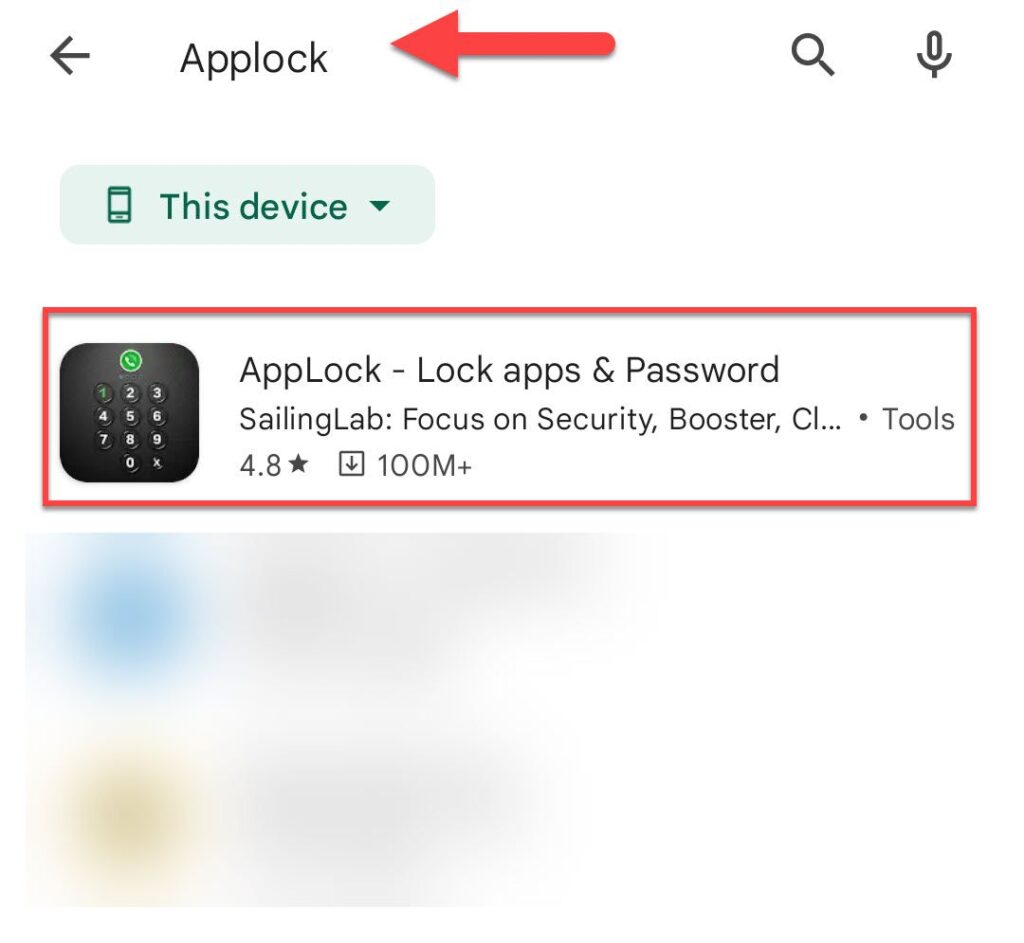
Step 3. Tap on the “Install” button to install it on your phone.
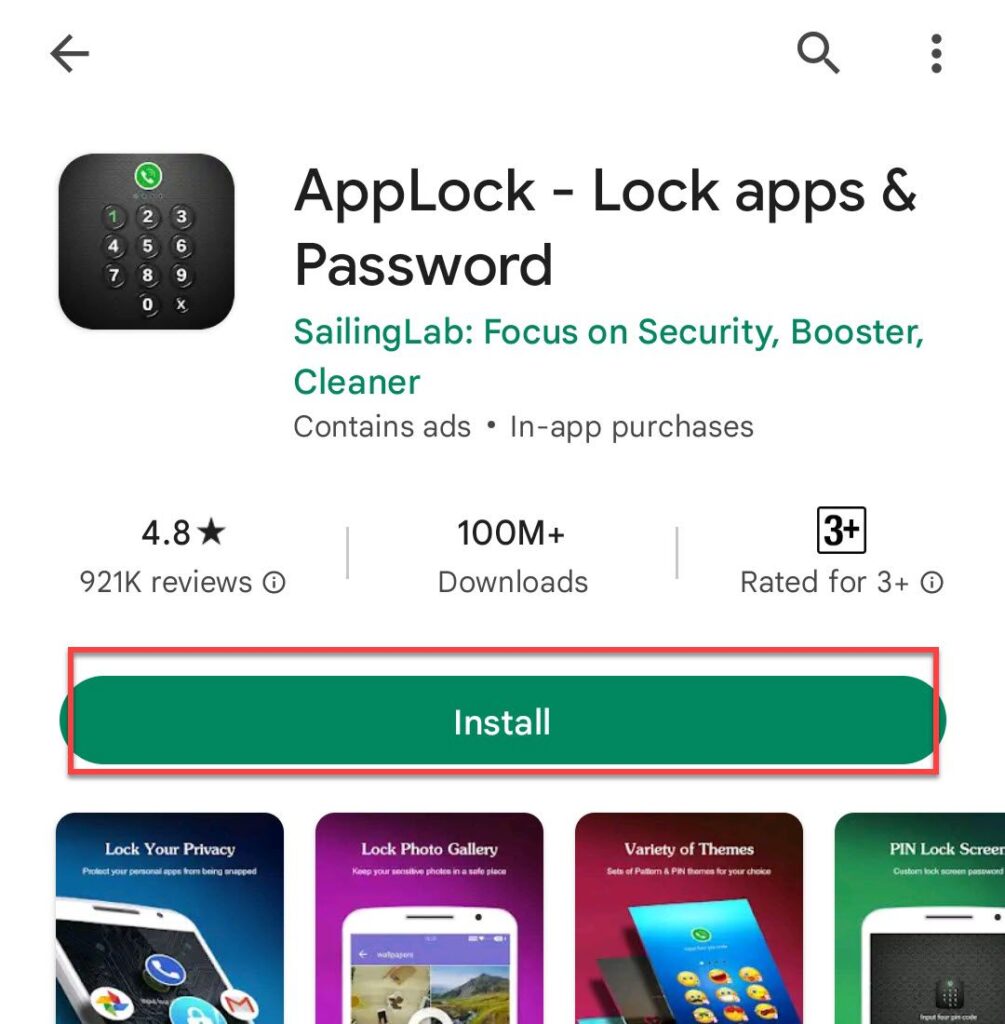
Step 4. After it’s installed, launch the app on your phone, and the Setup Password page will appear. Here, draw an unlock pattern that you want to use to unlock apps later.
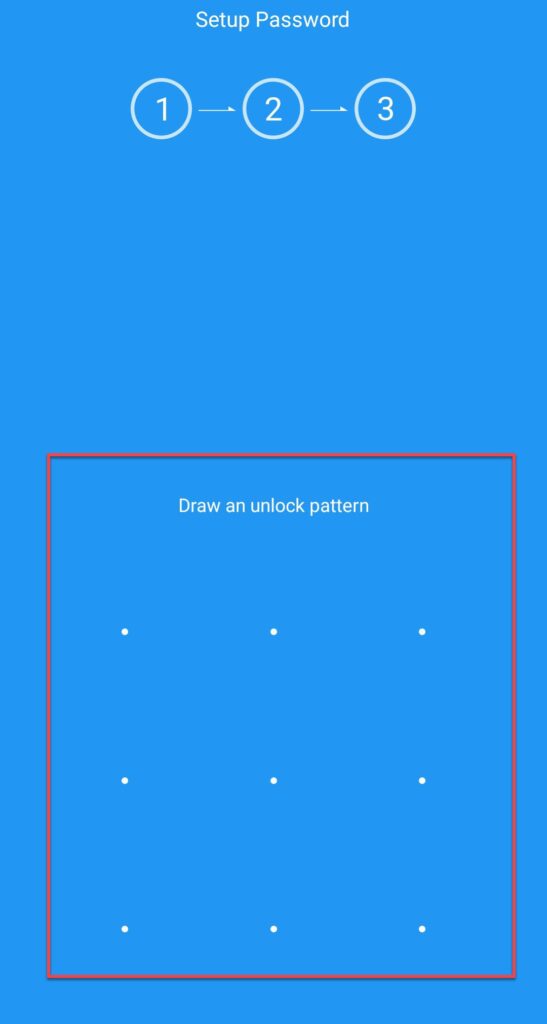
Step 5. Now, set a security question to use when you forget your password.
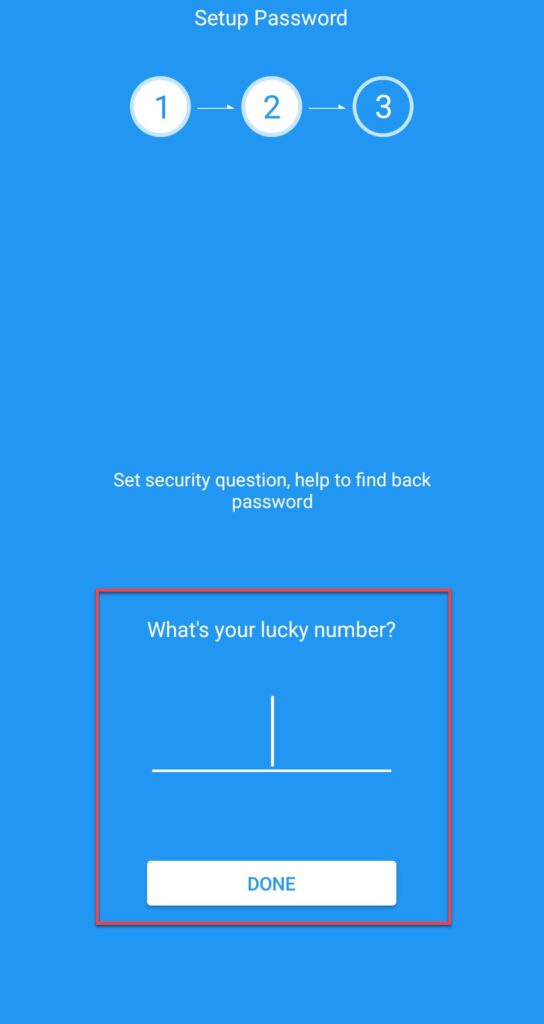
Step 6. Select the apps that you want to hide and lock, and tap on the “One-Tap Lock” to finish.
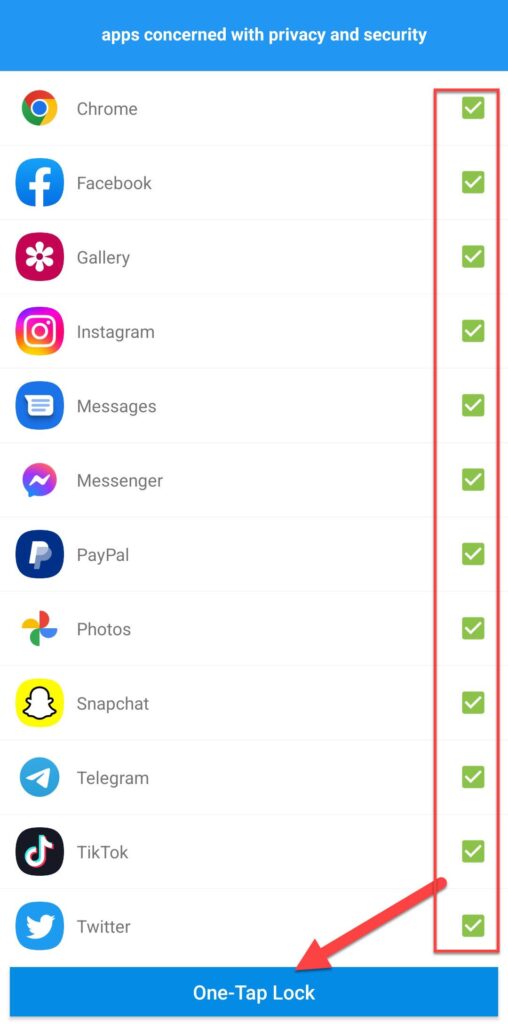
That’s it! This is how you can easily hide and lock apps on your Nothing Phone 1.
Read also: