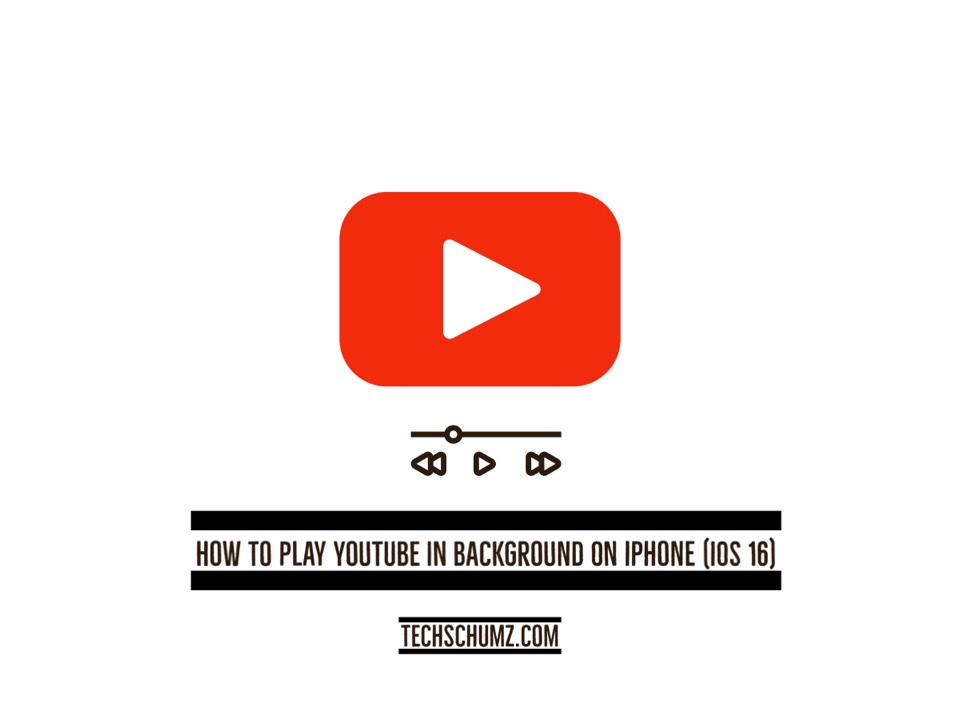This article will show you how to play YouTube videos on the iPhone’s background running iOS 16 through the Safari app without a subscription to YouTube Premium.
While most music apps on the iPhone allow you to play music in the background, YouTube is the only one that doesn’t. Lots of individuals use YouTube as their primary music streaming app. Unlike other music apps, closing the app or locking your iPhone will stop all music. Without the background play, it would not be very sensible. You can utilize the YouTube video app to play music in the background while you are using other apps or your iPhone is locked, but to take advantage of this function, you will need to have a YouTube Premium subscription. YouTube Music is available on Android, but it requires a subscription as well.
With the paid subscription service YouTube Premium, it is possible to watch YouTube videos without commercials, as well as save content for offline viewing and play YouTube in the background even when your iPhone is locked or you are using other apps. A single account costs $11.99 a month, while a six-member household pays $17.99 a month. It’s now possible to play YouTube in the background without paying the premium, and it’s effortless to do so. Keep reading to find out how to play YouTube in the background on iPhone (iOS 16) using the Safari browser with the YouTube premium.
Play YouTube in the background on iPhone (iOS 16)
To get YouTube to play in the background on iPhone (11, 12, and 13), follow the instructions below.
Step 1. To begin, go to the “Safari” app on your device.
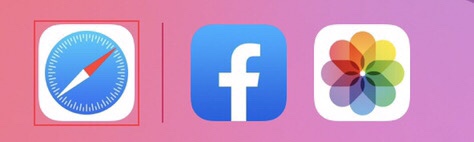
Step 2. Now search for the “www.youtube.com” website in the search box, but for this, you need to uninstall the “Youtube” app on your device.
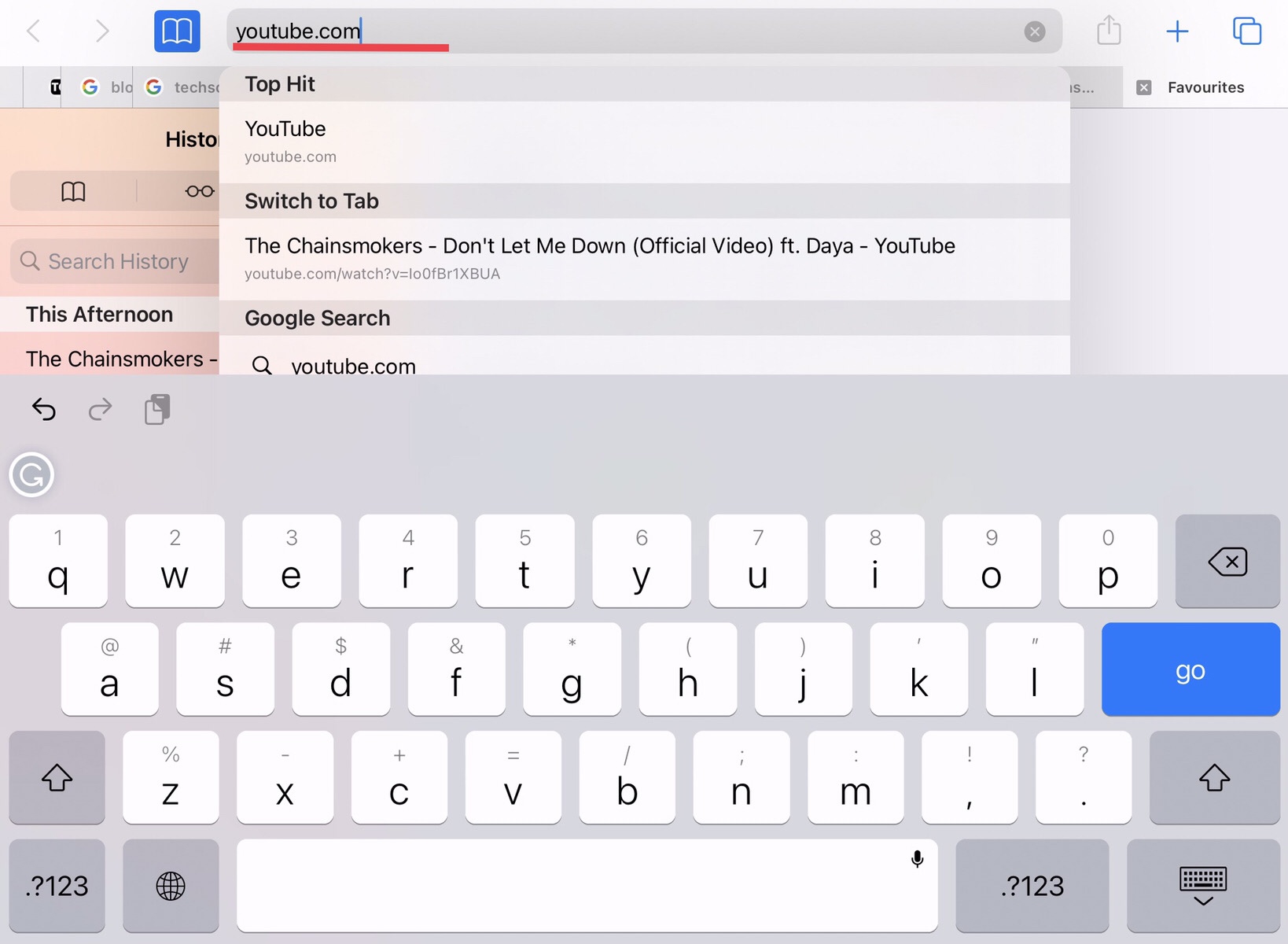
Step 3. Now tap on any of the “Video” you want to play on the background of your device.
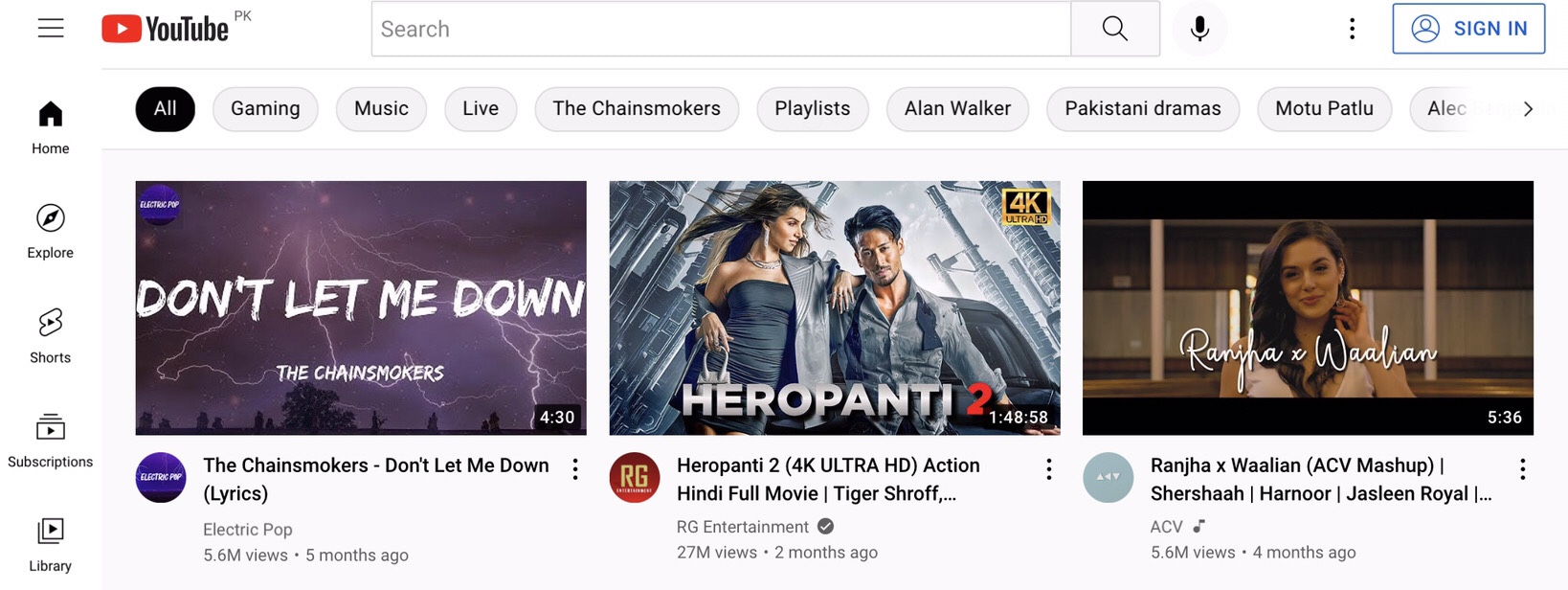
Step 4. Now tap on the “Skip Ads” option to play the video.
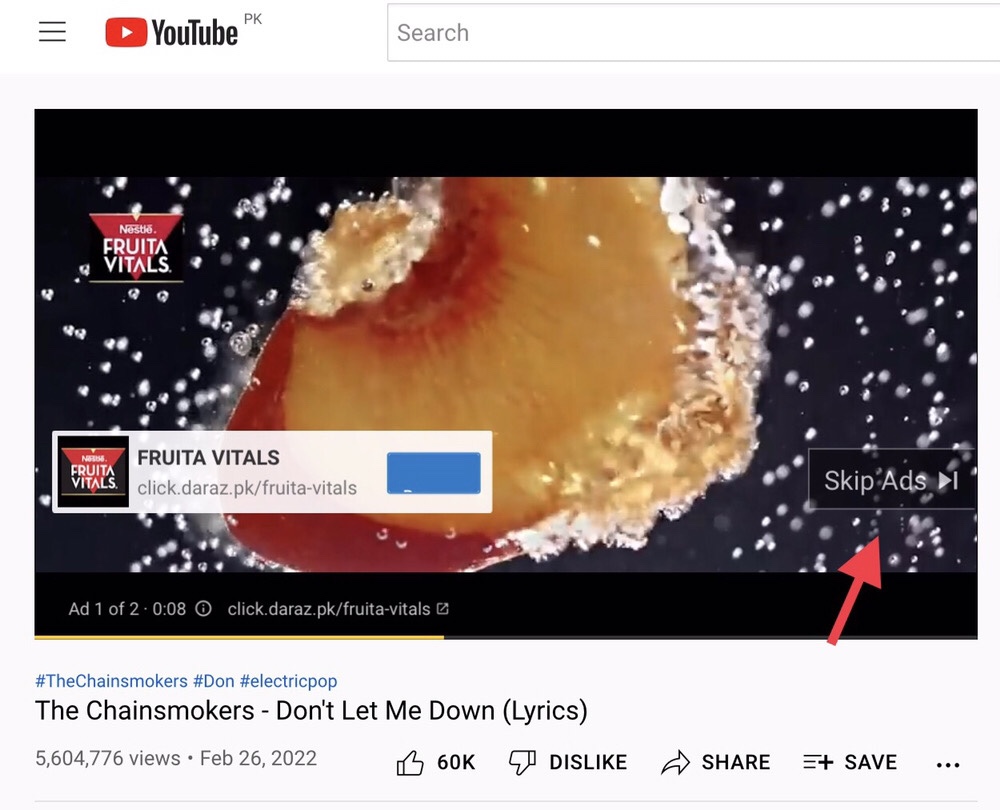
Step 5. Now “Go back” to your device’s screen, and the video will be paused, as you’ve seen.
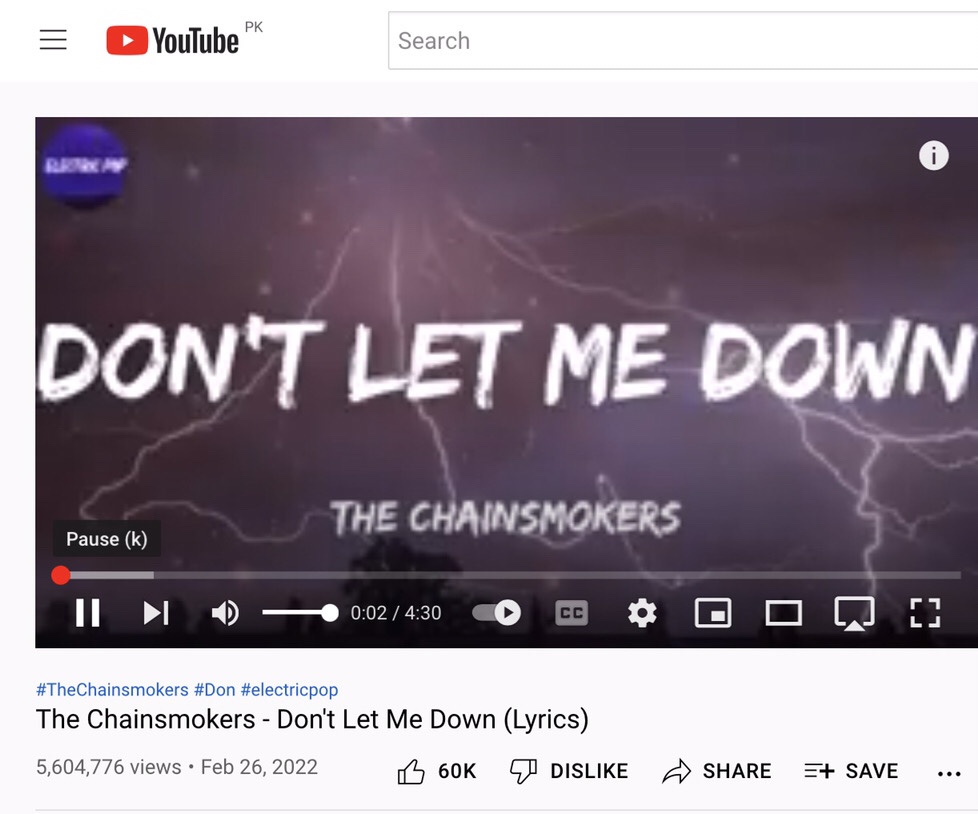
Step 6. Now scroll down your iPhones home screen to access “Control Center” and then tap on the play icon to play the video in the background.
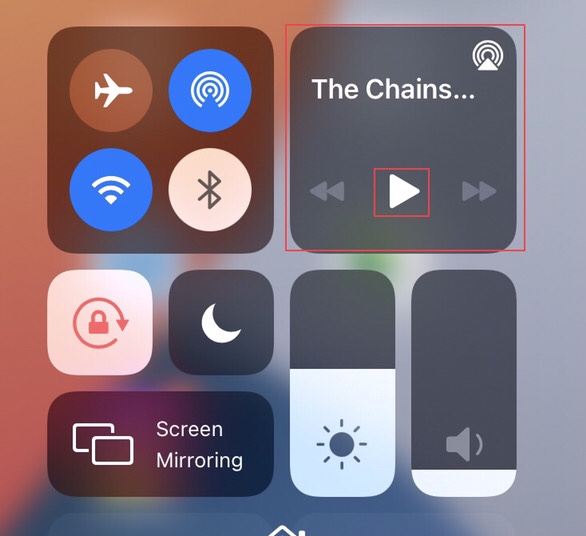
Step 7. Now you see the youtube music playing in the background of your iPhone device.
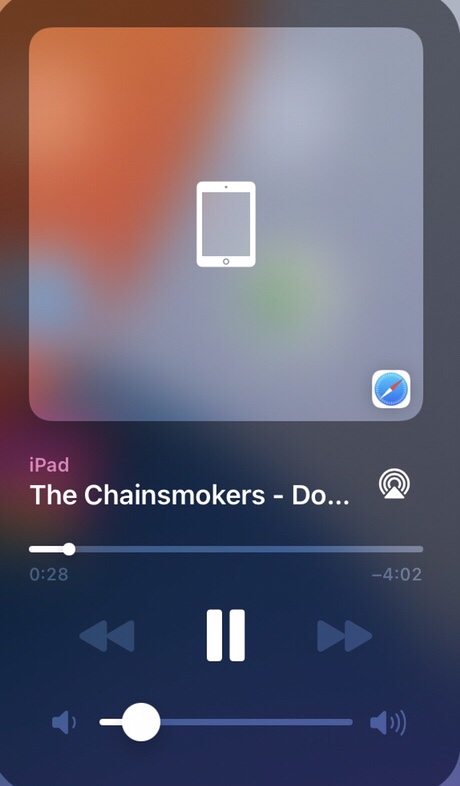
Finally, you can listen to YouTube music while using other apps or when your phone is locked but keep in mind that you need to do this for every video you want to play.
Final Words
Now that you have learned how to play YouTube in the background on iPhone (iOS 16 ), your phone will be unlocked, and you’ll have access to various other apps and websites while YouTube plays in the background. So lastly, please share your thoughts and concerns with us in the comments below.
Read also: