This Techschumz article will walk you through resetting the home screen layout on your iPhone 14 series running iOS 16.
You may have noticed that some apps are missing from the phone’s screen, which would panic you because you can’t find some of the apps. You may think that the app has been removed and installed again, but iPhone has a better solution for this problem: the reset screen layout feature. Instead of resting all your iPhones, you need to reset the screen on your iPhone to get the missing apps back and set your iPhone screen to default.
By resetting the screen layout, all of the Apple apps that came with your device will return to where they were before, any widgets you added yourself will be removed, and any home screen pages that were hidden will become visible.
Reset Screen Layout on iOS 16
To reset your home screen, follow the instructions listed below.
Step 1. Go to “Settings” and tap on “General.”
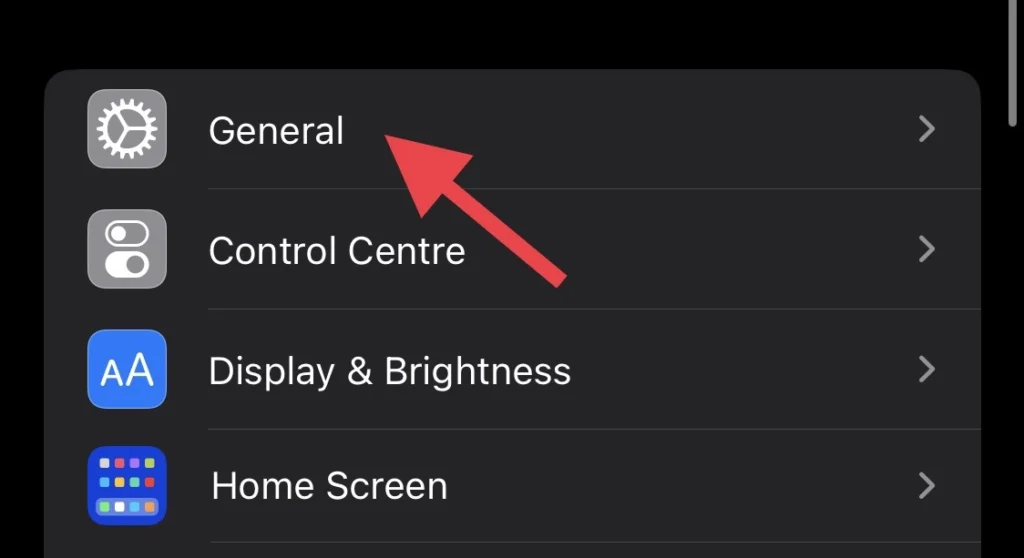
Step 2. From the general menu, select “Transfer or Reset iPhone.”
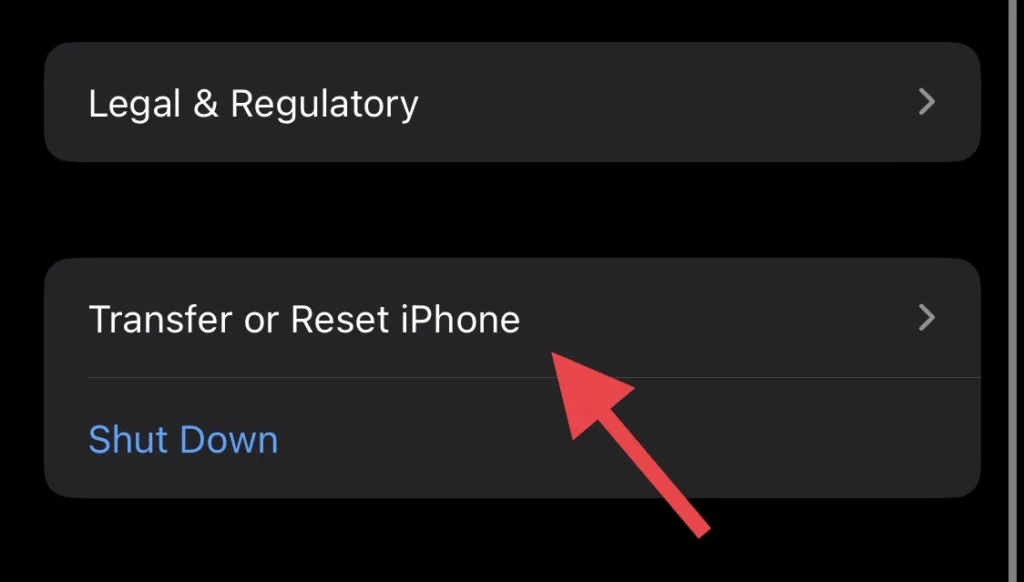
Step 3. Then tap on the “Reset” option.
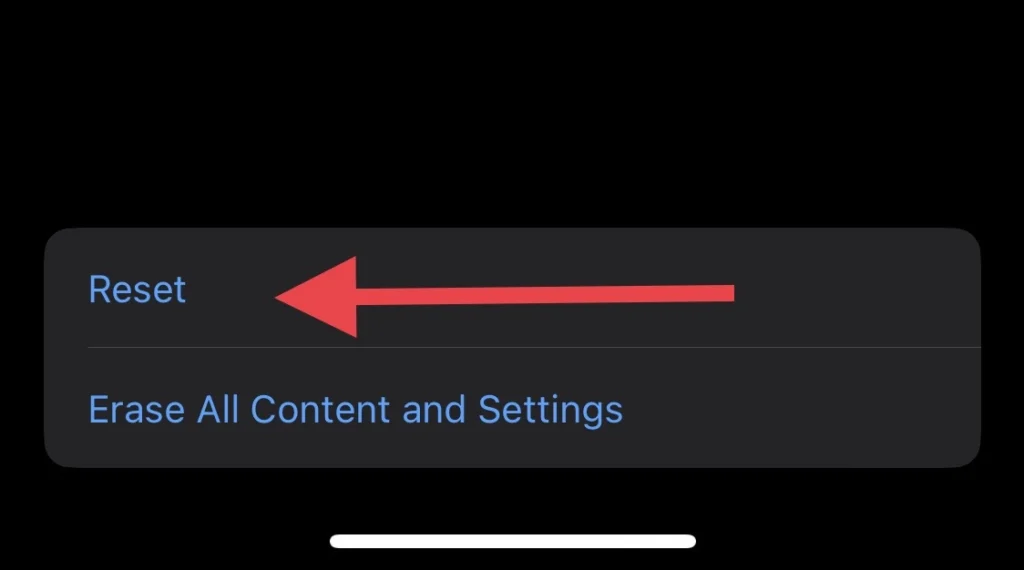
Step 4. Now, select “Reset Home Screen Layout” from the reset list.
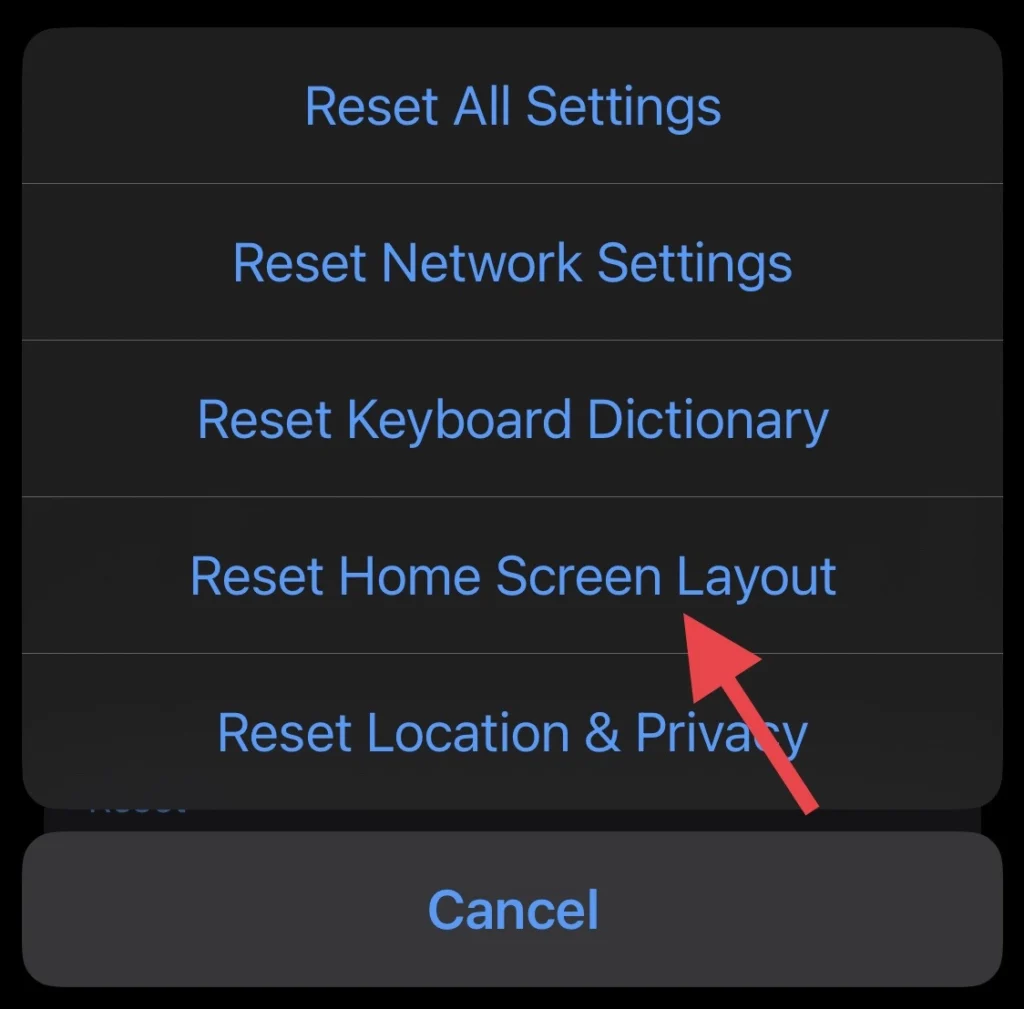
Step 5. Tap on “Reset Home Screen” to confirm the reset.
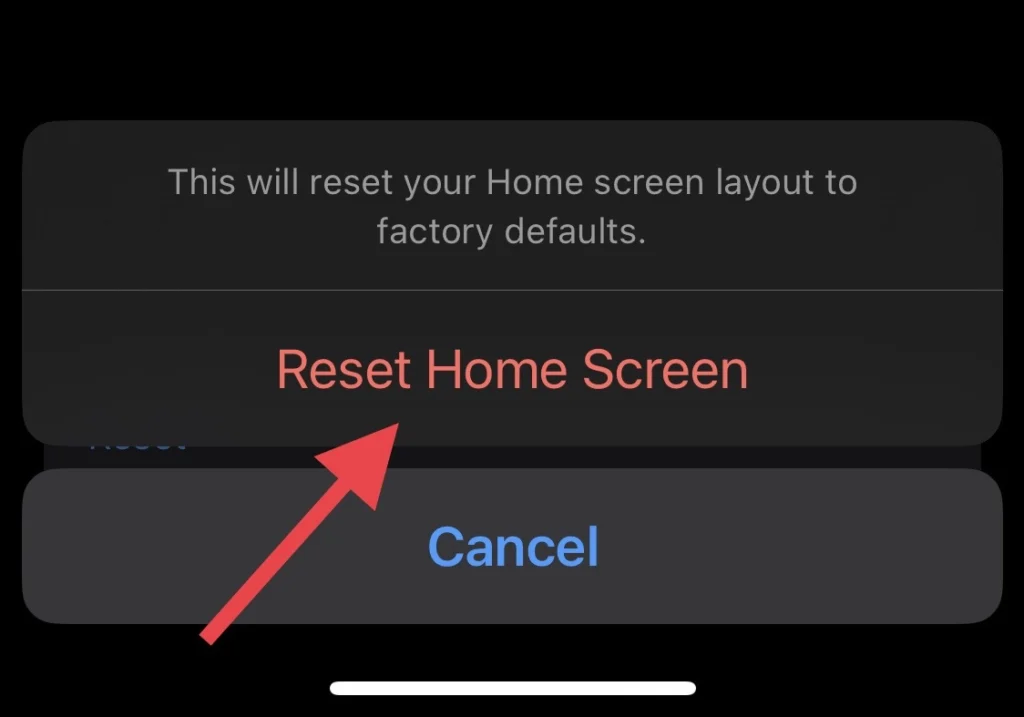
That’s it, Go to your phone’s home screen, and you will find the missing apps now.
Final Words
You have learned about the Resetting Home Screen Layout feature and how to reset your iPhone 14’s home screen without resetting all your iPhones to fix the issue, so please post your comments and questions in the comments section below.
Read also:
How To Leave A Note On Instagram On Android And IPhone
IOS 16: How To Translate A Website In Safari On IPhone 14 Pro/Max
