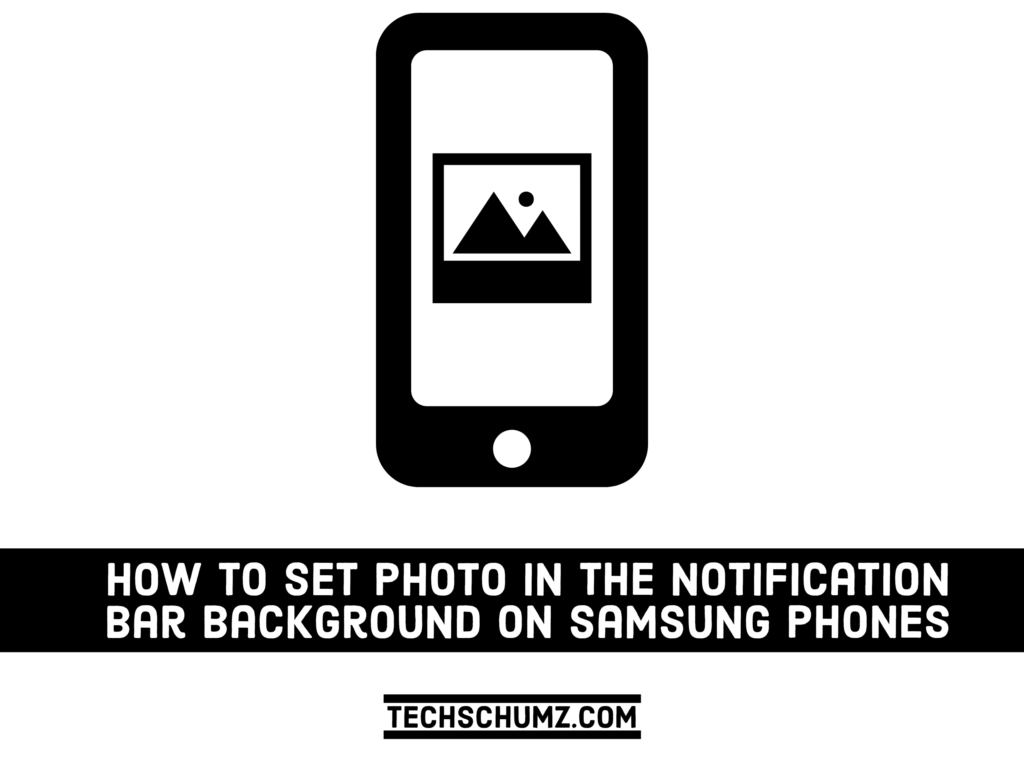Every Samsung user’s device has a notification bar. The notification bar background of the phone is either white or another color that cannot be customized with a photo. In this article, we will show you how to set photos as the background of the notification bar through an app called Powe Shade. This app lets you put any picture on your phone’s notification bar right away. Also, we will provide you with a step-by-step process. You can customize your notification bar background according to your tastes. So let’s go for the steps.
How To Set Photo In Notification Bar Background On Samsung Phones
Here are step-by-step instructions showing you how to set a photo as the background of the notification bar on Samsung Galaxy phones.
Step 1. Go to the Play Store and install the “Power Shade: Notification Bar” app on your phone.
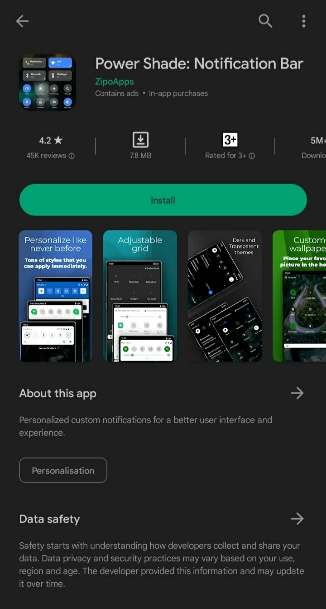
Step 2. Open the app after installation and turn on the panel. Then, the app will need you to grant access and other permissions if you are using it for the first time.
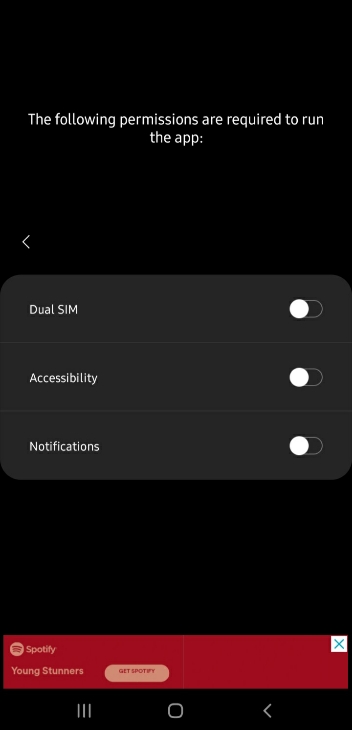
Step 3. Now, tap on the “colors” option to continue.
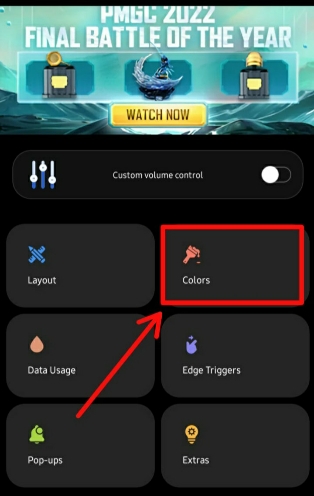
Step 4. After that, choose the “custom background image.” Though most options require a paid upgrade to the Pro edition, you can still alter the color of the quick settings tiles and the notification panel background.
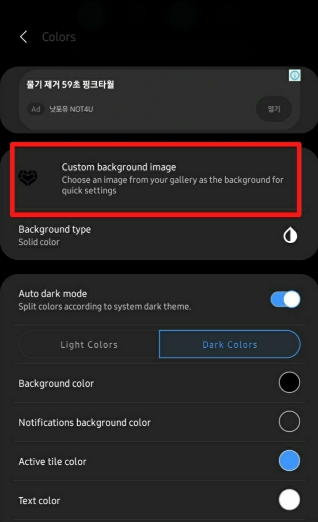
Step 5. Tap on the “Select” option and select any photo from your Gallery.

Step 6. Now, your photo is set for the notification bar background.
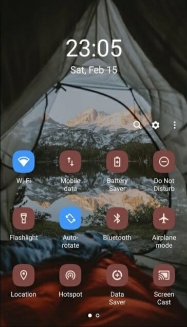
That’s it! This is how you can set any photo of your choice as the notification bar background of your Samsung Galaxy phone.
Read also:
How To Hide Birthday On Snapchat On Android And iPhone
How to Show Apps Screen Button on Home Screen on Samsung Phones