When it comes to turning off and restarting the device, Samsung has not rearranged the keys on the Galaxy S22, S22+, or S22 Ultra like it did not too long ago. Samsung’s new method of activating Bixby, however, complicates what should be a straightforward process. If you’ve just gotten your Samsung Galaxy S22 and are having trouble powering it off or restarting it, we’ll show you four different methods.
Table of Contents
Method 1. Power off or reboot your Galaxy S22 via Quick Settings
The Quick Settings panel allows you to quickly access many functions on your phone. Here’s how to use it to turn off or restart the Samsung S22 Plus/Ultra:
Step 1. Swipe down from the top of the screen to open the quick settings panel.

Step 2. Then, swipe down again to fill the entire screen.
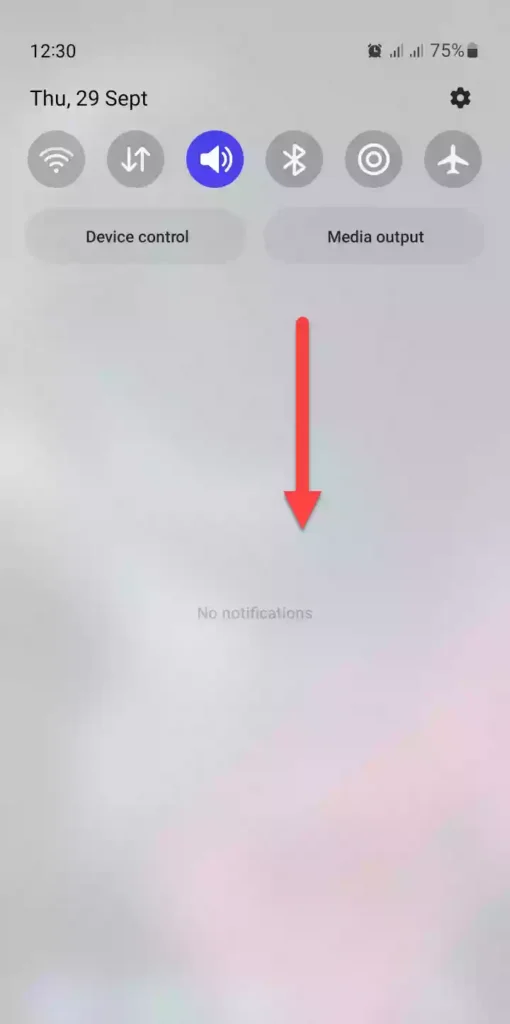
Step 3. In the top-right corner, tap the “Power” icon. This will take you to the power menu.
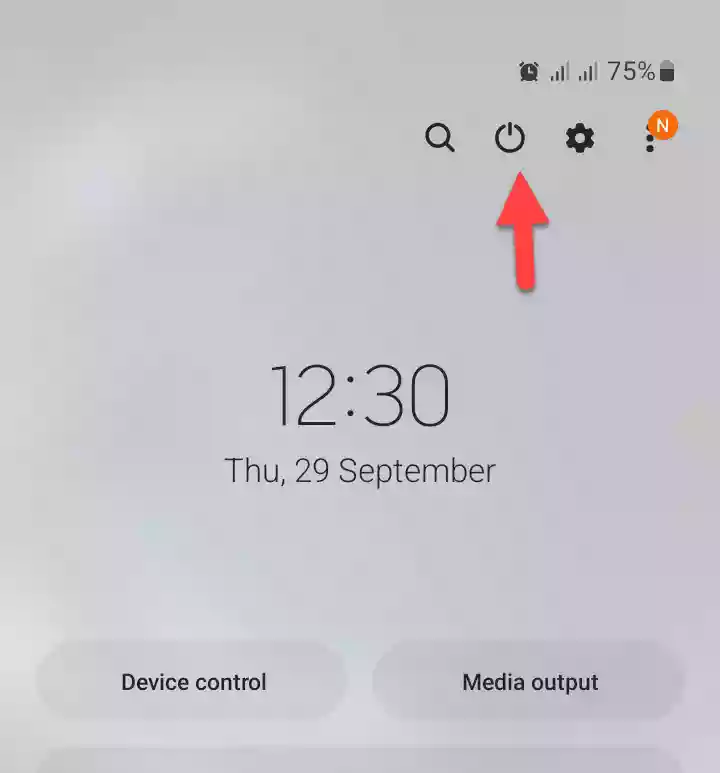
Step 4. To turn off your phone, select “Power off.”
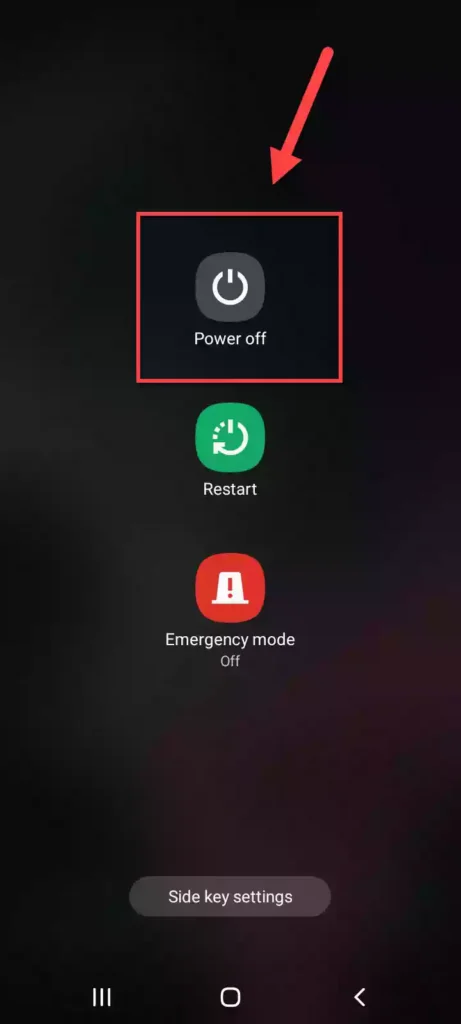
Step 5. To restart your phone, tap on the “Restart” button.
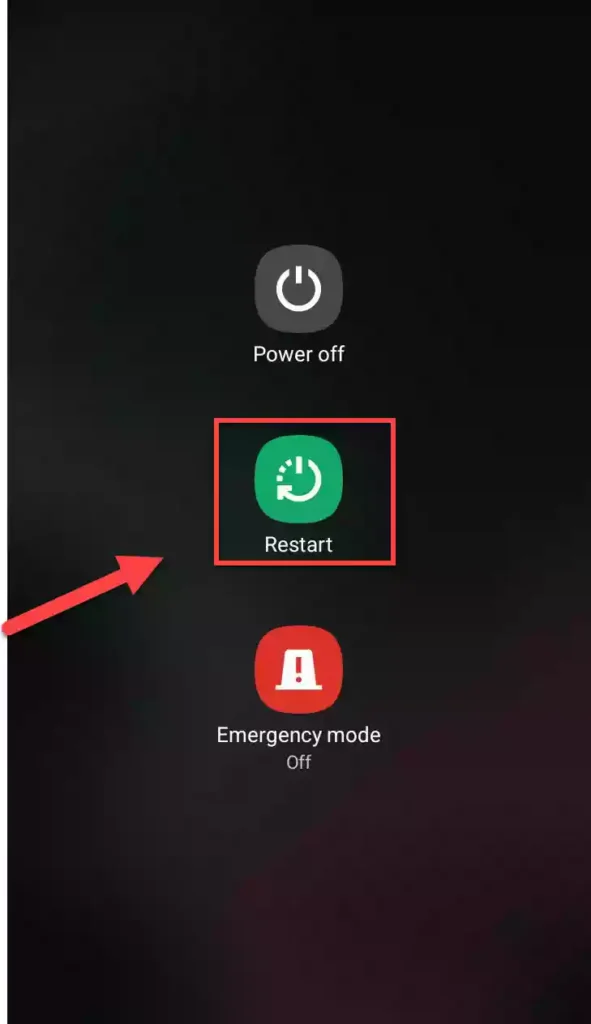
Method 2. Turn off or restart your Samsung Galaxy S22 with the Power and Volume Down buttons
Try this key combination to turn off or restart your Samsung S22 Plus/Ultra phone even faster.
Step 1. Press and hold the “Power” and “Volume Down” buttons at the same time until you see the screen with power options.
Step 2. Now, to turn off your phone, tap on the “Power off” button.
Step 3. To restart your phone, select “Restart“.
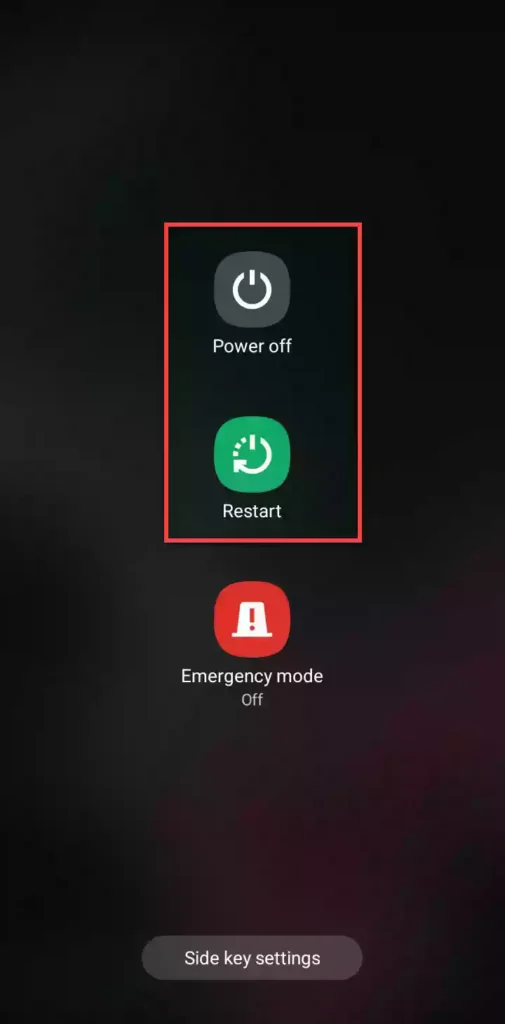
Method 3. Power off or reboot your Samsung S22 Plus/Ultra via the Side key
By default, pressing and holding the side button on your Samsung Galaxy S22 device will activate Bixby, allowing you to communicate with Samsung’s digital assistant. If you don’t want that or want to revert to the power options available on older Samsung devices, you can do so as well:
Step 1. Go to Settings on your Samsung Galaxy phone.
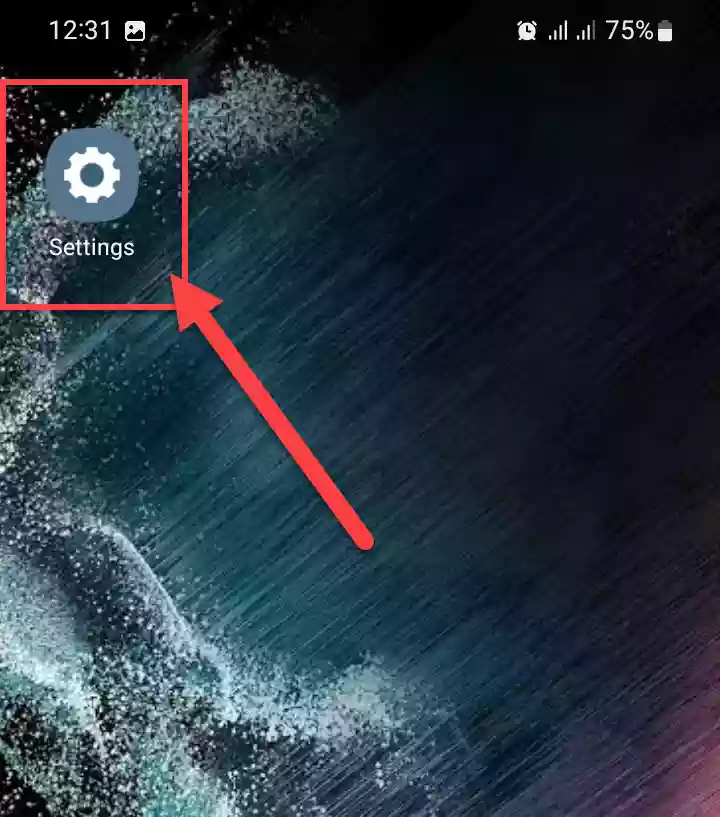
Step 2. Scroll down and tap on “Advanced features” to continue.
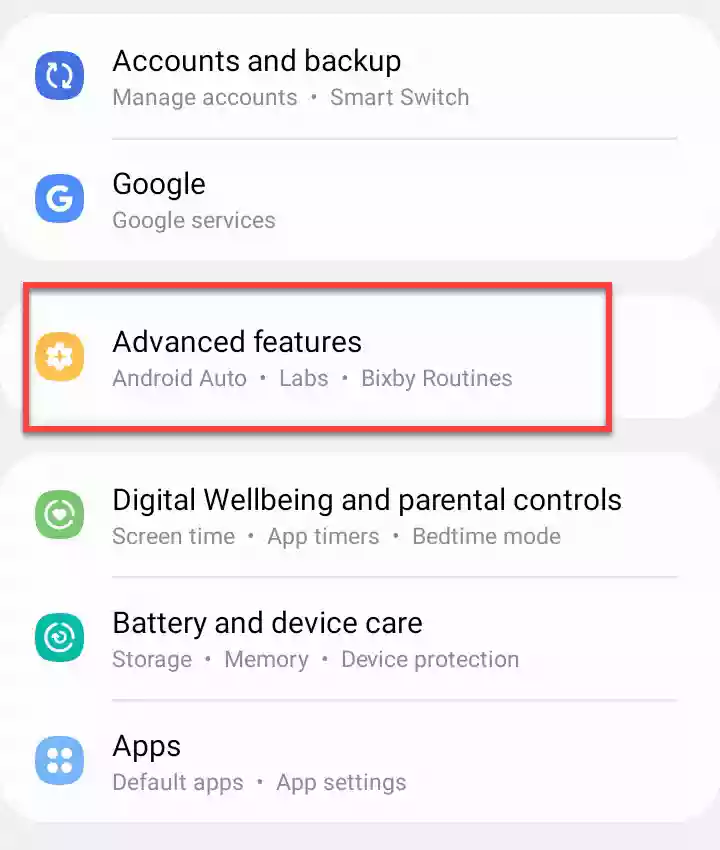
Step 3. On the Advanced features page, select “Side key“.
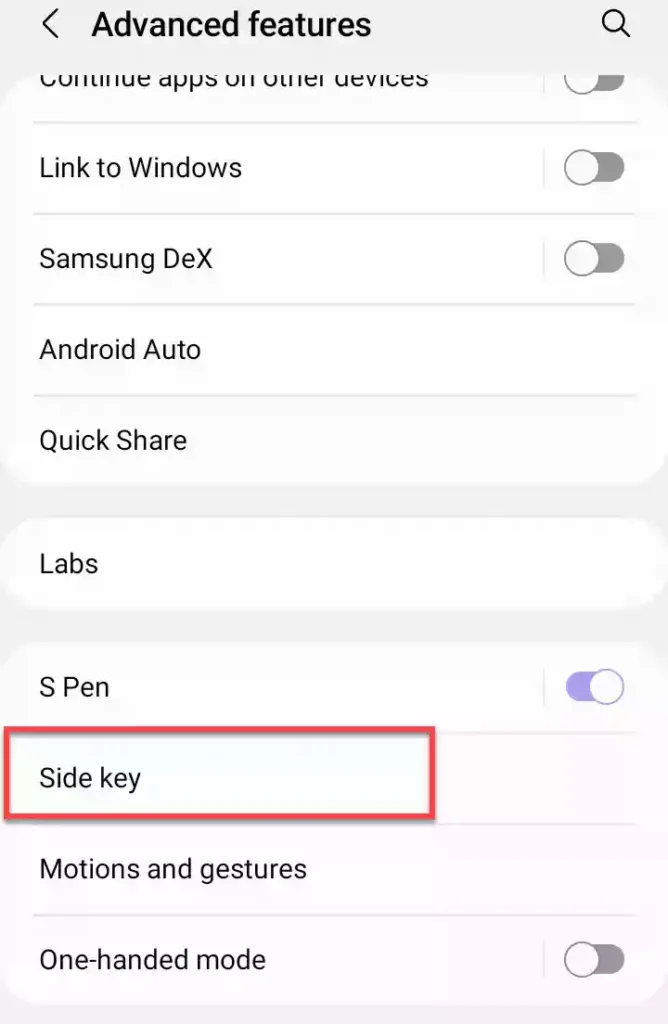
Step 4. Here, you choose what you want to do with the side key. Select the “Power off menu” under the “Press and hold” section. This will let you access the Power off menu by pressing and holding the side key for 3 seconds.
Step 5. Now, you can easily turn off or restart your Samsung Galaxy Plus/Ultra by simply pressing and holding the side key, and then selecting the corresponding option.
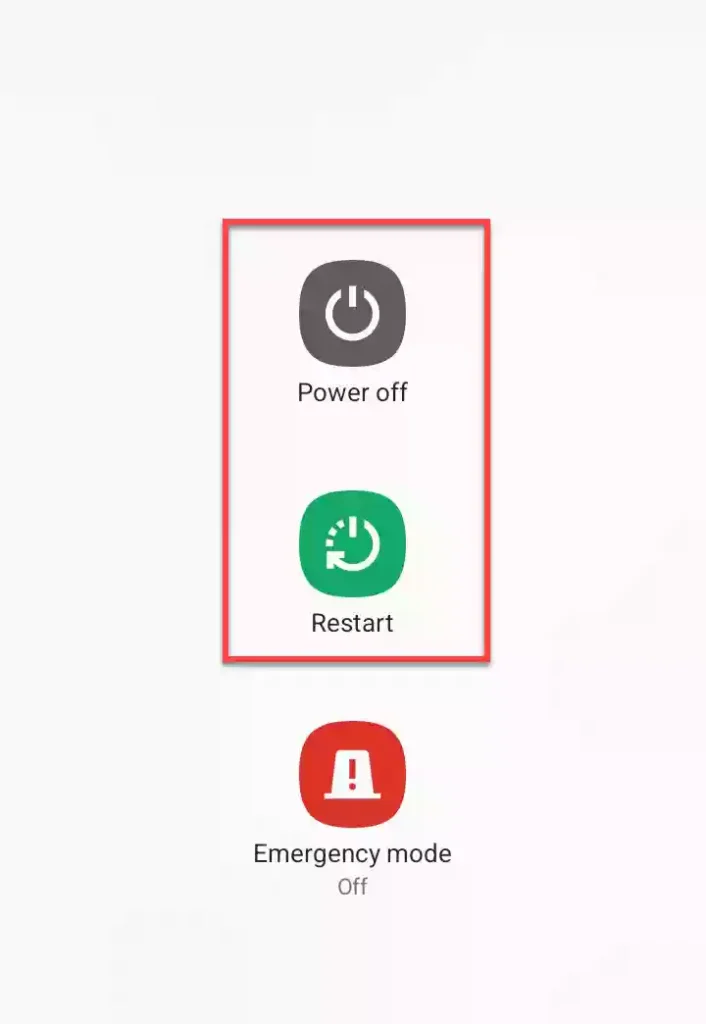
Method 4. Turn off or restart your Samsung Galaxy S22 using Bixby
Step 1. Press and hold the “Side” button or “Bixby” button to open Bixby. If you haven’t set it up yet, use the on-screen instructions to set it up.
Step 2. You can now say “turn off my phone” or “restart my phone“. And choose the “Reboot” or “Power off” option by saying it, and Bixby will do the same as you command.
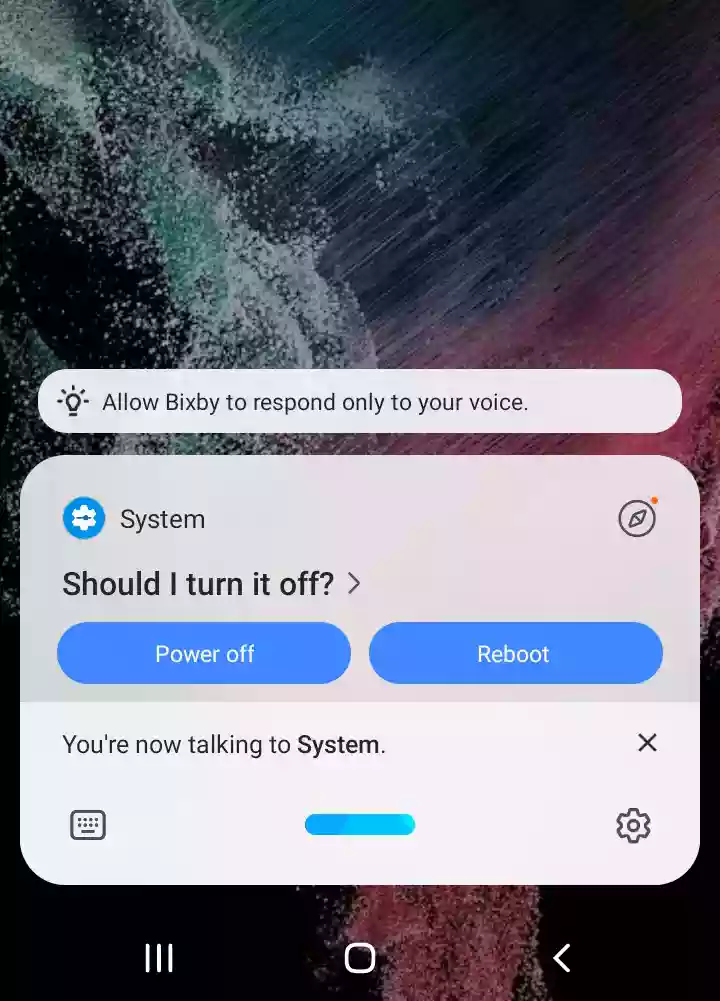
How to restart S22 after a software crash or if it’s frozen
If your phone has crashed, become unresponsive or the system UI stops responding, the same hardware option as described above is applicable. Press and hold down the Power and Volume Down buttons until the screen turns black. Then, release it, and you should feel a buzz, and your phone will restart without requiring you to select any software buttons.
Read also:
