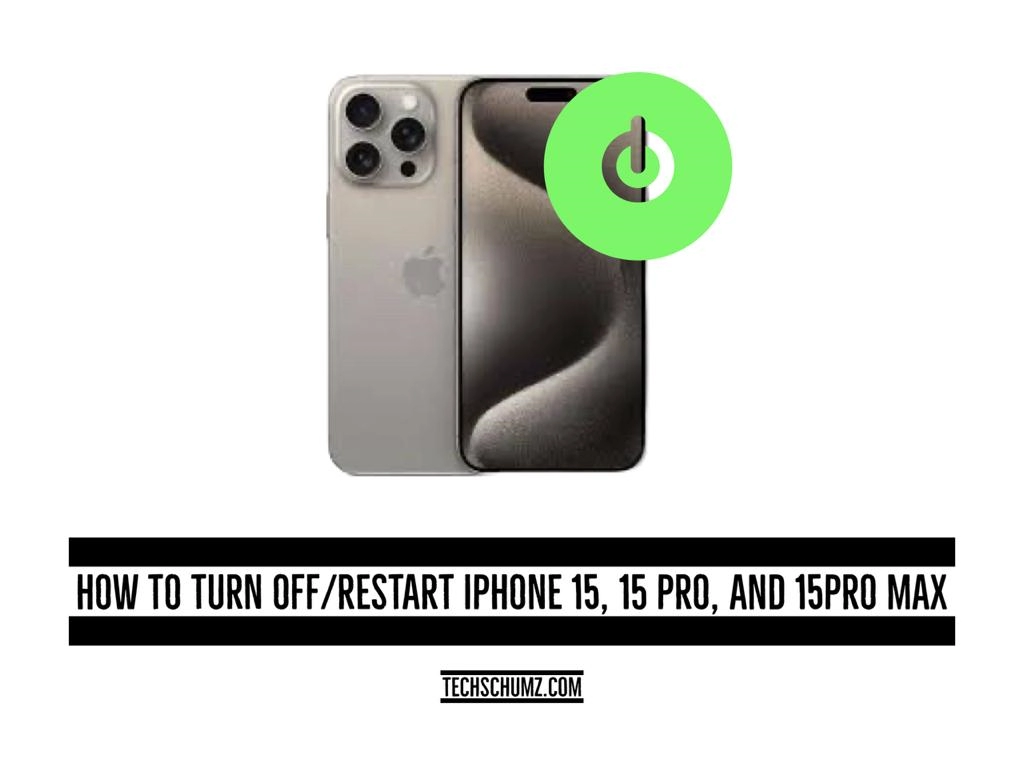If you have upgraded from an old iPhone to an iPhone 15, you may wonder how to turn it off and restart it. This Techschumz article explores various methods for powering off or restarting your iPhone 15 running iOS 17.
Following the introduction of iPhone X models, Apple ceased incorporating physical home buttons in its lineup until the iPhone 15. This change has consequences for how you power off and restart your iPhone 15, as there is no longer a physical button to facilitate these actions. Consequently, users can now utilize several alternative methods to achieve this, including the use of side buttons, accessing settings without the need for physical buttons, and leveraging Siri voice commands, a process consistent with the iPhone 14, 13, 12, and 11.
Table of Contents
Switch off your iPhone 15 with iOS 17
#1: Use the Volume and Power buttons.
The very common and easy way to shut down your iPhone is by using the side buttons as the volume up/down button and the power button, and here is how you can do it.
Step 1. Press on the “Volume Up/Down” and “Power” buttons at the same time.
Step 2. Now drag the “Slide to Power Off” slider to the right to turn off your iPhone.
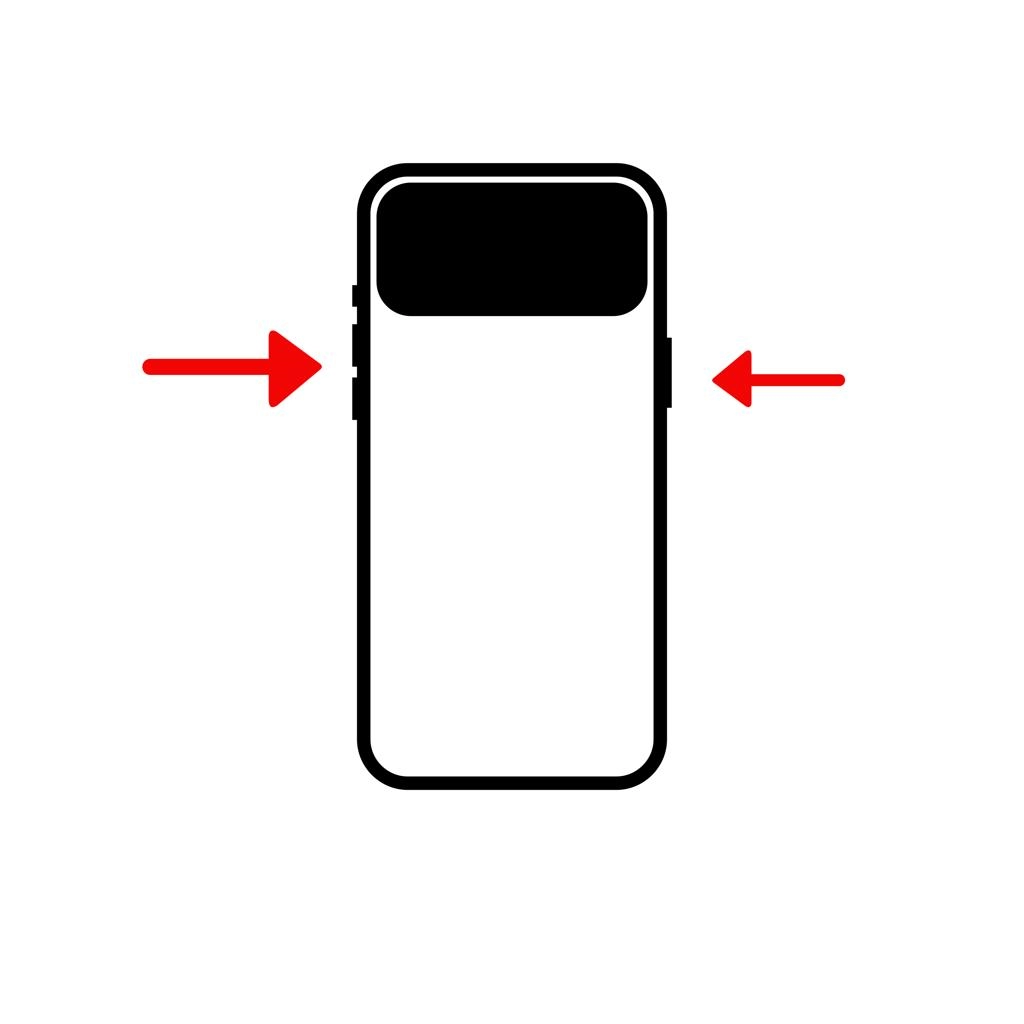
Step 3. Now your iPhone is turned off.
#2. Shut down the iPhone without buttons.
If you prefer turning off your iPhone without buttons or if the buttons don’t function on your iPhone, then you can shut down your iPhone from Settings, and for that, follow the steps mentioned below.
Step 1. Open the “Settings” app and navigate to “General.”
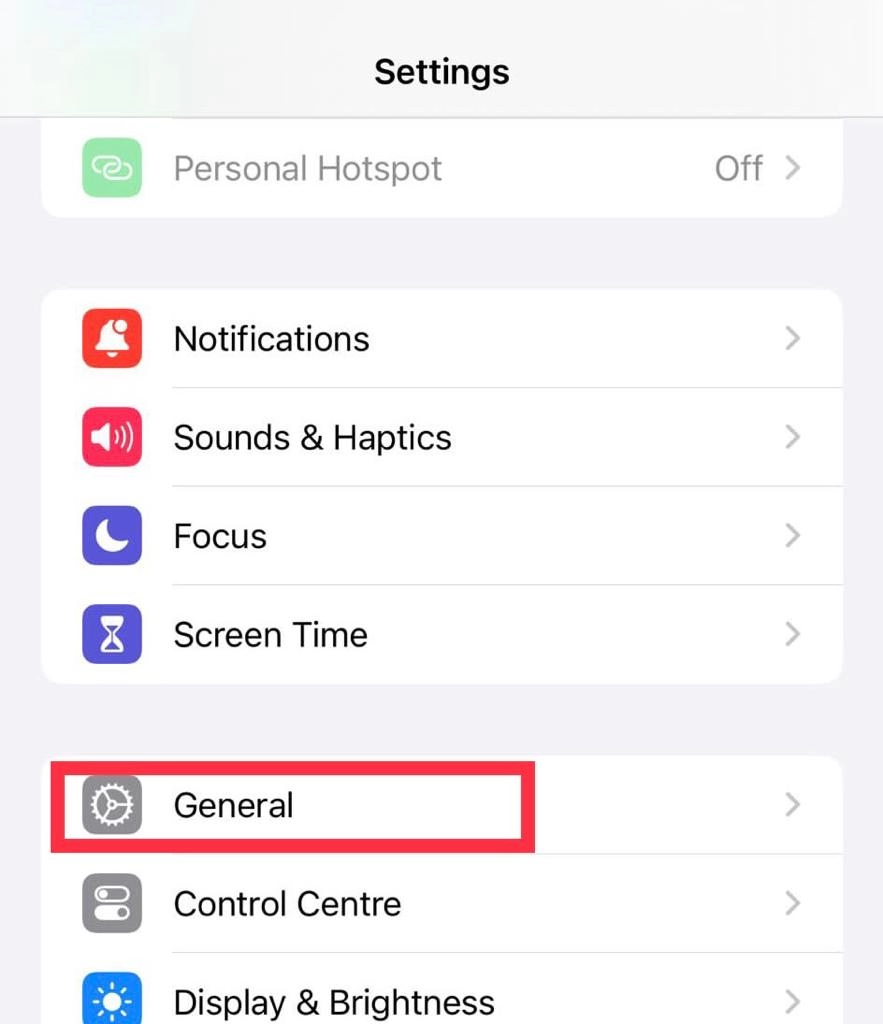
Step 2. Now tap on the “Shut Down” button from the menu.
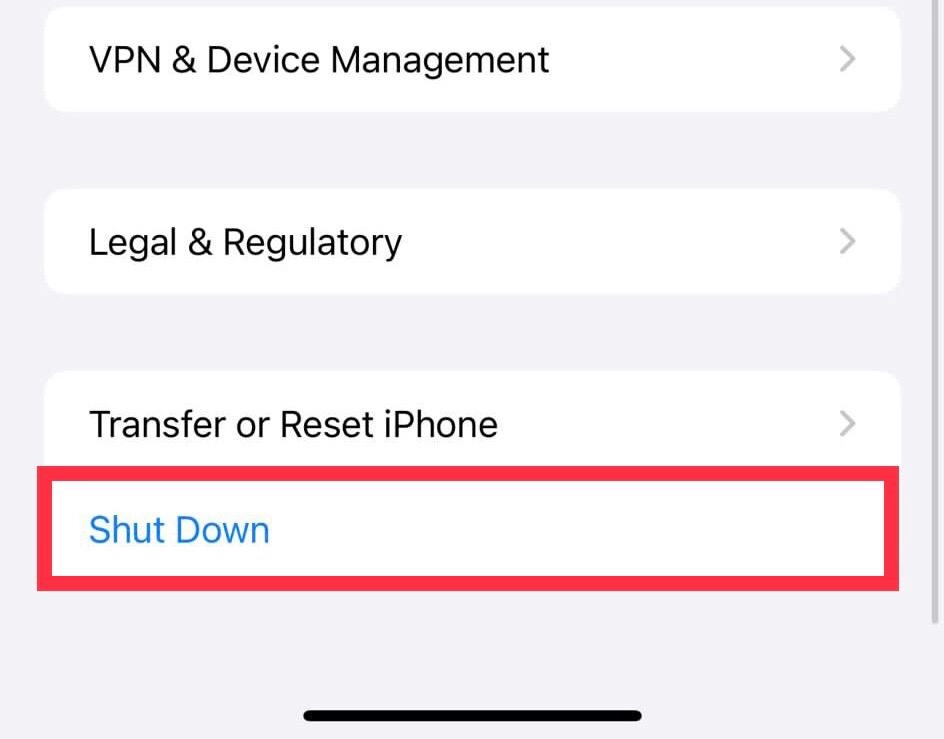
Step 3. Finally, “Slide to Power Off” your iPhone.
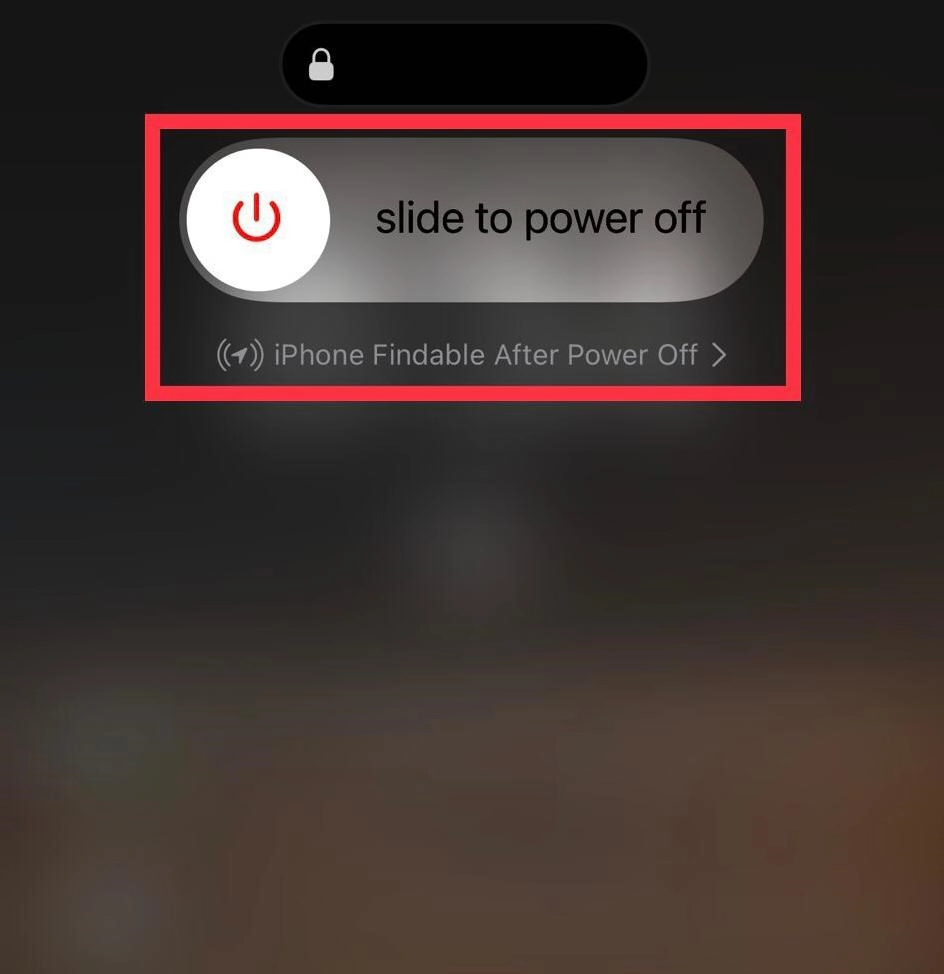
#3. Use Siri to switch off the iPhone.
The next method is turning off your iPhone via asking Siri, and this feature is enabled from the iOS 16 update onwards. Hey, sir, Siri allows you to control your iPhone with voice commands. Read the steps below to do so:
Enable Hey Siri on your iPhone by clicking on this link: Enable Hey Siri on iPhone
Step 1. Launch the “Hey Siri” voice command by pressing long on the “Power” button.
Step 2. Now tell Siri, “Turn off my iPhone” or “Shut down my iPhone”.
Step 3. Next, tap on the “confirm” button for confirmation.
Force Restart iPhone 15
You can restart your iPhone in various ways. and one of those ways is via the assistive touch feature or the virtual home button on the iPhone. Here is how you can enable it.
Step 1. Navigate to Settings>Accessibility>Touch>Assistive Touch.
Step 2. Now turn on the “Assistive Touch” feature.
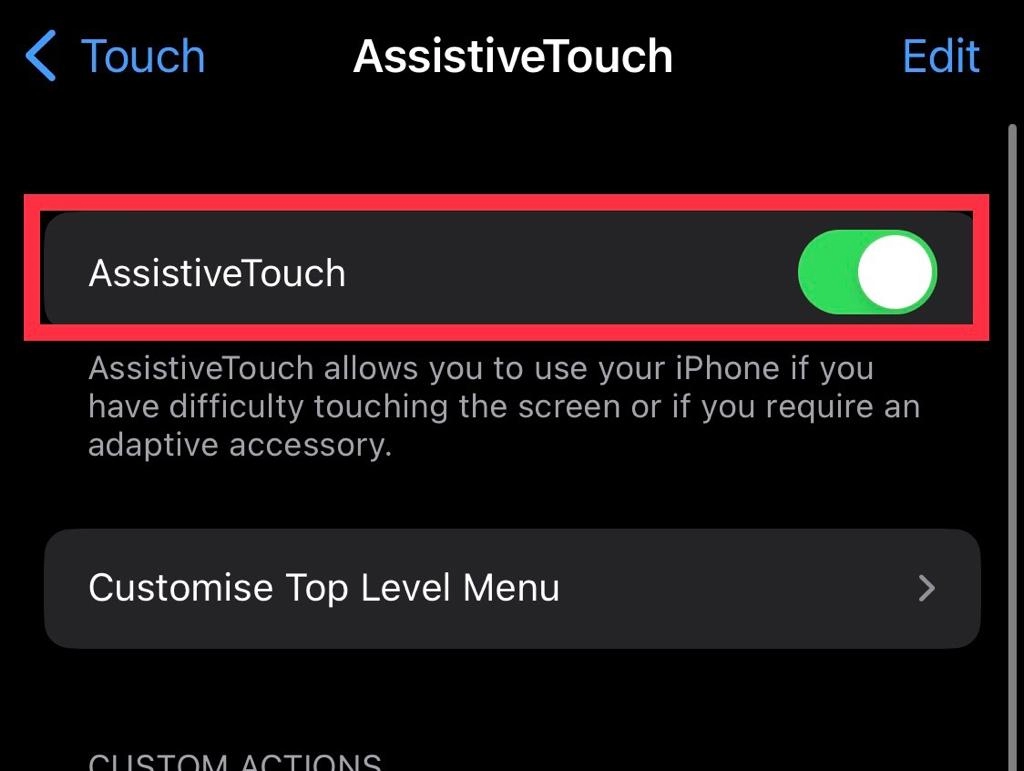
Step 3. Then tap on the “Virtual Home Button” on your iPhone screen.
Step 4. Go to the “Device” menu.
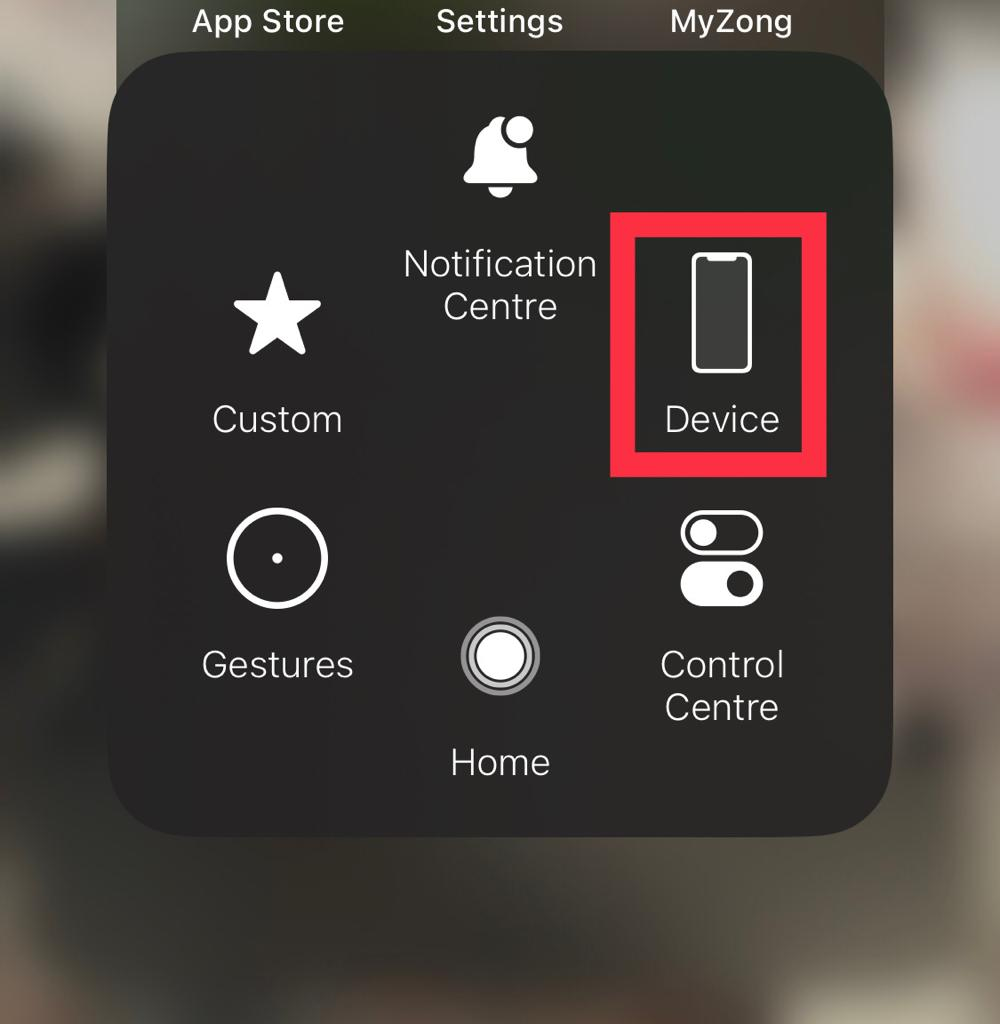
Step 5. Next, tap on “More.”
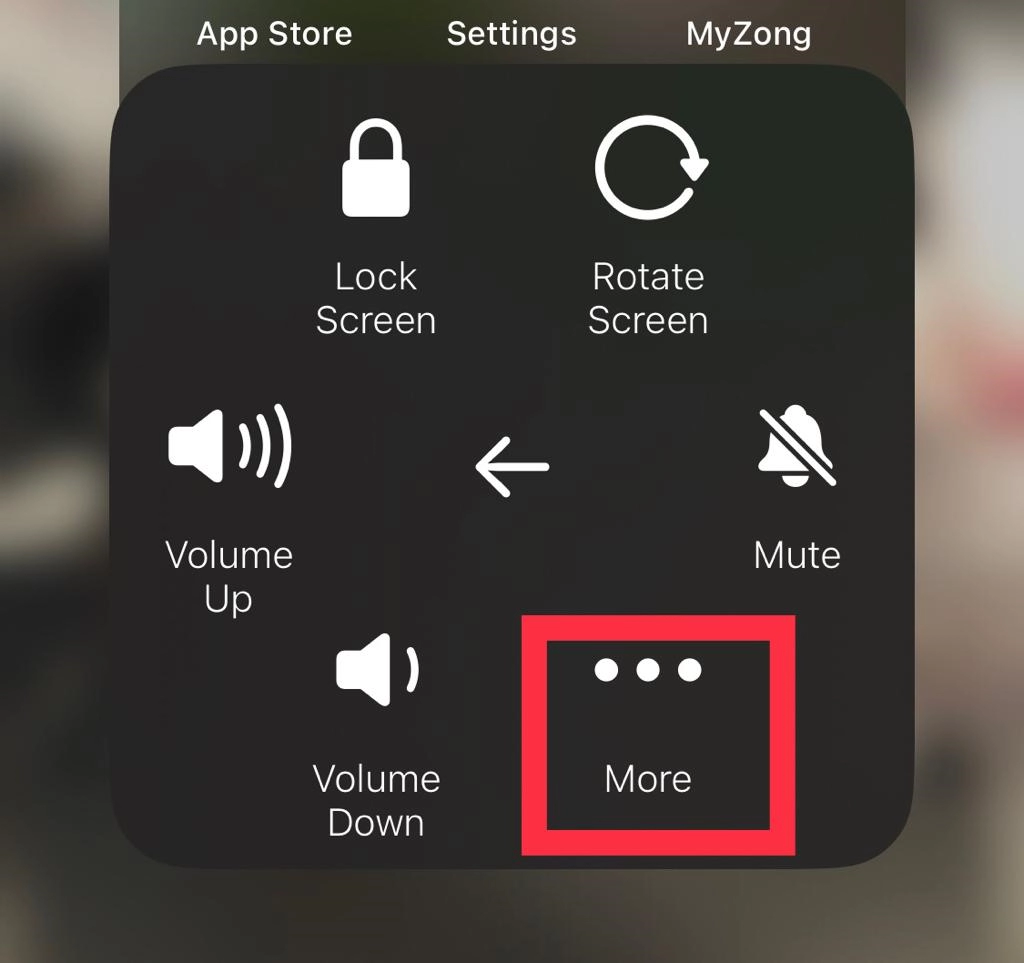
Step 6. Finally, tap on the “Restart” button.
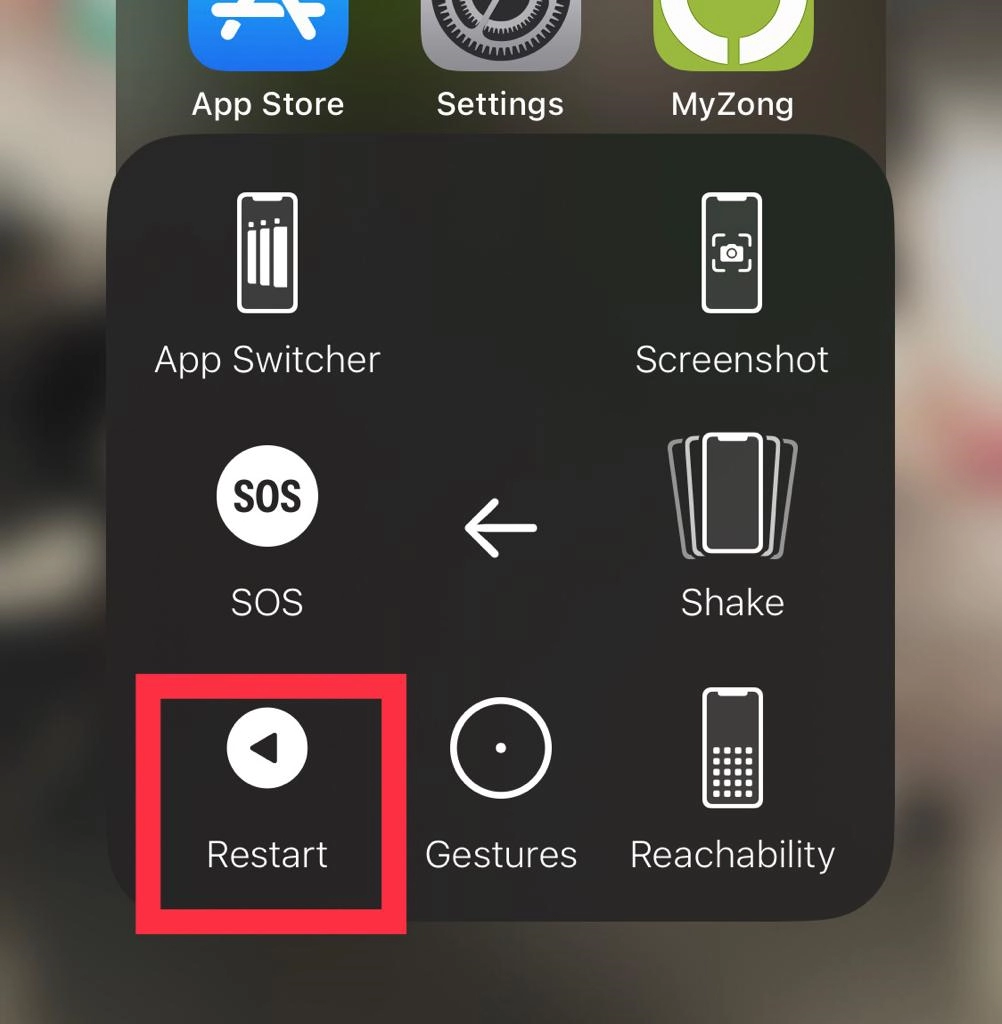
That’s it; you have restarted your iPhone via the virtual home button.
You can check out this article for more different ways of turning off and restarting your iPhone.
Final Words
These methods are for restarting and turning off your iPhone 15 running iOS 17. To prevent any device issues, always follow the instructions carefully. Finally, let us know if you have any queries or recommendations.
Read also:
How To Transfer Data From Android To iPhone 15
Best Battery Saving Tips for iPhone 15, 15 Pro, And 15 Pro Max