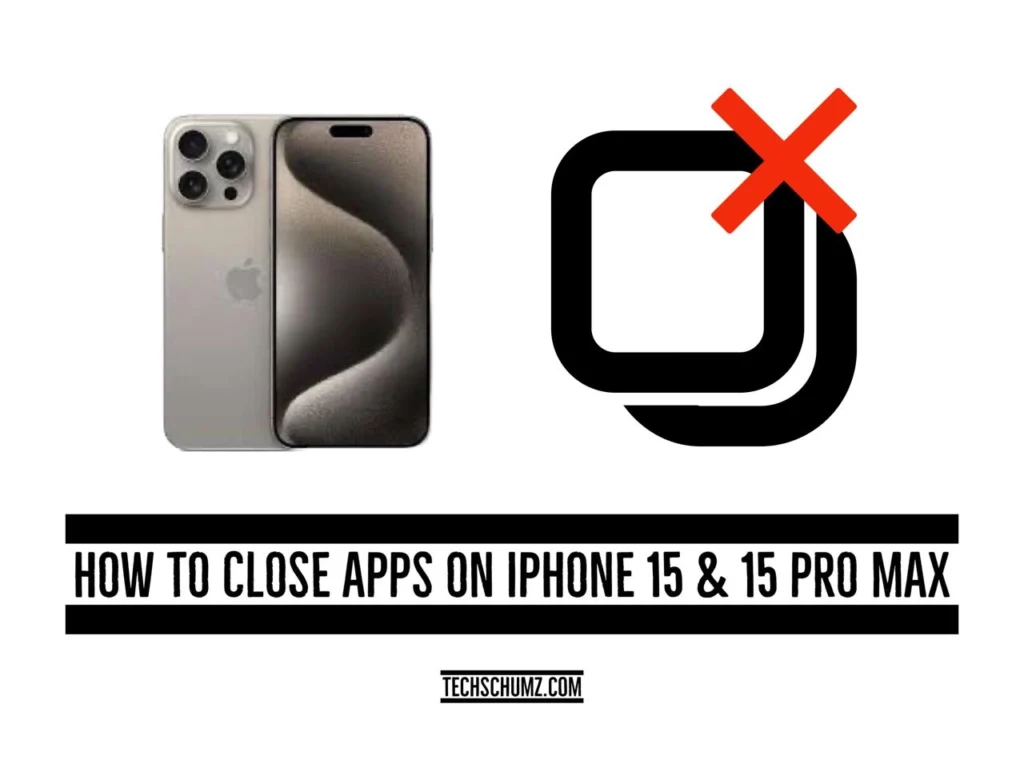You may wonder how to close apps on the iPhone 15 and 15 Pro Max in iOS 17, so read this Techschumz article to learn how to do so.
Depending on the specific model and supplementary features you have available, the process for dismissing applications on your iPhone 15 may display minor variances. Even with the introduction of the most recent innovations and developments in the iPhone 15, the overall procedure for closing running apps is still simple and has not changed at all.
Table of Contents
4 methods to close apps on iPhone 15 & 15 Pro Max
#1: Swipe Gesture
The easiest way to close apps individually and select which ones to close is by using swipe gestures. Follow these steps:
Step 1. Swipe up from the “bottom of the screen to the top.”
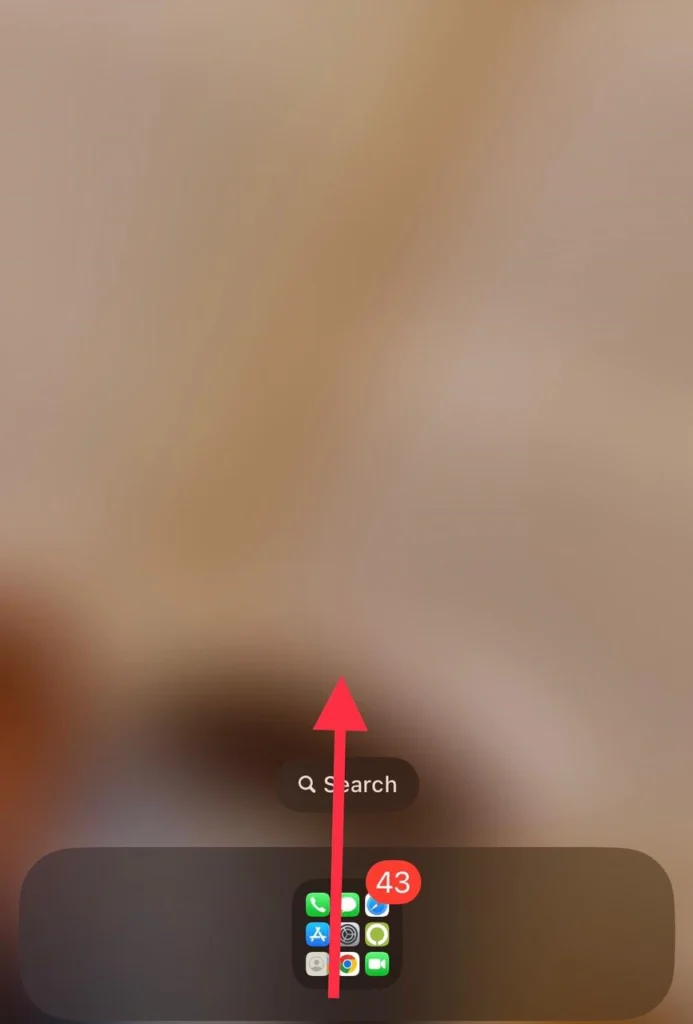
Step 2. The open apps will appear, and you can close them one by one by “swiping them upwards.”
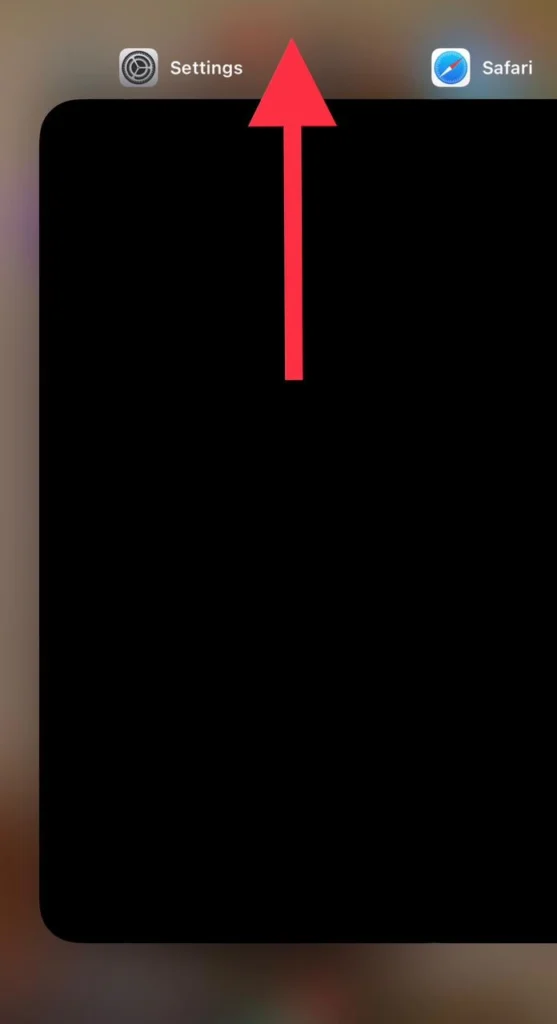
Step 3. Scroll through your apps and” Close any you wish.“
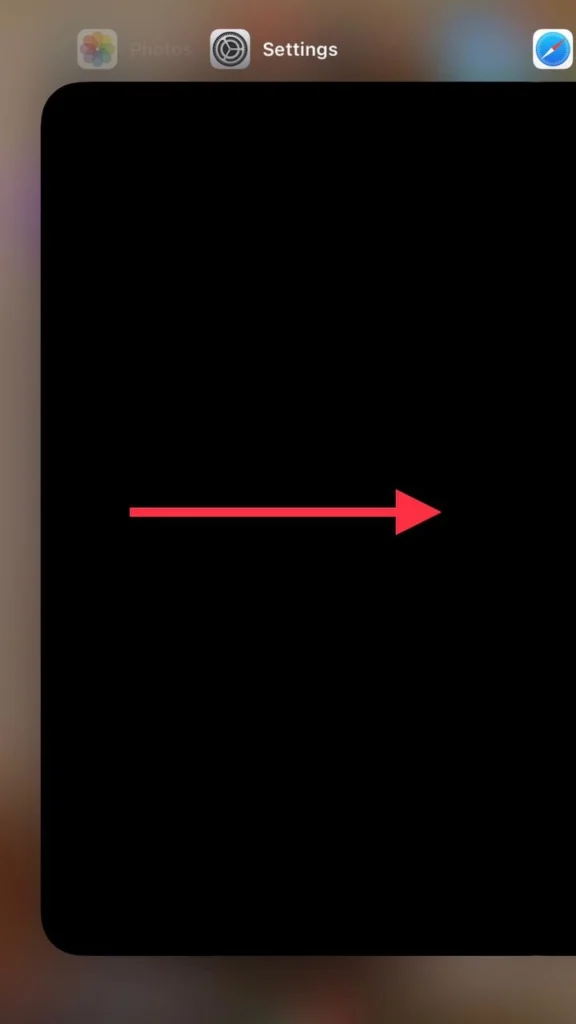
#2: Closing Multiple Apps Simultaneously
For the efficient closure of multiple apps at once, you can use the gestures from the Assistive Touch feature to close multiple apps simultaneously. This method saves time and allows for a quicker app-closing process.
Step 1. Navigate to “Settings > Accessibility > Touch > Assistive Touch.”
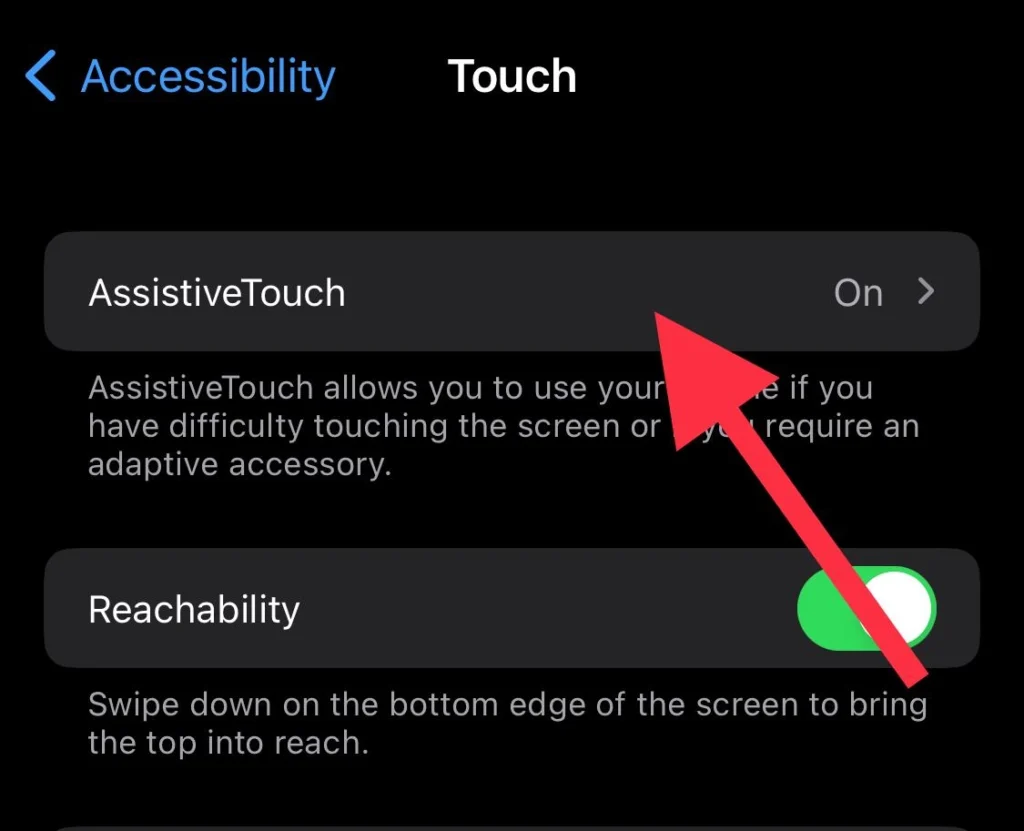
Step 2. Select the “Create a New Gesture” option.
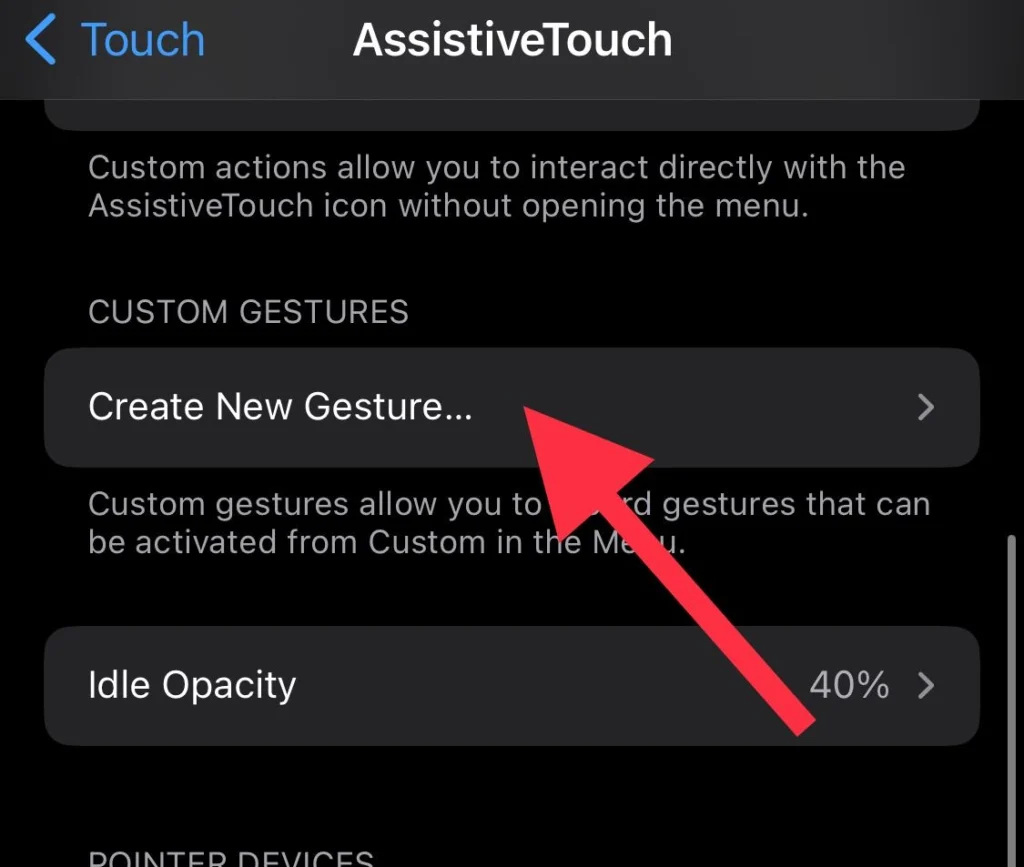
Step 3. Now “draw your new gesture” on the space.
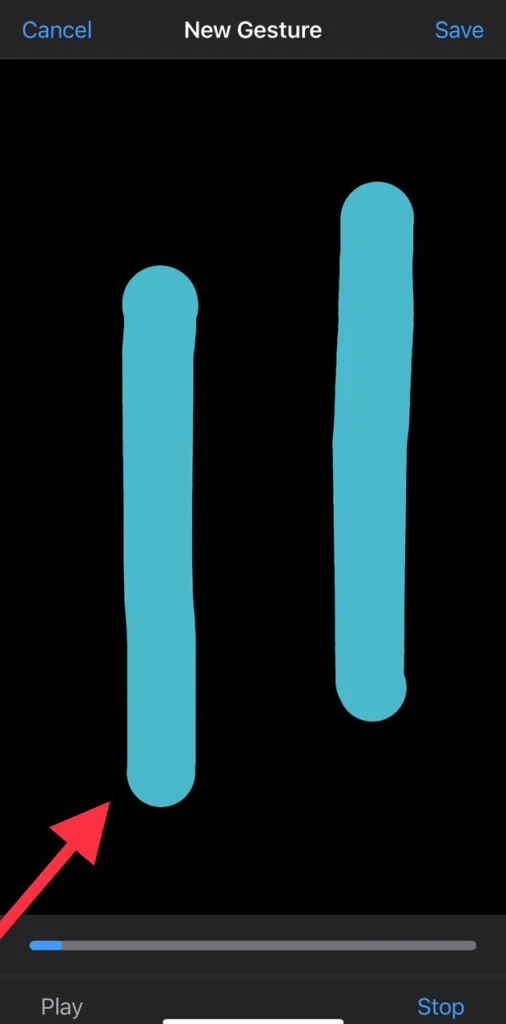
Step 4. Next, tap the “Save” button to save your gesture.
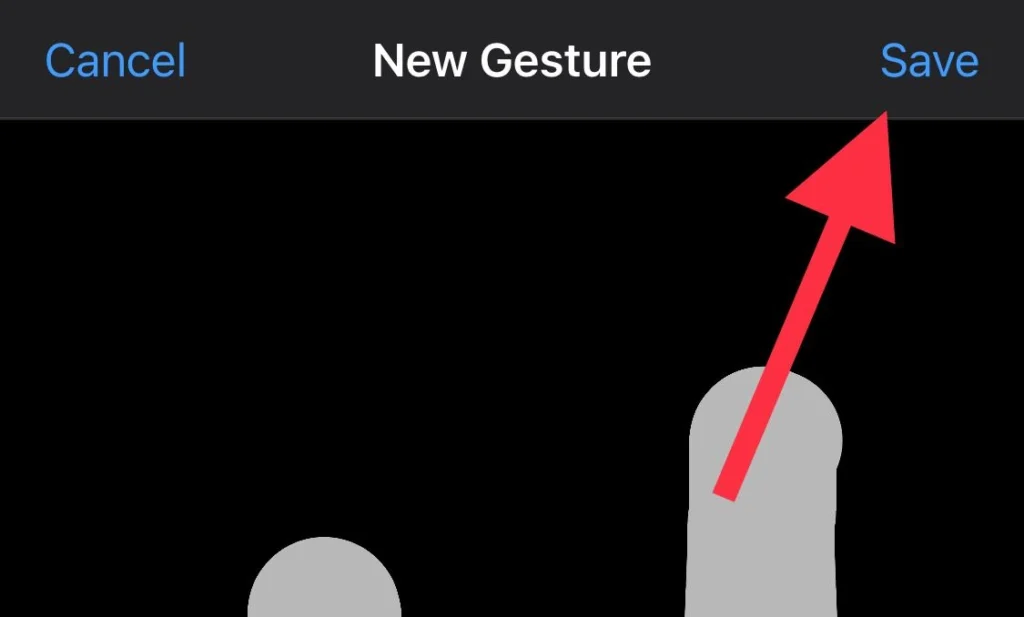
Step 5. Before saving, you need to” name” your gesture “App Switcher” and click the “Save” button.
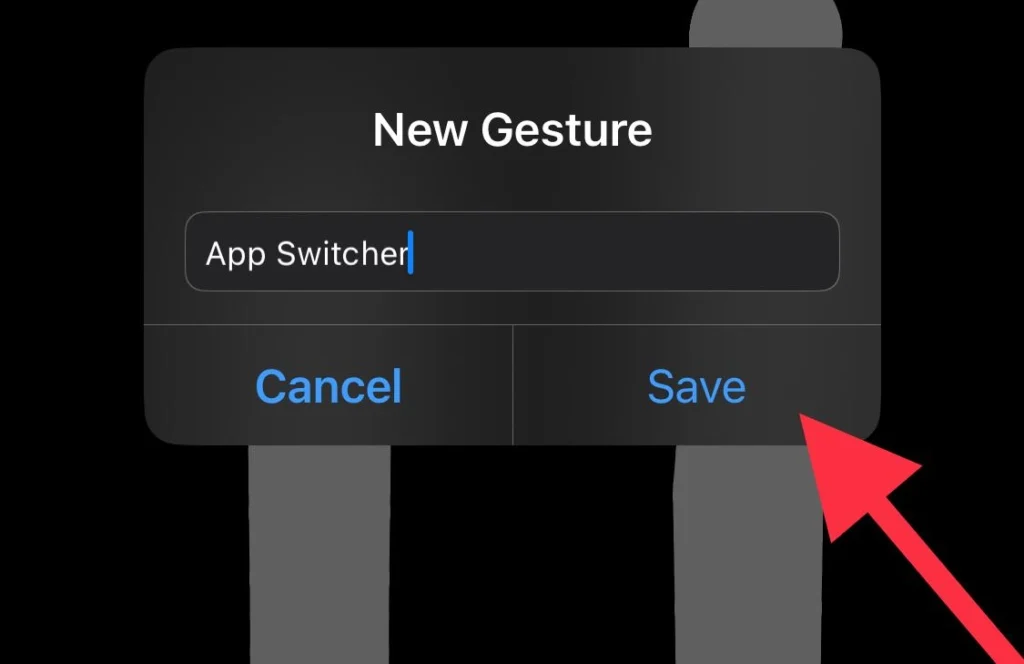
Step 6. Now Close apps by “swiping your fingers across them and swiping them to the top.”
#3: Back Tap (Assistive Touch)
The Back Tap feature allows you to access the app switcher and close apps with simple taps on the back of your iPhone. To enable this feature, check out the “Enable Back Tap to Close Apps” article.
Step 1. Navigate to “Settings > Accessibility > Touch,” choose “Back Tap”, and opt for double tap or triple tap.
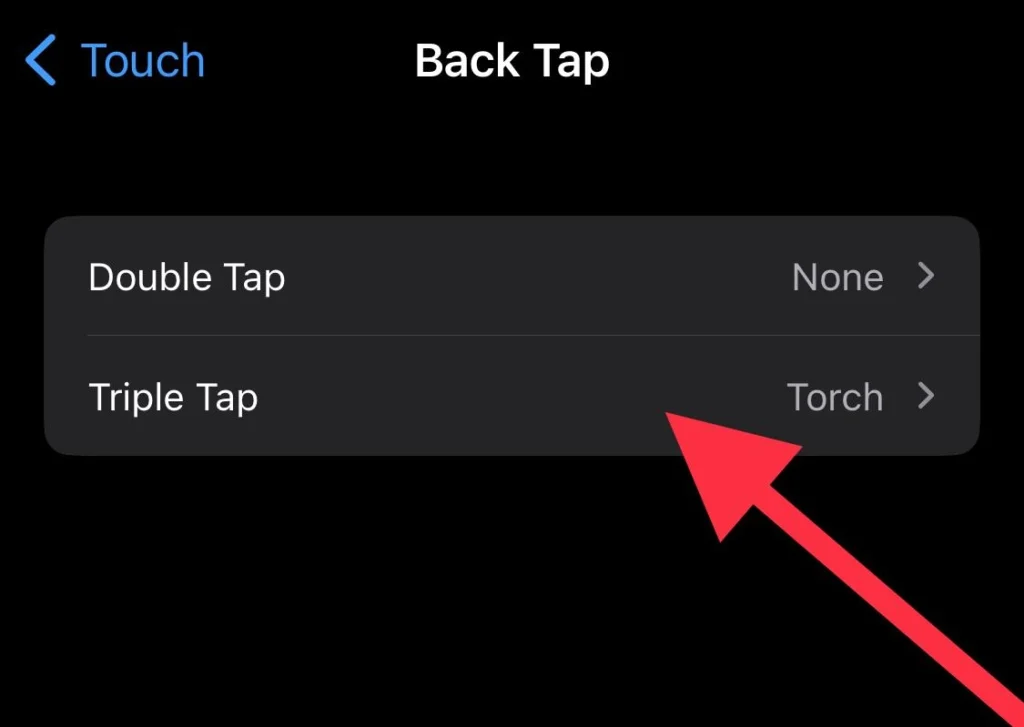
Step 2. Select “App Switcher” for the chosen tap.
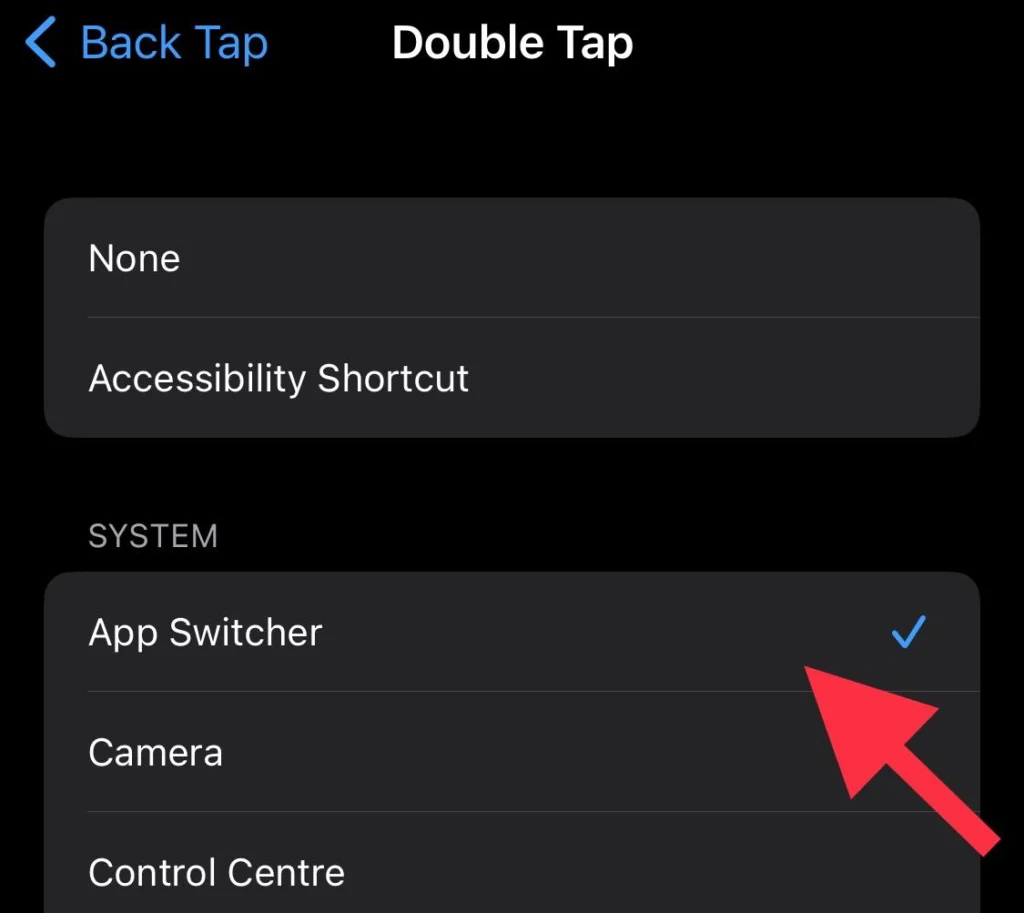
Now that it is enabled, tap the back of your iPhone twice or three times to bring up the app switcher. Swipe up on the apps you want to close.
#4: Using the Virtual Home Button
You can also use the virtual home button on your iPhone to close apps, Follow these steps:
Step 1. Add the home button to your iPhone 15 using the “Assistive Touch” menu.
Step 2. From the Assistive Touch menu, select “tap” from the list.
Step 3. Choose “App Switcher” from the actions list.
Final Words
Depending on the situation and your preferences, you can close apps on your iPhone 15 running iOS 17 using a variety of methods. Every method provides a useful means of simultaneously managing and quitting several apps. Finding the approach that best suits you and improves your user experience is crucial, whether you decide to use the virtual home button or other gestures. Please feel free to leave any comments or questions in the box provided below.
Read also:
How To Download And Install iOS 17 Beta On Your iPhone: A Step-by-Step Guide