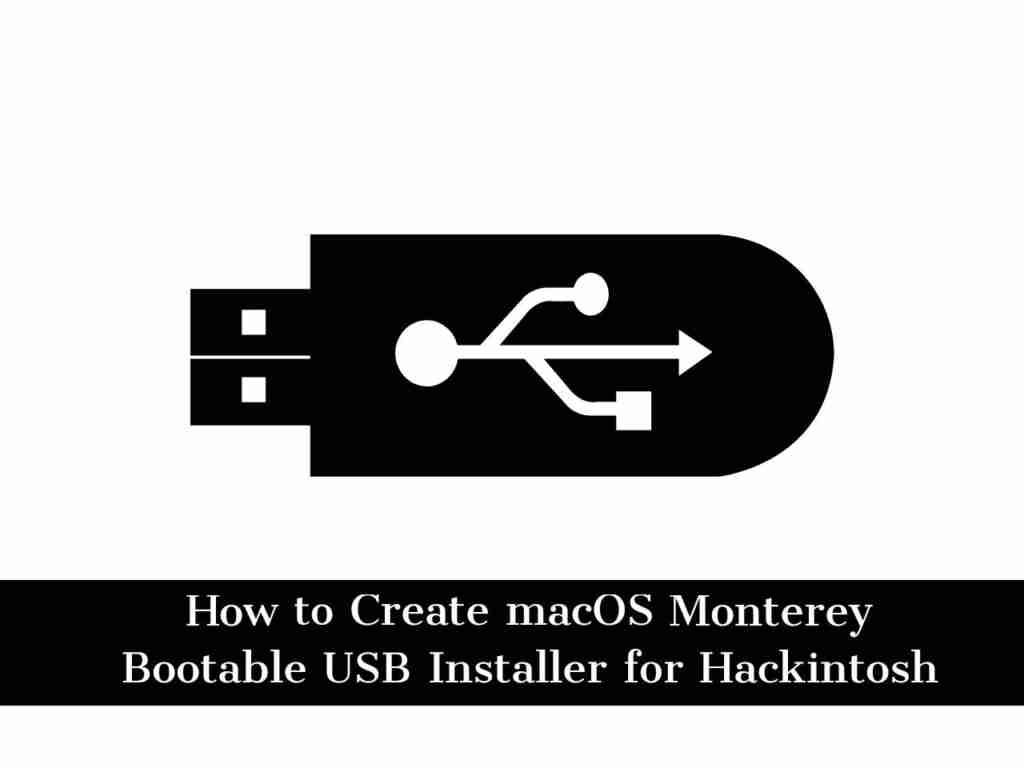Previously, I have written an article that shows you how to download macOS 12 Monterey installer. And in this article, I will show you how to create macOS Monterey Bootable USB Installer for Hackintosh using Windows, Mac, and Hackintosh. Here are the things we need to prepare to create the installer.
Table of Contents
Steps to Create a USB Installer for macOS Monterey on Mac & Hackintosh
Before we start creating macOS Monterey USB Installer for Hackintosh, here are the things we need to prepare to create the installer.
- A USB flash drive with 16 GB size
- Windows 10 (or Hackintosh)
- macOS Monterey Installer
1. Download the macOS Monterey Installer
In order to know how to download macOS Monterey on Windows 10, Mac and Hackinosh to create a bootable usb installer: Visit the below articles:
2. Create macOS Monterey Bootable USB Installer
To create a bootable USB installer for macOS Monterey, you need to first format it. To format your USB, follow the below steps:
- To format your USB, attach it to the USB port and then go to Disk Utility.
- Next, make sure to Show all devices, And then select your USB drive from the list. Tap on Erase button.
- Now, choose GUID Partition Map and Mac OS Extended (Journaled) from the list, and name it whatever you want.
- Finally, click Erase to start formatting the disk.
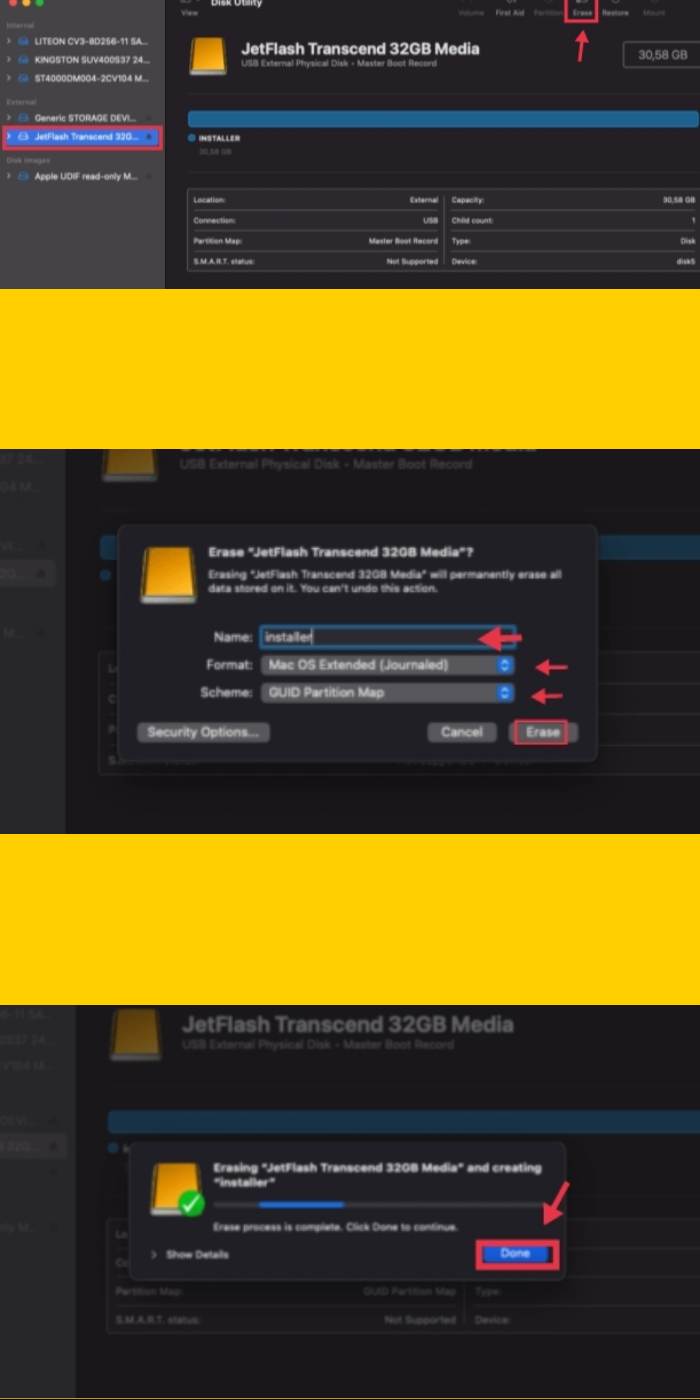
After formating your USB, Now you need to copy the macOS Monterey installer to USB which you can do by following the below steps.
- For that, go to Terminal and then enter the below command.
sudo /Applications/Install\ macOS\ 12\ Beta.app/Contents/Resources/createinstallmedia --volume /Volumes/Installer --nointeraction
- Now, you need to change “Installer” to anything you put on the USB Name in the previous step.
- Finally, enter your password, and then you need to wait until the process completes. This may take some minutes.
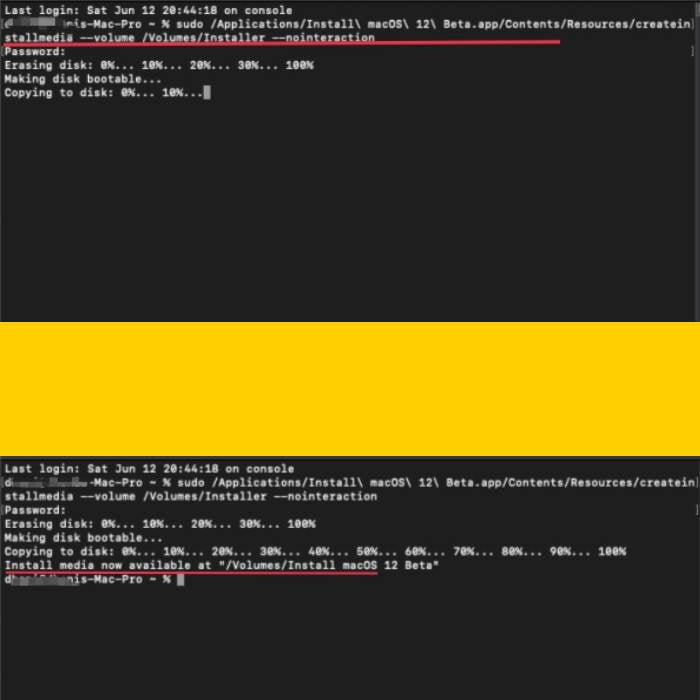
That’s it! You did it! This is how you can create macOS Monterey bootable USB Installer for Hackintosh. The Hackintosh users, you need to configure EFI and copy it to the EFI partition in the USB drive.