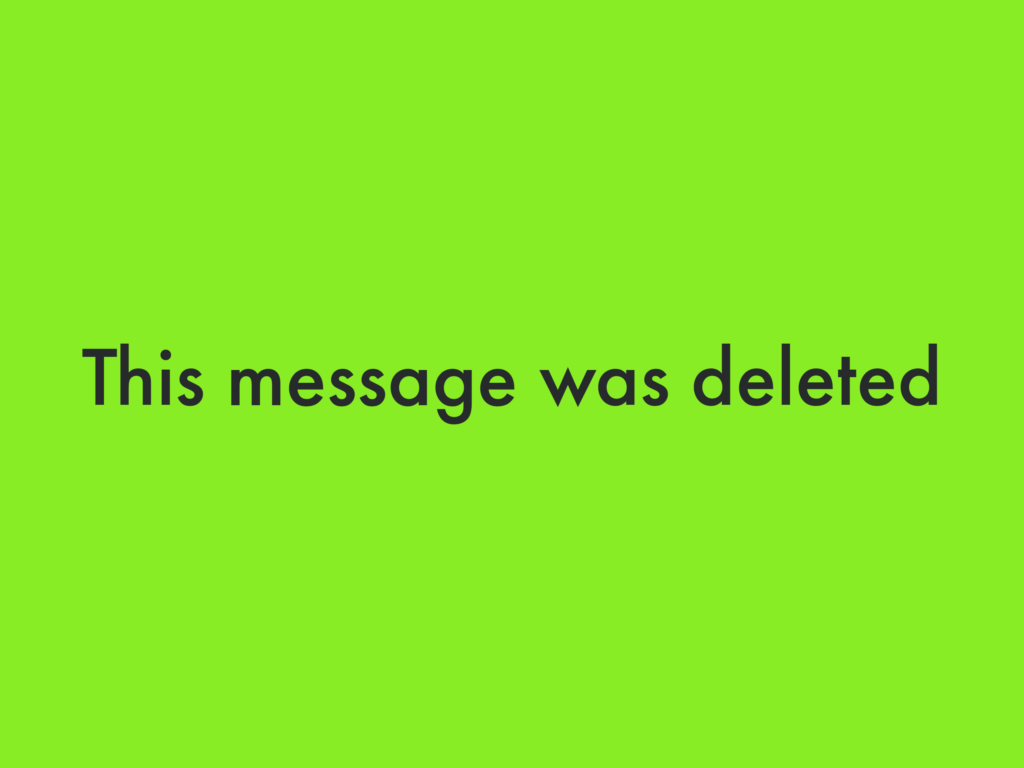WhatsApp recently added a new feature that allows users to remove messages within an hour of sending them, and this feature is available on Android, iOS, and Windows platforms. This feature has certain drawbacks, such as the recipient learning that the message has been deleted because it says “This message has been deleted” instead of the deleted message. So, in this guide, I will show you the easiest way to view the deleted WhatsApp messages on a Samsung mobile.
Meanwhile, this feature is very useful for retrieving messages if you misspelled them or sent them by mistake. However, there are various workarounds that you can use to display deleted WhatsApp messages.
But when WhatsApp announced that users can delete messages, everyone was happy with this great feature. On the other hand, when people occasionally delete WhatsApp messages, you get too furious.
Table of Contents
How to View the Deleted WhatsApp Messages on a Samsung Mobile
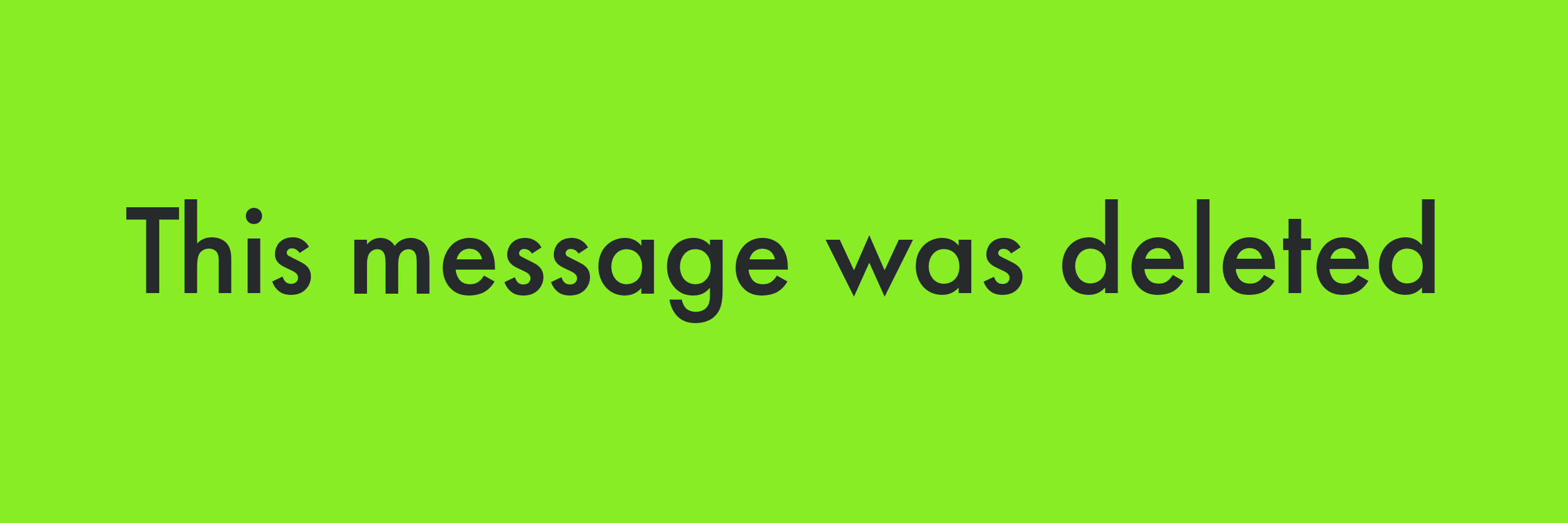
Luckily, Samsung users can easily read the deleted WhatsApp messages. without having to install third-party applications. Note that Samsung mobiles running on Android 11 based on One UI 3.1 may display deleted WhatsApp messages. But for Android 10 or 9, we show you another way.
Down, you’ll find 2 methods that you can use to view the deleted WhatsApp messages on a Samsung mobile.
Method 1. Read the Deleted WhatsApp Messages using Notification History
So here are the steps to read the deleted messages on WhatsApp:
Step 1. Enable Notification History on Your Samsung Mobile
- Open the Settings app, click on Notifications.
- Tap on Advanced Settings.
- Tap Notification history and then turn it on.
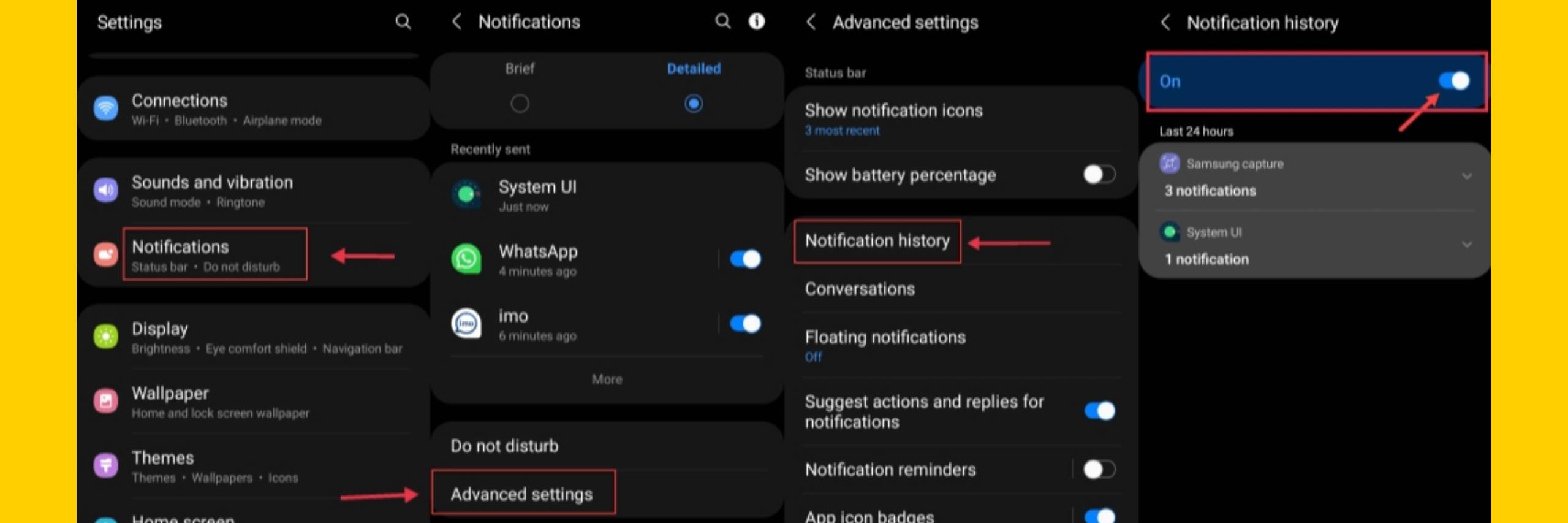
As I mentioned earlier that this feature is only available on Samsung Galaxy devices running on Android 11 based on One UI 3.1.
Step 2. Read the Deleted Messages of WhatsApp
Once you enabled the Notification history, after that you can easily view and read the deleted messages.
Now, to read the deleted WhatsApp messages follow the below steps:
- Simply go to the ‘Settings.’
- Tap on the ‘Notification.’
- Select ‘Advanced settings.’
- On the Notification history, you can see the WhatsApp deleted messages.
Here you can easily find the deleted WhatsApp messages. If stored on the smartphone, the message will be displayed with the sender’s name
Meanwhile, if you have a Samsung Galaxy phone running on Android10 or Android9, you can download the “Notification History” application from the Play Store.
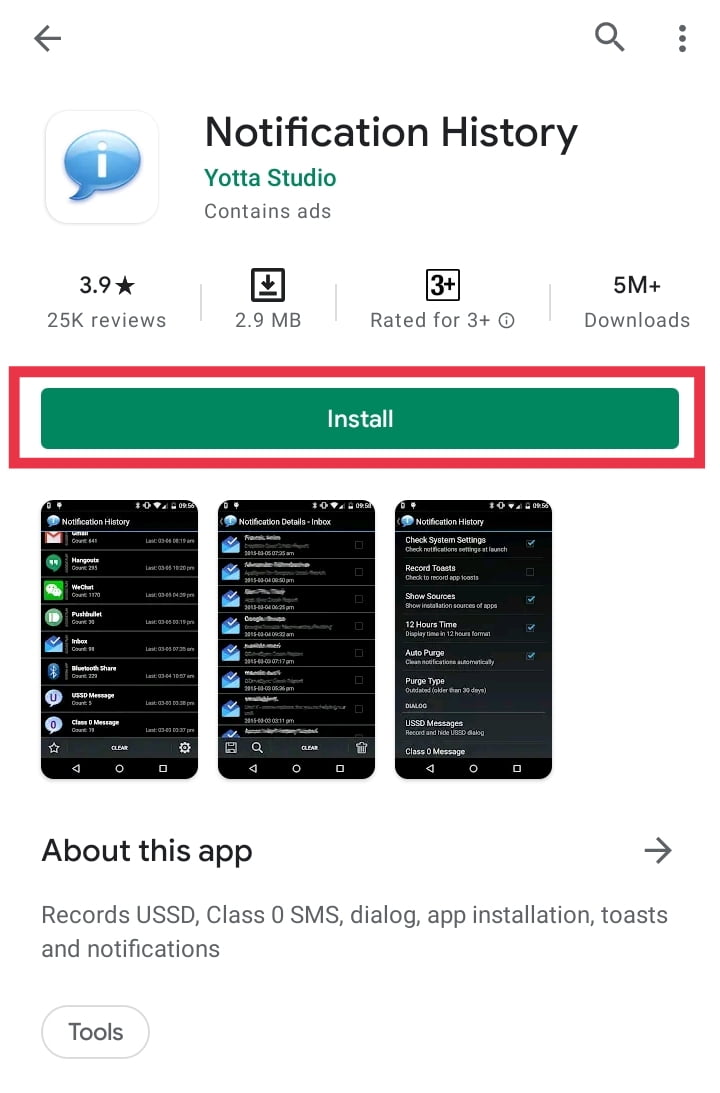
Method 2. Read the Deleted WhatsApp Messages using WhatsRemoved+ App
If you are using an Android or iOS phone, there is another solution that allows you to view the deleted WhatsApp messages. You can use third-party applications to search for deleted WhatsApp messages. The Google Play Store allows you to use many applications that allow you to search for WhatsApp messages that you or the sender have deleted. These applications track notifications stored in the Android system’s update register.
You can read the deleted WhatsApp messages using a common application called “WhatsRemoved+”. This application is only available for Android devices, not for iOS users. The number of downloads exceeds 10 million. This software keeps showing ads to read deleted WhatsApp messages. Ads can be removed by purchasing a premium subscription to the app.
To read the deleted WhatsApp messages using WhatsRemoved+, follow the below steps:
- Install the app from Google Play Store.
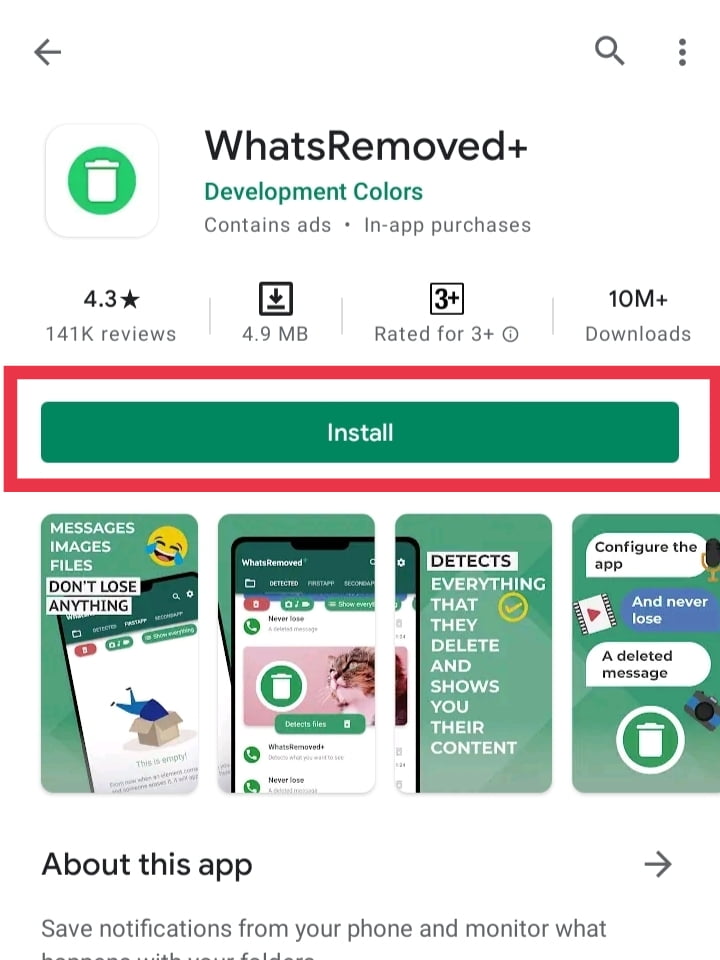
- Agree to the terms and conditions and allow access to notifications.
- Select WhatsApp from the list of apps.
- Select the ‘YES, SAVE FILES’.
- Now, Allow the app to access your files.
- Now, when someone deletes a message sent to you, you’ll be notified by the app.
- To read deleted WhatsApp messages, open the notification and tap on the “DETECTED” tab.
- From there, you can read the deleted message even after it is removed by the sender.
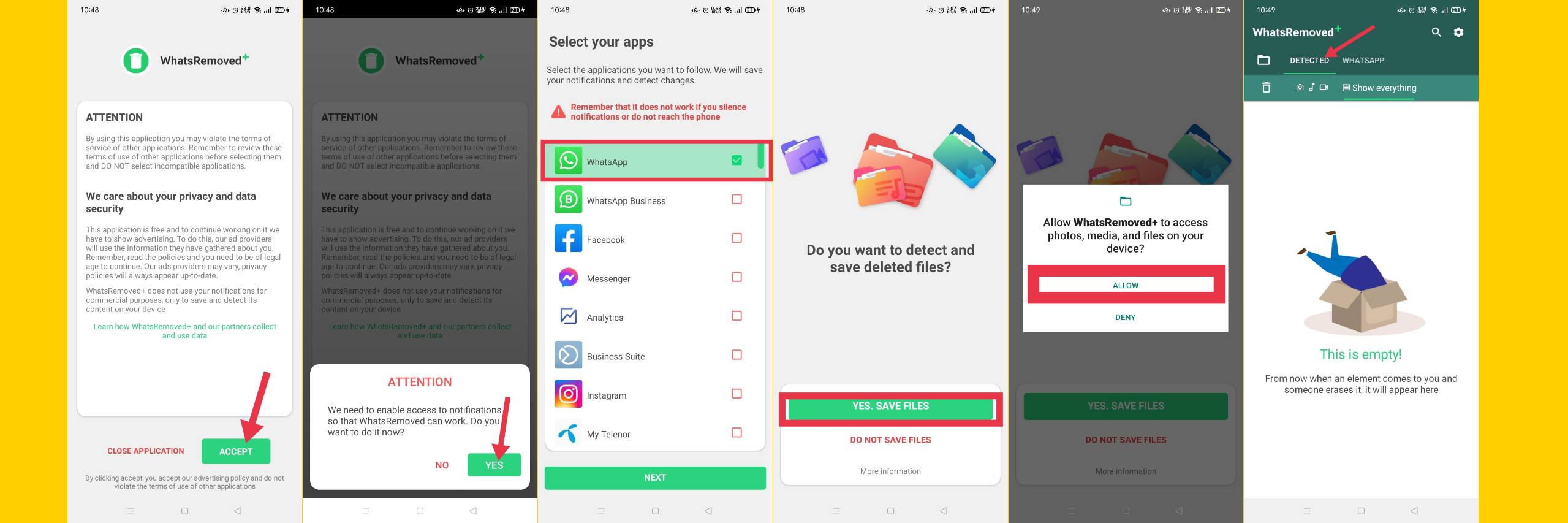
Conclusion
So the end. This is how to view the deleted WhatsApp messages on a Samsung mobile. If you’re running Samsung on Android 11, you don’t need to download any third-party applications. However, you can use the Notification History or the WhatsRemoved+ app to view and see the deleted messages from WhatsApp. Happy Texting!
Read more: