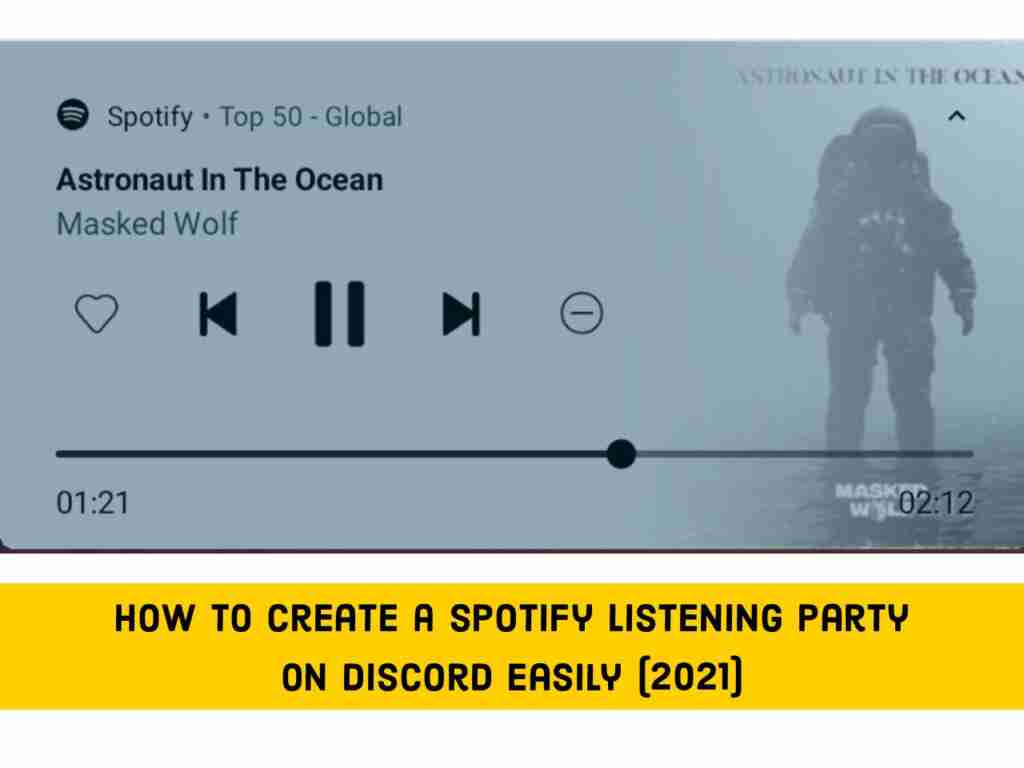Discord lets you use Spotify Premium and the “listen” feature to host a virtual group listening party session by broadcasting your favorite tracks to your friends. Here, I’m going to show you how you can create a Spotify listening party on Discord using Android phones.
Table of Contents
What is Spotify Listening Party?
Spotify group meetings are designed for users who want to socialize virtually (especially during difficult times), and through group sessions, all premium users can have up to 5 friends or You can create links that you can share with your family (you also need Spotify Premium). The entire group can stream the same content in real-time.
Imagine having each user on a separate device, and each being able to control the track from a safe and socially distant place. But even outside of quarantine, group sessions are useful for those who want to host long-distance dating and virtual music listening parties.
Create a Spotify Listening Party on Discord for Android Phones
Although you can also use Spotify’s group conversation feature to listen to music with your friends, you cannot chat with them, and you can only have up to five friends at a time. Chatting is easy when chatting on Discord.
Here’s how you can set up a Spotify group listening party (Group session) on Discord in 2 steps:
Step 1. Connect Your Spotify Account to Discord
Spotify Premium users can link the service to Discord and display the music that they listen to in their Discord Status.
- To do so, open the Discord app on your PC or Mac.
- Then, select the gear icon next to your Discord username in the bottom-right corner.
- Now, when your Settings screen appears, select the “Connections” option in the sidebar.
- Next, in “Connections,” click the Spotify icon.
- A new browser window will be opened so that you can sign in with your Spotify account details. After signing up, you receive a confirmation of your Spotify account connected to Discord.
- Turn back to the Discord app. Under the “Connections” section, find your connected Spotify account and enable the option for “Display on profile.”
- Then, press the Escape key to close the “User Settings” page.
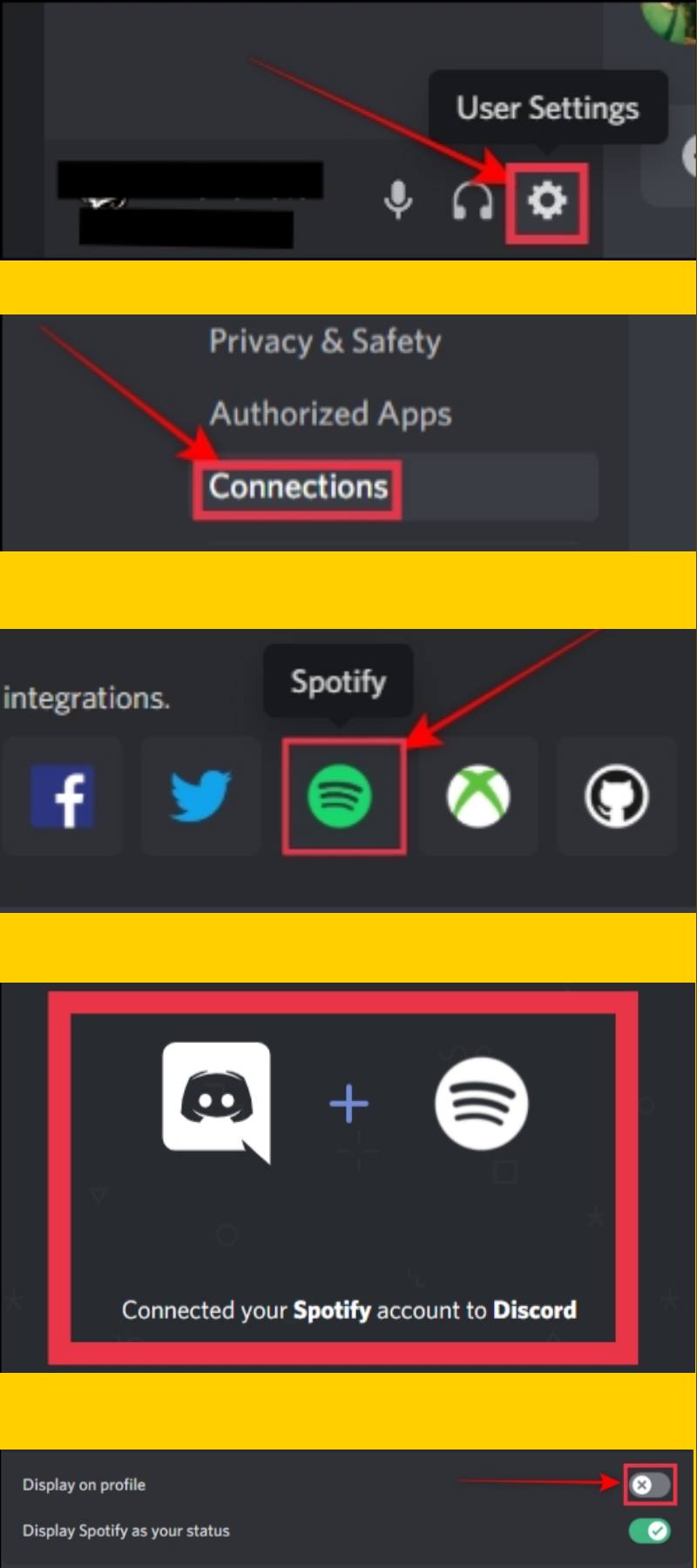
After this, whenever you stream music from Spotify, your Discord profile will show the “Listening to Spotify” status on all servers that you’ve created and joined.
Step 2. Create a Spotify Listening Party on Discord
Now that you have linked Spotify to Discord, you can create a new Discord server or use an existing server to host a small group of listeners through Spotify. After that, you will need to invite friends to join Discord and join your server.
- To create a Spotify group listening party on Discord, first, open the Spotify app on your Android phone and play any song.
- Then, find the music party server in the Discord app. When you find a green play icon on the plus button, you’re ready to start the Spotify listening party.
- Tap on the ‘+‘ button and select the option to invite the channel to listen to Spotify.
- When the “Listen Along Invite” window pops open, type in an additional comment if you want, or click the “Send Invite” button.
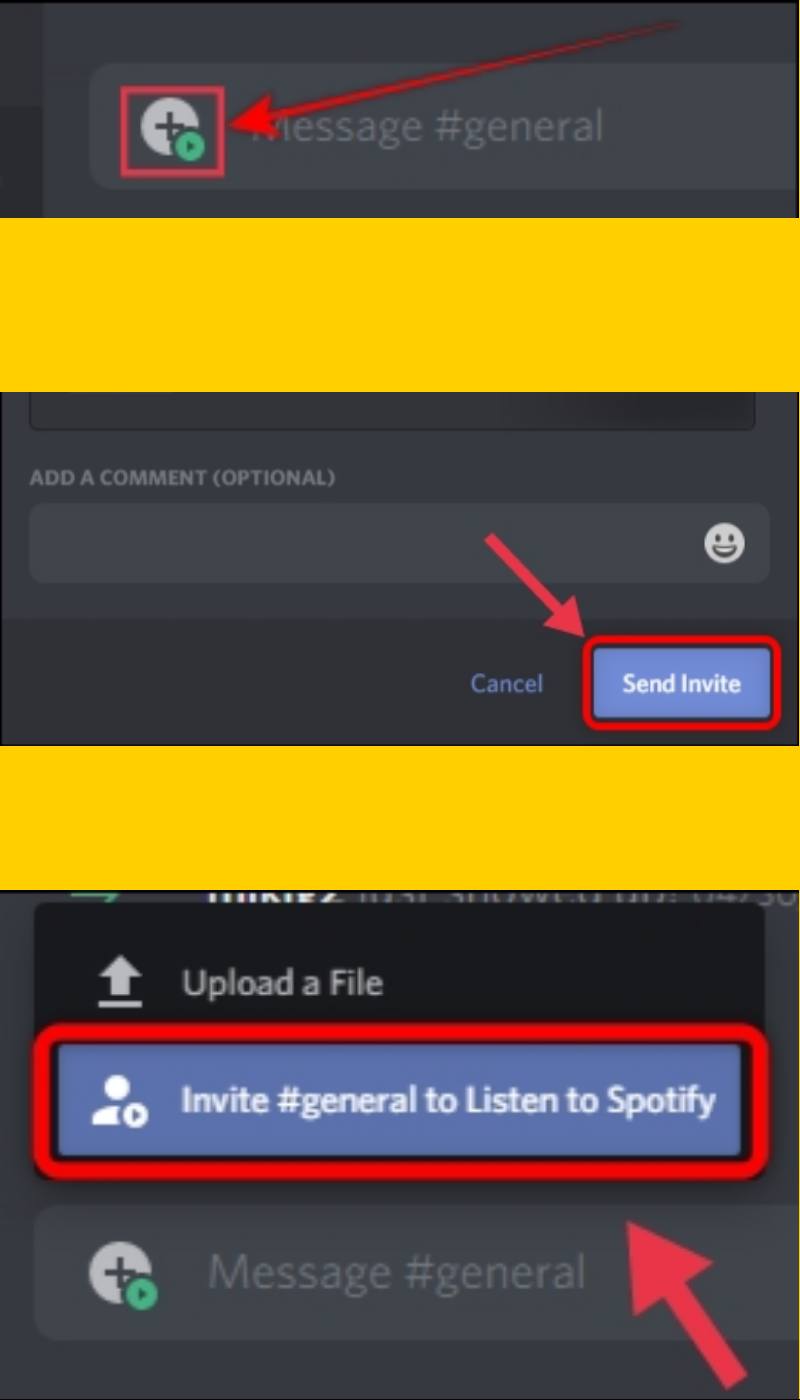
This invitation link is dynamic and the song title will continue to change while the music is playing. A profile icon appears in the invitation box where your friends join the stream. You can then manually change the song or playlist to have a party.
Note: Only Spotify Premium account users can join in and use the “Listen Along” feature. Otherwise, they will get an error and won’t be able to play the songs.
Final Words
Music brings energy to your life. Now, you know how to create a Spotify listening party on Discord, so go to your Discord account and play an energetic song from Spotify and invite your friends. That’s how you can bring life to their lives as well. Have fun!
Read more: