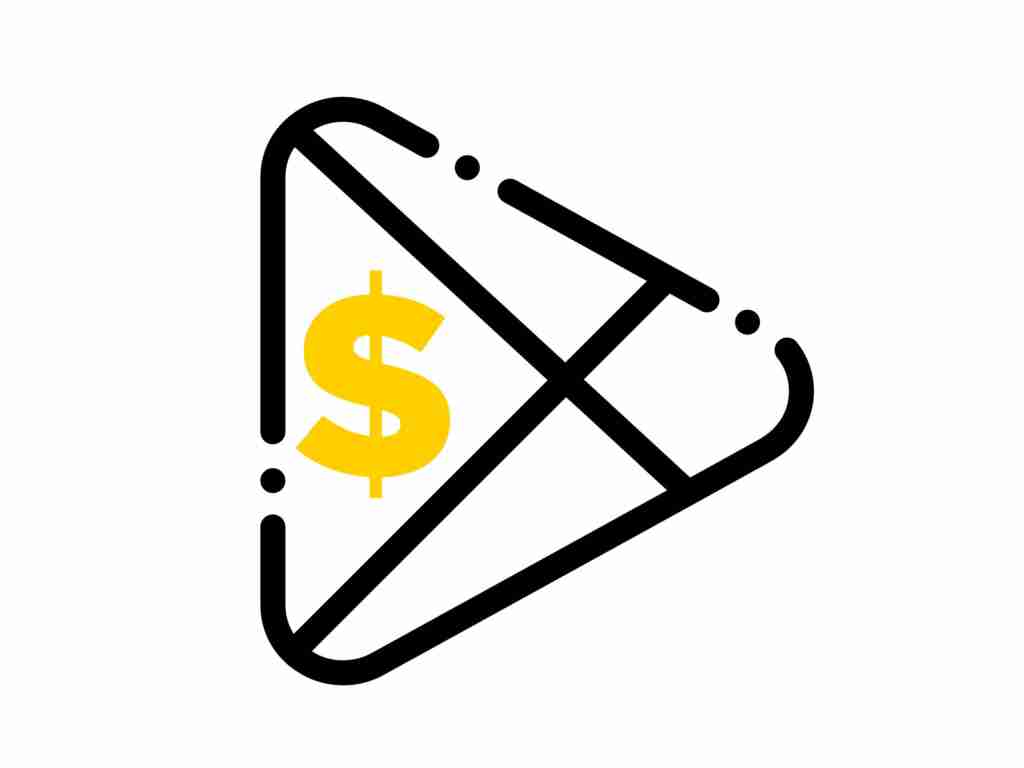While there is no shortage of free content on Google Play, your wallet must be ready all time in case you come across something interesting.
Luckily, it’s easy now to add money to your Google Play balance. In addition to several payment methods, the store occasionally offers gift cards and promotional codes. In this article, I’ll show you how to add money to your Google Play account through the four most common ways with step-by-step instructions.
Table of Contents
How to add money to Google Play
Google Play is one of the largest online shops in the world and has an endless library of games, books, movies, and more. Thousands of developers regularly contribute to the ever-growing selection of free apps. Of course, that doesn’t mean Google Play isn’t affected by in-app purchases and paid content.
When creating an account, you can choose your preferred payment method. As with other e-commerce websites, you can connect a credit or debit card. There is also an app called Paytm designed specifically for such transactions.
Don’t worry about connecting your bank account to an online store. There are still ways to add money to your Google Play account. If you have a gift card that includes a promo code, you can buy it without submitting financial information.
To get to know all 4 different methods, keep reading.
1. How to add money to Google Play from Paytm
Paytm is one of the most widely used mobile e-commerce and mobile payment apps. The platform developed in India offers a variety of services that work great in most online marketplaces. You can purchase on various platforms using the Paytm wallet feature. The best thing is that there is no additional cost.
Needless to say, you can use the Android version of the app to buy your favorite games, books, movies, and other paid Google Play content. However, you need to have a Paytm account registered to make a purchase. From there, you can add money to your Google Play account from Paytm by following these simple steps:
- Open Play Store and search for ‘Paytm’. Download the app on your device.
- Once installed then open Paytm and create an account.
- From the app home screen, select “Paytm Wallet.” Enter the amount you want to add to your Play Store balance.
- Choose a payment method. Wait for the confirmation notification to appear on the screen.
- Return to the home screen and click on “All Services.”
- Search through the sidebar and tap on the “Discover with Paytm” option. Find “Google Play Recharge” on the page.
- Enter the amount you want to add and tap on “Proceed.”
- You’re going to receive a text message with the recharge code. Copy the digits.
- Go to the Google Play Store app and open the redeem page.
- Paste the recharge code and click on “Confirm” to complete the purchase.
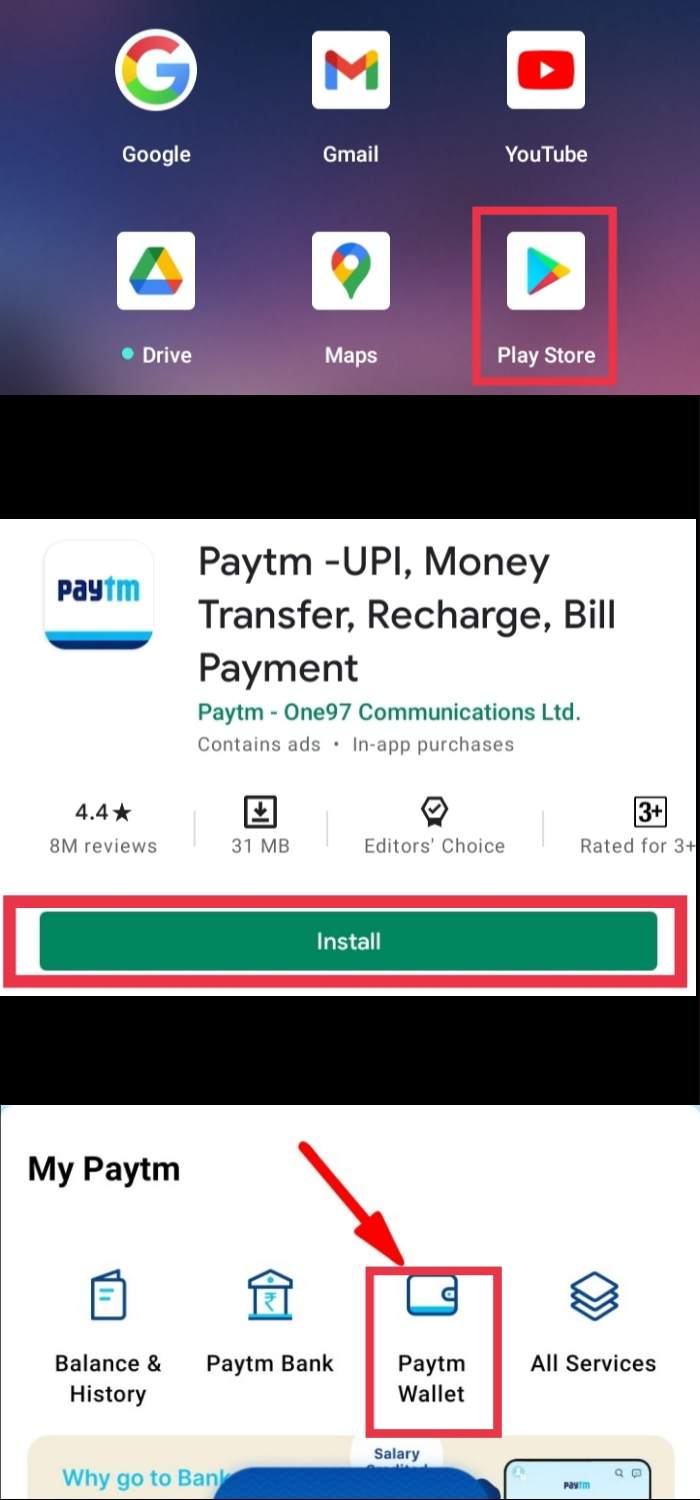
2. How to add funds to Google Play using gift cards
As mentioned above, you can spend money without linking a bank account to the Google Play Store. Instead, you can purchase gift cards and use them for in-app purchases.
The code is usually located on the back of the card, but it will sometimes be emailed to you, depending on the shipping method you choose. After purchasing, you can use the Gift Cards to add money to your Google Play account.
This is how to do it on your Android device:
- Go to the Google Play Store app on your device.
- Click on your profile icon to go to the menu.
- Select ‘Payments & Subscription‘.
- From list and tap on “Redeem gift code”.
- A new window will appear. Enter the digit and click on “Redeem”.
- To complete the recharge, tap “Confirm.”
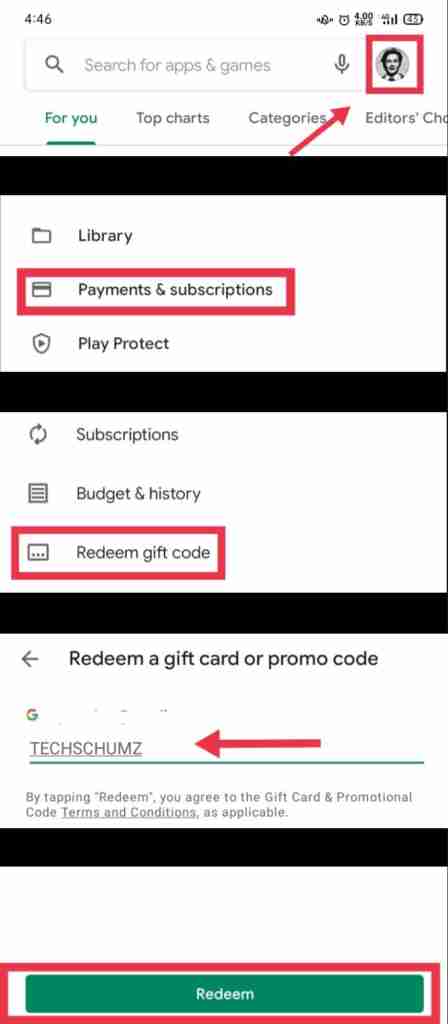
You can also redeem the code as you’re making the purchase:
- Start the transaction and click on the Google Play icon to choose a payment method.
- A new window will appear. Select to purchase by redeeming the code.
- Enter the digits from your gift card, then tap “Redeem.”
- To finalize the purchase, then select “Confirm.”
If you got the gift card in email, you don’t need to abandon the app to redeem the code.
Here’s what you need to do:
- Find the message that has the code.
- Tap on the redirect link that acts as a redeem button. Usually, it reads “eGift center.”
- To verify, type your email address in the dialog box.
- Tap on the link under the code which will redirect you to the Google Play website.
- Validate your account to add the money to your balance.
Remember that Google Play gift cards aren’t available in all countries. To check whether your area is included on the store’s list, click here.
3. Add your credit card
The easiest way to add money to your Google Play account may be to link it to your credit card. After all, this is the most widely used payment method for most online transactions. Also, you only need to enter the data once and the store will save it for future use.
Here’s how to add your credit card to Google Play:
- Go to the Play Store app and click on your profile in the top-right corner.
- Select ‘Payments & Subscription’.
- Now, select the “Payment Methods”.
- Click on “Add Credit or Debit card”.
- Now, Make sure to enter the correct digits of your credit card number and bank account.
- After you follow all the steps, the payment method will be added to your account.
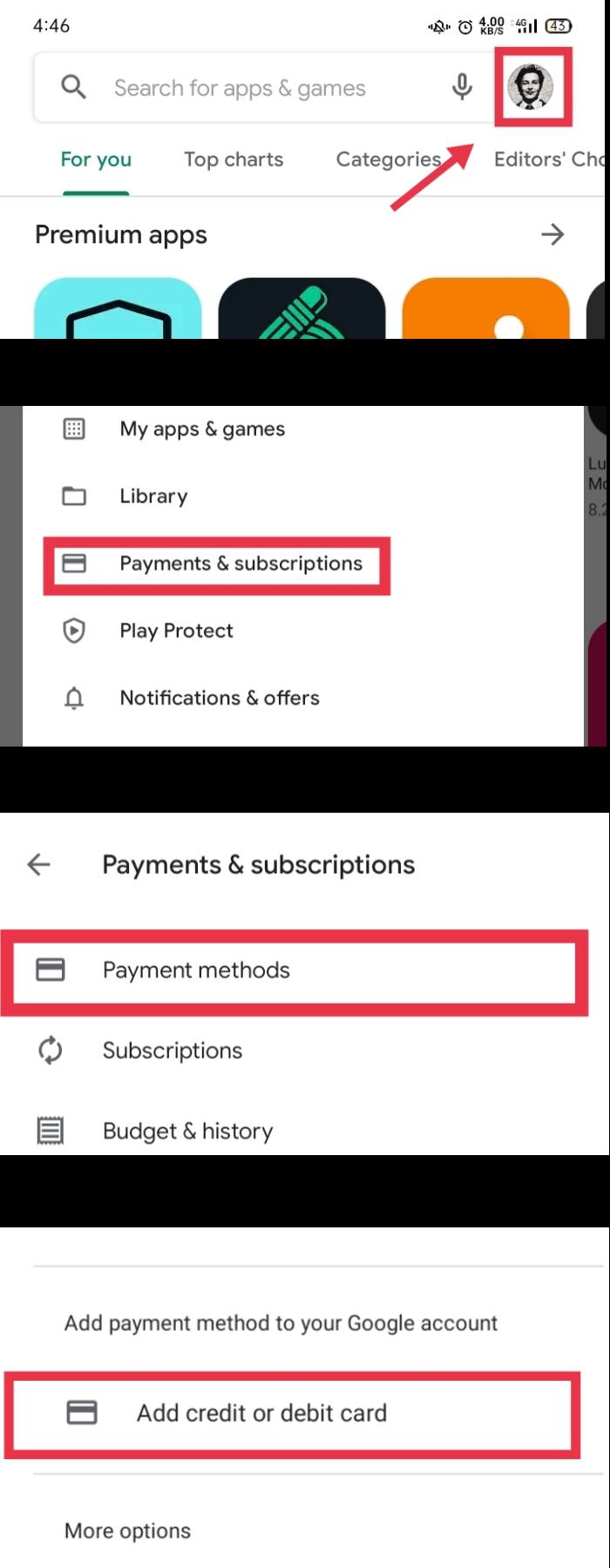
In case you don’t like to use your credit card to purchase a specific product, you can use a different payment method during the transaction. It’s pretty simple:
- Open the detail page of the item you like to purchase.
- Go to the price and review permission section.
- Under the product title, click on the little downward arrow to open a drop-down list. Select “Payment Methods.”
- Deselect your credit card and select another payment method.
4. Add your debit card
You can also choose to use a debit card for in-app purchases. Just follow the same steps in the previous section; only this time, choose another method:
- Open the menu and select “Payment Methods.”
- Go to Add credit or debit card.
- Now. enter the correct digits of your credit card number and bank account.
- The payment method will be added to your account after you follow all the steps.
Final Words
So that’s it! You can use the above-mentioned methods to add money to your Google Play account.
Google Play is a trusted online store that allows you to choose the most convenient payment method. If you have a credit card that is used strictly for online purchases, you can easily connect it to your account. On the other hand, those who don’t want to share their bank account information can use gift cards instead. You can even choose to top up via Paytm e-wallet, so it’s a matter of personal preference.
Read more: