Because modern businesses are so interconnected, owners and administrators must closely monitor their employees’ Internet usage. Employees wasting time on social media and other non-work-related sites can consume valuable bandwidth and reduce productivity. There are several ways to track a user’s search history, but the simplest is to check it through a WiFi router. This guide will show you how to check or view someone’s search history through WiFi.
Table of Contents
Can I Track Wifi Router History?
The short answer to this question is yes. Almost all Wifi routers keep logs of the websites accessed by devices connected to them. If you are the owner of a WiFi network, you can access the router’s activity log to see which websites its users accessed. You can view visited pages if the website uses the HTTP protocol, and you can even see what someone typed on these sites. On the other hand, if the site uses HTTPS, you can only see the visited websites and not which pages they looked at and the information typed on such websites.
Meanwhile, there are third-party apps that use parental control to track a family member’s browsing activity. However, with a simple Google search, any tech-savvy individual can find workarounds. Worst of all, some of these tools require installation on the target device.
However, you can be more discrete by monitoring user activity through your router. It is also more difficult for the computer user to remove. Your router saves all websites visited by users, including those accessed through Incognito Mode.
How to View Someone’s Search History Through Wifi
Checking your router’s history is a quick and easy process that may differ slightly depending on the model you own. These are only examples, and the actual interface of your router may look different from what is shown here, even though the basic steps are the same.
Step 1. To begin, open the Command Prompt by searching for it in the Start Menu.
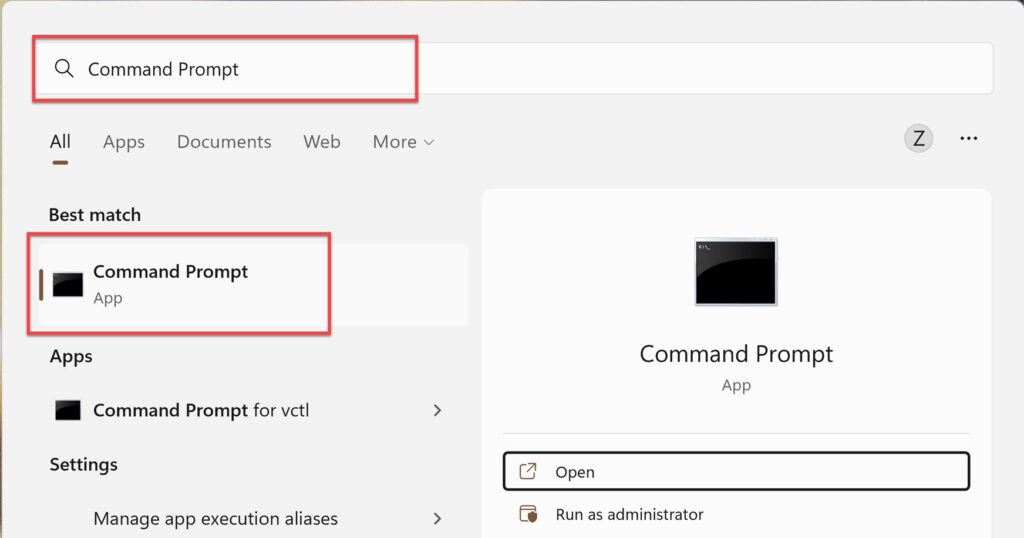
Step 2. Next, type the below command and hit the “Enter” button to execute the command.
IPCONFIG /ALL
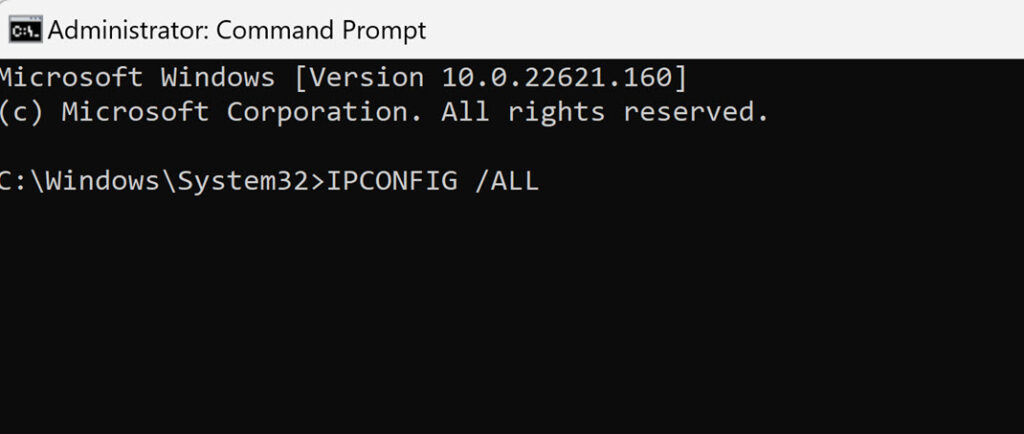
Step 3. Then scroll down the results to Default Gateway, which appears in the Wireless LAN Adapter Wi-Fi section. The IP address of your router is specified by the string of numerical digits with the Default Gateway.
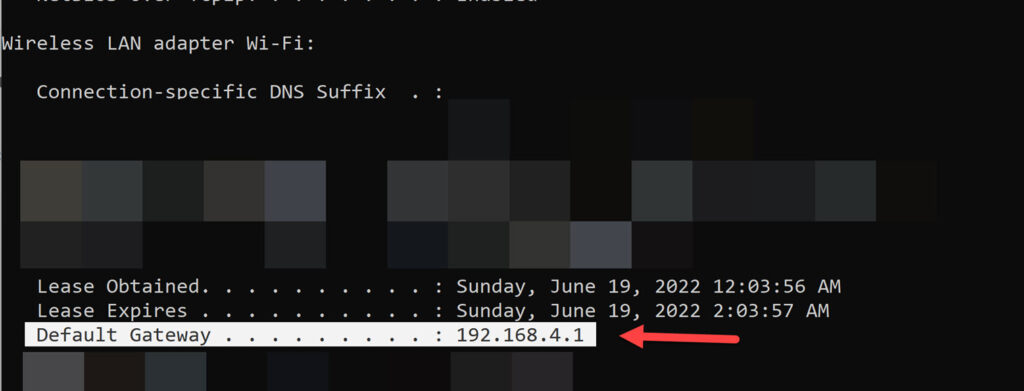
Step 4. Copy and paste that IP address into any web browser, and this will open the router’s dashboard. You must now sign in with your router’s admin username and password. This information is most likely at the back of your router, but you can also look for it in the manual.
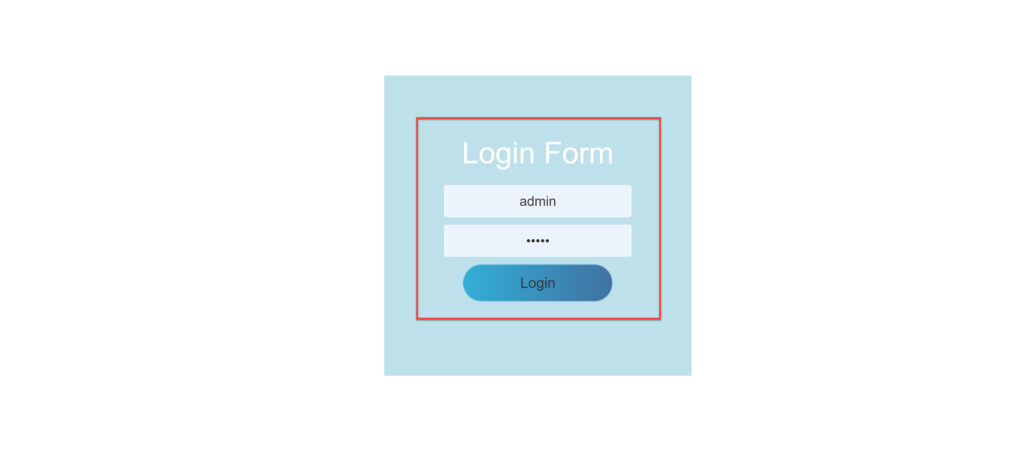
Step 5. The site layouts differ from one router to the next. However, most routers have a Logs feature on the router dashboard’s homepage. This feature lists all your router’s IP addresses and saves all browsing activity. To track a specific device’s internet activity, you must first determine its IP address. For that, navigate to the Device List page that displays all of the IP addresses of connected devices.
Step 6. Now, you can see which websites that IP address visited. The log includes the time of website entry, IP addresses of devices used to access the internet, and IP addresses of visited websites.
That’s it! We hope that by following the steps outlined above, you will be able to track down someone who is connected to the Wifi.
Note: Checking such data could violate their privacy. You should only use such methods for legitimate purposes, like monitoring your child’s internet use.
FAQs
Q. How to Hide History from Wi-Fi Router?
Even if you delete your browsing history in your browser while connected to a Wi-Fi network, your browsing history will not be hidden from the Wi-Fi router. A VPN, or Virtual Private Network, is the only way to hide browsing history from a Wi-Fi router. When you connect to a virtual private network (VPN), your real IP address is hidden. As a result, your privacy will be protected because the Wi-Fi router will be unable to identify the origin of the data packets.
Q. Can I find someone’s browsing history if they use Incognito Mode?
Yes. When a user switches to Incognito Mode, the browser does not save any information about the user’s previous web searches or visits. The Wi-Fi router, on the other hand, is logging their browsing history as usual.
Q. How do I clear my Wi-Fi router history?
You can delete your Wi-Fi router history by logging in to your router with a browser. You’ll see an option called Clear System Log near your Wi-Fi history section. To clear your Wi-Fi router’s browsing history, click on it.
Read also:
