The reachability feature is helpful for people with smaller hands or who prefer to use their phones with one hand. It may cause problems sometimes. This Techschumz article will show you how to turn on/off the reachability feature on your iPhone 14 Pro/Max.
Reachability, or the one-handed feature, is the part that lets you reach the top of the page with one hand, and you can do it by dropping the screen to the bottom of the screen. This feature was added to the iPhone 6 Plus, making reaching the top of the iPhone easier when using a large-screen iPhone such as the (6+, 7+, 8+, and so on).
Table of Contents
Turn on reachability on iOS 16
To reach the top of your iPhone, you need to turn on the one-handed feature and to do so, follow the steps below.
Step 1. Go to the “Settings” app and tap on “Accessibility.”
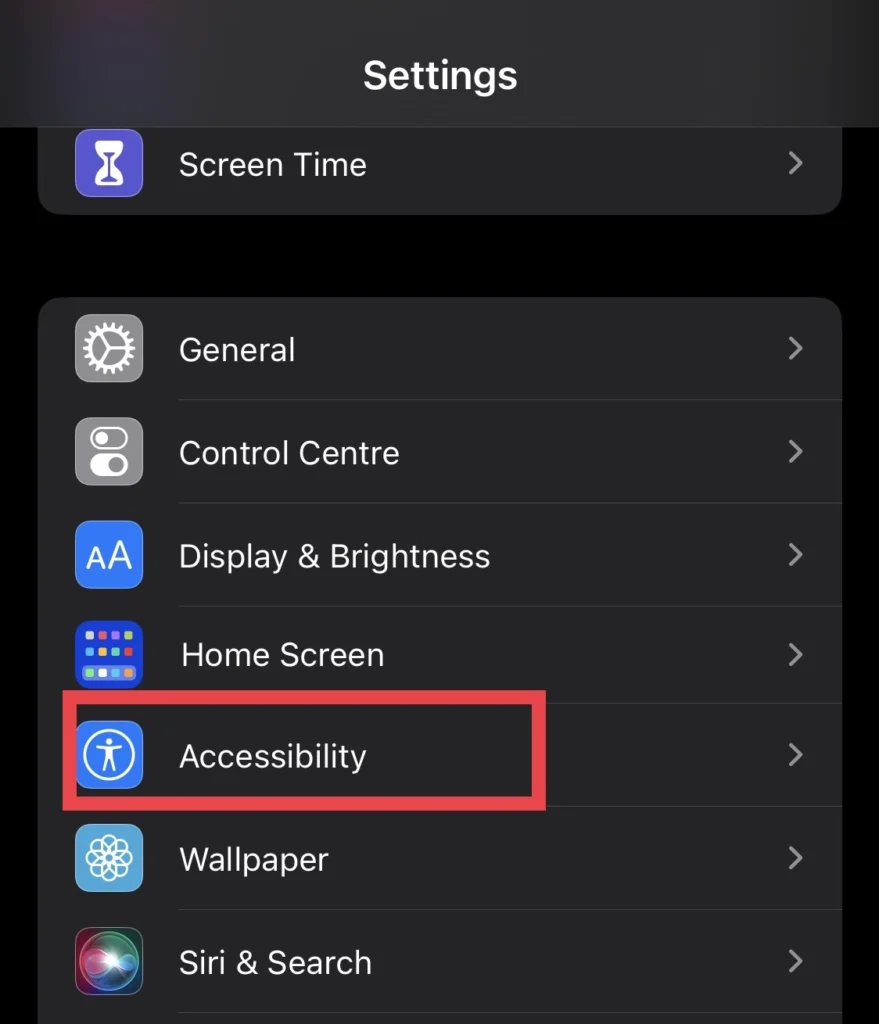
Step 2. Then select “Touch” from the accessibility menu.

Step 3. Now toggle on the “Reachability” option.
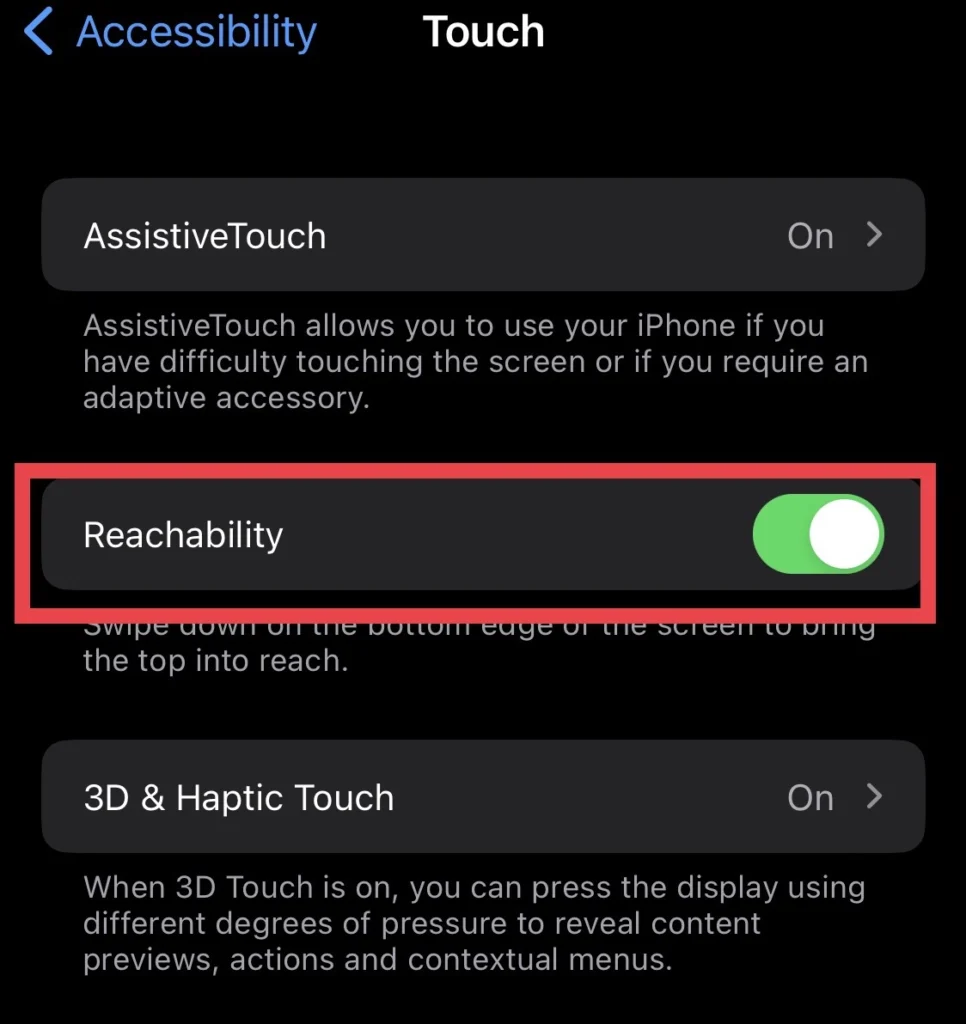
Turn off one-handed mode on iPhone
Follow the guidelines below to disable reachability on your iOS device.
Step 1. Go to Settings > Accessibility > Touch.
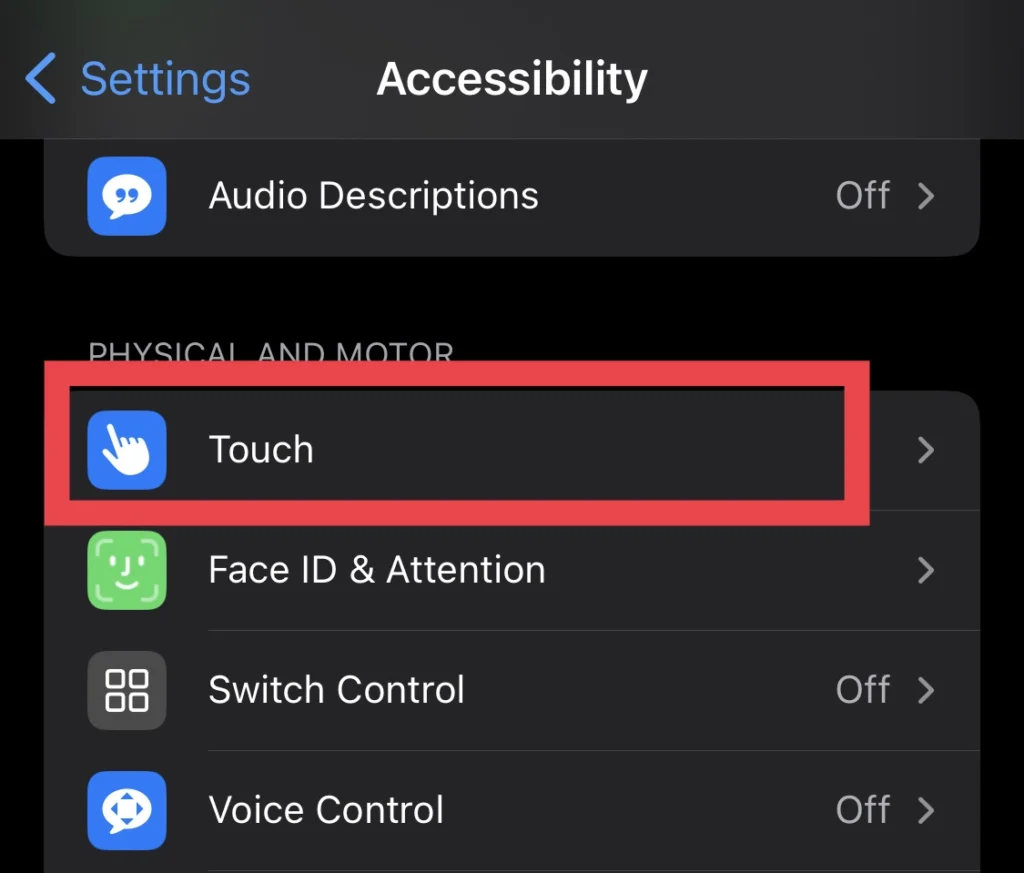
Step 2. And finally, turn off “Reachability.”
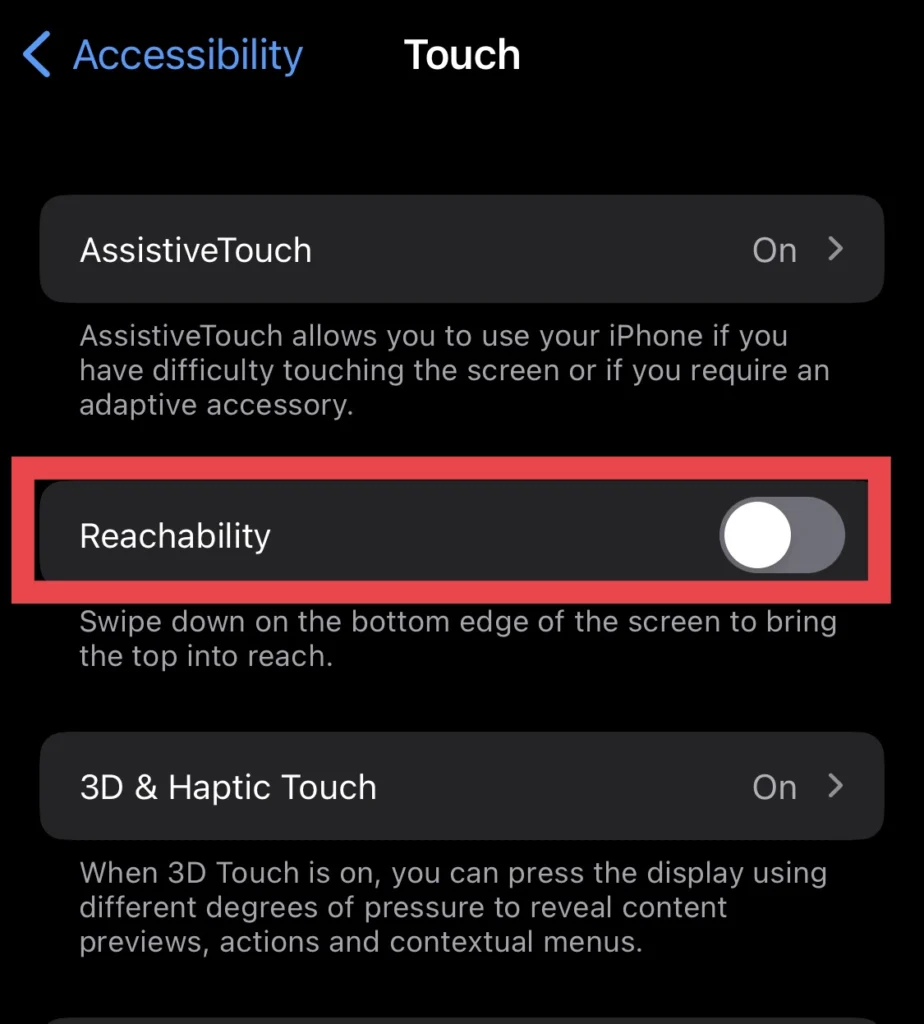
You have finally disabled the one-handed feature on your iOS device.
Final Words
This article has outlined the steps to turn on/off the one-handed or reachability feature on your iPhone with iOS 16.4. Finally, if you have any questions or suggestions, post them below in the comments section.
Read also:
[IOS 16.4] How To Enable Voice Isolation For Cellular Phone Calls On IPhone 14 Pro/Max
![Enabledisable one handed mode [2023] How To Enable/Disable One-Handed Mode On iPhone 14 (iOS 16)](https://techschumz.com/wp-content/uploads/2023/04/Enabledisable-one-handed-mode-1024x768.webp)