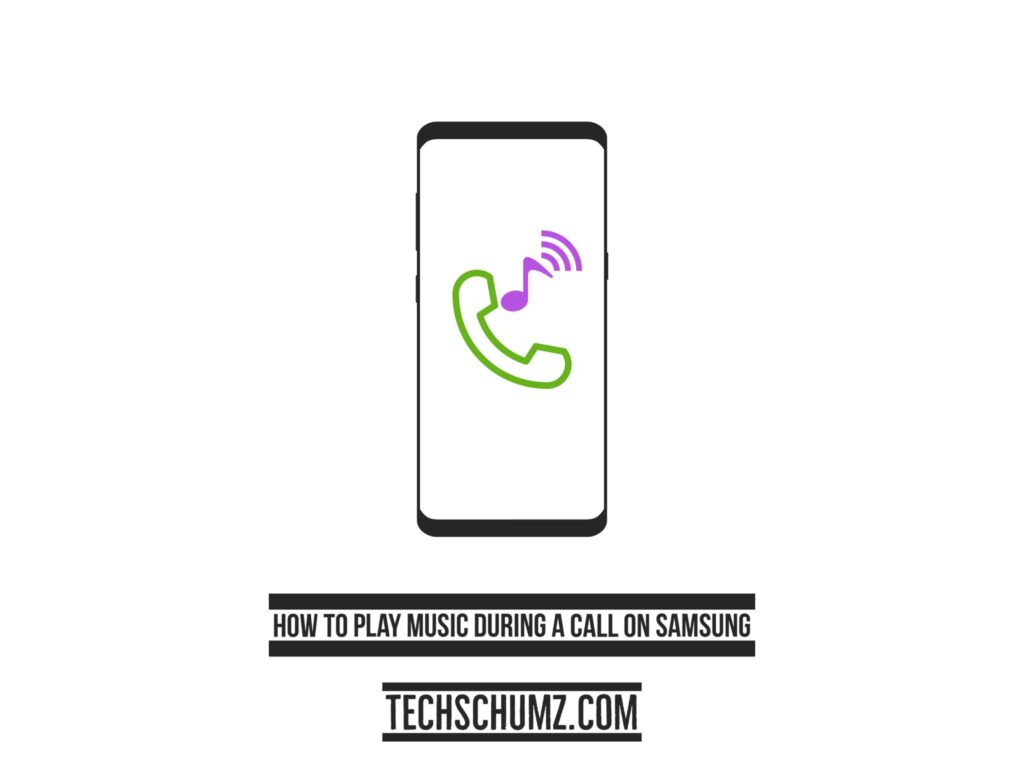Playing music during a phone call is one of the essential features of the Samsung phones for those who want to listen to music while on the phone with their beloved ones and share it with the person on the other side of the line, which is enjoyable for both parties, and it has different possibilities for doing so. This post discusses the two methods for how to play music during a call on Samsung phones, so make sure to read to the end if you want to enable this on your device.
Table of Contents
Two Methods to Play Music During a Call on Samsung
Method 1. Listen to Music During the Call on Samsung via Settings
Following the below steps will let you enable the option from Settings that lets you play music during a phone call on your Android phone.
Step 1. To begin, open your phone’s “Settings.”

Step 2. In the settings menu, scroll down to “Sounds and vibration” and tap on it.
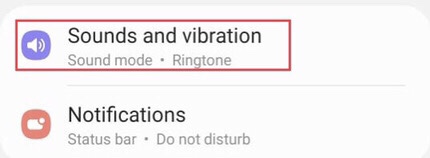
Step 3. Then, in the “Sounds and vibration” menu, scroll down to find “Separate app sound” and select it.
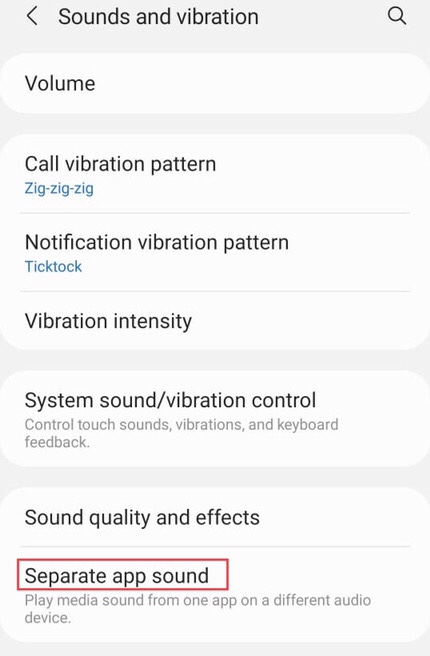
Step 4. You’ll now be taken to a page with a “Turn on now” option at the bottom. You can switch it on by tapping it.
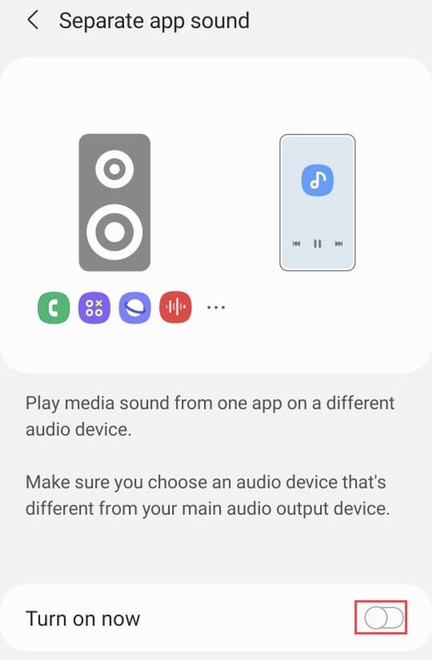
Step 5. After that, you’ll be asked to choose the “app you want to use to listen to music,” so pick the one you like.
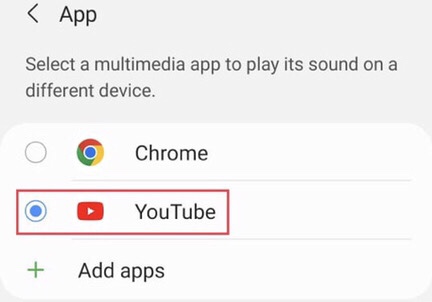
Step 6. The next step is to select an “Audio device” for listening to music while on the call with Samsung.
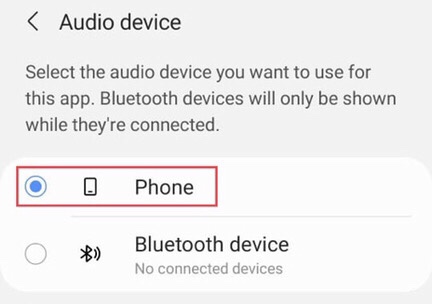
Step 7. You’ve enabled music during a call on Samsung, as well as selected “App” and “Audio device” for music once more. From there, you can make changes if you wish to.
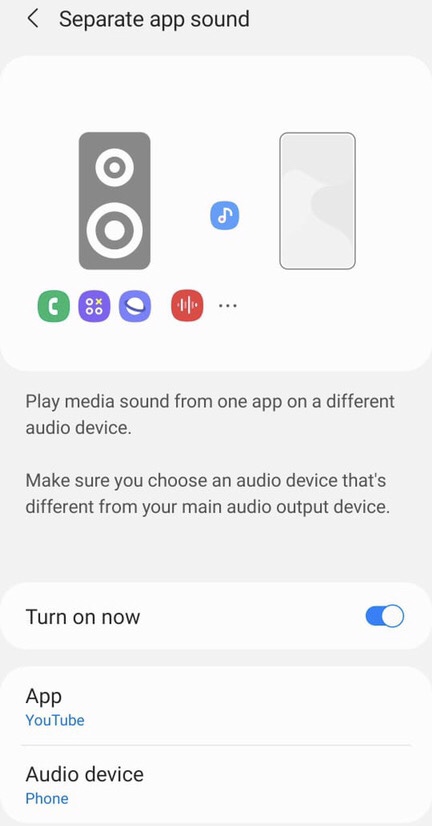
Method 2. Play Music During a Call via MX Player on Samsung
MX Player is an excellent app that everyone should have for their video files. Numerous apps allow us to listen to music while on the phone on Android devices, but this is the most recommended app for enabling the playing of songs on both sides.
Step 1. Open your phone’s “Google Play Store” and search for the “MX Player” app in the search box. Install it by tapping the “Install” button.
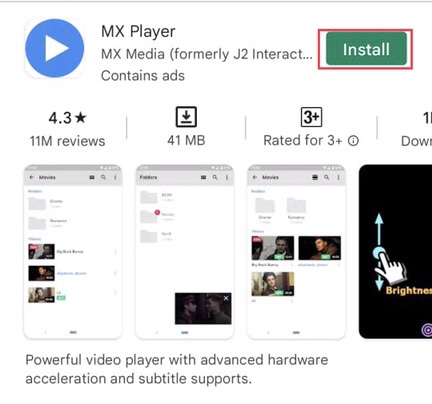
Step 2. Open the “MX Player” app on your smartphone when installed.
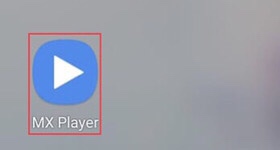
Step 3. Now you need to authorize this app to access all of the files on your device, so tap on “OPEN SETTINGS” to do so.
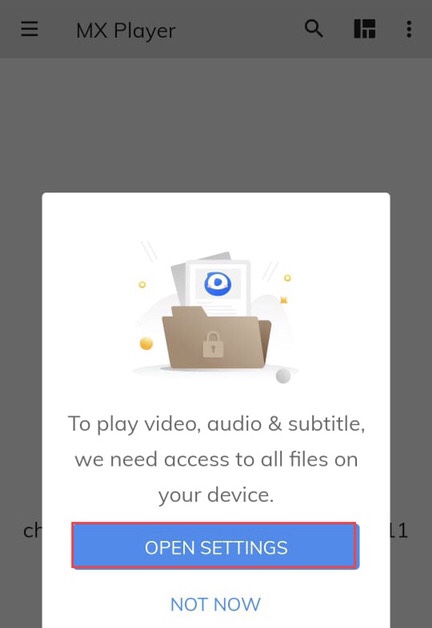
Step 4. Now there are several apps to choose from. When you see that “MX Player” isn’t authorized, tap on it to change the settings to allow the app.
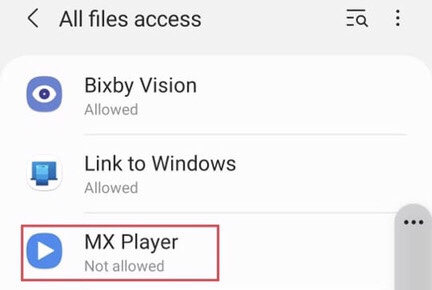
Step 5. To get access to the app’s settings, tap on the “ Three lines on the upper left side of the app” tap on it.

Step 7. After that, tap “Settings” to access more app settings options.
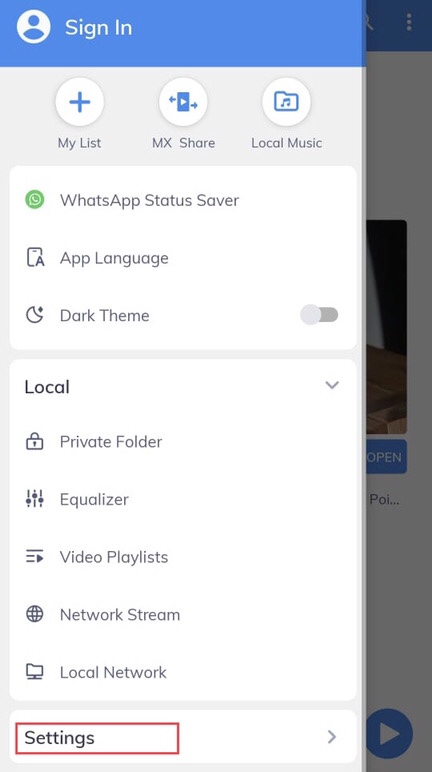
Step 8. Now, from the menu, choose “Local player settings.”
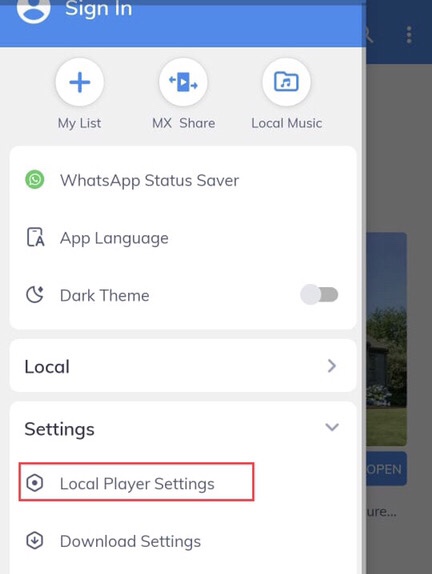
Step 9. Then, from the settings menu, choose “Player.”
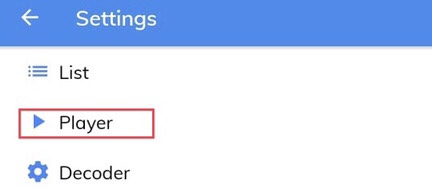
Step 10. Finally, scroll down to “Play alone” and disable it. You are ready to go! Now, you can play your music and listen to your music too.
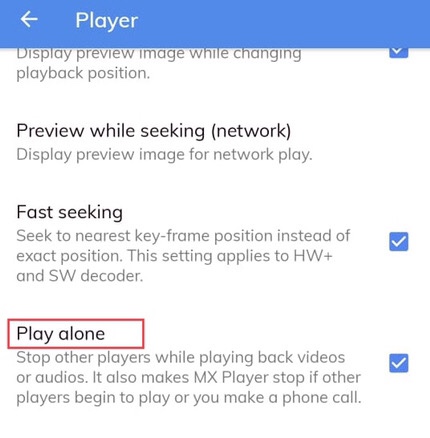
Final Words
These two methods include a third-party app and Samsung’s settings, which describe how to play music during a call on Samsung. If you have any comments or questions, please share them with us in the comments section below.
Read also: