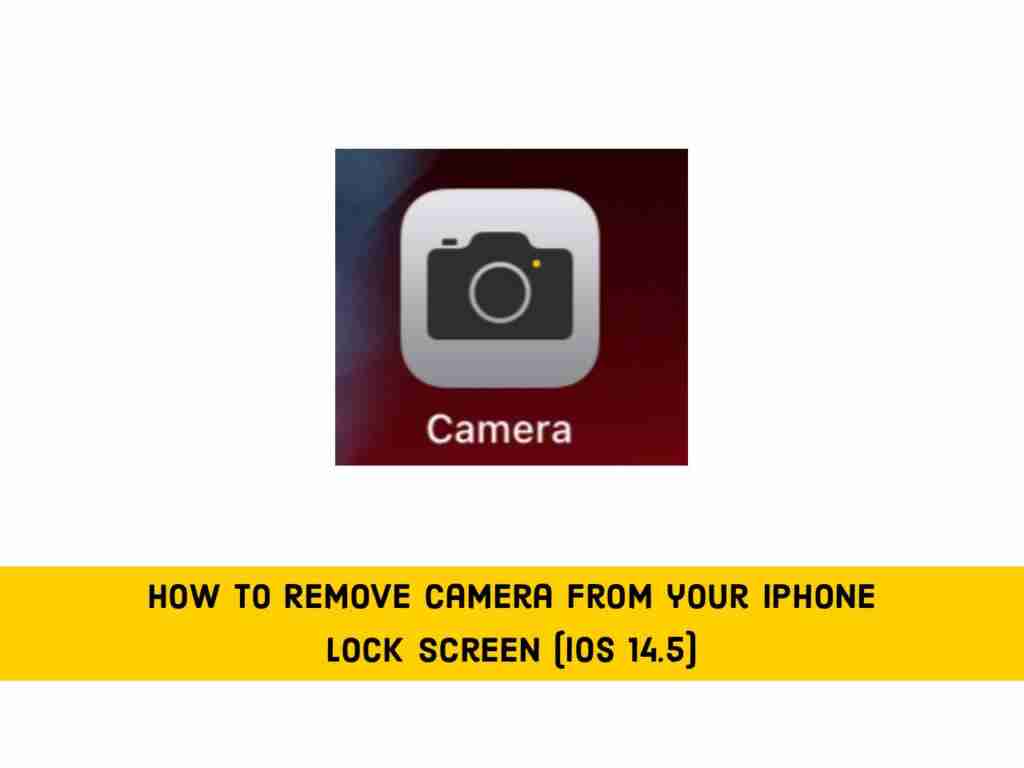Swiping left on your iPhone’s lock screen will open the camera. This quick access feature is generally handy and useful, but it can also be annoying or unwanted. For example, because the camera app can be opened without unlocking your phone, anyone can access and take pictures without your permission. However, due to those reasons, some people want to disable the camera on their iPhone from the lock screen. So, in this article, we will show you how to remove camera from your iPhone lock screen.
More to read: How to Make an Emergency Call Using Siri with iOS 14.5
How to remove camera from your iPhone Lock Screen, running iOS 14.5
First of all, Apple doesn’t have an easy way to block iPhone camera control from the lock screen. As a result, we will have to find a solution to complete the task. While this hack works well, it completely disables the camera app available on the entire iOS system, as if it didn’t exist at all. Therefore, whenever you want to take a photo, you need to remove the restriction first. It can be frustrating for people who are constantly recording videos or taking photos. However, for those who don’t like smartphone photography, this might not be a big deal.
So, if you have decided to disable or remove camera from your iPhone Lock Screen, here are the steps. Keep in mind that the following screenshots were taken from an iPhone running iOS 14.5.
- Navigate to the Settings app on your iPhone and then tap Screen Time
- Select Content & Privacy Restrictions
- Now, enable the toggle for Content & Privacy Restrictions
- Tap on the Allowed Apps
- At last, turn off the switch next to the Camera
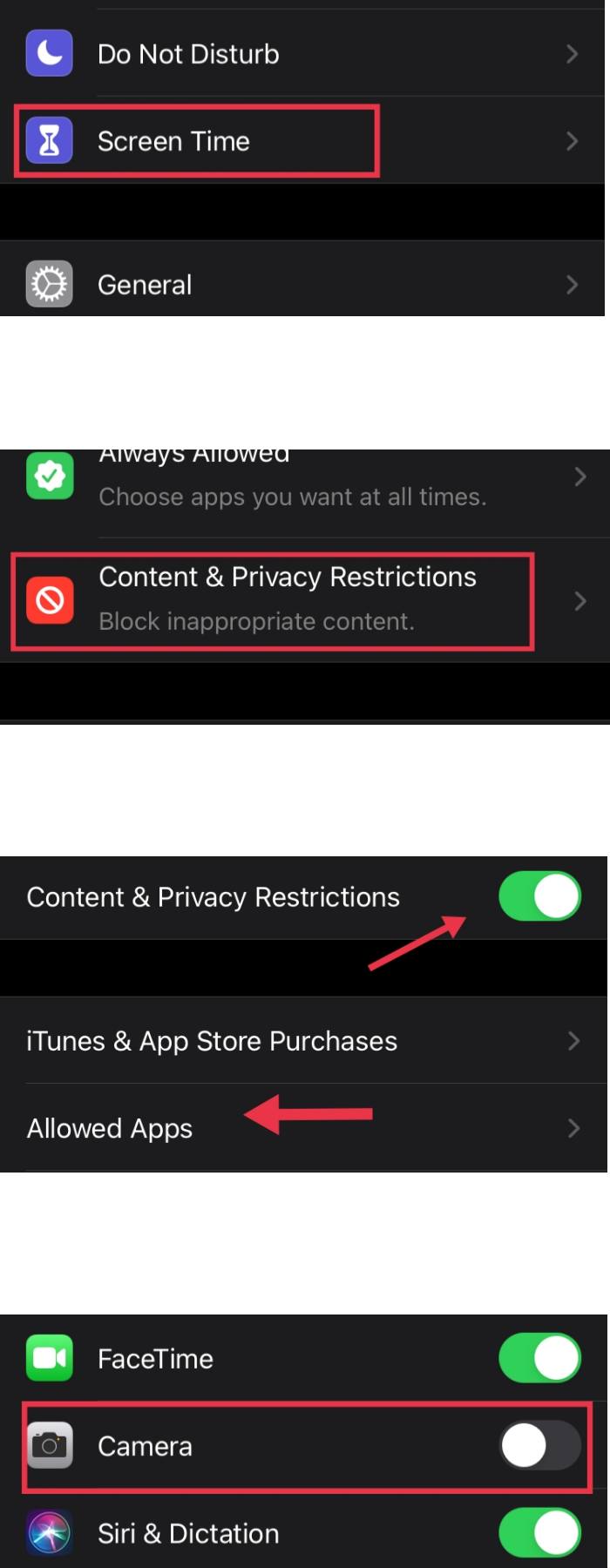
When you use Screen Time to disable camera control from the iPhone lock screen, the camera app will also be removed from the home screen. As a result, you will not be able to access the application at all. But don’t panic, there are plenty of other camera apps you can try.
Of course, if you’ve changed your mind and want to restore access to the default camera on your iPhone, just follow the above-mentioned steps and toggle ON the app under Allowed Apps.
If your iPhone is running iOS 11 or earlier, you can disable camera from the lock screen of your iPhone by enabling Restrictions.
Once you have set up Restrictions, follow the steps below:
- Open the Settings on your iPhone
- Tap on General → Restrictions.
- Enter your Restrictions passcode that you set up when enabling Restrictions.
- Toggle OFF the Camera option.
That’s it! From now on, the Camera won’t be accessible from the lock screen and will also be missing on your iPhone. You can get it back at any time by repeating the steps above and toggling ON the Camera option.
Conclusion
This article was about how to remove camera from your iPhone Lock Screen, running iOS 14.5. This protects the iPhone camera from unauthorized persons. Of course, it would be great if Apple used a pre-existing method to do this, but at the same time, let’s make the most of it.
Read more: